Wondershare Video Converter (UniConverter) Review: Check Every Detail
Imagine you’re a freelance videographer who collaborates with clients from different industries. You’ve accomplished a project for a client who needs the final video delivered in several formats. This is to accommodate different platforms and devices. In this case, you can rely on Wondershare Video Converter to rationalize your workflow and meet your client’s requirements. This post is a Wondershare Video Converter review that will assist readers in deciding whether to buy it or not. It provides the pros and cons, main functions, and some basic information about the tool. Also check here the best alternatives to Wondershare UniConverter, so keep reading until the end.
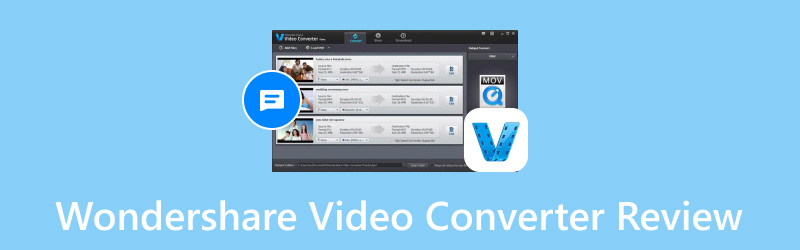
PAGE CONTENT
- Part 1. What is Wondershare Video Converter
- Part 2. Supported Formats
- Part 3. Main Functions
- Part 4. How to Use Wondershare Video Converter
- Part 5. Wondershare Video Converter Pros and Cons
- Part 6. Common Issues Users Encounter
- Part 7. What is Wondershare Video Converter Best For
- Part 8. Best Alternatives to Wondershare Video Converter
- Part 9. FAQs About Wondershare Video Converter
Part 1. What is Wondershare Video Converter
What is the Wondershare Video Converter? Wondershare UniConverter is previously known as the Wondershare Video Converter Ultimate. It is one of the greatest video converters available today. The outcomes were excellent, and it was quick and simple to use. The tool appears to be pushing the boundaries of what can be done with a video processing tool with its new edition. With Wondershare UniConverter, you can convert videos between a wide range of media formats quickly. With the use of strong hardware GPU acceleration, it enables quicker video conversion.
Part 2. Supported Formats
| Input | Output | |
| Video | MP4, MOV, MKV, M4V, FLV, AVI, MOD, TOD, DV, MPG, MPEG, VOB, 3GP, 3G2, WMV, ASF, RM, RMVB, DAT, DVR-MS, VRO OGV, TP, TRP, TS, WEBM, MXF, WTV, NSV, MTS, M2TS, M2T, TIVO | MP4, AVI, F4V, SWF, WMV, MOV, M4V, MKV, MPEG, WEBM, MXF, FLV, 3GP, 3G2, ASF, DV, VOB, OGV, XVID, TS, M2TS, TRP, ProRes |
| Audio | MP3, WAV, WMA, M4A, M4R, M4B, APE, AC3, MKA, APE, AAX, AMR, AIF, AIFF, AA, FLAC, RA, RAM, AU, CUE, MPA, OGG, MP2 | MP3, M4A, AC3, MKA, AU, AIFF, WMA, WAV, OGG, APE, FLAC, M4B, M4R, MP2, MPA, and more. |
| Image | APNG, BMP, DPX, GIF, JPEG (.jpeg, .jpg, .jp2, .jls), Netpbm formats (.pam, .pbm, .pgm, .ppm), PCX, PNG, PTX, RAW formats (3FR, ARW, BAY, WebP, XBM, XWD, CRW, CS1, DC2, DCR, DNG, ERF, BMQ, CINE, CR2, HDR, IA, K25, KC2, KDC, MDC, MEF, MOS, MRW, NEF, PXN, QTK, NRW, ORF, PEF, RAF, RAW, RDC, RW2, RWL, SR2, SRF, SRW, STI, X3F), SGI, TGA, TIFF. | JPG, PNG, BMP, TIFF, GIF. |
Part 3. Main Functions
Video and Audio Converter
This Wondershare Video Converter review starts with the part on video and audio conversion. File conversion between various formats is done here, and you have control over 1000 different media file formats. There are two choices for choosing a source:
• You can choose a specific video/audio file.
• Load a DVD.
The Convert button can be hit to start the process of converting the file (or DVD). Almost any video conversion is supported by Wondershare UniConverter. As a result, you should not be concerned about any outdated or new media formats that you may own. With only one click, the target file format may be changed effortlessly.
My experience:
The app's simplicity and ease of use in this particular part make it helpful to use for me. The process can be sped up when converting many files at once. Also, useful presets of format make it all simple to use and convert.
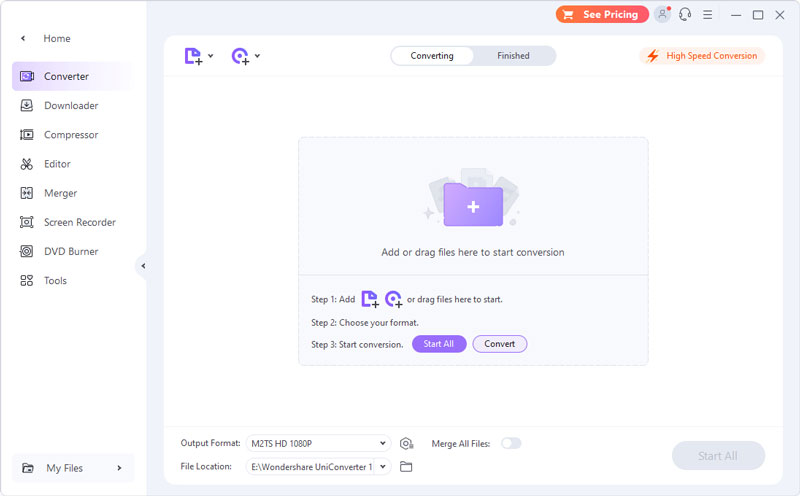
Downloader
It is probably the most helpful section of the Video Converter. You can download the material by providing the URL for the online streaming service. You might find a useful timetable option in the download section. You can choose an action to perform after the download task list is complete by using this option. The download will happen at night by the scheduler, which also assists in placing a lengthy list of downloaded URLs. Your system can Sleep or Shut down after the task is finished with this useful option.
My experience:
It is a good feature if you’re a user who likes to download videos to convert into other formats. Personally, the downloading process is not that slow, but it still depends on your internet connection. If you want to make it faster, you have to upgrade your subscription to premium.
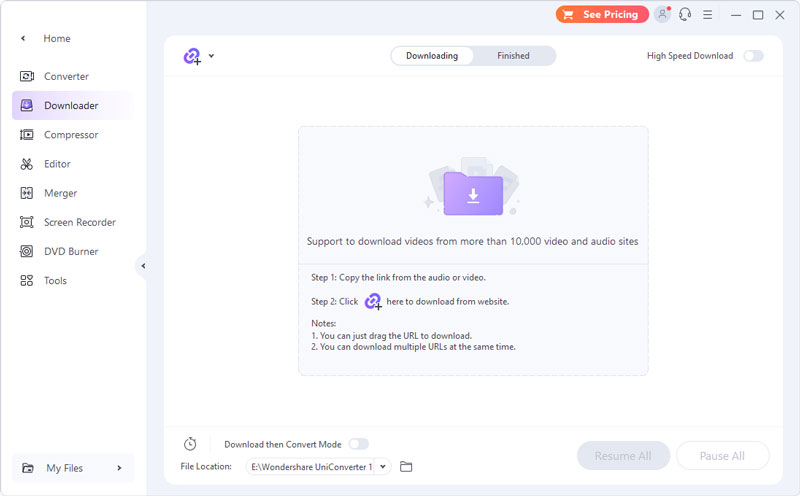
Video Compressor
You can compress the video files with the Video Compressor. To compress the necessary files, drag and drop them in. The details and thumbnail for the newly added video will show up. From the Settings icon, choose your file size as well as additional options such as bit rate, resolution, file quality, and required format. Additionally, you can compress audio files using any of the three available modes to suit your needs.
My experience:
It is also one of the good features of Wondershare. However, there are times when you compress a file, but the quality will not be the same, unlike what it portrays. Lossless formats are available, but they don’t usually make small files, and they’re often less compatible.
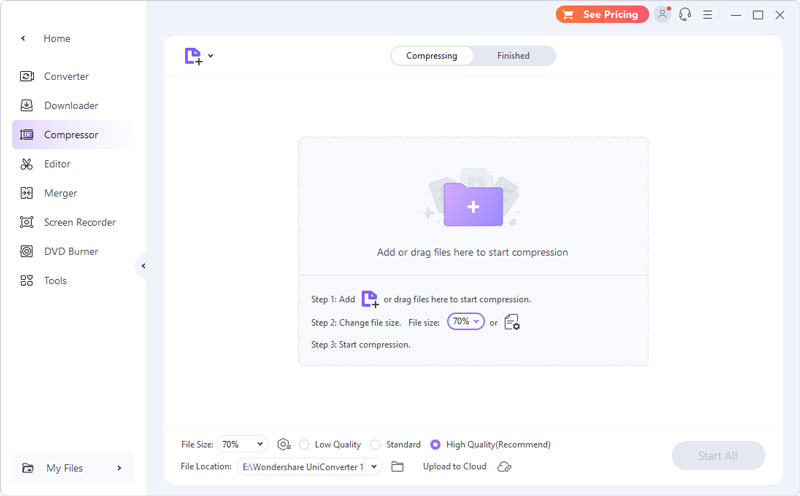
Video Editor
The integrated editing options of Wondershare Video Converter software are among its excellent features. You may edit videos with the video editor. You can crop, trim, audio layering, watermarking, and more. You can even split a long video into several parts and remove undesirable clips. You may use effects, including brightness, contrast, saturation, and white balance correction. It will give your videos a fashionable look. Select the desired filter from the selection of over 50, and alter the video's speed.
My experience:
Its built-in video editor offers basic editing tools. This is good if you only want to edit simple videos. Yet, if you are looking for a tool with more advanced editing options, you may need to seek an alternative.
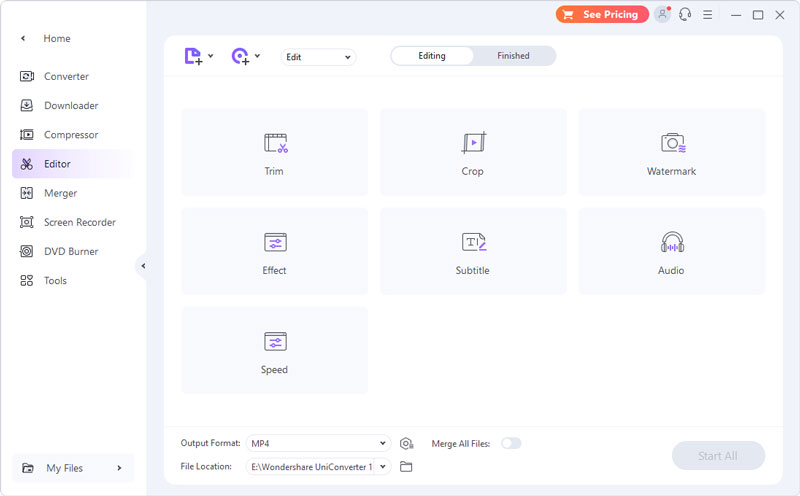
Merger
Merger is an integrated feature of Wondershare UniConverter. Combining many video clips into one is possible with it. Choose the videos you wish to combine. Select the required resolution and format of the output of your combined clip. To merge all the videos into one, select the folder in the File Location field, then click Start All. Also, keep in mind that the High-Speed Conversion should be turned on.
My experience:
I think this is a good option if you have many videos to convert and want to merge them into one file. Unfortunately, it is only accessible if you have a premium subscription.
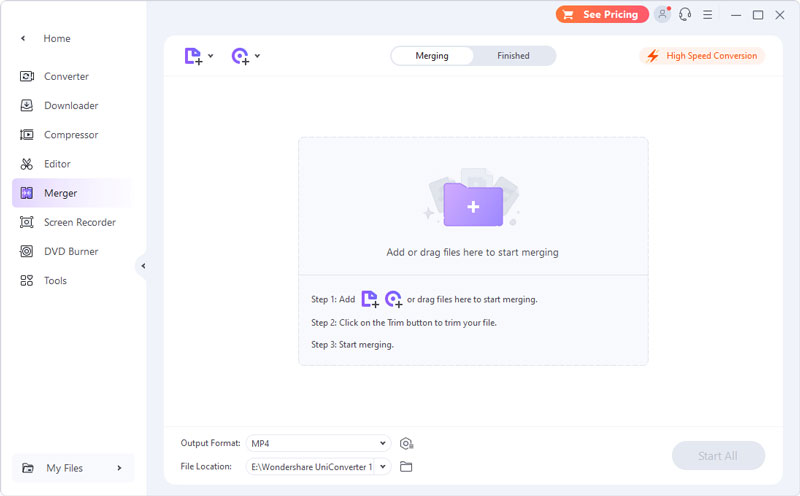
Screen Recorder
The best precaution against unsuccessful streaming video downloads is Wondershare Screen Recorder. You can launch the screen recorder and capture a live feed. Moreover, you can do this in high definition together with audio. Nowadays, the recorder's capabilities go far beyond capturing streaming footage. It can capture the system sound, microphone audio, and mouse pointer can all.
My experience:
As a video recorder software, this feature of screen recording is a plus. This is because not all video converters offer this. What’s more, it can convert with audio and even an application that is open on the screen.
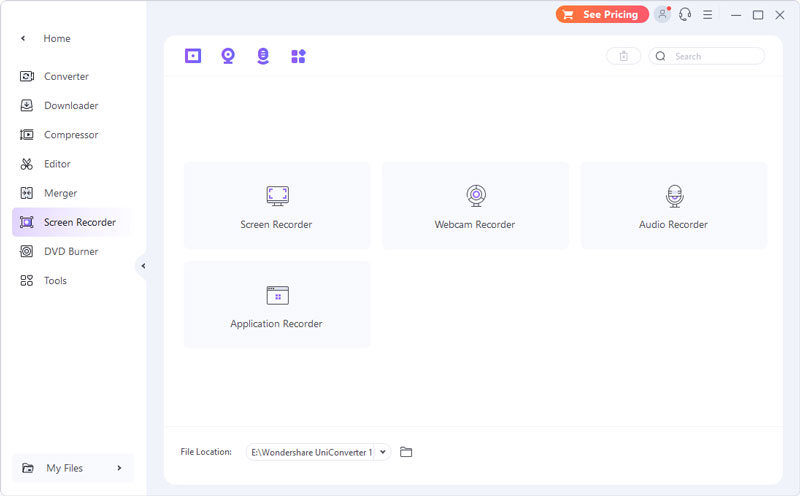
DVD Burner
This feature makes it easier to create DVDs, as the name suggests. You can fill the DVD with as many files as you like. Additionally, you have the option to select TV Standard, Aspect Ratio, and Quality. Additionally, Wondershare UniConverter allows you to choose from a variety of DVD templates. Both the button text and the menu title can be altered. It's enough on its whole for DVD authoring. If you have more than one movie added to the burn list, you can merge them into a single video.
My experience:
It’s a nice feature since it can burn DVDs, and the burning interface is easy to use. There are options to personalize your DVDs and you can access all this when you upgrade to a premium plan.
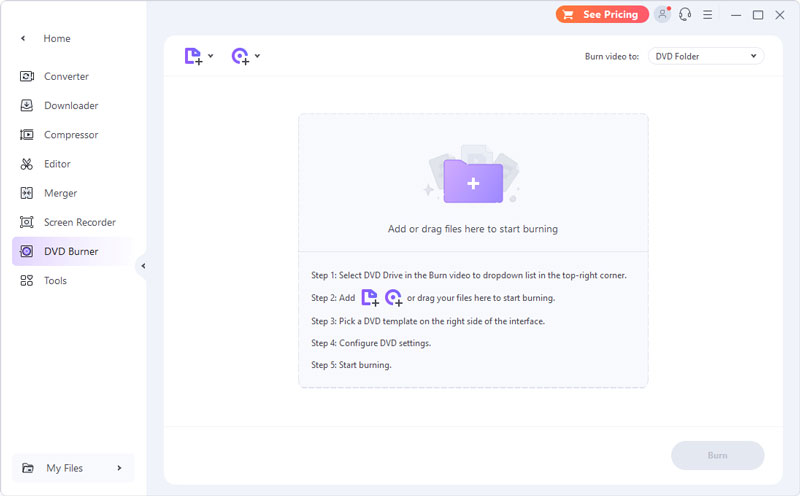
Part 4. How to Use Wondershare Video Converter
Here are the simple steps on how you can use Wondershare Video Converter (UniConverter) to convert your favorite videos to any format.
Step 1. Launch the most comprehensive Wondershare UniConverter program on your computer. Choose the Converter on the Home interface. Then, click Add Files.
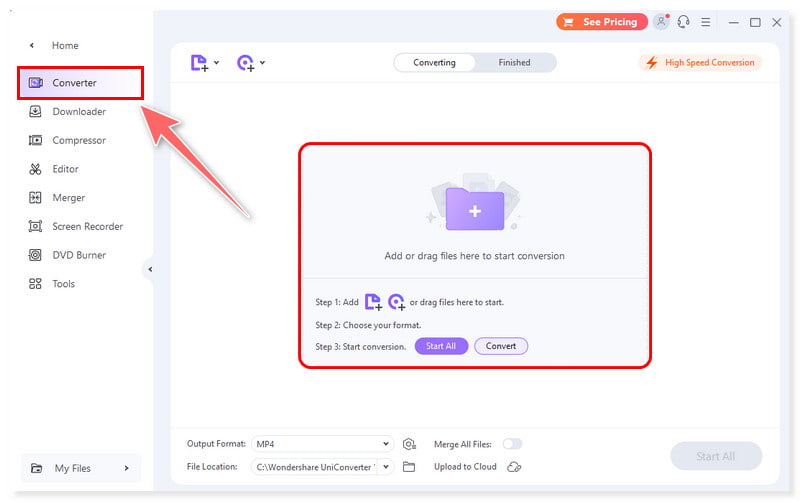
Step 2. Once you have already added a file, select an output format for your video. Click the Output Format dropdown button below and go to the Video tab to select a format and resolution.
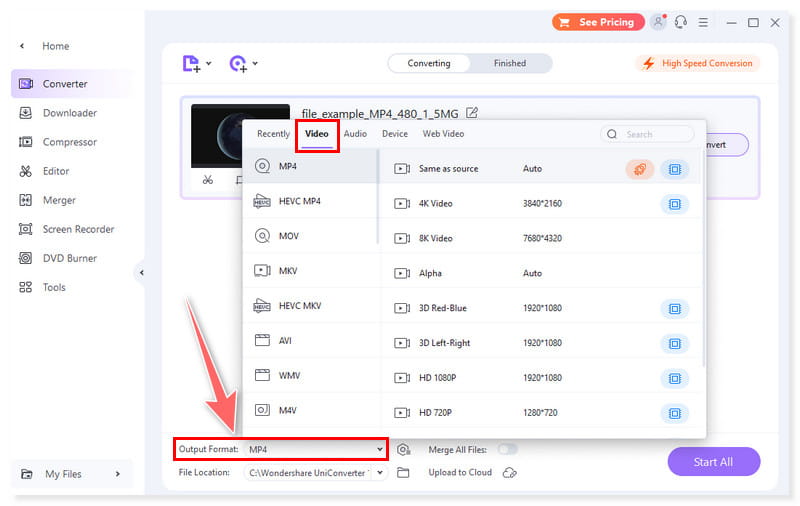
Step 3. Before converting, tick on the High Speed Conversion button at the top-right corner and choose a destination folder in the File Location section at the bottom. Then, press the Convert (or the Start All for more than one file) button to begin the conversion.
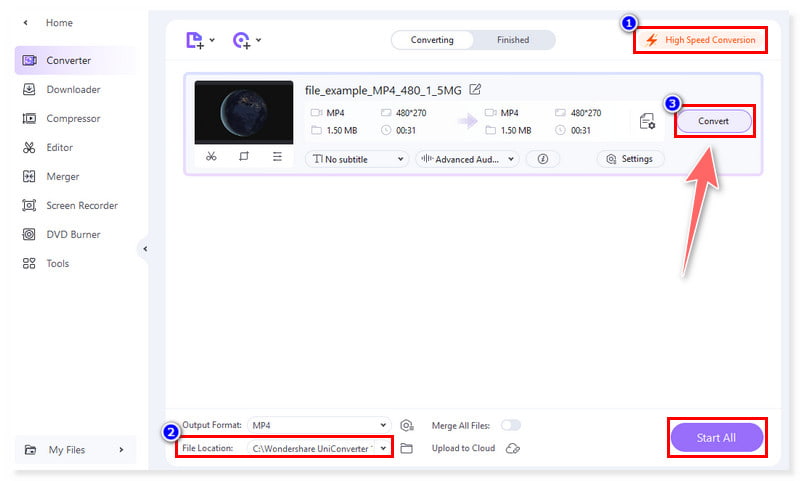
Step 4. Lastly, after converting, you will see the word Success below the Convert tab. You can go to the Finished tab beside the Converting tab to check the videos you already converted.
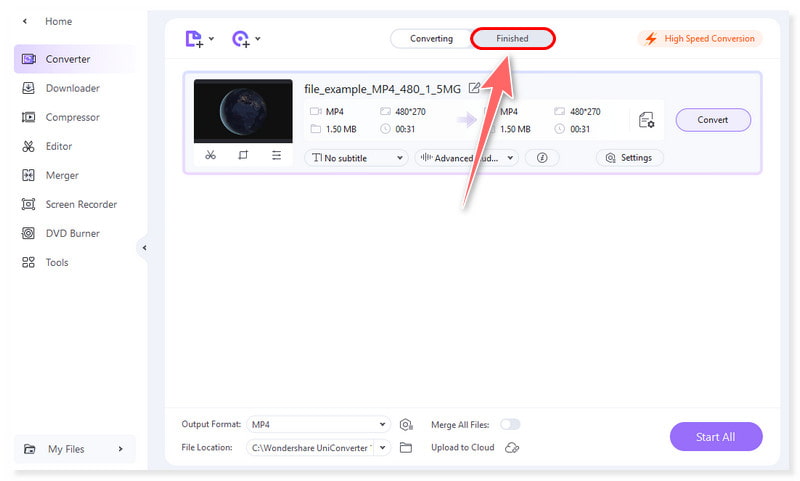
Part 5. Wondershare Video Converter Pros and Cons
If you are still confused about whether to choose Wondershare Video Converters, let’s go through its pros and cons directly.
Pros:
• Wondershare (UniConverter) Video Converter is an any to any format converter.
• It offers menu customization for burning discs.
• It supports 2D to 3D and VR conversion.
• It has a screen recorder tool.
• It can convert up to 8K UHD resolution and uses advanced GPU acceleration.
Cons:
• Wondershare’s free trial doesn’t offer much.
• Costly plans compared to other video converter competitors.
Part 6. Common Issues Users Encounter
According to its users, the primary drawback of Wondershare UniConverter is that it can't handle complex editing jobs. It can be a deal breaker for seasoned users. There have been complaints about the program operating slower than anticipated and crashing and freezing while in use. In comparison to other video editing applications, the user interface can also be less clear and is quite confusing to some users.
For others, adjusting the conversion settings can be particularly challenging at times. Almost all the options are present. Yet, the more complex bitrate settings, for instance, are sometimes hidden in confusing ways. Additionally, they also wish the program had a Linux version.
Part 7. What is Wondershare Video Converter Best For
For people or professionals in need of a comprehensive and adaptable program for video conversion, editing, and optimization, Wondershare UniConverter is the ideal choice. Video fans who wish to convert, edit, and improve their video collections will find it ideal. Whether you're a professional or novice videographer, UniConverter has a ton of features to help you organize and enhance your videos.
Part 8. Best Alternatives to Wondershare Video Converter
Vidmore Video Converter
Suppose you’re looking for the best alternative to Wondershare (UniConverter) Video Converter. Vidmore Video Converter is the right choice if you'd rather have desktop software that you may download and use whenever you like. This all-in-one converter works with both Mac and Windows. You may use it without installing any other software because it supports a wide range of media file formats. This includes the AVI, MPG, VOB, FLV, MKV, M4V, MP3, MP4, MOV, and more.
Additionally, all kinds of users can convert with ease and simplicity because of its user-friendly interface. Also, it can convert videos 50x faster compared to other converters. Because of this, even though this converter isn't free, the majority of users still rely on it.

Vidmore Free Video Converter Online
Vidmore Free Video Converter Online is the recommended tool if you would rather use a converter that is only available online. This web tool is easy to use and completely free of cost. It supports all well-known audio and video formats, including MP4, AVI, M4V, WebM, FLV, MOV, MP3, AC3, M4A, and FLAC. With this program, you can convert videos to 1080p HD, 720p HD, and SD without compromising quality in any of the current browsers. It works with Windows and Mac OS. Every web browser runs Vidmore Free Video Converter Online without any issues. It's not required to install any third-party software, and you can transcode as many videos as you want.
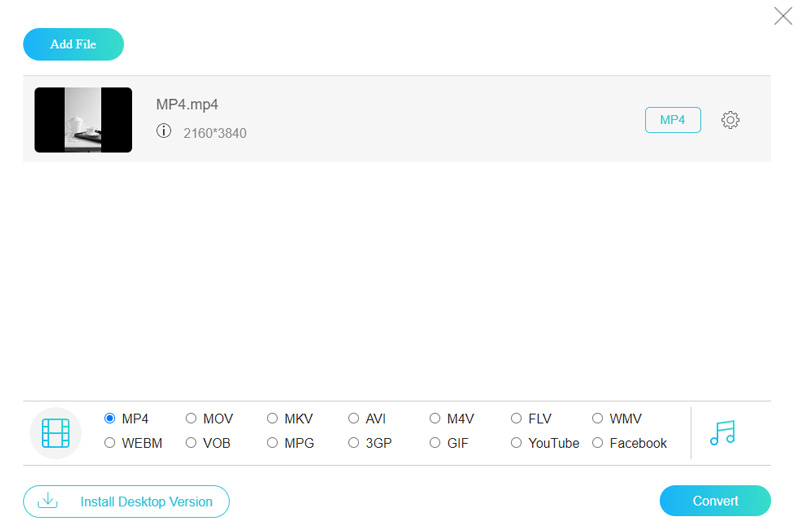
Part 9. FAQs About Wondershare Video Converter
Is video converter Wondershare safe?
Using Wondershare UniConverter is safe. MalwareBytes AntiMalware and Windows Security both give the installer file and the installed app an assurance of safety.
Is Wondershare converter free?
The tool Wondershare UniConverter is not free. Indeed, there is a free version available. However, it has less functionality.
Is there a free version of Wondershare UniConverter?
A free trial is also available, although it has restrictions on downloads, editing, compression, and conversion. In order to fully utilize the functionality, a license needs to be obtained.
Conclusion
Wondershare Video Converter is a great option for a quick, dependable video converter. It is a program that can work with any type of video clip. It has some basic editing tools built in. It allows you to make changes before conversion, and it is quite simple to use. It can convert up to 8K UHD video footage. But, if it doesn't work for you, you may opt for Vidmore Video Converter. It is a comprehensive tool that can transcode up to 8K UHD resolution videos. Also, it is 50× faster compared to other video converters.


