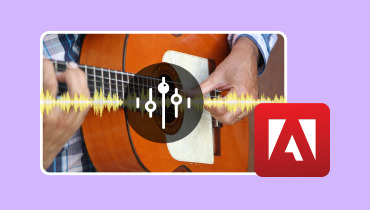Audio Mergers You Can Try - Most Detailed Introduction
When we make music, there is a lot of material that may be generated. We process each section carefully to make sure they achieve the best results. The same operation has to be applied to voiceover files. But once the tedious work of burying our heads in the sand to deal with the individual pieces is over, it's time for us to complete the final finishing touches, which is to blend the individual audio files. If we don't choose the right tool for the job, we'll lose audio quality, and even though we'll have a complete file, the character of each fragment will be lost. Therefore, we must find the best choice among the various tools available on the market. In this article, we will list eight audio joiners that we can refer to. They are all adaptable enough, and the steps to use them are relatively simple. Some desktop software also has complete audio editing tools that allow us to generate the perfect music based on prepared material. Of course, no tool is perfect. We'll also tell you what the problems are with these eight tools so you can avoid them as you see fit.

| Vidmore Video Converter | Freemake | Clideo | Audacity | Audio Joiner | QuickTime | iMovie | EaseUS Video Editor | |
| Platform | Windows,Mac | Windows,Mac | Online | Windows,Mac, Linux | Online | Mac | Mac | Windows,Mac |
| Editing Features | Various | Good | Few | Many | Simple | Good | Good | Various |
| Interface | Clean | Simple | Clean | Complex | Simple | Clean | Clean | Good |
| Usage | Very easy | Easy | Good | Difficult | Easy | Good | Good | Easy |
| File Type | Video, audio, image | Video, audio, image | Audio | Audio | Audio | Video, audio, image | Video, audio, image | Video, audio, image |
Part 1. Top 8 Audio Mergers in 2024
Tool 1. Vidmore Video Converter
The first tool we'd like to recommend is Vidmore Video Converter. Vidmore Video Converter is an all-in-one desktop tool that supports handling videos, pictures and many other multimedia files in addition to audio. The application supports more than 200 file formats, which is enough to cover all the audio types we see in our daily lives. We just need to upload all the audio fragments to this platform and click Merge to get the complete audio file. Before output, we can also preview the result, and if we feel unsatisfied, we can use the full set of audio editing tools provided by Vidmore Video Converter, such as cropping the length of the audio, removing audio noise, adding fade-in and fade-out effects, adjusting the volume, and so on. In Vidmore Video Converter's toolbox, we can also find audio compressors and many other auxiliary tools. What's more, Vidmore Video Converter is so easy to use that even if we haven't used multimedia editing tools before, we can quickly locate the buttons we need.

Pros
• Very easy to use.
The interface for using Vidmore Video Converter is simple enough, with the File Fragmentation Fusion button visible at a glance. Vidmore Video Converter can help us perform many operations with one click; we just need to click it to get the most perfect work.
• Comprehensive Audio Enhancement Tools Are Available
Vidmore Video Converter is not just an audio joiner. It also has a complete set of processing tools, including a noise remover, an audio cropper, an audio compressor, and more. If you want to upload your output music to other platforms, you can also let Vidmore Video Converter help you convert the format to fit the standard export for all major platforms.
Cons
• Free Version Has Limited Functionality
Vidmore Video Converter is not a completely free tool. If we don't subscribe to the paid version, we may not be able to use some of its features.
Tool 2. Freemake
The second sound merger we would like to recommend to you is Freemake, a high-quality freeware program that currently has more than 180 million users, which is proof that it is safe and reliable enough. We don't need to register or pay any hidden fees to use it for audio processing. In addition to the audio fusion features that we are most concerned about here, Freemake also offers a video downloader, format converter, DVD burner, DVD duplicator, DVD ripping tool and so on. This application is available for Windows and supports input formats such as MP3, AAC, WMA, OGG, WAV, FLAC, and more. Likewise, Freemake also offers a built-in editor that can be used to cut and trim the length of the audio.
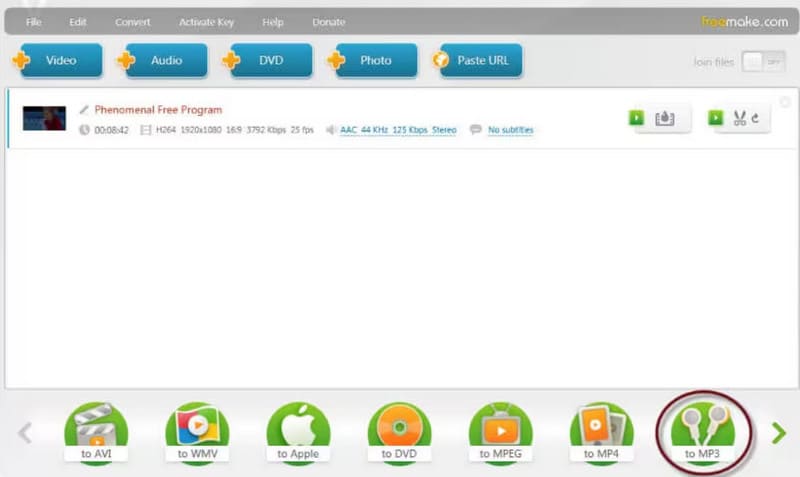
Pros
• The Services Provided Are Completely Free of Charge
The service offered by Freemake, as it embodies in its name, is completely free, and there are no hidden charges.
• It Has A Wide Range of Adaptability
Freemake adapts to more than 500 multimedia formats. No matter what format of audio we upload, Freemake can help us accomplish the task perfectly.
Cons
• Slow Speed in Processing Documents
Although the free version of Freemake is easy to use, it is slow to process files. We may have to wait for a while to see the results when outputting long files.
Tool 3. Clideo
In addition to desktop applications, a number of online tools are great options. When we use it, we don't need to do any downloading and installing work, and we can just start working on the audio material. If we use it, we can not only upload files locally from our computer but also open them via URL, Dropbox, Google Drive, and other cloud services. The user interface of Clideo is very straightforward, and after we upload the audio fragments, we can directly add fade-in and fade-out effects, choose the output format, and download the merged files.
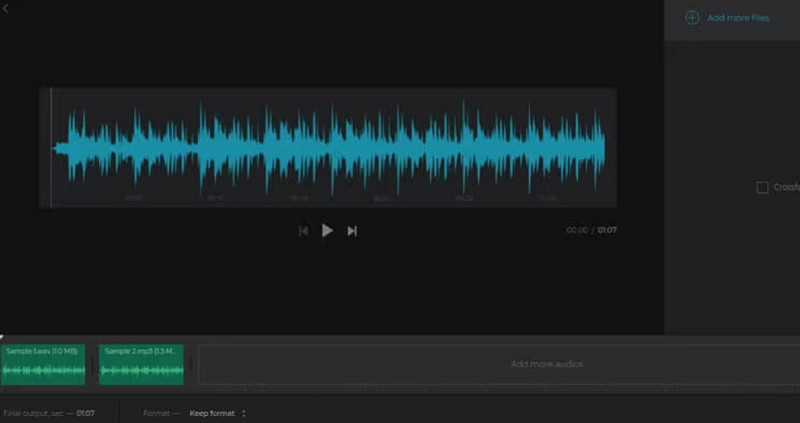
Pros
• Free and Quick to Evoke
Clideo This online tool pulls up very quickly and requires a few extra steps and registration needs. When we have urgent tasks, Clideo is the best choice.
• Very Easy to Use
The user interface of Clideo is very straightforward.
Cons
• More Limited Functionality
It has very limited audio enhancements and no assistants like AI tools to simplify our operations. So we could only get it to do some of the more basic tasks.
Tool 4. Audacity
When we want to work with audio, Audacity is an option not to be ignored. It is just about the most professional audio file processing tool we have access to at the moment. This application is now offered for computers with Windows, Mac, and Linux systems and is free and open source. Not only can it be used as an MP3 combiner, but it also features all the usual file enhancement tools, making it the absolute top software for creating professional-grade music.

Pros
• Performance Is Very Professional
Audacity is the most professional tool for audio enhancement features, and in addition to the audio blender we need, it has industry-standard levels of audio effects and sound quality enhancers.
• Completely Free and Open Source
Although very versatile, Audacity is completely free and open source. We can download this software regardless of what computer system we are using. Audacity has a wide user base, and there are currently many guides available for our reference.
Cons
• It's Complicated to Use
Audacity's interface is complex, and beginners often have trouble figuring out how to reach their goals and find the right buttons.
Tool 5. Audio Joiner
Audio Joiner is another good online audio blender. First, it doesn't limit the number of tracks we can add. To join different songs silky smooth, it offers crossfades to create great transitions. Despite not being a desktop program, its compatibility is no less impressive. Audio Joiner supports more than 300 audio formats and also automatically converts input files to MP3 format.
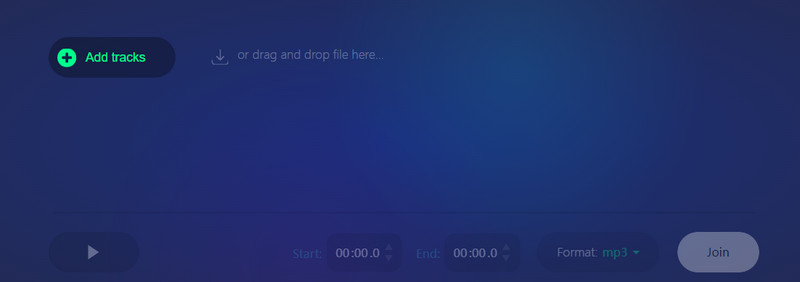
Pros
• Page Design Is Newbie Friendly
The editing tools provided by Audio Joiner work very well. To adjust the playback interval before each audio, we can use the blue slider on the page. Just hold our mouse.
• Great Range of Customization
On the Audio Joiner's page, we can customize the start and end times of the audio. And next to the Fusion button, we can also expand the catalogue to freely choose the output format.
Pros
• Privacy Issue
Some users may be more concerned that they will experience a privacy breach.
Tool 6. QuickTime
If you are using a Mac, then QuickTime is the best choice for you. It is a tool that comes with macOS and can be used to merge music clips. All you need to do is to open your audio file and start editing it. In order to output the complete music, you have to save it in one of the available audio formats.
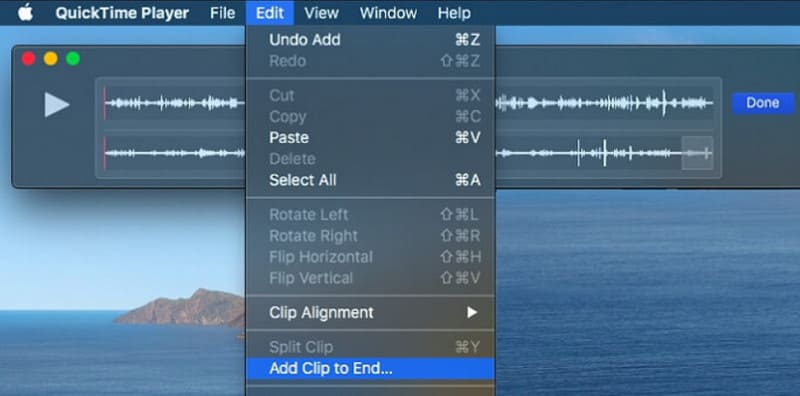
Pros
• Good Compatibility with the System
QuickTime is a tool that comes with macOS, so it's compatible with the operating system and simple enough to use.
• More Than Enough Features
QuickTime has basic editing capabilities and can also be used to create a variety of multimedia files, record audio and video, and more.
Cons
• Unable to add file to the beginning.
Tool 7. iMovie
iMovie is as good a multimedia file editor as QuickTime. You can use it to merge multiple audios and put them on the same track. After that, you can export a complete audio file. And iMovie also provides a lot of audio effects, free background music and so on. It can be used to change the tempo, speed, etc., of the music.
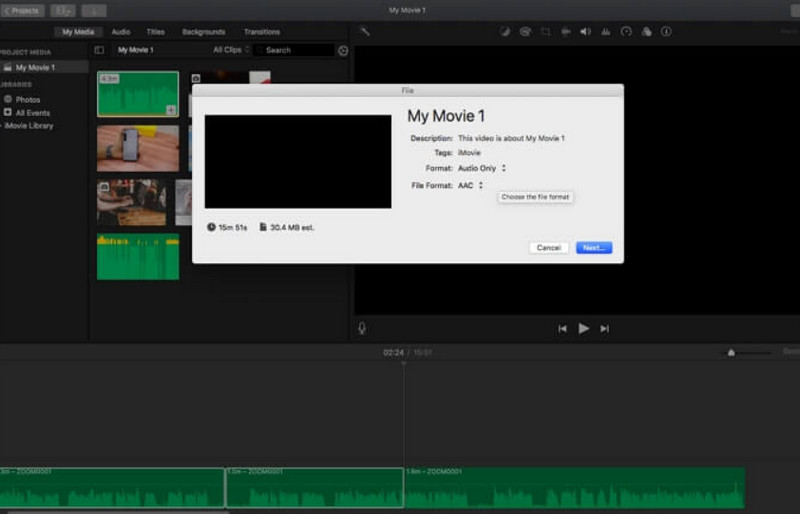
Pros
• More Comprehensive Editing Options
Compared to QuickTime, iMovie's editing features work better and are more comprehensive.
• There Are Many Audio Controls
iMovie has a lot of controls for editing audio, which is very useful for merging files.
Cons
• It's A Little Complicated to Use
Novice users may find that it is a bit complicated to be used to blend audio.
Tool 8. EaseUS Video Editor
EaseUS Video Editor is a very standard audio editing software with a set of specially designed audio enhancement tools. It can be used to split, trim, and merge audio fragments and to make the sound clearer.E also supports speeding up and slowing down the audio, adding fades, fading in and out, and other effects to produce professional-grade musical works.
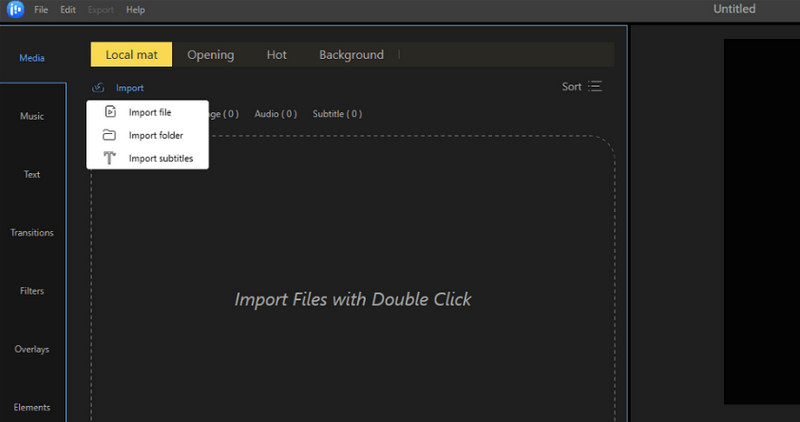
Pros
• Comprehensive and Professional Functions.
• Split or merge audio files in a few steps.
Cons
• The free version has very limited features.
Part 2. FAQs of Audio Joiners
Can I combine two audio files into one?
Of course you can, and many MP3 mergers such as Vidmore Video Converter and Audacity, can help you do this. You can also rearrange the order of the clips as you wish.
What is the most high-quality audio file?
WAV is the highest-quality format. If sound quality is more important to you, choose this format. If you find that this format is not compatible with some platforms, you can also convert WAV to MP3.
Is FLAC better than WAV?
WAV is superior in terms of quality, but the WAV file size is too large. Whereas FLAC is a compressed format and is able to achieve smaller file sizes
Conclusion
In this article, we recommend 8 great audio joiners for you. Each has its characteristics; some are online tools, and some are desktop applications. You can choose the one that suits you according to your device model. Among them, the most versatile and cost-effective one is the Vidmore Video Converter, which can not only handle audio but also be a good video and image editing tool.