How to Combine Audio and Video with Best Online and Desktop Tools
There are circumstances where you need to replace the audio in a video file if you want to put your voice recording instead of the background music. Alternatively, you wish to apply music effects to the video by adding another layer of music. The way for you to achieve this task is to combine a video and a separate audio file.
In fact, this is not a difficult job to do. Suppose you haven't tried editing a video before; you've come across the right post. Here, we will show you different methods to combine audio and video files using desktop and online ways.
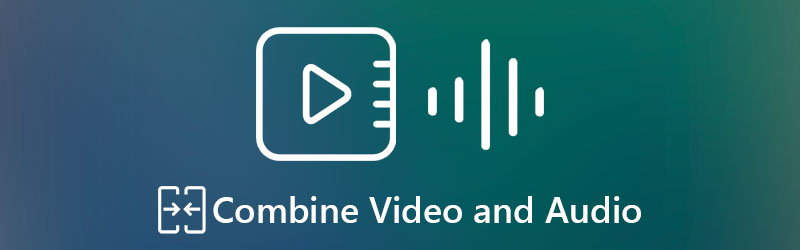

Part 1. How to Combine Video and Audio on Desktop
1. Vidmore Video Converter
Vidmore Video Converter is an all-in-one conversion tool that allows you to change the audio tracks in the video conveniently and easily. This is also a powerful media editor supporting different audio editing tools such as merge, split, crop, rotate, volume boost, audio sync, etc. Furthermore, you can enhance the quality of the video by adjusting resolution, optimizing the brightness and contrast, stabilizing the video, and removing noise. For detailed step-by-step instructions on merging audio and video using this tool, proceed to the next paragraph.
Step 1. Install the Audio and Video Merger
First off, grab the program's latest version via clicking on the Free Download buttons below. Make sure to select the right installer for your computer's operating system. Install and launch the program afterward.
Step 2. Import a video in the software
After launching the program, press the Plus sign button in the middle of the interface to import a video you want to edit. It will be displayed in the main panel of the interface showing the video information in the main interface. Alternatively, you can drag and drop the video into the app to load the video file.
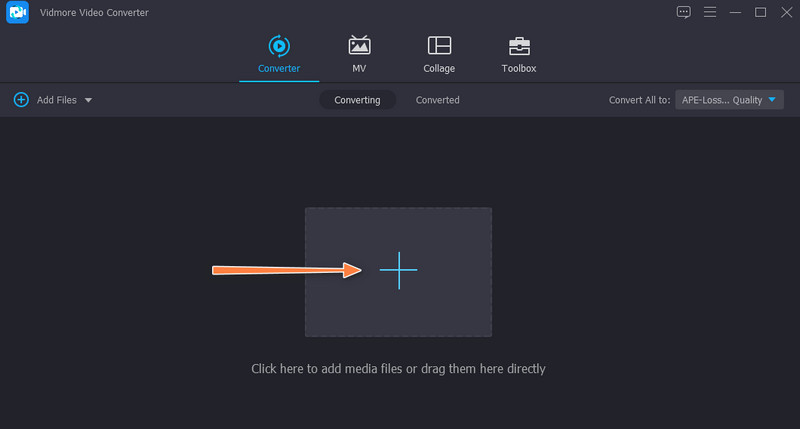
Step 3. Combine the audio and video
There are two rows located on the right-most part of the video. Click on the first row that shows the audio track. Then, select Add Audio Track option. Locate and load your selected audio.

Step 4. Confirm the operation
After following the above steps, select the appropriate video format for the output file. Then, click the Convert All button at the bottom right-hand side of the interface to confirm the operation.

2. FFmpeg
FFmpeg can combine audio and video as well. This is a robust program with lots of powerful tools for manipulating video and audio files. With it, you will be able to convert audio and video into any of your desired formats. Besides, you can also perform the merging of files. However, unlike other programs, the tool uses text to communicate with the application and execute operations. Specifically, it uses a command prompt in operating the program. Learn how to combine video with audio by following the steps below.
Step 1. Download FFmpeg on your computer and install it. To install the program properly, locate where the .exe files are saved and add its folder path to the environment variables. Now, open CMD, type ffmpeg and press the Enter key to check if the program is installed.
Step 2. Navigate to the folder where the video and audio are located. Type in CMD and press enter to open the CMD in the path field.
Step 3. Now type in ffmpeg -i video.mp4 -i audio.wav -c:v copy output.mkv and hit Enter to process the files. This is only applicable when you are copying the audio without re-encoding. The command consists of the video and audio you want to combine as well as the output.
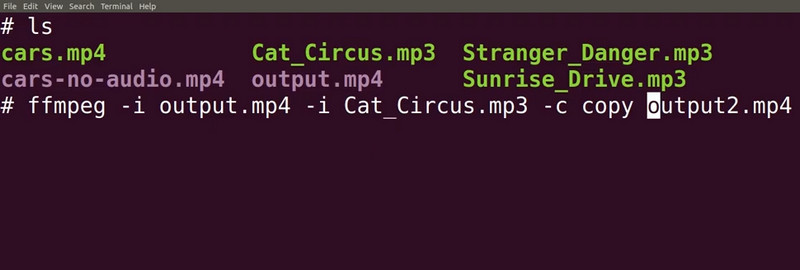
Part 2. How to Combine Video and Audio Online
1. Kapwing
If you wish to merge video and audio online, you may employ Kapwing. It is a video editor that works on mainstream browsers like Google Chrome, Safari, and Microsoft Edge. At the same time, it allows you to combine one audio or individual audio track in a video. Moreover, you can entirely delete audio in the video and replace it with another. In addition to that, you can arrange the sequence of the individual tracks in the order that you desire. On top of that, this online tool is available on your iOS and Android devices. Now, let's find out how Kapwing merges video and audio online.
Step 1. First, visit the program's official website using any browser available on your computer.
Step 2. Next, click the Start editing button from the main page, and you will arrive at the editing studio of the program. In the next window, you will have several uploading choices. You may upload via cloud storage or upload from your local drive.
Step 3. You will see a list of options available in the menu on the left side. Click on audio and then upload the audio you wish to combine with the video.
Step 4. After that, export the video to MP4 and download the output file.
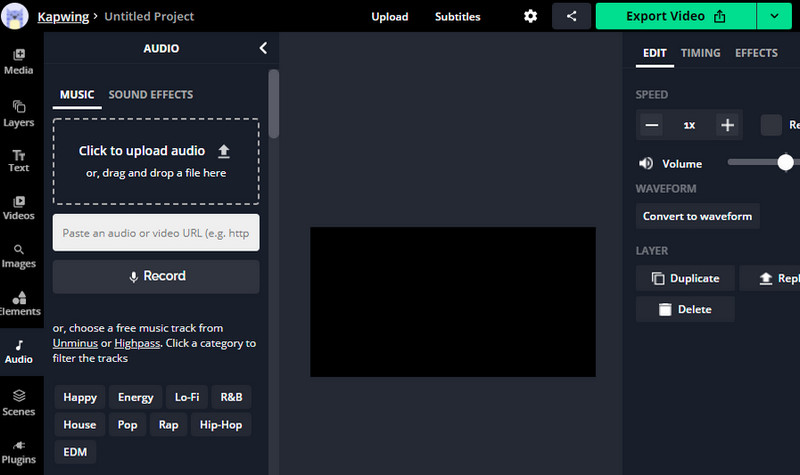
2. Clideo
Clideo is another worthy audio and video file merger online. You can import files from cloud storage like Google Drive and Dropbox through this tool. Optionally, you can upload your selected media file from your local repository. Aside from that, it enables you to choose whether to keep the original video format or choose from the video formats available. To help you merge video and audio online using Clideo, you may refer to the steps below.
Step 1. Go to the online software's website and look for the Add Music to Video option.
Step 2. Import the video you like to edit by hitting the Choose file button. Once it finishes loading the video, you will arrive at another window to add audio and combine it with the video.
Step 3. Click the Add audio button and adjust necessary settings like audio track and video volume.
Step 4. Finally, choose an output format and click the Export button to combine the video and audio together.
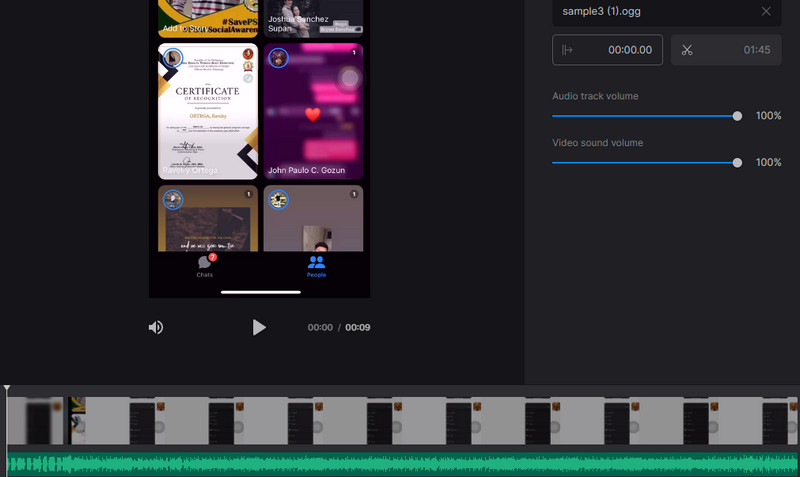
Part 3. FAQs of Combining Video and Audio
How can I merge audio files into one?
If you want to combine audio files into one, you will need an audio merger. We already introduced the audio file merger, none other than Vidmore Video Converter. Besides video and audio, you can also use it to combine several audio files.
How can I stitch videos together?
Among the popular programs that effectively merge files, Vidmore for desktop tools and Clideo or Kapwing for online programs.
How do you combine MP4 files in Windows 10?
It is not complicated as it sounds. All you need to do is use a video merger for Windows PC that will help you combine multiple files into one. Moreover, you can choose between a desktop and an online version, depending on your preferences.
Conclusion
Those are the programs you can use to combine video and audio into one. If you wish to work in GUI, then Vidmore is for you. Otherwise, learn how FFmpeg merge audio and video if you want to know the more advanced yet complicated way of combining video and audio. Also, you can be creative in your video when you combine them using the online tools reviewed in this post. In this manner, you don't need to install anything on your computer.


