How to Remove Background Noise from Audio for Improved Clarity
Removing background noise is essential to improve audio quality. It makes the audio clearer, easier to understand, and more pleasant to listen to, especially in professional recordings. It helps you understand and enjoy what you are listening to. Do you have an audio with background noise you wish to remove? If so, this write-up is for you. It will present various methods to remove background noise from audio hassle-free. Without further ado, please continue reading.
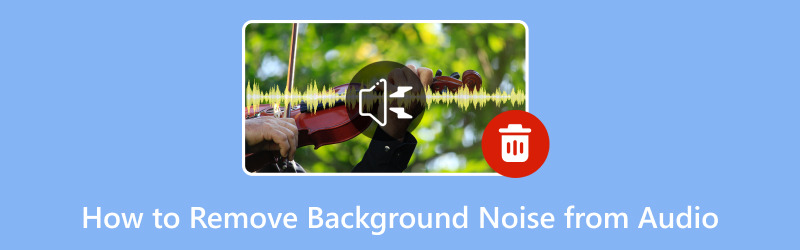
PAGE CONTENT
Part 1. Remove Background Noise from Audio Offline
1. Vidmore Video Converter
Have you ever had a video or audio recording with annoying background noise that you wish to eliminate? Well, Vidmore Video Converter can do that, and you can do it offline. Vidmore Video Converter offers numerous toolkits, and one of them is the Noise Remover. It can take your video or audio files and remove unwanted background noise, making your recordings sound clean and professional. It can help you eliminate all those unwanted sounds, leaving you with the crisp and clear audio you desire.
To master how to remove background noise from audio offline using Vidmore Video Converter, rely on the steps presented:
Step 1. Visit Vidmore Video Converter's official website to download the program on your computer. Then, proceed to install the program by following the on-screen instructions. Once done, open the program to get started.
Step 2. Please navigate to the Toolbox tab, look for Noise Remover, and select it. It is beside Watermark Remover and under Video Compressor.
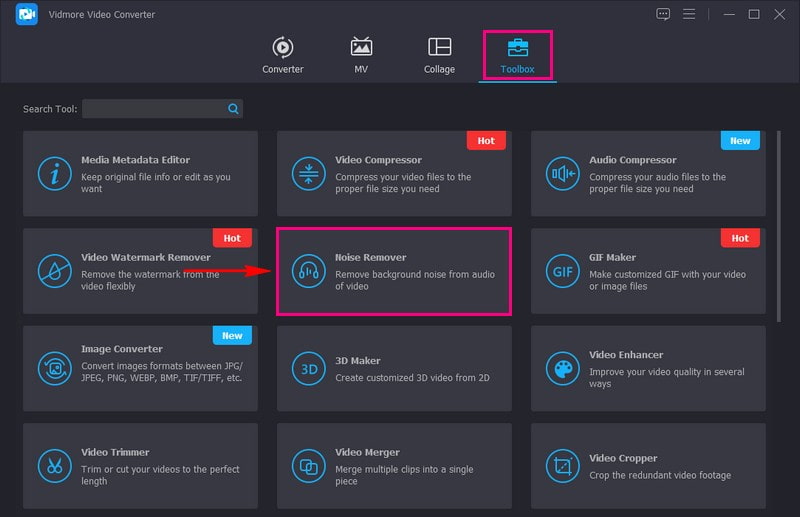
Step 3. Hit the (+) button to import the audio with the background noise you desire to remove.
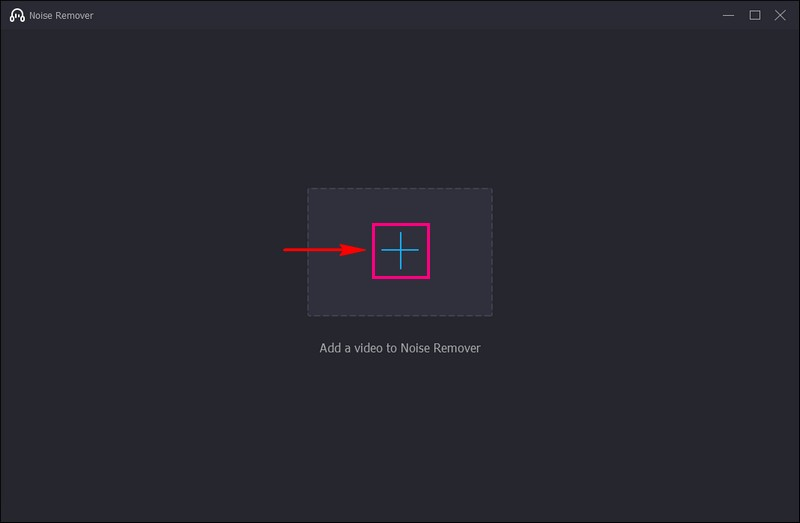
Step 4. You are now directed to the main section to remove your audio's background noise. Check the box beside Enable audio noise reduction to successfully remove the background noise from the audio.
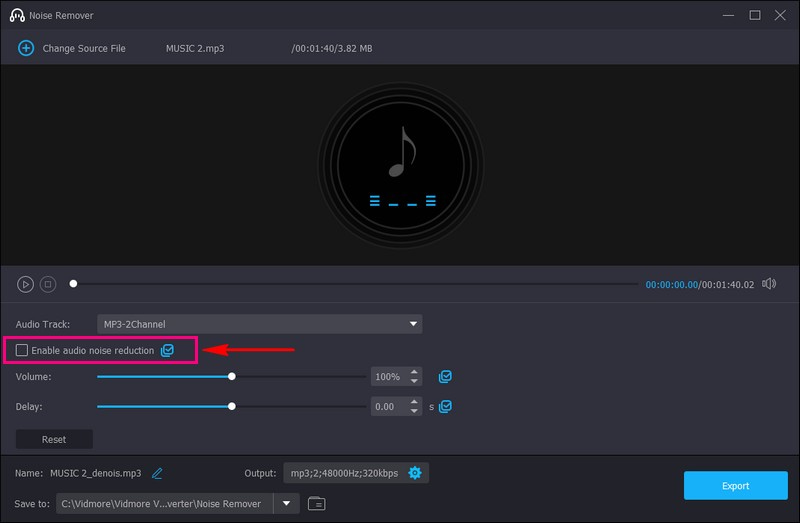
Step 5. Once checked, hit the Export button to save your audio without background noise. It will be saved in your desktop folder. Take a look! You can now hear your audio without annoying background sounds.
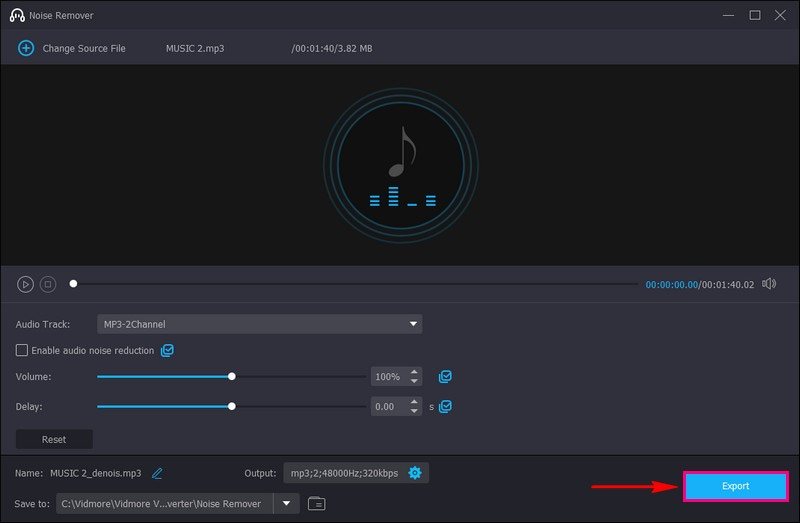
Pros
- It is user-friendly, which means you do not need to be a tech expert to use it.
- You can use it offline, so you do not need an internet connection.
- It works with audio and video files to clean up sound in various recordings.
- It helps make your audio sound better by eliminating unwanted background noise, making it clear and more professional.
Cons
- You must subscribe to the program's paid version to access its full features.
2. Premiere Pro
Imagine you recorded an audio or video, but there is distracting background noise like traffic or chatter. Adobe Premiere Pro can come to your rescue. It offers tools to clean up your audio. You can see a visual representation of your audio, almost like a sound graph. Any unwanted noise will show up as spikes on the graph. In addition, you can fine-tune how much noise reduction you want so your audio does not lose quality.
This is how to remove background noise from audio using Adobe Premiere Pro:
Step 1. Launch Adobe Premiere Pro and open the project containing the audio with the background noise.
Step 2. Import your audio file into the project. Take your audio file and drag it down to the timeline. Zoom in on the audio waveform in the timeline. It is like zooming in to see the details of your audio.
Step 3. Click the audio to select it. Go to the Effects tab and search for DeNoise. Drag the DeNoise effect onto your selected audio in the timeline.
Step 4. Double-click on the audio in the timeline to open the Effect Controls panel. Here, you can fine-tune the noise reduction settings.
Step 5. Play your audio to hear how it sounds with the background noise removed. If you are happy with the result, save your project.
Pros
- You can change how much noise reduction you want.
- It is not only for noise removal; you can do many other video and audio edits.
- It helps you achieve top-notch audio quality.
Cons
- It is not free; you must pay for it, which might not be ideal if you are on a budget.
- It can be a bit tricky for new editors.
- Installing it takes up space on your computer, so you must ensure enough space.
3. Davinci Resolve
DaVinci Resolve is a super-smart audio and video editor for your computer. It provides a set of tools and features for post-production. These include video editing, visual effects, and audio post-production. It is your go-to solution for enhancing audio quality by eliminating unwanted background noise from recordings. It cleans up your audio so it sounds clearer and nicer. This versatile tool lets you enjoy clear, crisp audio free from distracting background disturbances.
Here is how to do an audio background noise removal using DaVinci Resolve:
Step 1. Start the program on your computer.
Step 2. Click on the option to import your audio file. It means you are bringing your audio into DaVinci Resolve.
Step 3. Locate your audio track in the program and select it. Look for Noise Reduction. It is placed in the audio editing section. It lets you control how much noise gets removed. You can experiment with these settings to get the best result.
Step 4. Listen to a part of your audio to ensure it sounds better without the background noise before applying the noise reduction. If it sounds good, click the button to apply the noise reduction.
Step 5. After applying the noise reduction, save your audio as a new file. This way, you keep your original audio and have the cleaned-up version.
Pros
- It can give your audio a professional touch, making it suitable for various purposes.
- You do not need an internet connection to use it.
- It offers many features beyond noise removal to edit and enhance your audio in many ways.
Cons
- Learning how to use it may take some time, especially if you are new to audio editing.
- The advanced features come with a price tag.
- Some users find it more complex than needed if they only look for essential noise removal.
Part 2. Remove Noise from Audio Online
Have you ever recorded audio with annoying background noise, like buzzing and humming? And you wished you could make it sound better? Well, that is where VEED.IO comes in! But what is VEED.IO? It is an online tool that helps you quickly remove unwanted noise from your audio recordings right on the internet. Imagine being able to make your audio crystal clear without any technical hassle. That is exactly what VEED.IO can do for you!
Below are the steps to remove noise from audio online for free using VEED.IO:
Step 1. Go to VEED.IO Remove Background Noise from Audio's official website.
Step 2. Click the Clean your audio now button from the website's main interface. Then, upload the audio file with the background noise you want removed.
Step 3. Your sound recording will be put on the timeline. Click it and select Clean Audio to remove the background noise successfully.
Step 4. Once settled, click the Done button on the upper right part of the interface to export your audio without background noise.
Pros
- It is straightforward and user-friendly.
- You do not need to download or install anything on your computer.
- It can quickly clean up your audio, saving you time.
Cons
- It only has fewer features.
- You need an internet connection to use it, so you cannot work audio files offline.
- Depending on your internet speed, uploading large audio files may take some time.
Part 3. FAQs about Removing Background Noise from Audio
What blocks background noise?
Things that can block or reduce background noise include walls, doors, windows, curtains, rugs and carpets, earplugs, headphones, and soundproofing.
Does Audacity remove background noise?
Yes, Audacity can help remove background noise from audio recordings. It has a Noise Reduction that can improve your audio sound by eliminating unwanted background noises.
What app for muting background noise?
If you want an app to mute or reduce background noise, try using Krisp, RTX Voice, or Sound Amplifier. Remember that the effectiveness of these apps may vary. So, trying a few and seeing which one works best for your specific needs is a good idea.
Can background noise removal affect the quality of the audio?
Yes, aggressive noise removal can sometimes affect the quality of the audio. It causes the audio to sound unnatural or distorted. Finding a balance between noise reduction and maintaining audio quality is necessary.
What happens when you do not remove the background noise from the audio?
Not removing background noise can lead to a poorer audio experience, reduced clarity, and an unprofessional impression.
Conclusion
Remember, taking the time to remove background noise from audio can make a big difference. It makes your audio sound better, clearer, and more enjoyable for everyone listening.
So, if you want the best audio background noise removal, you can count on Vidmore Video Converter. This offline tool can help remove background noise from audio and video recordings. It is like having your audio cleanup assistant, making your recordings sound clearer and more professional. Give it a try and say goodbye to annoying background noise in your audio and video projects!


