Removing Image Background: Made Possible Using Adobe Illustrator
Indeed, a picture means a thousand words, but a photo bomber in the background is a big no. Aside from that, if you want to attach your logo for a presentation, the white background surrounding the picture may be a little too distracting. Whatever the reason is, changing or removing the background of your image is deemed necessary. From tweaking the details of the hair, attaching a new background behind the subject, or making it transparent, you will surely need a tool to do it.
This guidepost will walk you through the simple and easy steps to make an image background transparent in illustrator.
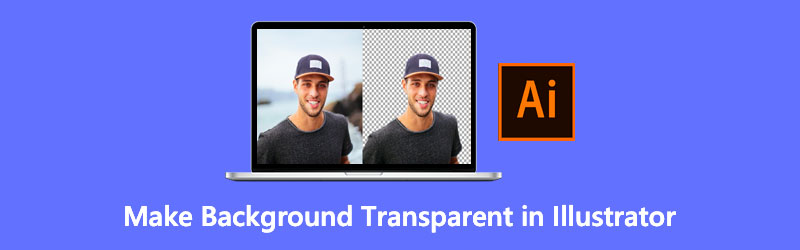
- Part 1. How to Make Background Transparent in Illustrator
- Part 2. Best Alternative to Illustrator
- Part 3. FAQs About Adobe Illustrator
Part 1. How to Make Background Transparent in Illustrator
Adobe Illustrator is the leading tool for making vector-based artworks. Commonly, this is a must-have for graphics illustrators, visual artists, web designers in making typography, logos, icons, infographics, drawings, just to name a few. Besides that, the software's initial release was on March 19, 1987, for Apple Macintosh. However, in 1989, the second version of Illustrator was released and became suitable for Windows OS too. Until now, Adobe Illustrator gets regular updates from the interface down to its features to provide every user the best experience in their creative process. What is more, you can purchase this product under Adobe Creative Cloud.
While it seems daunting to use this tool because of its comprehensiveness, it is possible to create a transparent image background through it. Read the steps below, and we will teach you how.
Step 1: First, you need to open your file in Adobe illustrator. After launching the software, press Ctrl+O on your keyboard as a shortcut for the Open tool. When the pop-up window appears, import the image from its designated folder location.
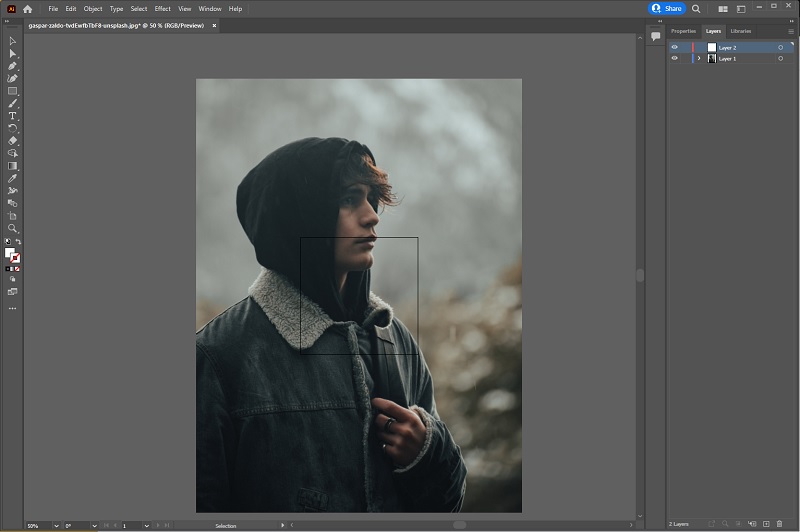
Step 2: Once the image is loaded, go to the layer panel and create a new layer. Lock the first layer, which is your photo.
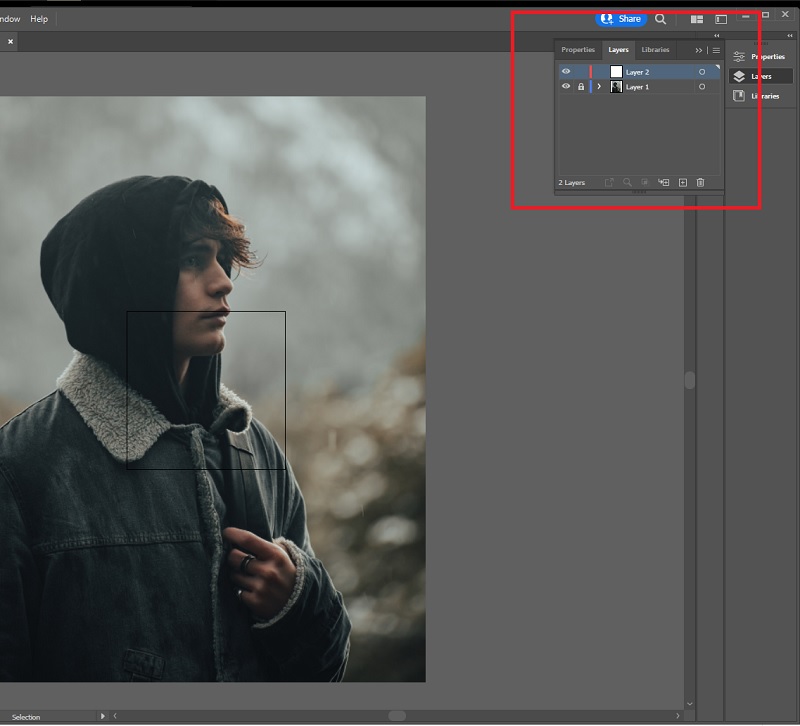
Step 3: Trace the image using the Pen tool in the second layer. Press P on your keyboard and begin to connect the points surrounding the subject you want to retain. Make sure that you will join the first and last point.
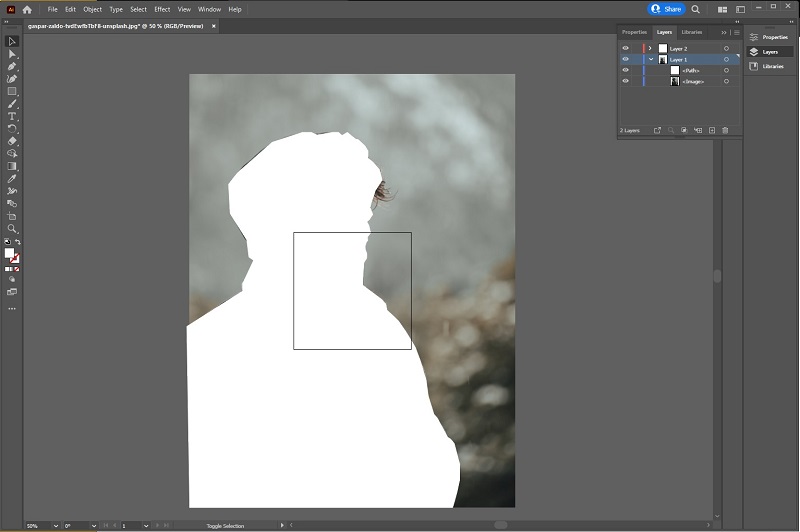
Step 4: After that, unlock the first layer, and click its side so a blue square will appear. On the Drop Down the Select toolbar and choose all, and on your keyboard, press Ctrl+7. By then, the background picture will be white. Export the image in PNG format so it will be transparent when saved.
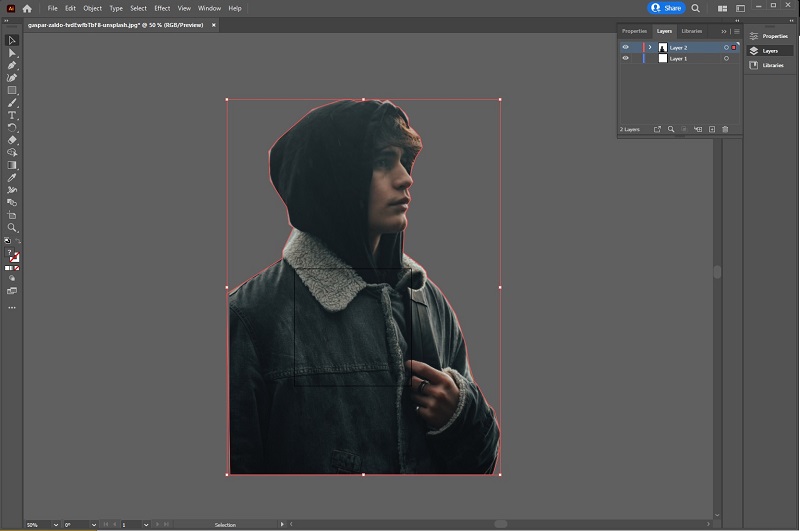
Pros
- Adobe Illustrator CC requires a monthly subscription
- It may not be suitable for beginners
Cons
- Seven-day trial only
- Not available for Linux OS
Part 2. Best Alternative to Illustrator
No doubt, purchasing high-end tools like Illustrator is worth it, especially for people in the graphic design industry. However, if background removing is just your purpose, going for free tools seems the most practical thing to do.
To cut the chase, Vidmore Background Remover Online is just around the corner. Unlike offline tools that may require you to have at least a basic knowledge in maneuvering the tools, you can have an instant output upon uploading your image. This feature of Vidmore Background Remover is made possible because of the Artificial Intelligence included by its developers. The algorithm scans the image, detects the subject's shape, and erases the background. And so, you do not need to be a tech-savvy person to pull off this kind of photo editing activity.
What is more, Vidmore Background Remover Online is more than a tool for erasing background images. It is reliable too if you want to modify the background by adding color or layering a new background picture. Discover the wonders Vidmore Background Remover Online offers you without much ado by following the simple and easy steps below.
Step 1: Open the Website
To begin, open your favorite search engine and visit the tool's website. On the address bar, copy this link https://www.vidmore.com/background-remover/ and hit Enter.
Step 2: Upload the image
When the site is loaded, hit the Upload Picture button. From there, open the picture you want to edit from your computer file. Depending on your internet connection's stability, wait until the image is uploaded. It may be longer than usual because this is also the moment the tool is automatically deleting the image's background. Once you are satisfied with the results, you can proceed to download the picture.
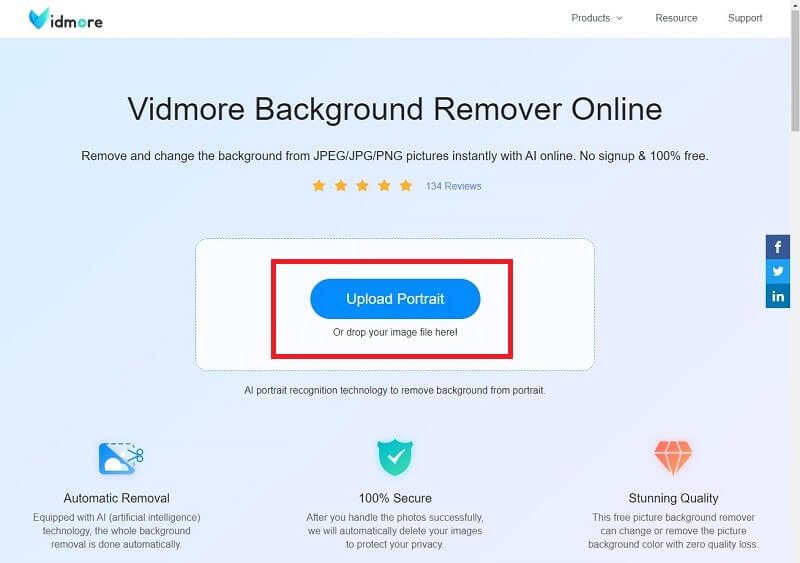
Step 3: Correct the Details
Continue editing using the tool if you want to remove the background thoroughly. Adjust the Brush size depending on the details you wish to remove or retain. Hit the Keep Button to include the part you like and Erase if you want the other way around. Your work area is in the left portion of the interface, while the right side shows you the output in real-time.
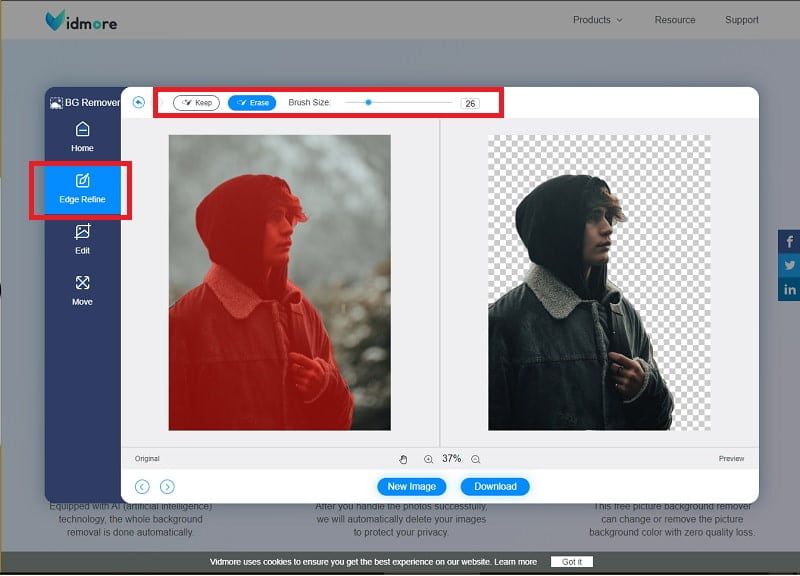
Step 4: Save the Output
As stated in this article, you can modify the background. To do this, move from Edge Refine to the Edit section of the tool. When satisfied, hit the Download button to save the file on your device.
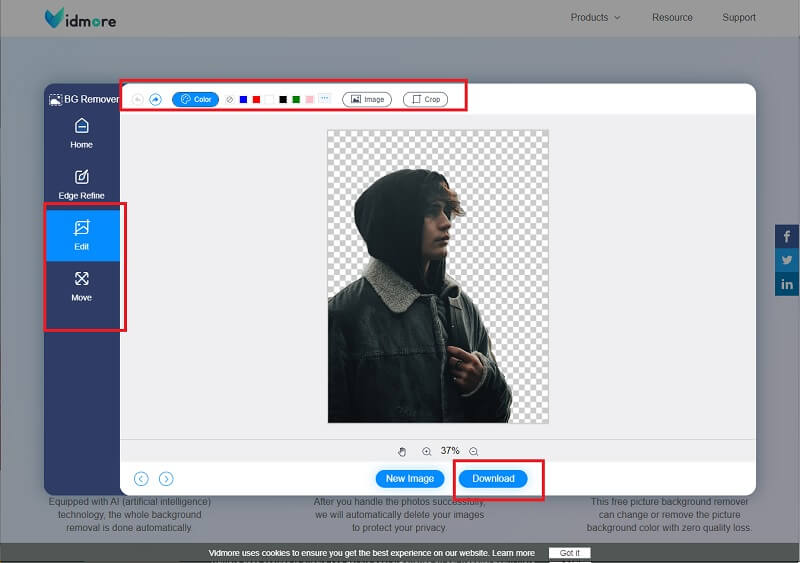
Pros
- The tool saves the output in png format for transparent background
- User-friendly
- Accessible in any search engines
Cons
- Usability depends on internet connection
Further Reading:
How to Take a Screenshot on Samsung Galaxy Phone
Top 4 Caption Makers to Add Text to GIF for Web and Desktop
Part 3. FAQs about Adobe Illustrator
Which is better, Illustrator or Vidmore background Remover Online?
Depending on your purpose, you can choose either of these. If you are a professional and removing the background is just one of the hundreds of photo editing activities you are doing, Adobe Illustrator is your first choice. If you are looking only for background remover, go for Vidmore Background Remover Online.
What is the difference between Adobe Photoshop from Adobe Illustrator?
While both came from Adobe Inc., here is what you should know to tell the difference. First is the type of photo they can cater. Adobe Photoshop can edit bitmap images or those that contain pixels. Examples of these pictures have a file extension of .jpg, .png, and .gif. On the other hand, Illustrator works with vectors like .svg. Additionally, vectors contain smooth curves and lines. As a tip in knowing what kind of photo you are working on, scale up or zoom the picture.
How can I save a transparent image in Illustrator?
Initially, when you try to save the files from Adobe Illustrator, there are a few options you can choose from, such as EPS, AIT PDF, and SVG. Clicking one of these file types may not give you a transparent background but rather a white one. To amend this problem, select Export As from the drop-down menu of the File tab. Among the options, set PNG as the file type.
Conclusion
Now that you gained confidence in making a transparent background using Illustrator, you also learned that there is an alternative way to do it through Vidmore Background Remover Online. Either of these ways is for you to decide which one to use. If you do not want to install software and you rarely encounter internet connection problems, going for an online tool is what we recommend.


