How to Remove Shadow from Photo Using Different Tools
You are taking pictures in direct sunlight when the shadow is also being recorded in the picture. The image is made more interesting by the presence of this shadow. But the backdrop and elegance of the shot are ruined by the shadows. These are likely to result in errors in the perception of colors. It can also be a loss of information in images or distortion of objects. Eliminating shadows from photographs has become more straightforward due to the wide availability of specialized software and mobile applications. See the post below if you want to know how to remove shadows from photos online and through different apps.
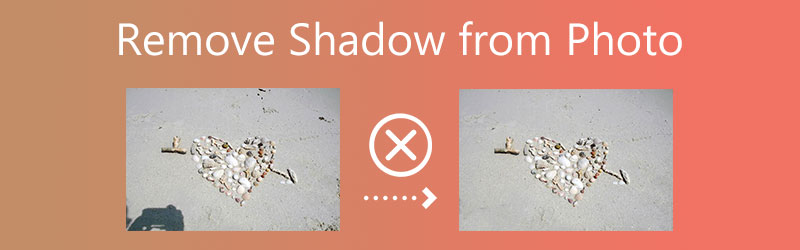

Part 1. How to Remove Shadow from Photo Online
Desktop software enables users to modify their photographs and movies. Free Watermark Remover Online is built with the most advanced artificial intelligence deep learning technology. This program functions primarily as a watermarking tool. Additionally, mages may have their watermarks removed if desired. However, you can also use this program to quickly remove shadows from photographs, another of its many applications.
You may access and utilize the complimentary online watermark remover on your Mac or Windows desktop computer. You won't need to download a launcher or an application from a third party for it to work correctly. Another benefit is that it has a user interface that is easy to navigate.
This program simplifies eliminating the shadows on your photographs, ultimately producing a more appealing product. Unlike other shadow removers, Free Watermark Remover Online does not restrict its customers when removing shadows from photographs. Last but not least, the image's quality is not diminished. You may rely on the steps that are listed below.
Step 1: To learn more about the free online watermark remover that can be accessed here, go to the URL that has been provided. To add your photo, click the option labeled Upload Image and include it in the succeeding upload.
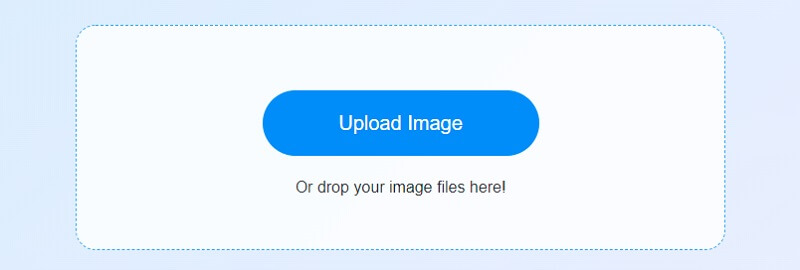
Step 2: Make sure that people see your watermark in the photo using the tool at the top of the image. If you make too many notations on the highlighted area, you may use the brush to remove part of the notations on the page. If you delete the item from the menu bar, the watermark can disappear by itself.
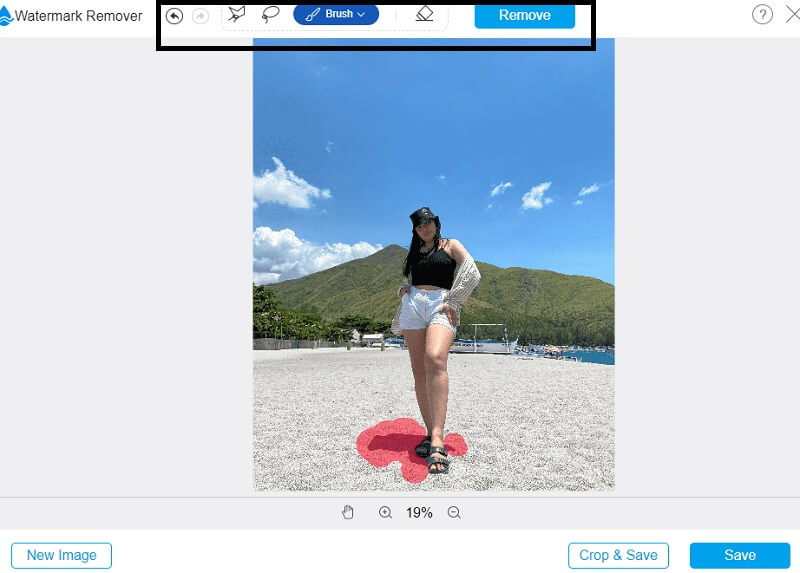
Step 3: If you wish to save the image to your computer while altering it. You may do so by clicking the Save button, which is located in the bottom right corner of the screen.
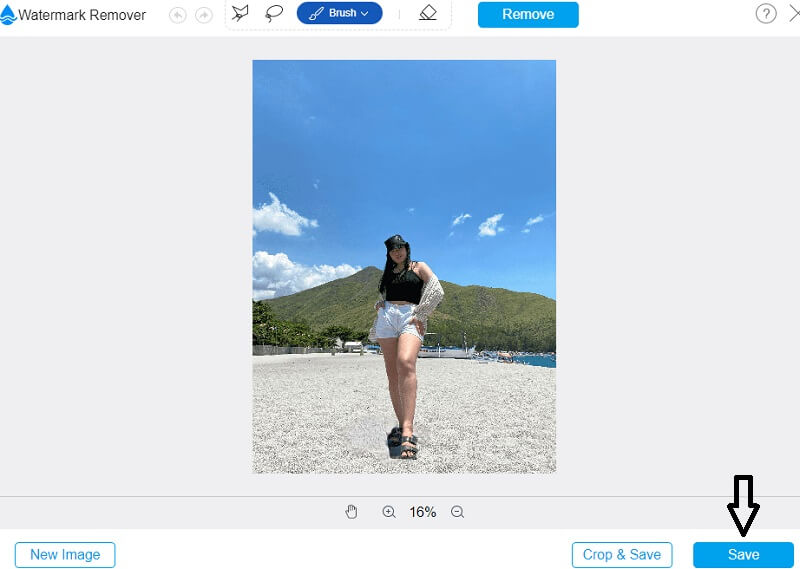
Part 2. How to Remove Shadow from Photo Using Photoshop
Most photography pros rely on Adobe Photoshop, a well-known and widely used picture editing program. Because it is a sophisticated tool, you will need the necessary abilities and background information. It will be challenging for novice users to utilize Photoshop if they do not have the necessary competence or guidelines. Photoshop is a valuable tool if you wish to remove shadows from photographs. Let's look at how to get rid of shadows in images using Photoshop.
Step 1: Ensure you have Adobe Photoshop installed and running on your desktop or PC. To remove the shadow from a picture, click on Open and choose the image from your computer's hard drive. Photoshop's window will be littered with several tools. We need to employ the correct method to get rid of the shadow. You may find the Clone Stamp on the left-hand toolbar. You may select this option. On your computer screen, you'll see a circle. Use the brush option to change the brush's size.
Step 2: Opacity and Fill should be set to 100, and the sample should be adjusted to Current and Below on the top choices bar. Select the clone source region by holding Alt down and clicking on the mouse. Then, gently drag the brush over the shaded region using your mouse's left button. You'll be able to see the shadow blending in with the rest of the image.
Step 3: You have used the clone stamp throughout the shadow region. Your shot now lacks any trace of the shadow that was previously there. You can now save this picture to your computer. Click the Export button under the File menu.
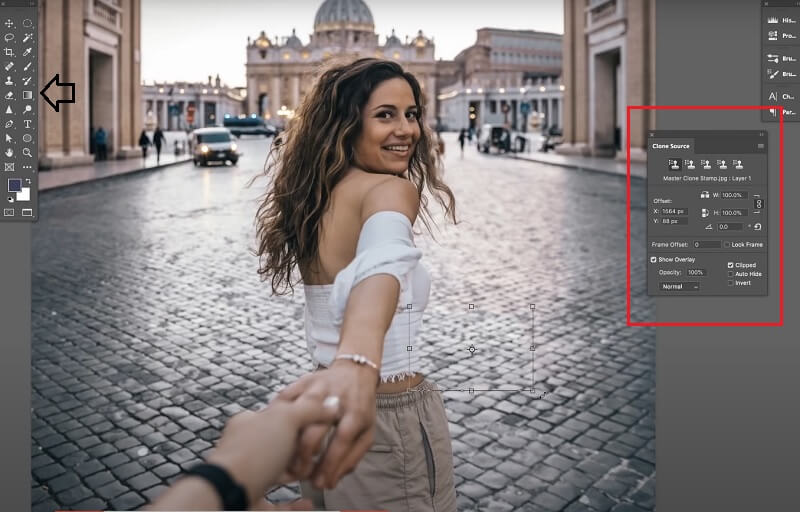
Part 3. How to Remove Shadow from Photo on Mobile
1. SnapSeed
Snapseed is a picture editing program that can eliminate shadows from photos taken using Android and iOS devices. The app is available for free to all users. You may remove any shadow or unpleasant item from a shot with the healing tool in Snapseed. This tool is quite versatile. The healing tool creates a seamless transition between the foreground and background by cloning the region surrounding your chosen shadow and stamped on it. In addition, Snapseed allows you to modify your photographs in a variety of ways. You may select many different effects and choices.
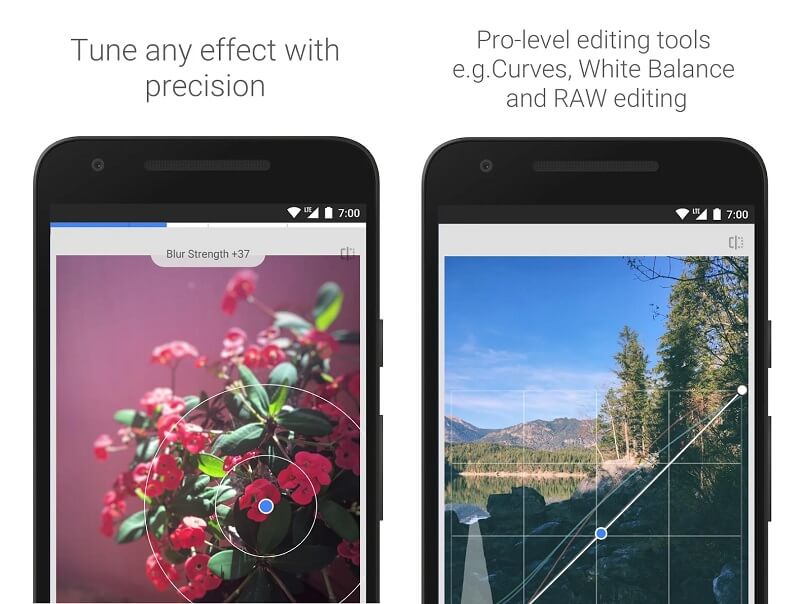
2. PicsArt
Picsart is an application for Android that is only partly free to download. It indicates that you are required to pay for any in-app purchases. Only a handful of the app's features are free; the app itself is not free. PicsArt allows you to eliminate shadows from your photographs at no additional cost. Because of its one-touch editing features, PicsArt makes image editing very simple. In addition, it offers various stickers and cutouts that enable users to express themselves creatively when editing a photograph.
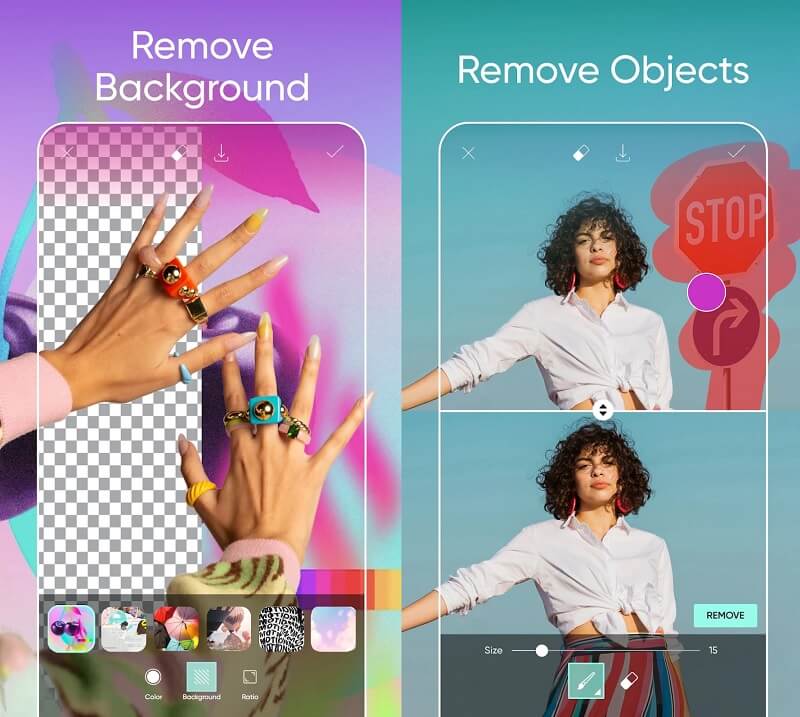
Part 4. FAQs About Removing Shadow from Photo
How to remove shadows from photos without Photoshop?
Adobe Photoshop is incredible software for modifying photographs. However, the majority of users do not own software of this sort. Additionally, not everyone can make use of it. Because of this, you can use the Online Watermark Remover for Free. It is a pretty simple device to use.
How to get rid of a shadow in a photo in Picsart?
After downloading the most recent update, open the picture in PicsArt. After that, choose the tool from the menu. Then press the Remove button. It will look like a brush, and you may use it to choose the thing that you want to delete. Using the brush, choose the item you want to alter and save your modifications.
How do I keep an image from getting worse in Photoshop?
Using techniques throughout the editing process like Adjustment Layer and the Dodge Tool puts you at a greater chance of losing texture. By accidentally modifying the brightness settings, you might change the colors and reduce the display's contrast.
Conclusions
With the help of the photo editor that removes shadows from the face and background, you will not worry about making your images more attractive. You may believe in the available tools on mobile devices, desktop computers, and the internet. The Free Watermark Remover Online is the most effective method to use if you want to eliminate the shadows on a picture quickly.


