Remove the Emoji from Video Without Difficulty: 4 Methods
Other people are creative in including a watermark on their images and videos. Instead of putting a text watermark or logo, they replaced it with an emoji. Nevertheless, they still unite to show ownership of their files. But if you want to watch these videos without any watermark or emojis, you may use a watermark remover. This post consists of different ways to remove emojis from videos online and offline. You may consult the information below to see which one you prefer.
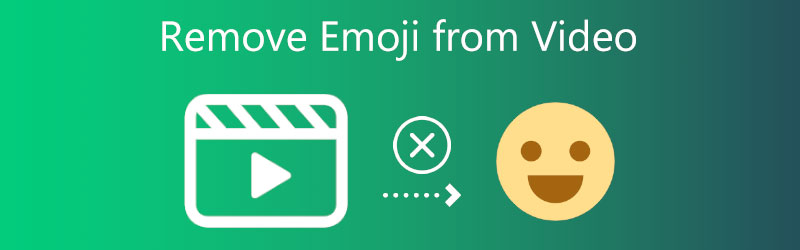

Part 1. How to Remove Emoji from Video on Desktop
1. Vidmore Video Converter
Vidmore Video Converter is the tool to use if you want to eliminate the emoji that is added to a video. It is a piece of software accessible on computers running both Windows and Mac operating systems. Using this program to remove the video from videos is a very effective method. Users can download Vidmore Video Converter on both Windows and Mac operating systems, making it a versatile application.
Because it is user-friendly software, users do not need to be concerned either. They won't have trouble navigating the platform since it has buttons for editing that are pretty user-friendly. There will also not be any restrictions imposed on the video file size in any way. Vidmore Video Converter does not limit the size of output files. Lastly, the video conversion process is lightning fast.
The following is an in-depth guide that will teach you how to remove emojis from a movie.
Step 1: Installing the program on your device requires you to go to the Vidmore Video Converter official website, where you will see a button labeled Free Download. For the program to function correctly, it must first download and install the launcher.
Step 2: After you have opened the program, go to the Toolbox area so that you may see the many functions. When you go to the Toolbox, look through the list of functions until you locate the Video Watermark Remover and click on it.
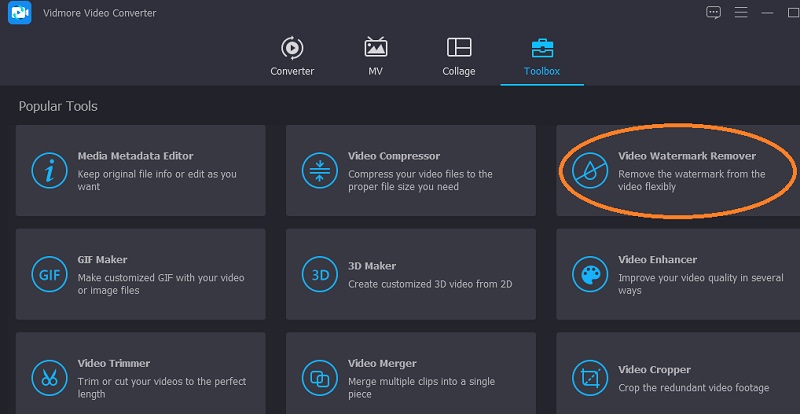
Upon selecting the Video Watermark Remover, you must hit the Plus symbol to add the video you want to eliminate from your computer.

Step 3: Tap the button labeled Add watermark removing area after the movie has been successfully uploaded into the timeline. After that, a box will appear in the video's top right-hand corner. Put the box down in the spot indicated on the sticker.
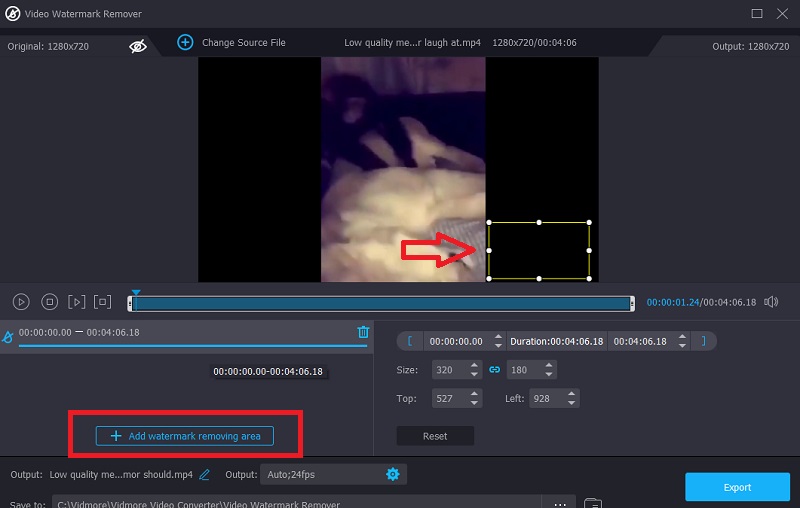
Step 4: If you want to save the video to your device once you have stamped the emoji, you may do so by clicking the Export option.
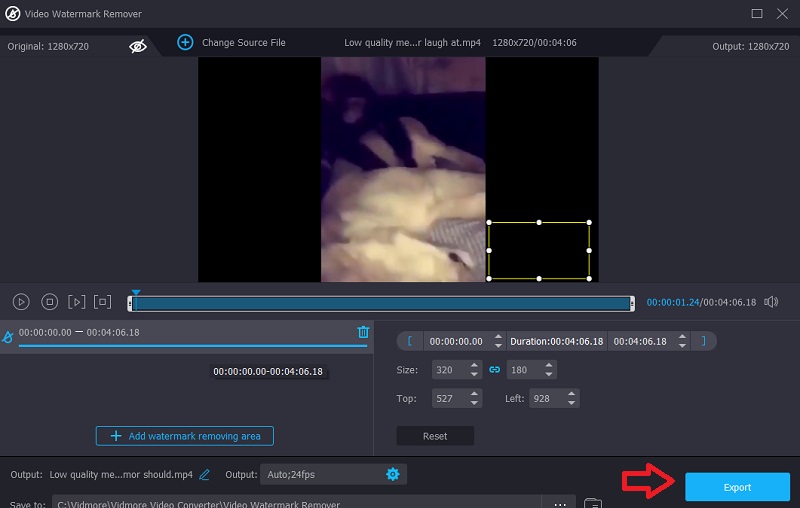
2. Remove Logo Now
Users of Windows may get their hands on an excellent piece of video editing software called Remove Logo Now. It was developed for the express purpose of erasing logos and watermarks from films while simultaneously leaving no traceable traces behind. It is loaded with sophisticated algorithms that identify and eliminate logos, subtitles, text overlays, and stickers.
However, after the watermark is removed from the video, the overall quality of the clip suffers a slight decline. Please use the steps that are outlined below as a reference.
Step 1: You will need first to download the program to erase video watermarks, then run it on your computer, and last, upload the video files that you want to be able to modify or change.
Step 2: After uploading the video, choose the Find Logo option from the menu. The program will immediately identify any watermarks or logos included in the film. Then, click on the choice.
Step 3: Then, manually highlight the area that includes the logo or emoji by using the built-in marker tool. You may remove the emoji from your video by selecting the part or region of the video that has it and then selecting the Clear Selection option from the menu that appears.
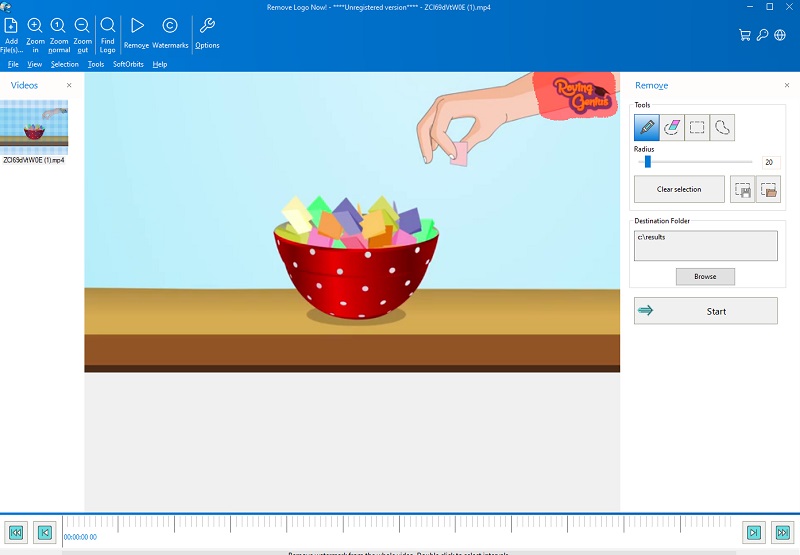
Part 2. How to Remove Emoji from Video Online
3. Media.io
You can count on Media.io to remove emojis from your uploaded video. After carefully considering the watermark to use, the application will make it possible for you to quickly remove it by allowing you to remove it with a button after choosing it. It will be possible after you have determined which watermark to use. This program can edit, which will decrease the number of watermarks, erase audio from movies and photographs, and remove watermarks from videos.
Step 1: After navigating to the main page, choose the video clip you want to upload from the list of available files in the option labeled Choose Files.
Step 2: To remove the portion of the movie with the watermark, choose the Add Area option from the menu and then use the loops tool. It is important to remember that the amount of emojis that you can cover is not constrained in any way, shape, or form.
Step 3: Make use of the Remove watermark option, which can locate in the top right-hand corner of the display screen, to get rid of the emoji.
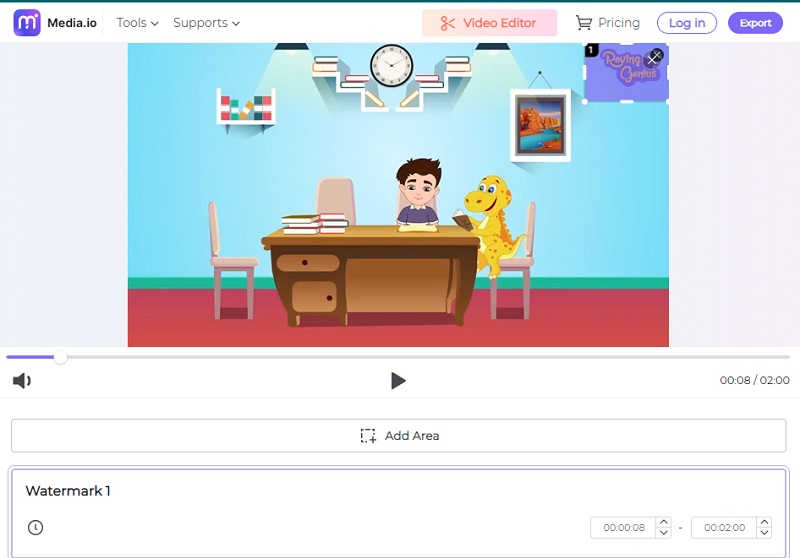
4. 123 Apps
The participants in this program have the opportunity to choose one of many distinct specialized tracks to follow. Users can convert audio and video files across formats and modify such files. 123 Apps is outfitted with a watermark removal feature and does not compromise the quality of the video. Additionally, it is compatible with various video file formats, all of which are accessible to you. You may find it helpful to watch the demonstration video that has been given to you below.
Step 1: To locate the watermark remover on 123Apps.com, you must visit the site's official URL. Then, choose the Open File button from the list that displays.
Step 2: You may search for the emoji displayed with a watermark. Then, locate and click the Crop button in the top right corner of the screen. It will bring up the options for choosing the video segment you want to save.
Step 3: After cropping the video, you can save it to your device by selecting the Save option beneath the video player. It will allow you to do so after editing the video.
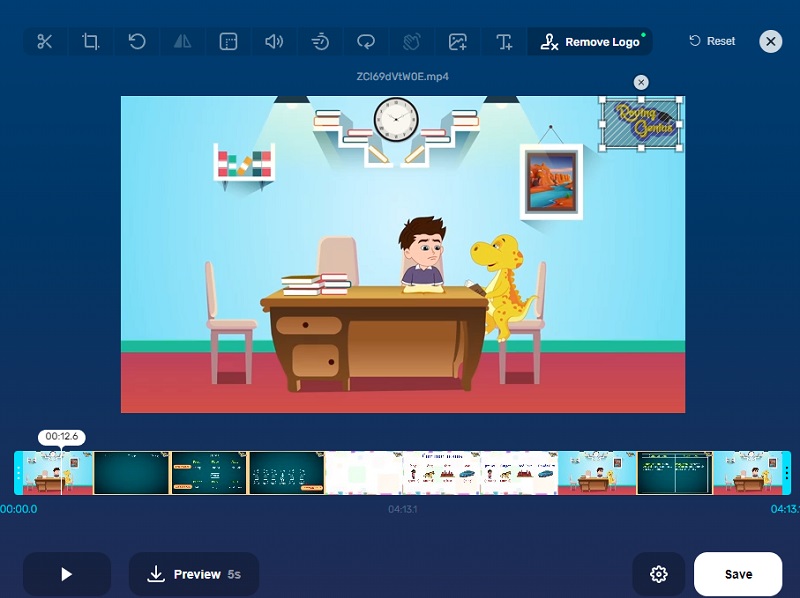
Part 3. Comparison Chart
- Features
- Compliant to Windows and Mac
- Accessible without internet
- Contains other editing tools
- Converts without limitations
| Vidmore Video Converter | Remove Logo Now | Media.io | 123 Apps |
Part 4. FAQs About Removing Emoji from Video
What is the advantage of using the Remove Logo Now?
The fact that Remove Logo Now does not cause any alterations to the video is one of its most significant features.
What does an emoji mean?
A relatively small proportion of digital images or symbols can convey a thought, sensation, or just about anything else.
What is the difference between emoji and emoticon?
An emoticon is a smiley face that includes a character that you may find on the keyboard of a computer. You can identify an emoticon by its presence. Emojis are any little cartoon figures unrestricted by using letters, numbers, or punctuation in their representations.
Conclusions
You won't have to be distracted by the emojis in the videos you watch anymore. Because with the help of the online and offline watermark removers above, you will quickly know to remove emoji over video.


