Article Title: How to Add a Filter to a Snapchat Video [Easy-to-Follow]
Snapchat is a mobile application that enables users to interact with others and take pictures or videos. It has a built-in messaging feature that allows users to connect to different people across the globe. Also, it has a built-in camera feature consisting of numerous filters you can use. This application permits you to take a picture or video with or without using the filter it has. If you took a video using this application but planning to apply a filter to it, you could accomplish that easily. This post will help you how to add a filter to Snapchat video using the built-in and desktop methods. To get to learn about it, proceed by reading the following information.
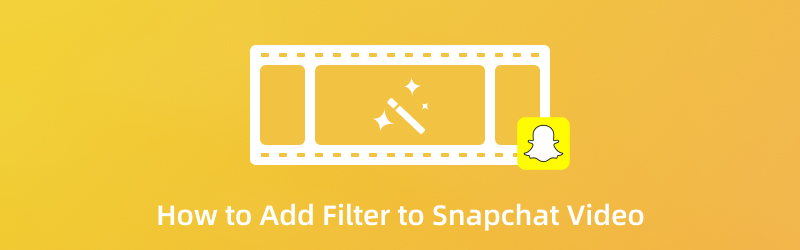
PAGE CONTENT
Part 1. Introduce Some Popular Snapchat Filters
Snapchat has been commonly used application to take pictures and videos. It has a built-in camera that enables you to take a pictures and videos. Also, it has built-in filter library consisting millions of filters you can access. This application offers numerous filters that a kid or grown-ups can use for fun or entertainment. It can make them look good, cool, weird, and many more. For instance, you are a boy and you want to to experience to look like a girl, you can use the Snapchat girl filter. If you want to learn more about some popular Snapchat Filters you can use and access, read on to the following information presented.
Fire Glasses
You can use this one if you want to look hot, energetic, and motivated. It lets you wear glasses with a fire display on the glass. If you use this filter, you can surely catch the attention of your viewers.
Cartoon 3D Style
If you want to look like a cartoon character, you can use Snapchat cartoon filter. It enables you to look like the Disney character you dream of being.
Polaroid Frame
This one is perfect if you want to brighten and soften your face and add a border to your picture. It will look good, and at the same time, apply a delightful flower border to your picture, which adds additional creativeness.
Lips Freckles
If you want to express and show how loved you feel, you can count on this. It will apply a layer of lipstick-print designs around your face, making you look like you are in love.
Scary Mask
If you want to hide your face using a mask, you can use this one. The mask is not just an ordinary mask; it is a mask that looks scary. You can use this to scare anyone, and at the same time, it whited-out your eyes.
Old
If you want to see yourself on your old version, you can count on this one. When you use this filter, it will change your face into an old one. With that, you can see your appearance once you get old.
My Twin
If you want to see what your twin looks like, you can rely on this one. If you are a boy, it automatically showcases your girl-twin version. You will have long wavy hair that adds a slight blush and softens your skin.
Mustache
You can use this one if you want to see yourself having a giant mustache. When you take a picture or video, it will add a mustache to your upper lip. With that, you can see if it looks good on you.
Anime Style
If you want to look like an anime character, you can use the Snapchat anime filter. Your looks will turn out to be the anime you commonly see on anime characters.
Distortion
If you want to distort your picture, you can freely use this one. It will melt your face against the corner of the screen. Also, it adds a monochromatic tweak that gives a rotoscoped quality to your output.
Part 2. How to Add Filter to Snapchat Video
1. Snapchat
Snapchat is an application that enables you to connect with your family, friends, and anyone across the globe. Also, it enables you to take a picture or video using the built-in camera and share it with anyone. For instance, you took a video from the application and added a filter. You need to undergo an adding filter process to accomplish that. The following information will help you learn how to add a filter to a Snapchat video using the application itself.
Step 1. First and foremost, open your Snapchat application on your mobile device.
Step 2. Once you open the application, it will automatically bring you to the camera option. From there, you can take a video, or upload a video from your phone gallery. Once your video is placed on the screen, click the drop-down menu, and click the Magnifying glass icon. You will see different types of filters, and choose one that best suited to your video. After that, you will directly the changes once the filter is applied.
Step 3. Once done, click the Export button, which will save your video's edited version to your phone gallery.
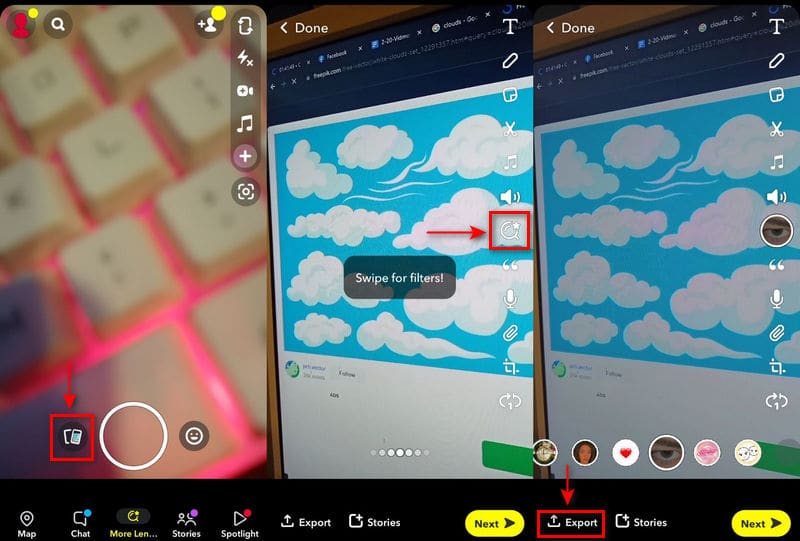
2. Vidmore Video Converter
If you are looking for another program that can add a filter to your Snapchat video, you can count on Vidmore Video Converter. This program has a beginner-friendly interface with numerous built-in features for your editing process. It has a converter section, ready-made themes, collage makers, and many editing options and tools. It will only take you a minute to understand how this program works. Whether a beginner or a professional editor, you can easily control and master it. Therewithal, it has basic effects and filters section that enables you to enhance your video. To learn how to add a filter to Snapchat video, rely on the following steps.
Step 1. Download and Install Vidmore Video Converter
To have complete access, download and install the program to your desktop. Once the installation process is done, proceed to open the program to get started.
Step 2. Upload Video File
On the program’s main interface, navigate to the MV tab. From the lower left part of your screen, hit the (+) icon to open your desktop folder. From your folder, select one Snapchat video you want to apply a filter on.
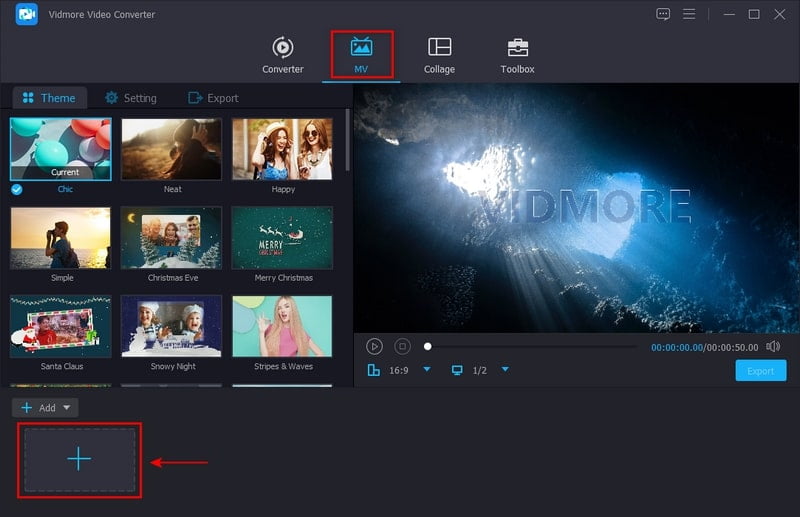
Step 3. Add Filter to Snapchat Video
Once your Snapchat video is placed on the screen, click the Edit button, leading you to another screen consisting of editing options. Click the Effect & Filter tab, and you will see the basic effect and filter sections below the preview screen. Move your cursor on the line from left to right to change the basic effects. Moving forward to the filter section, select a filter you want to add to your video by simply clicking. After that, you will see directy the changes to your original video once you click the filter. Once done, hit the OK button to save the changes you made.
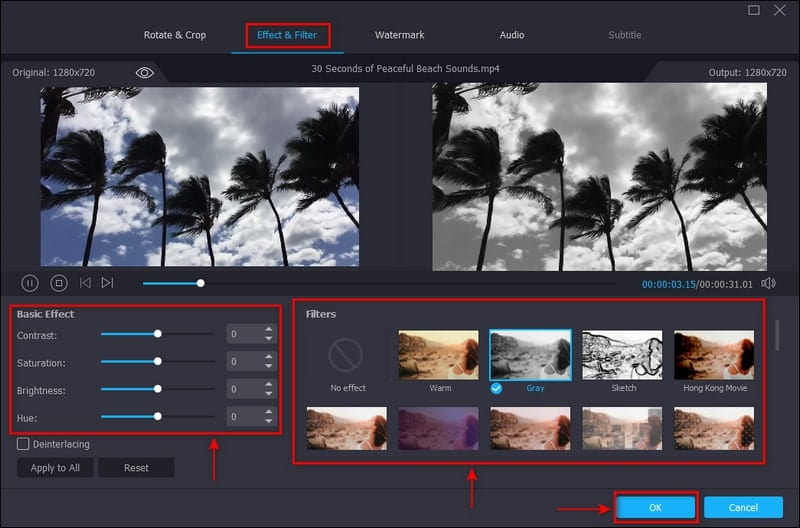
Step 4. Export Video File
Once satisfied with the changes, hit the Export button to save your Snapchat video with the filter you applied.
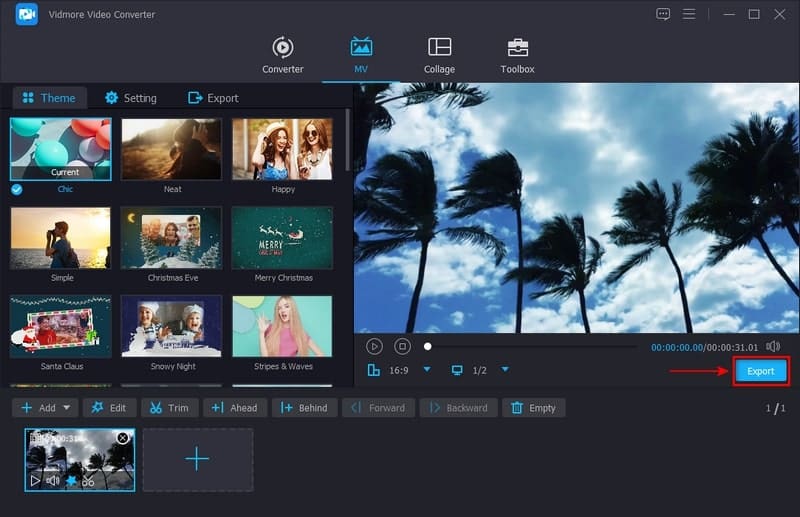
Part 3. FAQs about Snapchat Filter
How do you make a Filter on Snapchat mobile?
Using the Snapchat application, click your profile to the upper-left of your screen. After that, click the Settings button, proceed to Filter and Lenses, and next is Filter. It will lead you to another screen and choose the filter occasion and your design. In addition, you can customize your filter by adding text and stickers. Once done designing, enter a start and end time for your created filter. After that, hit the Continue button to make a geofence that shows where you would like your filter to place. Once done, click the Purchase button and make your payment. And then, they will send you an approval email that your filter is officially scheduled.
What size is a Snapchat Filter?
The suggested and required Snapchat filter is 1080 by 1920 pixels in PNG format with a transparent background.
Can Snapchat filter owners see your snaps?
The sender and the recipient are the only ones who can see shared snaps. With that, Snapchat employees cannot open the content inside.
Conclusion
Nowadays, applying a filter to our photos or videos is commonly done. The quality of your video will enhance and has more life when you apply a filter to it. With applications that have built-in library filters, you can choose a filter that will suit our projects. With that, it produces visual consistency, upgrades naturalistic settings, and sets a perspective for your footage. People who can watch it will like it more, especially if you share it on your social media accounts. This post will present information on how to add a filter to a Snapchat video. Rely on the abovementioned methods to successfully apply a filter to your video from Snapchat.


