Top Video Aspect Ratio Converters for Online, Offline, and Mobile Users
All the aspect ratios of your videos are taken in portrait mode except for a video or two. Worst case, the video that needs to be in the right orientation is the highlight of the entire video. Many such familiar situations happen to you and me. So, we know how frustrating it can be. That is why many users are looking for solutions, specifically a video aspect ratio changer.
Taking this into consideration, we researched the best aspect ratio changer for mobile, online, and offline users. Without further explanation, below is a list of the best aspect ratio changer programs.
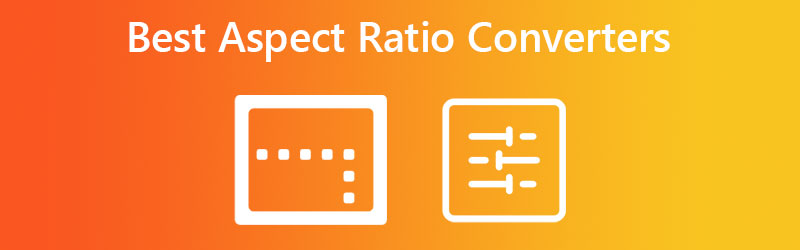
PAGE CONTENT
Before writing, how we test software for posts:
Disclaimer: All the content on our website is written by humans in our editorial team. Before writing, we do deep research about the topic. Then, it takes us 1-2 days to select and test tools. We test software from device and system requirements, functions, use experience, etc. To make our test more comprehensive, we also view review websites, like G2, Trustpilot, etc., to gather real users' experiences for reference.
Part 1. Ideal Online Aspect Ratio Converter
For a free and efficient video crop converter, you should pick CloudConvert. The tool is primarily developed for converting video files to other formats directly from the webpage. Besides that, it is equipped with video editing tools, allowing you to modify the aspect ratio of your video files. Whether you are using Chrome, Edge, Safari, or Mozilla Firefox, it does the job well. What is more, users may upload from different online sources, like Dropbox, OneDrive, and Google Drive, or via the URL of the video. On top of that, beginners and advanced users can easily navigate this online video aspect ratio converter.
Pros
- Use resize online converter without app installation.
- Upload videos from local drives and online sources.
- Change resolution, video codec, etc.
Cons
- The Internet is required to use the program.
- You need to convert the video to get the processed file.
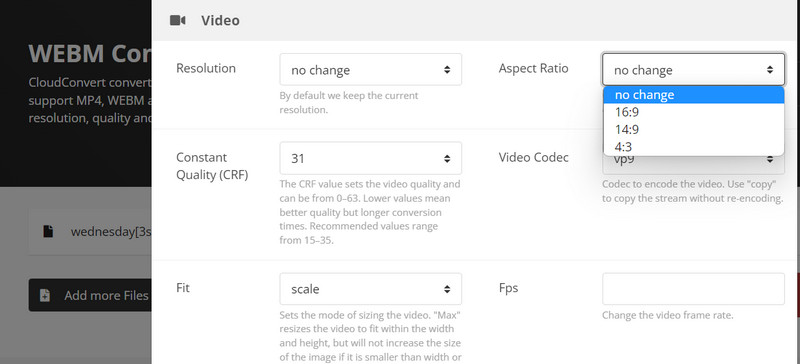
Part 2. Best Aspect Ratio Converter Offline
With Vidmore Video Converter, you can change the aspect ratio of your video files. It is a desktop application that enables you to edit videos with or without an internet connection. This program will serve as your professional alternative as it gives you that premium feel and options for editing videos. The tool comes with aspect ratio presets, including 16:9, 4:3, 1:1, and many more.
In addition, you can adjust the aspect ratio frame to help you focus the video on the main subject. After every change is made, you will immediately see the results or changes through the preview panel. Yes, the tool also comes with an editing and results panel. For further scrutiny and learn how to change the aspect ratio using this aspect ratio converter app, read below.
Pros
- There are a lot of aspect ratio presets to choose from.
- It offers zoom modes, like pan & scan, full, and letterbox.
- Center the focus of the video in just a click.
Cons
- Upgrading to a premium account is required to access more options.
- The video conversion is necessary to get the processed video.
Below is the list of steps you should take to learn how to use this aspect ratio converter:
Step 1. Download and install the program
Before anything else, you need to acquire the program by ticking the Free Download button. The tool is available on Windows and Mac computers, so you can choose which one is suitable for your computer OS. After that, install and launch the tool.
Step 2. Upload a video to the program
On the main interface of the program, click the plus sign icon to add a video file to the program. Then, your File Explorer will pop up. Now, select the video you want to edit the aspect ratio of. Once successfully uploaded, you will see the properties of the video.
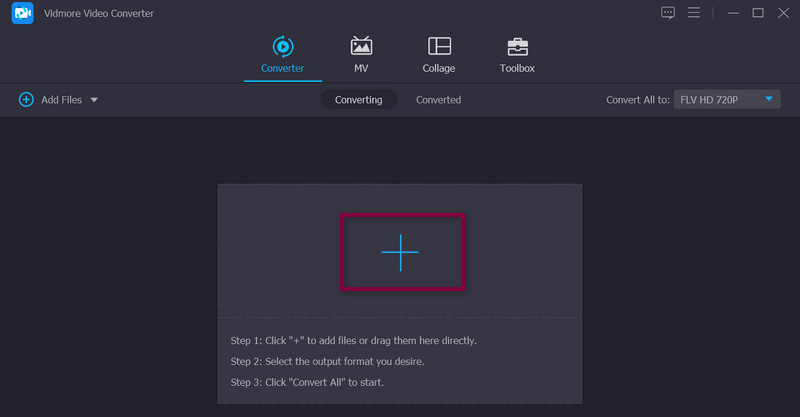
Step 3. Access video editor
Now, tick the Edit icon that looks like a magic wand located beside the video thumbnail. After that, you will go to the actual editing interface of the program.
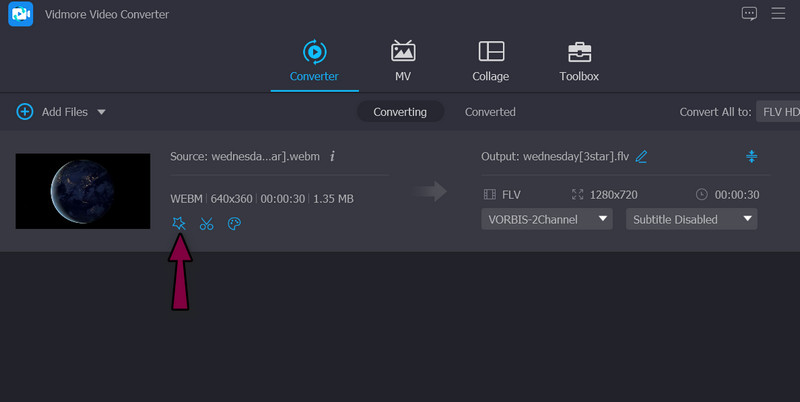
Step 4. Change aspect ratio
By default, you will initially be directed to the Rotate & Crop, where the aspect ratio converter rests. At the bottom of the interface, you can see the portion for aspect ratio. Tick the drop-down menu and select your desired aspect ratio display. Once done, hit OK. Then, convert the video to get a copy of the modified video.
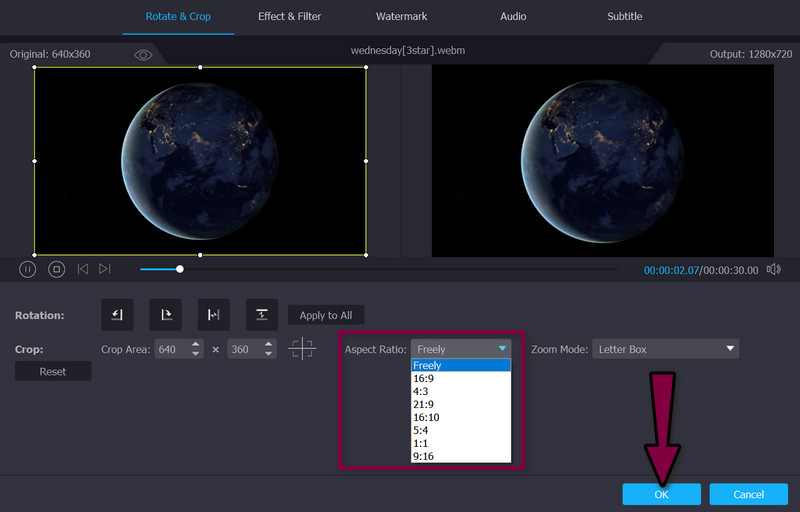
Part 3. Aspect Ratio Converter App on Mobile Devices
You can also change the aspect ratio of your videos on your mobile devices. Here, we will take a look at the Photos app and how this can serve as your aspect ratio converter. Provided your iPhone is running iOS 13 and higher, the feature for video editing, particularly changing aspect ratio, is possible. From its video editing window, you will see a lot of options you can employ. You can choose between portrait and landscape modes.
Additionally, the tool offers freeform, square, wallpaper, and many more aspect ratio presets. It really is a helpful and useful tool to help you change the aspect ratio of your videos on mobile devices. If you wish to add effects, rotate, and flip the video, you can also do that using this program. Meanwhile, here are some of the pros and cons you need to watch out for.
Pros
- Resize crop video for a particular platform or aspect ratio.
- It offers portrait, landscape, and square option modes.
- Pan around or zoom the video inside the cropped area.
Cons
- It is only available on iPhone and iPad.
- The system must be updated to iOS 13 and above.
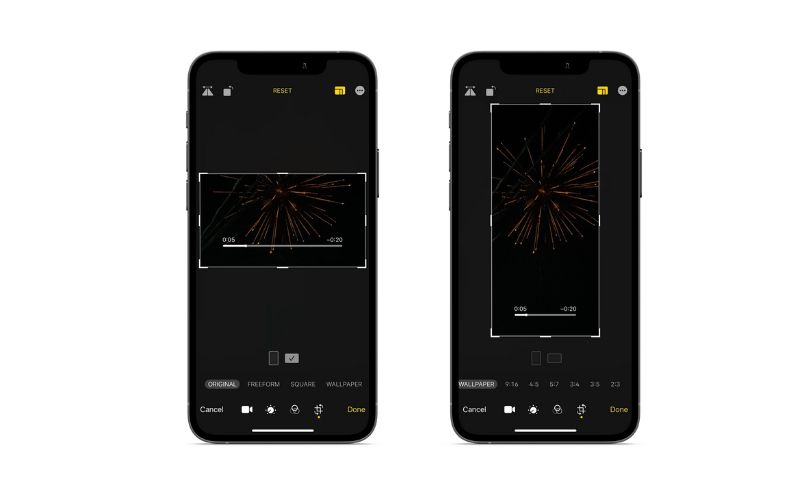
Part 4. FAQs about Aspect Ratio Converters
Is there a loss of quality after changing the video aspect ratio?
It depends. With the correct aspect ratio, the video will appear flawless. On the other hand, an incorrect aspect ratio will result in a distorted display.
What is the ideal aspect ratio?
Considering 16:9 can handle the highest resolution on almost all devices, it is considered the optimal aspect ratio.
Which is better, 16:9 or 16:10?
The choice may vary depending on the format of the viewing surface and material. Gaming and cinematic content tend to work better with a 16:9 aspect ratio, while 16:10 works better with computer tablets and personal computers.
Conclusion
You now know the different aspect ratio converters for different platforms and devices. Therefore, whichever device you intend to use, there is a program that will do the job of editing the aspect ratio. You can correct the display of your video and create flawless reels, video highlights, and so on. Try them yourself and choose the tool that fits your needs well.


