2 Best Ways to Compress Fraps Video: Fraps Compression Tools
If your interests are in games and you want to record every game you play, you may consider Fraps. It is a benchmarking program created to record games on your computer device. This software is famous mainly for vloggers and streamers who want to preview their tournaments. But since footage captured from games may contain a large file size. As a result, it might consume the space in your storage. This post aims to teach users how to compress Fraps files.
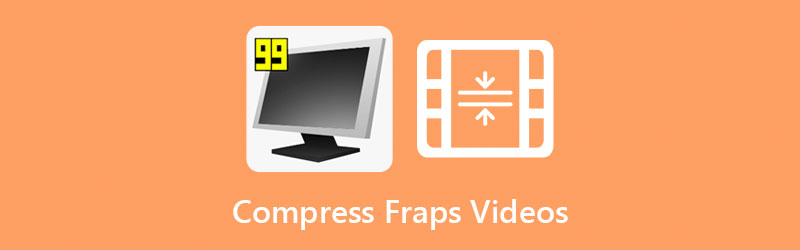

Part 1. Best Way to Compress Fraps Videos Offline
The best and most convenient way to compress a Fraps video is through Vidmore Video Converter. It is an offline program, which means it can fully operate even without an internet connection. Vidmore Video Converter works perfectly on Mac and Windows operating systems. Even if Fraps is for Windows devices only, Vidmore for Mac version can still perfectly compress your video.
Vidmore Video Converter is far from other video compressors because it has a user-friendly interface. With that, there will be no problem when it comes to the navigation of the other editing features. Besides, this program has the most accessible editing tools to edit and compress video clips. There is also no need to worry about the type of file you have due to its ability to accept different types of audio and video formats.
There are three ways to compress a Fraps video to a smaller size. The first way is through the help of the trimming tool. You will remove the unwanted part and dead air on your video and retain the critical parts. Second, you may compress the size of your file by controlling the resolution. And the last one is by going to the Toolbox section.
At this time, you will learn how to compress the Fraps video through the Toolbox.
Step 1: Obtain the Video Compressor Offline
You must finish the tool's installation procedure. To do so, hit the Free Download button below. Following that, you may install the program and provide it access to your Windows or Mac computer.
Step 2: Visit the Toolbox
You may now access the program after allowing it to execute on your device. Once you've accessed the main window, go to the Toolbox found in the last section of the four tabs. In such cases, you'll see the tool's additional editing capabilities.
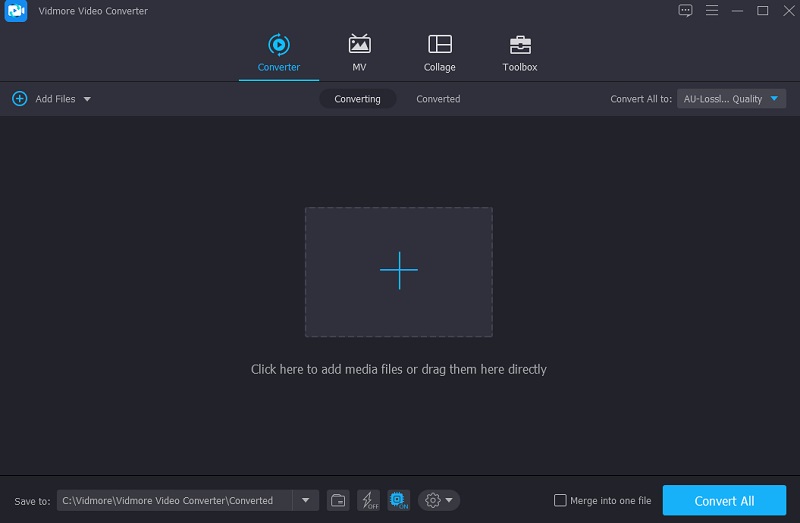
Step 3: Upload the video on the Video Compressor
After seeing Vidmore's editing capabilities, click the Video Compressor. And then you'll see the significant Plus symbol; press it to bring up the folder on your computer. Then include the video.
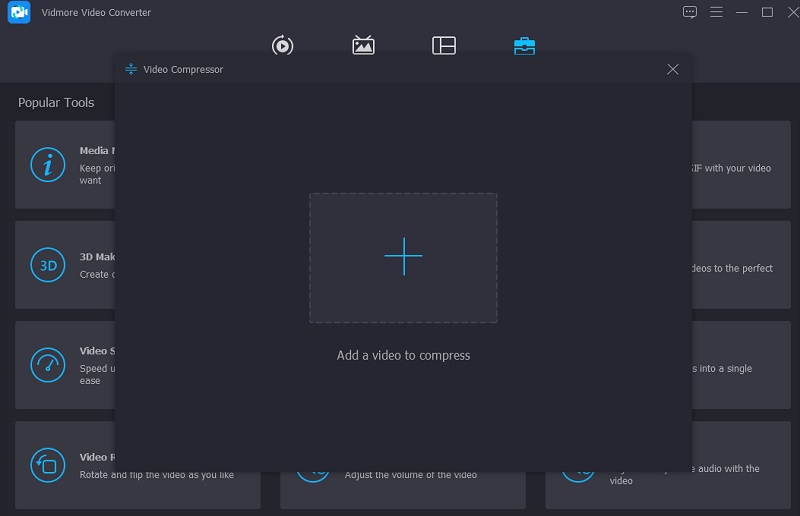
When you submit a video to the Video Compressor area, you will be able to view the results almost instantly. It will provide information about the video's size, format, quality, and bitrate. Alternatively, suppose you wish to reduce the size. In that case, you may move the slider to the left and alter the video's dimensions.
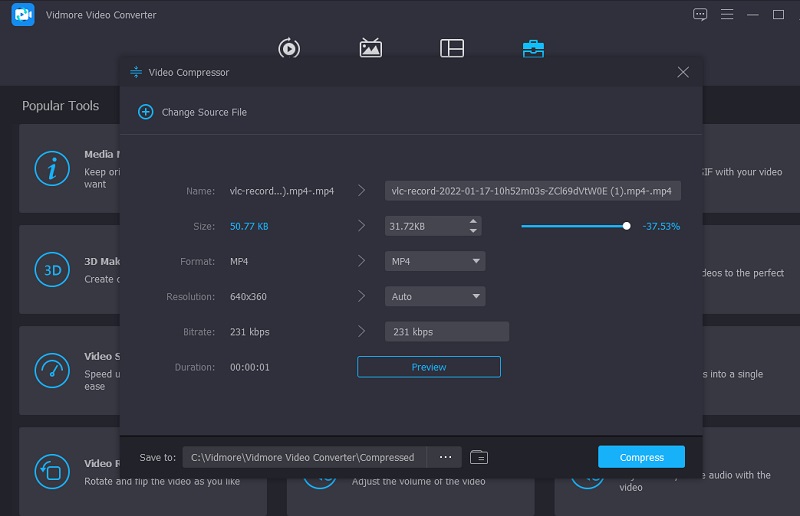
Step 4: Make the Video Size Smaller
Following the completion of the video sizing process, you may hit the Compress button to the right of the screen.
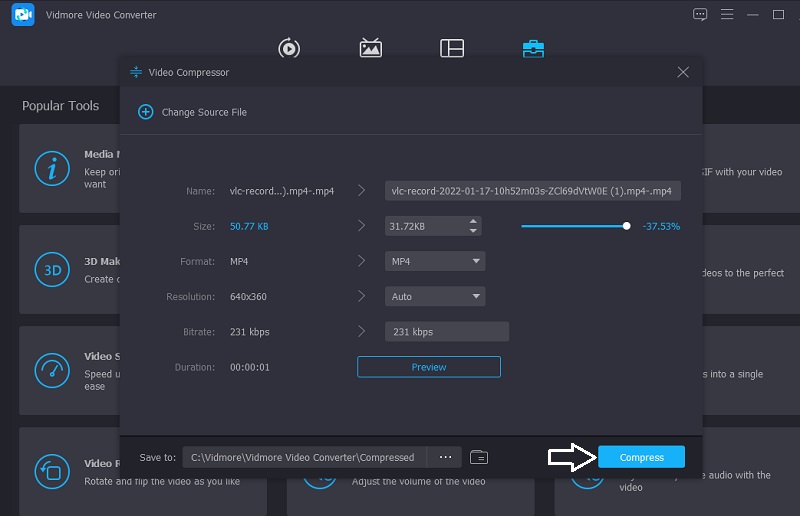
Part 2. How to Compress Fraps Videos Online
To compress a Fraps video online, you may utilize the Vidmore Free Video Compressor Online, which is a free video compressor. It is a free online tool that seeks to reduce the size of a movie without the need to pay or subscribe to any website since it is a web-based application. It is effortless to use since Vidmore Free Video Compressor Online is free.
Aside from that, it is available on both Windows and Mac computers. What distinguishes it from the PC version is the presence of a dedicated video compressor. But the good news is that it competes with the best when it comes to portability. Even though this tool is free, there is little question that it can compress your file without sacrificing much of its quality.
Another feature is that you may customize the quality and resolution of the file to your preferences. Suppose you are interested in learning more about reducing the size of a video file using Vidmore Free Video Compressor Online. In that case, you can find a free lesson below.
Step 1: On the main page of Vidmore Free Video Compressor Online, you will notice a Compress Now button that you must click. After clicking on the button, it will download the launcher to your computer. Then, choose the folder you wish to compress by selecting it from the Compress Now menu.
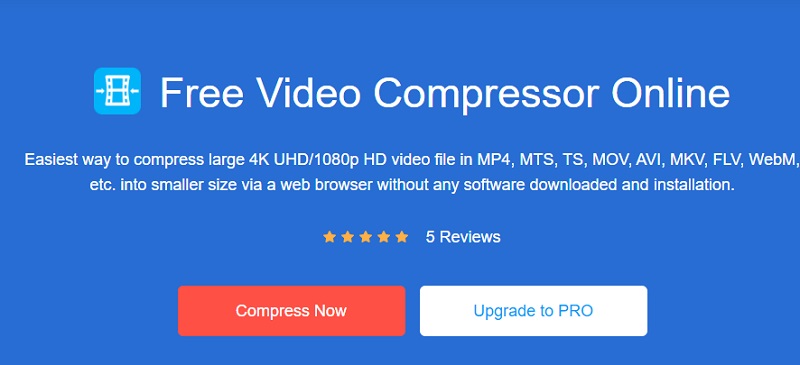
Step 2: Once you have finished uploading the video, it will show the final result. It relates to the amount of compression that has been done. However, if you are displeased with the size of the video as it is shown, begin sliding the cursor to the left until you get the desired level of compression.
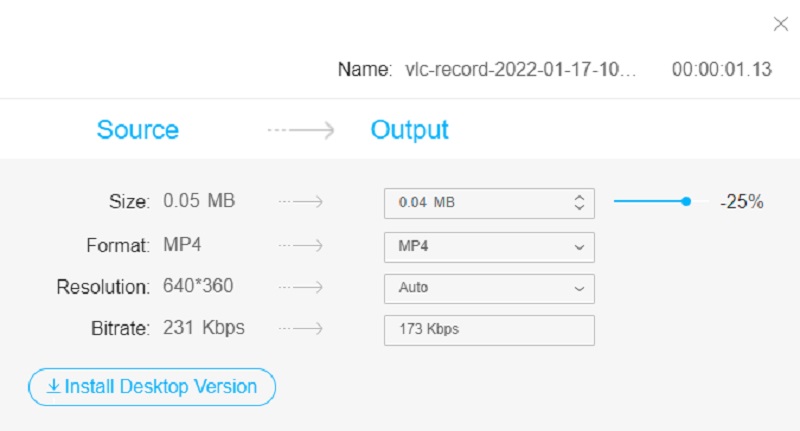
Step 3: After you've made proper adjustments to the compression level of your video, hit the Compress button to the right. After that, it will display the folder saved on your device. Select the folder's location where you wish your file to be saved.
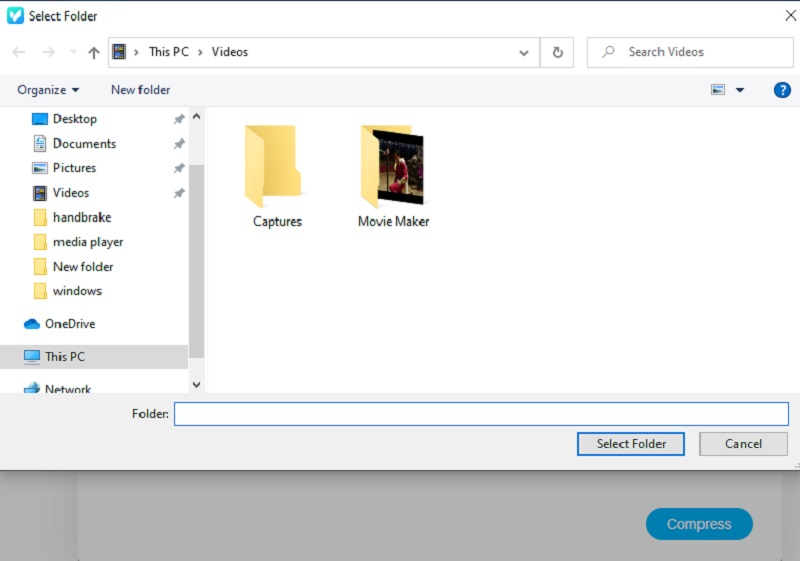
Part 3. How to Reduce Fraps File Size While Recording
If you prefer to reduce the size of your Frap video while you are recording, you may do it by lowering down the video resolution.
Step 1: First, proceed to the Movies tab located on the upper part of the screen.
Step 2: After that, see the Video Capture Setting and click the Half-size.
Step 3: Once you set the size into half, the resolution will be lowered.
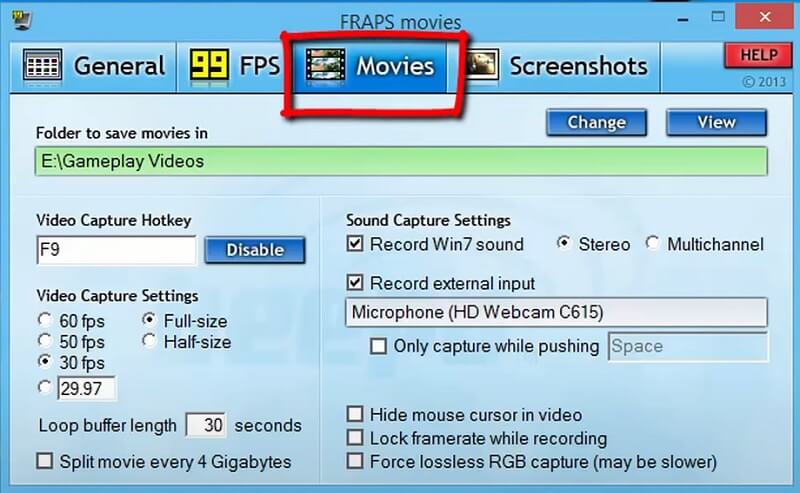
And lastly, you may lower the size of your video while recording in Frap by adjusting the capture settings.
Step 1: After opening the program, go to the Movies tab.
Step 2: Next, you need to remove the check on the Force lossless RGB capture.
Step 3: Lastly, go to the Sound Capture Settings and choose the Stereo.
Part 4. FAQs on How to Compress Games to Small Size
How long does Fraps keep a record of everything?
Fraps' free version is limited to recording clips that are 30 seconds or less in length. The paid version, on the other hand, has no such restriction.
Does recording gaming affect the performance of the PC?
People who have a strong CPU may not notice a difference in performance. Nevertheless, those who have older or less-powered CPUs may see significant frame rate decreases, freezing, and crashes.
Is it true that Fraps reduce FPS?
Yes. If you have a relatively fast system, the slowdown is negligible. Still, if your machine isn't quite up to pace and every frame makes a difference, you may be better off not keeping track of the frame rate.
Conclusions
Now you know how to compress Fraps videos. You can now save every triumph you have on your device with the assistance of the most trustworthy video game recorder available, the Fraps. And with the help of the Vidmore Video Converter, you will be able to utilize your device's storage correctly. On the contrary, you can also compress the game you recorded on Fraps online. And with that, Vidmore Free Video Compressor Online is the one who will help you. There are a lot of options awaiting you after you finish reading this article. Make sure to make the right choice.


