Crop Videos on Android Tutorial: Android Mobile and Desktop Tools
We can now use our phones to make nearly anything; they have become an inseparable part of our life, just like when you are trying to crop videos. You do not have to learn Premiere Pro and pay the price when you wish to edit and crop your videos. The footage you took with your Android can be cropped with easy-to-use programs. Yes, modifying a video should be simple when you have the right application to use.
We will explore how to crop a video on Android in this post. However, because most Android devices do not offer this option, you will need to accomplish it outside by downloading and utilizing different programs. So, more specifically, we will discuss how to resize a video on Android devices using the best tools on the market.
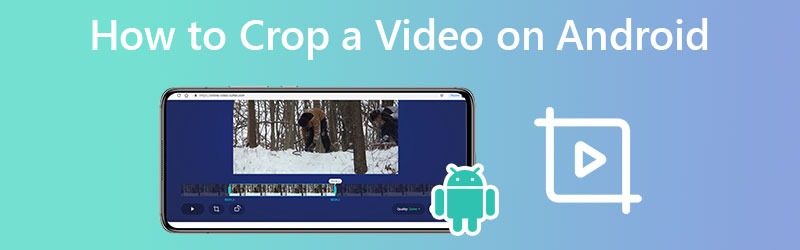
PAGE CONTENT
Part 1. Crop a Video on a Computer for Android Devices
Although mobile applications are offering the feature of cropping videos, desktop cropping tools are still on par as the best methods. Vidmore Video Converter is a powerful tool to resize videos for Android devices. The tool lets you define the width and height value to crop the video. If you see that the cropped part is not centered, the tool comes with a Center to Video so that it would focus on the subject.
Not to mention, you have access to other valuable tools this program offers. That includes changing the aspect ratio, rotating, and zooming the video. On top of that, a preview panel makes it easy for you to see the outcome. Therefore, you can see the result before even producing the output. If you want to learn how to change the aspect ratio for Android by cropping it, check out the following steps.
Step 1. Acquire and install the app
First and foremost, you must obtain the application by clicking the Free Download option. The utility is available for both Windows and Mac computers, so you may select the one that best suits your computer's operating system. Install and run the tool after that.
Step 2. Add a video to the program
To add a video file to the software, click the + sign icon on the main interface. The File Explorer window will then appear. Now, choose the video that you desire to crop. You will notice the video's attributes when it has been successfully uploaded.
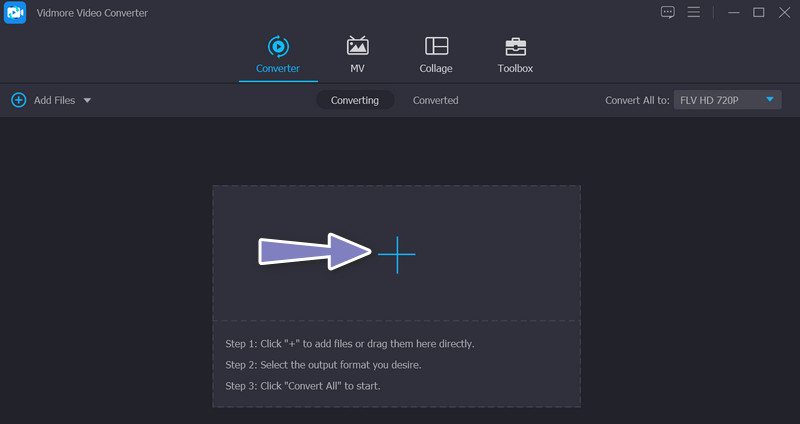
Step 3. Use the video editor
Tick the Edit icon, which looks like a magic wand and is placed next to the video thumbnail. Following that, you will be sent to the program's editing interface.
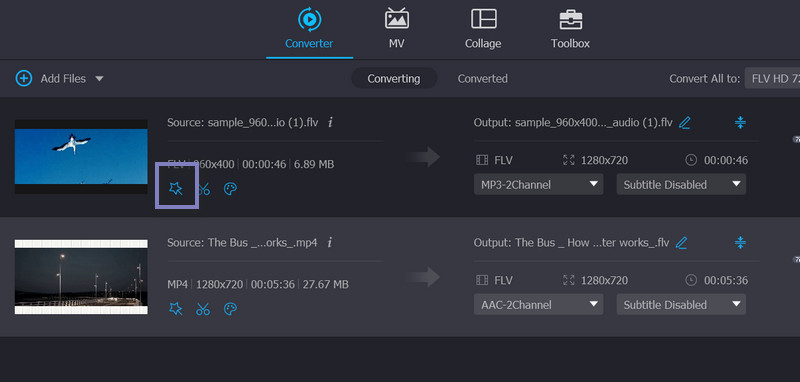
Step 4. Alter the aspect ratio
By default, you will be led to the Rotate & Crop menu, where the cropping tool is located. The Crop Area section is located at the bottom of the interface. Determine the appropriate width and height of the cropped video. On the editing panel, you can utilize the aspect ratio through its handles or use the pan and zoom video editor for Android. Once finished, click OK. The video should then be converted to create a duplicate of the edited video.
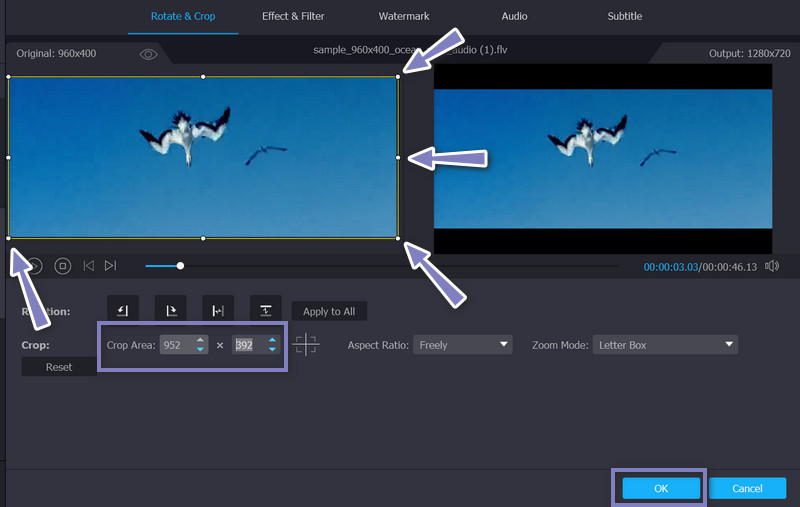
Part 2. Crop a Video on Android
We researched the best mobile applications for a dedicated program to crop video dimensions on Android. Without further ado, you may check them out and learn how to resize a video on Android below.
1. Google Photos
You can crop videos on your Android device using Google Photos. It is free and available on almost all devices. It gives many editing tools, including crop. In addition to that, you can choose an aspect ratio to crop the video to your desired display. You can choose among free, original, square, 5:4, 4:3, 3:2, and 16:9. Meanwhile, here are the steps to crop videos on Android.
Step 1. First of all, install the program if it is not yet on your device. You can get it from Google Play Store. Right after, launch the application on your computer.
Step 2. Then, tap the video you wish to crop. At the bottom of your screen, you will have different options, including the Edit function. Tap on it to access the cropping tool.
Step 3. Now, tap on the Ratio icon and choose the aspect ratio you want to apply to your video to crop it. Choosing the Free ratio will allow you to adjust the cropping sliders to resize the video.
Step 4. Finally, tap the Save copy button to save the video as a newly edited version while the original video remains unedited.
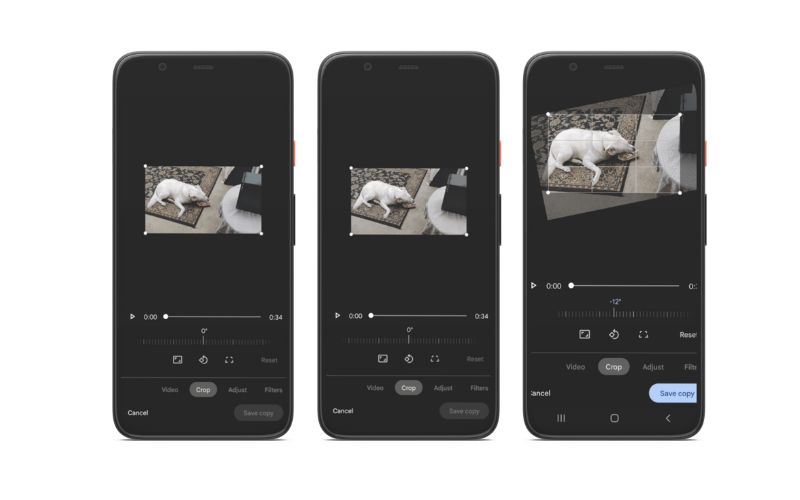
2. Clideo
You can also crop a video on Android without downloading a program. Using Clideo, you do not have to go through download and installation processes. That is because this tool is a web-based program, meaning you can crop your videos directly from the webpage of your mobile device. To cut to the chase, here is a step-by-step guide on how to crop a video on Android online.
Step 1. To begin, open your smartphone's browser and navigate to Clideo's Android crop video tool. There is a 'Choose File' option here. Click here to submit the video you want to crop the size of.
Step 2. After you've submitted your video, you'll be brought to the editing tool page. When you are in the editor, you can select your desired area and crop the video.
Step 3. To select the crop size, use the blue markers within the image frame. There are also some predefined screen ratios based on where you intend to publish your work.
Step 4. Finally, hit the Crop button at the bottom of your screen and download a copy of it.
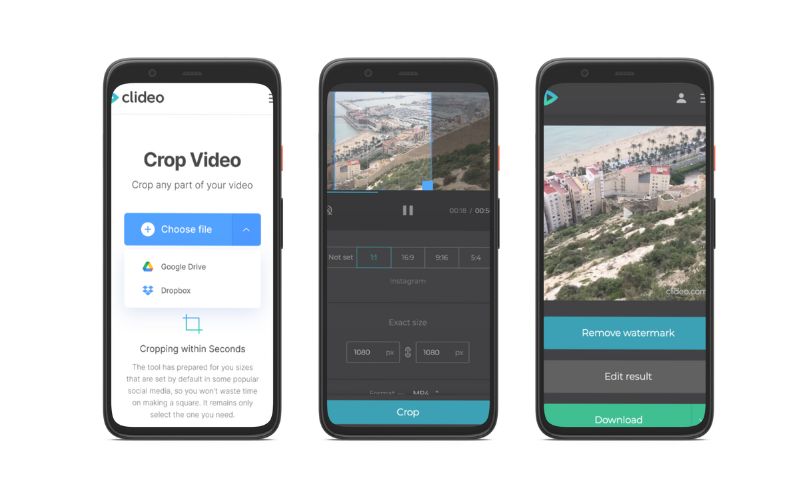
Can I zoom WhatsApp video on Android?
If you use the cropping tool above, you zoom in or out videos on your Android device. But for a dedicated program, you should go with Vidmore.
How can I crop videos on iPhone?
You can utilize the Photos app on your iOS device. It enables you to crop videos using the cropping handles within the frame and select your desired area to crop.
What is the difference between zooming and cropping?
Zooming implies altering the focal lengths, but cropping means taking your final image and then clipping sections of it away to effectively make the remaining area of the frame take up more of the final image.
Conclusion
By now, you should know how to crop a video on Android. Additionally, we provided a desktop tool to give you more options for editing your videos. Therefore, you have programs for editing videos on Android devices. Simply pick which method suits your needs best.


