Go into DeepBrain AI Together - Its Functions & Use Case
AI products are now quite mature, and we can see them in various fields. If you are also a content creator or designer, then you must have come across existing AI tools. They can assist us in every aspect of our work. As an AI video production tool at the forefront of the industry, DeepBrain AI is known for its outstanding performance and excellent performance. With its help, you can save a lot of time in gathering footage and creating motion effects. Just enter your commands and get the complete video. To help you understand more thoroughly how it works, as well as its advantages and disadvantages, we will launch a detailed review of DeepBrain AI in the following. You can decide whether to use it in your work or not after reading our content. In addition to that, we will also recommend one of the best video editing tools to assist AI in editing your videos.
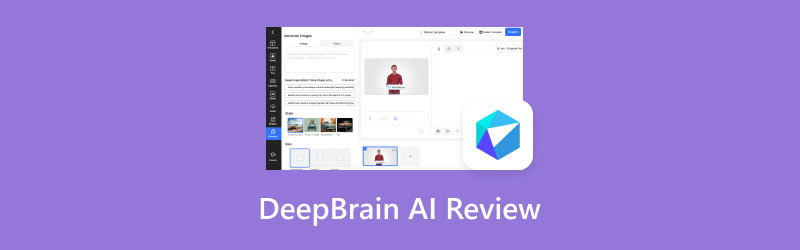
PAGE CONTENT
Part 1. What Is DeepBrain AI
First, let's briefly summarize the concept of DeepBrain AI. It is an AI video generation tool that was researched and developed by DeepBrain Artificial Intelligence. Its core function is to create videos based on textual instructions provided by the user. You can even freely customize the avatars that appear in the video and set their poses, voices, and the language used. After completing the precise settings, you will be able to see a video that meets your preferences in a matter of minutes. It comes with many built-in preset character images and templates. After you input your needs, it will use advanced artificial intelligence algorithms to analyze and synthesize the video using content from the library.
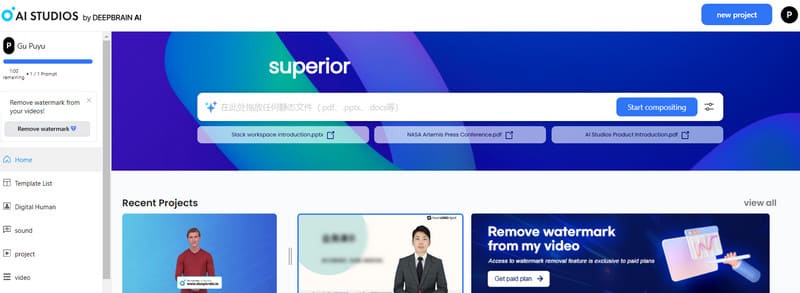
Pricing
The price of a tool is a very important part of the user's concern. Given that DeepBrain AI is currently using very advanced AI technology, its services are not completely free. You can start with a free trial, though the presets and avatars you can apply are very limited, and the exported videos will come with their watermark. If you are satisfied with the platform after trying it, you can choose a paid plan that suits your needs.
Here, we will introduce the DeepBrain AI pricing plan to you.
The payment plans you can choose from include a monthly subscription and an annual subscription. If you select a monthly plan, then you will have to pay $24 per month for generating videos up to 15 minutes. If you wish to extend the length of the generated video to 30 minutes, then you will need to pay $48. Correspondingly, if you want to create videos of 60 minutes in length, then you need to pay $96 per month.
If you choose a yearly plan, then the monthly price for generating videos up to 30 minutes is $72, up to 60 minutes is $144, and up to 90 minutes is $216. If you want to customize an exclusive plan for your business, you can contact sales through its official website.
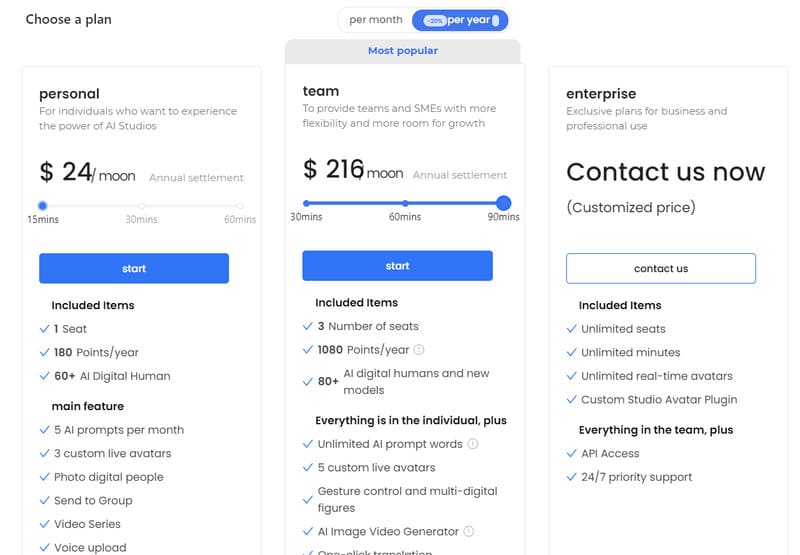
Part 2. Key Functions of DeepBrain AI
• Create videos with inputs.
This is the core and most basic function. You can narrate your request in text or upload an image or video as a script. DeepBrain AI Video Generator will analyze the requirements and material you provide and generate dynamic visual content based on it. The more detailed and precise the requirements you provide, the higher the quality of the video it produces.
• Generate video content with various templates.
DeepBrain AI doesn't produce video directly from nothingness. Inside the platform, you can see a very large number of presets and templates. Before you start generating, you can set the theme of your video and choose among the templates in the corresponding catalog. In this way, you can pinpoint the style of your video and set the tone efficiently.
• Create an avatar for your video.
If you want to create an interactive video, then you need to customize the image of the avatar. DeepBrain AI has a large database of figures from which to choose. If you want to create your avatar, please turn on your webcam or upload your image, and the AI will generate a new persona based on it.
• Add voiceovers or sound effects to your videos.
You can make the avatars in your videos talk and customize the speech for them. There are currently over 80 languages and 100+ timbres of voices to choose from, and you can even select different accents. This way, you don't even have to translate the text or record the voiceover and over again.
Part 3. Main Ways DeepBrain AI Provides to Generate Video
As a very full-featured AI tool, DeepBrain AI supports many ways to generate videos. Next, we briefly introduce the main ways it supports.
Convert Text to Video
This is the most basic way to do this; after opening DeepBrain AI, you will see a large text box on the home page. You can summarize your needs in concise terms and then use the Editing options to select the length, language, and video style of your video. It will also provide some templates for your reference. After completing the settings, click Start Compositing to generate your video. According to our tests, this generation method is very efficient; you can see the finished video almost immediately, and the text, sound, and background of the video are all produced. However, it has some problems with stiff images and subtitles flashing too fast.
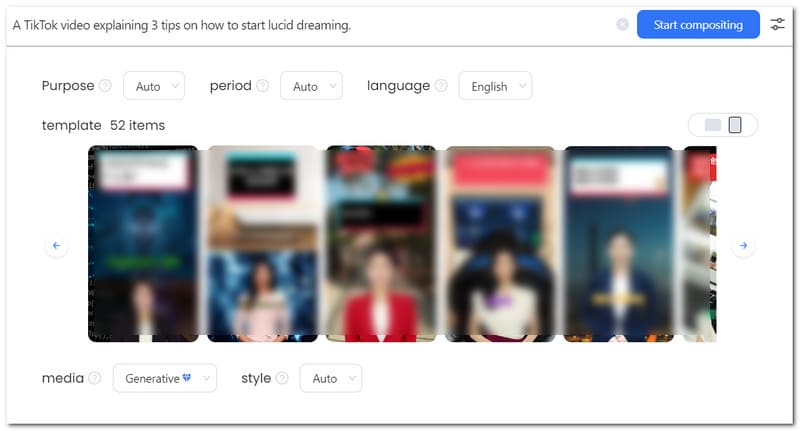
Make Videos with Uploaded Images And Videos.
Suppose you have already recorded a video or want to insert pictures in your video. In that case, you can upload your footage to the platform and add motion effects, avatars, and background music on top of this footage. DeepBrain AI will stitch all these factors together to form a complete video. This method is a bit more complicated to operate than the first one, but it also means that we have more precise control over the outcome of the output video.
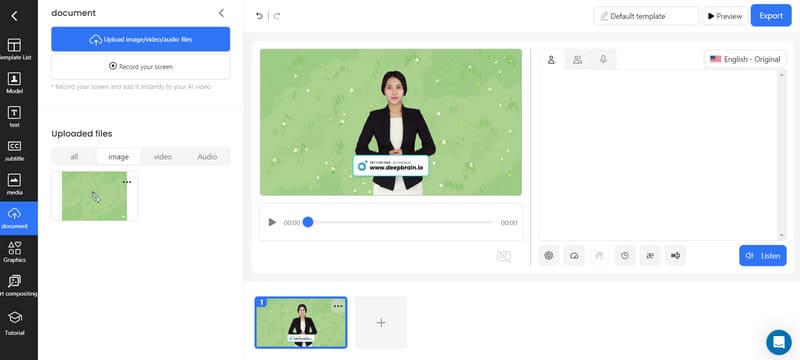
Use Template to Create Videos
This approach is also very simple. The library of material it offers is very rich, and the materials are distributed according to different themes. As soon as you've identified the scenario and content theme for your video, you'll be able to find a template that fits your needs immediately. Then, you need to modify the template based on the template. To make a video using this method, you only need to make choices. This saves a lot of the steps of preparing and editing the footage. However, it also means that the personalization settings you can make are more limited.
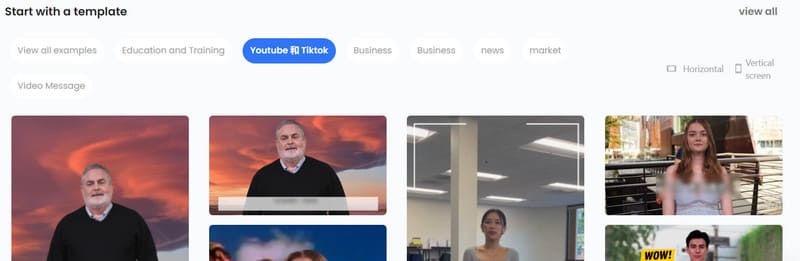
Part 4. Use Cases
In this section, we want to show you videos of our output. First of all, the production method we have chosen is converting text to video. We want to produce a topic as follows.
A video that explains three tips on how to start lucid dreaming.
We will choose English as the voiceover and set the theme of the video to YouTube content and the length of the video to 30 seconds.
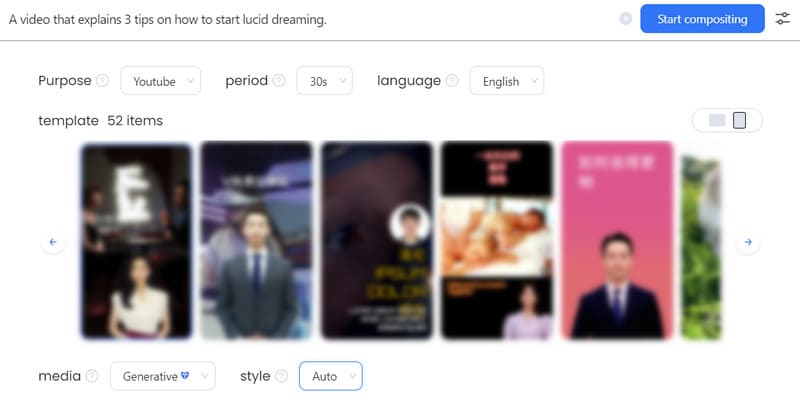
Next, we click Start Compositing to let the AI tool work.
We'll go to a page showing the video's making. You will be able to see a general view of the video and the text within the video. Clicking on the play button above the video will give us a preview of the entire video.
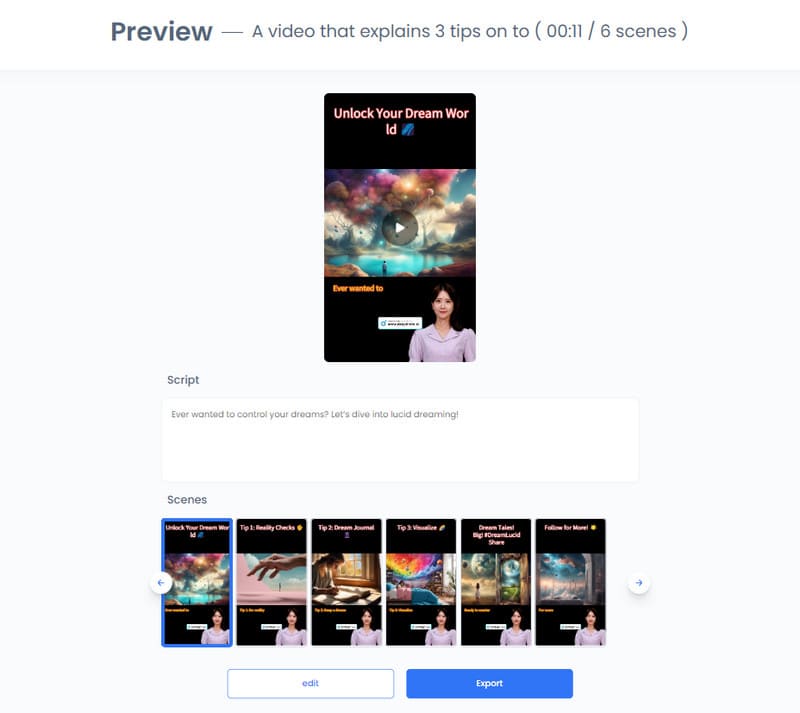
Click the edit button so that we can modify some details of the generated video.
On the edit page, we can see that the avatars that appear in the video and the background of the screen can be replaced. The content of the voice-over can also be modified.
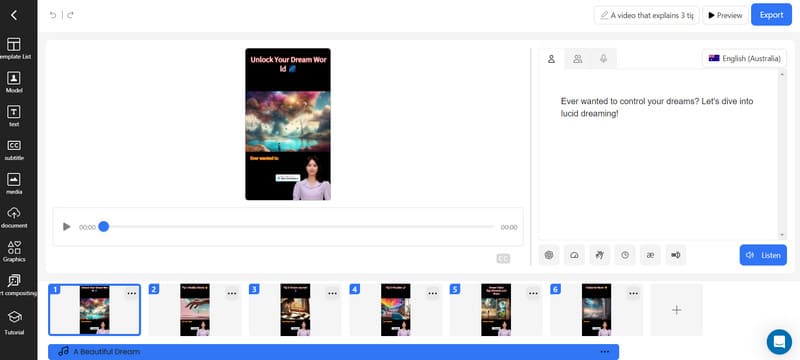
Finally, we can click Export to download the created video.
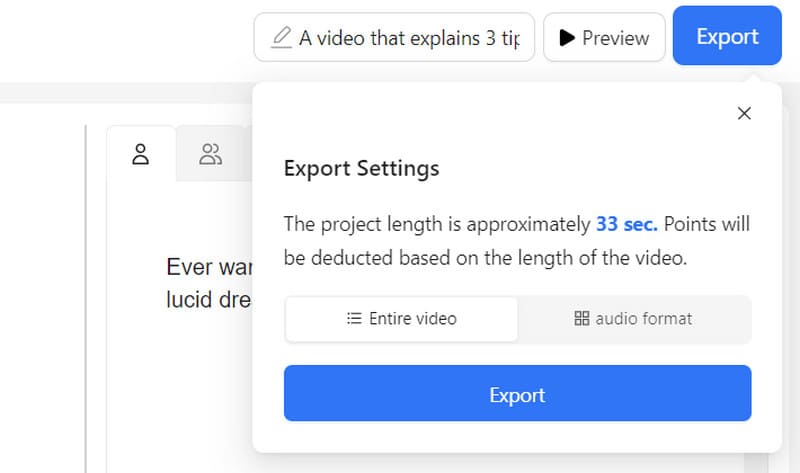
After waiting for a few moments, we can see the generated video.
Part 5. Bonus: Best Video Editor And Converter for DeepBrain AI-Generated Video
Overall, the video editing features DeepBrain AI offers are still not too comprehensive. If you want to enjoy more precise control over your videos, try a more professional video editing tool, Vidmore Video Converter. If you find yourself exporting videos in a format that doesn't meet the needs of certain platforms, use Vidmore Video Converter to convert the format of your videos. In the above, we also mentioned that if you are using the free version of DeepBrain AI, your exported video will be attached with a watermark. And Vidmore Video Converter has a professional watermark remover in its toolbox. It can help you overcome all the problems that may occur in your video.
- Change the file format of your videos, audio, and images.
- Remove the watermark from the video without losing quality.
- Supports editing, trimming, cropping, compressing, etc.
- Convert your video with a high quality, like 4K or 1080p.
Part 6. FAQs of DeepBrain AI Review
Is Deepbrain AI free?
DeepBrain AI offers free services, but the functions you can use are limited. If you want full service, consider purchasing a monthly or yearly plan.
What is the rating of DeepBrain?
It's currently rated in the 3-4 range based on information on other platforms. Ratings vary slightly from platform to platform.
Is DeepBrain AI legit?
DeepBrain AI is a legitimate company that focuses on artificial intelligence research and development. The services it offers are legitimate, and its AI tools enjoy a high level of credibility and reputation in the industry.
Conclusion
This is a full review of DeepBrain AI. Not only do we provide you with a full description of its features, but we also list a specific use case to show you how it can be used. If you've made a video with it and want to make further changes to your video, try Vidmore Video Converter, which we recommend.



