Get Start with Descript AI: A Full Review of All Details
Video transcribing and editing have always been a vast market, and many developers have been updating and iterating their products in order to bring users a better experience. As a top tool for transcribing videos and meetings, Descript has also launched an AI editing section in addition to its core video-to-text feature. After transcribing a video into a text draft, users can edit the corresponding clips in a video by editing the text content. In this article, we will give you a brief review of Descript AI and tell you how to use it generally. We will also mention some of the drawbacks.
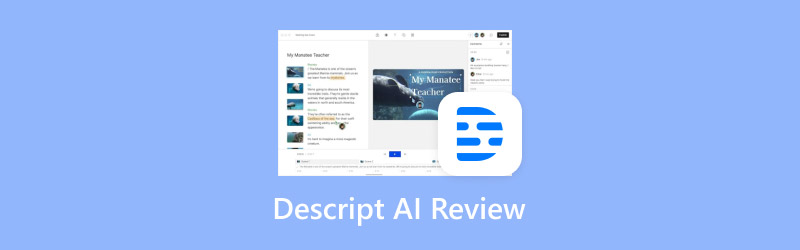
PAGE CONTENT
Part 1. What Is Descript AI
Descript AI is an all-in-one audio and video editor, but it doesn't edit in quite the same way as traditional software. While traditional software tends to make changes to the video or audio itself, Descript editing tools run by now transcribing the video into text. If you want to modify the content of the video, you can directly find the corresponding transcribed text and change it. The transcription is very accurate, and it automatically corrects and removes unnecessary filter words.
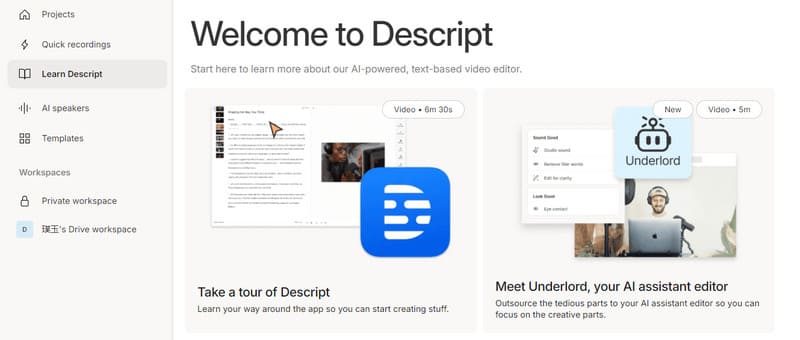
Price Plan
This tool is currently available in a free trial version. However, if you want to start using it officially, you need to purchase a paid plan. Here, we will give a brief introduction to Descript pricing.
The first plan is Hobbyist. It costs $12 a month. The plan offers 10 hours of transcription per month and allows you to export your videos in 1080p quality. Your edited videos will also not have any watermarks. On top of that, you can generate up to 30 minutes of AI speeches per month. The second plan is Creator. It costs $24 a month. The transcription hours of this plan expand to 30 hours. You can export watermark-free videos in 4K. AI speech length increases to 120 minutes. The most advanced plan is Business. It costs $40 a month. You can transcribe 40 hours of video a month if you buy it. The length of the Descript AI text-to-speech increases to 300 minutes.
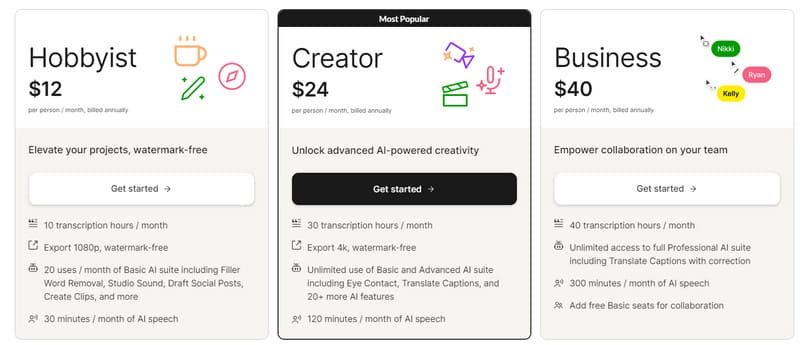
Part 2. Key Functions of Descript AI
• Automatic Transcription
Descript AI can convert spoken words into text with high accuracy. What surprised us most about it was that we could edit audio and video content by directly editing the transcribed text within Descript. Not only does this make it easier for us to locate the part that needs to be modified directly, but we can also rearrange sections of the recording easily.
• Overdub
This is one of its big-name features. Overdub allows us to create natural-sounding voiceovers by synthesizing speech based on the user's voice recordings. As long as we upload a sample of our voice, we can make an audio or video with our voice as the voiceover. If you missed a part of the story or lost some of the audio, it's there for you.
• Remove meaningless filter words
Many people unconsciously use some filter words or conjunctions, such as umm, I mean, like, hm, etc., when transcribing someone else's speech. These may get mixed in with valid information, and we need to pick them out and delete them. Now, Descript AI can automatically detect these words and delete them. This has greatly improved our work efficiency.
• Edit video with AI technology
If you want to change the background of your video, you can use the Descript green screen editor. It can erase the original background and replace it with a new style. In addition to that, if the narrator in your video is looking somewhere else, Descript video editing features can also help you modify it so that the narrator has eye contact with the camera.
Part 3. Descript Tutorial
After reading the last two parts, we are sure you fully understand what Descript AI can do for you. So, how do you put it to practical use? We will provide you with a rough step-by-step Descript tutorial.
Here is what you need to do to launch Descript AI.
Step 1. Open Descript AI on your computer.
Step 2. Upload your project files, or you can record or write your content in Descript directly.
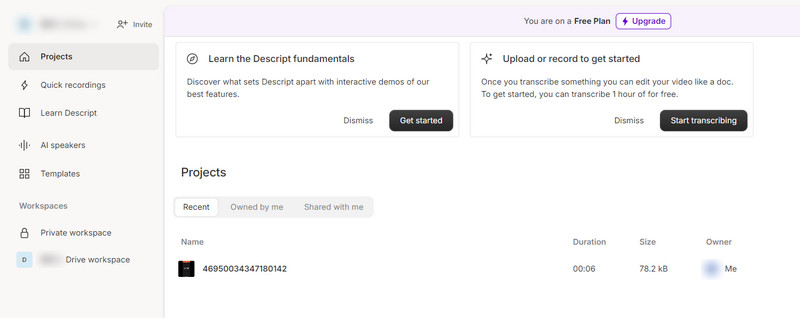
Step 3. The program will run automatically to generate a transcript. Use the transcript to edit your video.
Step 4. To trim or rearrange your video, edit your transcript. You can also create clips by highlighting some parts of your content.
Step 5. If you want to add music, texts, or images to your video, click Action.
Step 6. If you want to make some precise editions, select a media layer in the timeline. The properties panel can be used to add animations or AI effects to your work.
Step 7. Finally, click Publish.
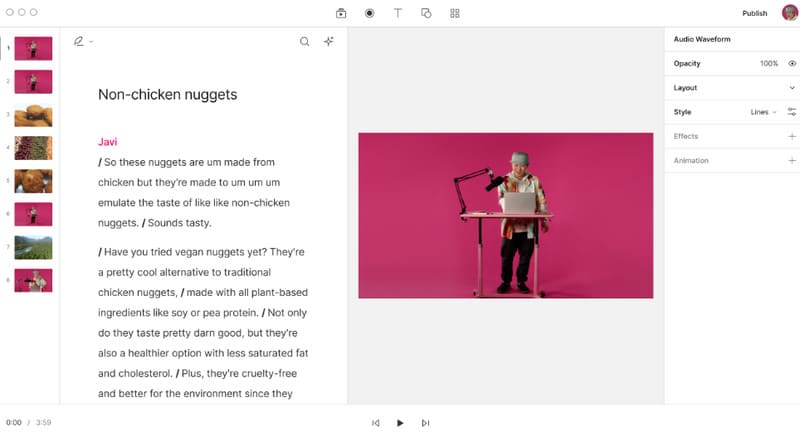
Part 4. Pros and Cons of Descript AI
Now we know how to use Descript AI. Next, we will explain to you the advantages of this tool, as well as the problems, based on our experience with it. You can see if any of these points are of particular concern to you, so that you can avoid them and find a Descript alternative in time.
Pros
• Its transcription feature is very powerful.
Descript AI transcription can quickly and accurately transcribe audio and video content. Saving time compared to manual transcription. This feature eliminates the need to spend too much time proofreading and correcting errors after the transcription is complete.
• Offers various editing tools.
It has many editing tools, such as Descript Overdub, so that we can edit the generated audio content and enhance recordings with natural-sounding voiceovers with ease.
• Support integrating with other programs.
The tools it currently supports integration with are Castos, Slack, Restream, Podbean, and Final Cut Pro. This allows us to make more modifications to our work rather than being limited to just one platform.
• There's a free trial available
We can use the free-to-use version it offers before deciding whether we want to pay to unlock more features. It also provides several different payment plans for users with different needs.
Cons
• There will be unpredictable errors.
Although AI technology has advanced, occasionally unpredictable errors will still occur, such as the Descript transcription suddenly stopping to work or the output is garbled. This requires us to follow up with modifications or remedies.
• It is quite expensive.
It doesn't come with a low price tag for the paid version. The free version has very limited features that can be implemented. It may not be very cost-effective for some users who are on a budget.
Part 5. Descript Alternative
In the above, we fully recognize the powerful features of the Descript app. However, it is undeniable that it has certain problems. For example, it is not very easy to use, and users may have to consult references in advance before they can start to apply transcription. If you find this inconvenient, try to use some of its alternatives.
We recommend Otter.ai, an AI tool known for its ease of use; similar to Descript, its main function is to transcribe audio and video recordings into text automatically. It offers features for real-time transcription, collaboration, and note-taking. When we have meetings, interviews, lectures, and other scenarios where accurate transcriptions are needed, choose Otter.ai. The AI engine behind Otter.ai can enable accurate transcriptions, even in noisy environments or with multiple speakers. Users can even search for specific keywords or topics within transcriptions. Locating information within recorded content can be easy with the help of Otter.ai.
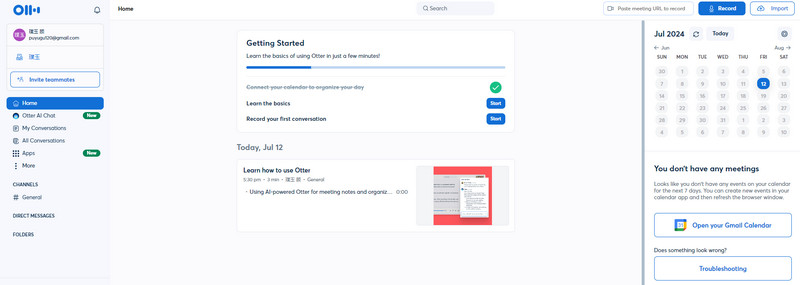
Part 6. Bonus: Best Video Converter for Descript Output Videos
While the Descript AI is quick to output the video the way we want it, we don't know what the final result will look like until we get the results. The world is not going to have a tool that fits our ideas in every way. So, we need to modify the video before sharing it with others or posting it on social media platforms. Different devices and platforms require different video formats. To sum up, professional video editing software is necessary. We recommend you try Vidmore Video Converter, which not only supports converting video formats but also provides many editing functions, such as trimming, enhancing, compressing, resizing, cropping, etc. Its high efficiency and high-quality output are points you can trust. 200+ formats and a huge library of filters, effects, transitions, etc., are enough to edit your video into the most vivid look.
- Support 200+ formats for image, audio, and video conversion.
- Convert images or short clips to a complete long music video.
- Ensures no loss of quality while processing the video.
- Allows users to trim, rotate, crop, merge, and add effects to video.
Part 7. FAQs of Descript AI
How to use overdub in Descript?
The Overdub feature in Descript can help in adding voiceovers and replacing audio in your video. To use it, you should open your Descript project and locate the section of audio that you want to edit or replace. Click Overdub to enable the Overdub feature. Press the record button and start speaking to create your voice-over. The AI will adapt to your voice to generate a realistic-sounding recording.
Is Descript free?
Descript does offer some free features along with paid plans. A free plan includes basic features like screen recording and some simple editing tools. It also offers paid plans with additional features such as longer transcription duration, advanced editing capabilities, multi-track editing, and more export options.
Is Descript safe?
Descript is a reputable platform for audio and video editing and transcription. It follows industry standards to ensure user data security and privacy. Encryption protocols will be used to secure user data during transit and storage. Also, this platform is updated regularly to keep it secure against emerging threats.
Conclusion
Here's a detailed review with information about Descript AI. We will start from 4 aspects and explain to you its performance and how to use it from many angles. All the contents are combined with our real feelings during the use. You can also see its shortcomings directly in the pros and cons section and decide if you want to try some of its alternatives. If you're going to do further editing on your AI output video, please try Vidmore Video Converter, which we recommend. We hope you really get something out of reading our articles.




