After Effects Slow Motion Tutorial: 3 Easy-to-Follow Steps
You may use slow motion for various purposes in films, from producing visually spectacular slide show backdrops to enhancing the narrative's emotional context. It doesn't matter why you want to create a slow-motion sequence; utilizing this effect in After Effects is a safe bet that won't lead you astray. In this tutorial, we're going to look at a couple of ways how After Effects slow-motion a video.

- Part 1. How to Use After Effects to Make a Slow Motion
- Part 2. FAQs on How After Effects Slow Motion Effect Works
Part 1. How to Use After Effects to Make a Slow Motion
Adobe After Effects has long been recognized as the application that best meets the requirements of the video production business and is known as the industry standard. Significant visual effects may be created with its help, including slow motion, rapid motion, motion graphic arts, video blending, and animation, to name a few of the possibilities. However, not all users will find After Effects to be intuitive, which is particularly true when one is just starting in the field of video editing. Therefore, if you want to construct a slow-motion film for a particular purpose, it might be highly advantageous to learn how to generate slow motion in Adobe After Effects. The following are the three available options for you to consider.
1. Time Stretch
Time-stretching refers to the speeding up or slowing down of a particular layer for the whole of the video segment. When you time-stretch a particular layer in the movie, the original frames within the film and the audio are redistributed inside the length that you specified.
Step 1: Choose Time and Time Stretch from the menu that shows when you right-click the clip in the timeline. You'll find two options for clip stretching in the corresponding dialogue box. In this case, we're talking about the New Duration and the Stretch Factor.
Step 2: By adjusting the setting for the Stretch Factor, you may change the proportions of your clip. The average speed would be 100, and the setting you would alter to reduce your clip to half speed would be 200. If you know how long you need the clip to be but are not concerned by how much the speed has changed, you may modify the setting for the movie's duration.
Step 3: You may pick between Pixel Motion Frame Blending and Standard Frame Blending by selecting the corresponding option in the Layers panel of the Frame Blend option.
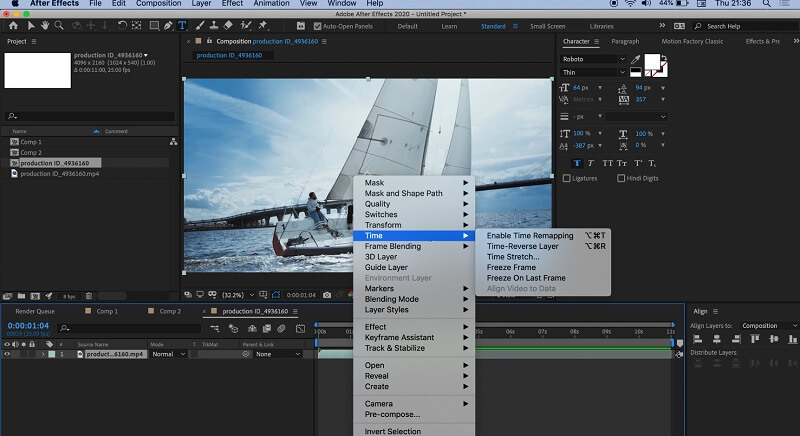
2. Time Warp
Timewarp is an effect that enables you to change the pace at which a clip plays without affecting the total length of the clip. When you trim a clip, you tell After Effect how long you want it to be in the timeline. The Timewarp effect shortens or lengthens the film beyond the trim points you specify.
Step 1: Select Effect from the option that appears when you right-click on your clip, and then select Time. Select the Timewarp option from the menu located under Time.
Step 2: Make sure that the Method is set to Pixel Motion under the panel that controls the effects.
Step 3: To get the illusion of moving at half speed, reduce the Speed setting to 25. Because the setting for full speed will be 50, it might be challenging to determine what settings you need for a certain amount of time.
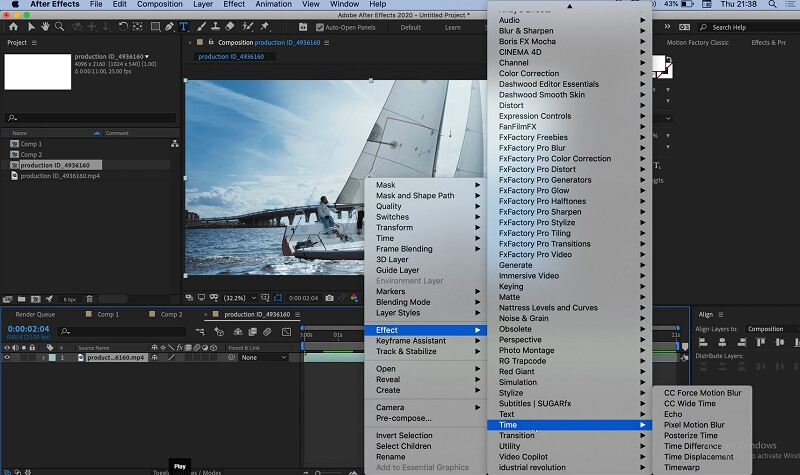
3. Twixtor Plugin
Even if you haven't filmed the original video at a higher frame rate, you can still produce super slow-motion movies with the aid of Twixtor. Once you have installed the plugin, go through the steps to generate a slow-motion effect.
Step 1: You will want to begin by adding the clip you are working with to the timeline and then trimming it to the desired length. Make sure that your timeline is long enough to accommodate the extra length of the video that you want to incorporate.
Step 2: After that, choose Effect from the menu and search for Vision Plugins. Once you can see the plugin, you may apply the effect to your clip by clicking the Twixtor button. In the panel for controlling the effects, change the Input Frame Rate setting so that it matches the frame rate of the source video.
Step 3: Make the necessary adjustments to the Speed setting to get the required percentage. In the last step, move the end of your clip farther down the timeline until it is at the desired length.
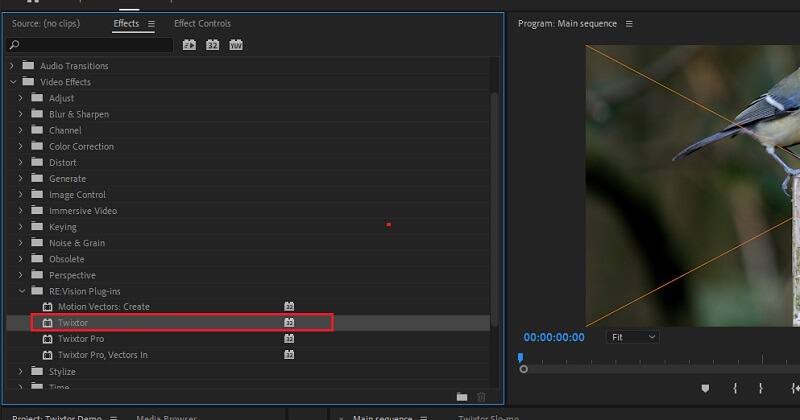
Product Recommendation: Easier Way to Slow Down a Video
Various video editing programs are available today, and picking the best one for your needs may be tricky. As a point of reference for you, it is suggested to use a program known as the Vidmore Video Converter. Users can adjust many different film features with this well-known video editing program, which is recognized for being a powerful tool and highly straightforward to use. In addition, it provides a variety of other valuable tasks, such as converting file formats, editing films, cutting them, and so on. You may take advantage of its capabilities without being required to pay an exorbitant sum.
Step 1: Downloading Vidmore Video Converter is completely free for users of both Windows and Mac operating systems. After the application is completely installed, the next step is to use it.
To continue, open the Toolbox menu by clicking on the tab at the upper of the screen, then pick the Video Speed Controller tool from the choices that appear as you click through the menu. When you click the Plus sign, you will be given the option to import files from your local computer.

Step 2: When you want to slow down videos, you have a few different alternatives to choose from. Make the necessary adjustments to the price to meet your needs.

You may improve your video's appearance by adjusting the settings before you export it. If you did that before transmitting the film abroad, it would be in everyone's best interest. Navigate to the Settings menu to adjust the video's frame rate and quality. You may check that everything is in the right place by pressing the OK button.
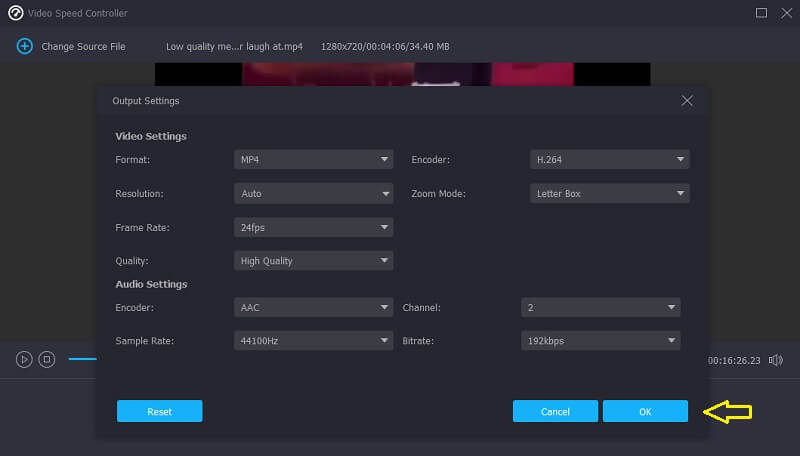
Step 3: After you've chosen the file you want to export, the last step is to click Export.
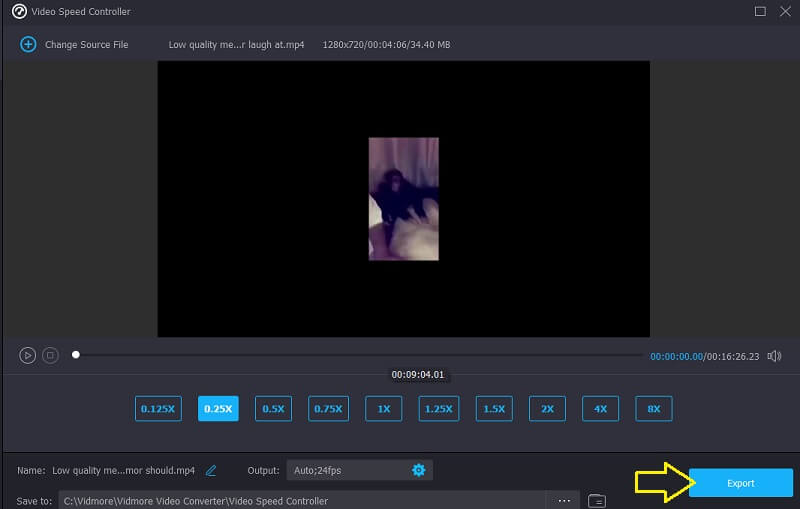
Part 2. FAQs on How After Effects Slow Motion Effect Works
If you slow down a video in After Effects, can you keep the same frame rate?
You can't do it at all. After you have used After Effects to slow down movies, the frame rate will automatically drop, and you will not be able to adjust the settings.
Is After Effects from Adobe free?
No. If you need to use Adobe After Effects for an extended time, an individual subscription costs $20.99 per month. However, Adobe offers a free trial version of the software that may be downloaded and used for seven days.
Is After Effects superior to Premiere Pro?
These two programs provide distinct majors to their students: Premiere Pro is the most excellent program for editing movies, including tasks such as splitting screens and cropping. After Effects is designed specifically for creating and editing videos. As a result, it is hard to determine which option is preferable.
Conclusions
This post gave three methods on how to make a slow motion on After Effects. In addition, we suggest a video editor that is simpler for you to use so that you may cut and crop films as well as create slow-motion videos. Vidmore Video Converter is the name of this program.


