Unveiling the Best Drone Video Editing Software & Applications
In today's ever-expanding world of drone videography, the demand for powerful video editing software has never been greater. Drone video editing software is vital in transforming raw aerial footage into captivating masterpieces. With various software options available, each providing unique features and capabilities, looking for the perfect tool to enhance your drone videos is necessary. The right drone video editing software can unlock a world of creative possibilities. Do you want to learn what is the best drone video editing software for desktop and mobile devices? If so, check out the following details.
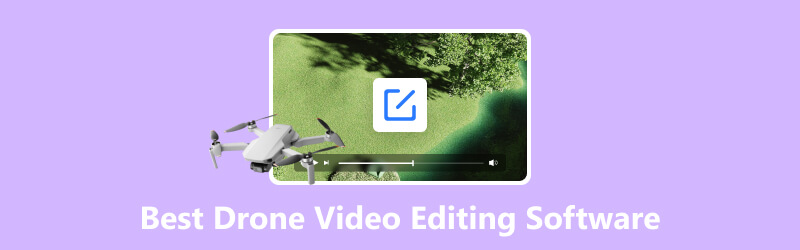
PAGE CONTENT
Before writing, how we test software for posts:
Disclaimer: All the content on our website is written by humans in our editorial team. Before writing, we do deep research about the topic. Then, it takes us 1-2 days to select and test tools. We test software from device and system requirements, functions, use experience, etc. To make our test more comprehensive, we also view review websites, like G2, Trustpilot, etc., to gather real users' experiences for reference.
Part 1. 2023 Best Drone Video Editing Software for PC/Mac
1. Vidmore Video Converter
If you want the best video editing software for drone footage available for PC and Mac, Vidmore Video Converter is for you. This program allows you to convert videos between various formats and optimize video settings. It offers some video editing features useful for simple editing tasks. For that reason, Vidmore Video Converter is the perfect choice to edit your drone video on your desktop. You can crop, rotate, modify basic effects, apply filters, and incorporate a watermark. In addition, you can level up the output of your drone video by applying a suitable theme and background music. Amazing, right?
To edit your drone video, below are the steps on how to edit drone video using Vidmore Video Converter:
Step 1. Visit Vidmore Video Converter's official website and proceed to download the program compatible with your operating system. When downloaded, install the software by following the on-screen instructions. After the installation process, continue to run the program to get started.
Step 2. Navigate to the MV tab from the top menu bar presented on the main interface. Hit the Add File button on the lower-right of your screen to import the drone video you desire to edit.
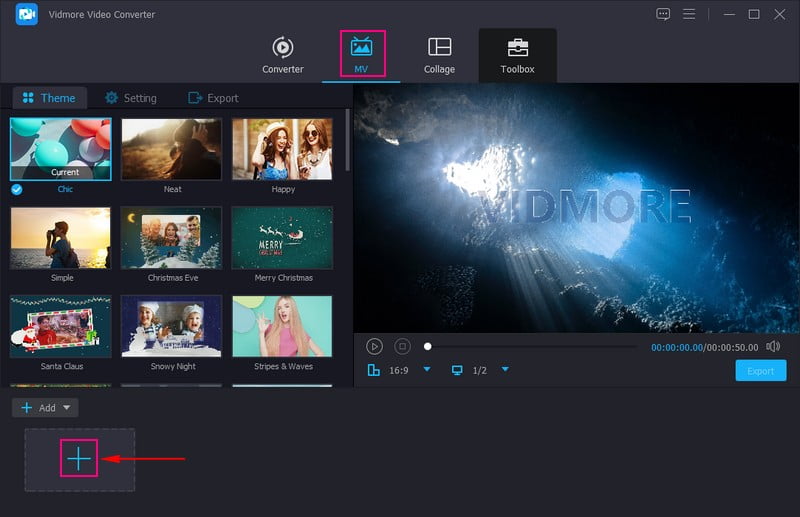
Step 3. Once the drone video is uploaded to the imported file section, proceed to click the Edit button. You will find various editing functionalities, such as Rotate & Crop, Effects & Filter, Watermark, and Audio.
Let us start on Rotate & Crop. Here, you can rotate your drone video clockwise, counterclockwise, and more. In addition, you can crop your drone video directly from the left-preview screen or crop the area by setting up a specific size number.
Let us move on to Effects & Filter. Here, you can adjust the basic effects, such as Contrast, Brightness, Hue, and Saturation, according to your liking. Head to the Filters and choose your desired filter from the list presented. This filter will help you level up the appearance of your drone video.
Let us proceed to the next one, which is the Watermark. Here, you can incorporate a watermark Text or Image if you want to. This watermark represents a trademark of your ownership.
Note: Ensure to click the OK button to apply the changes you made.
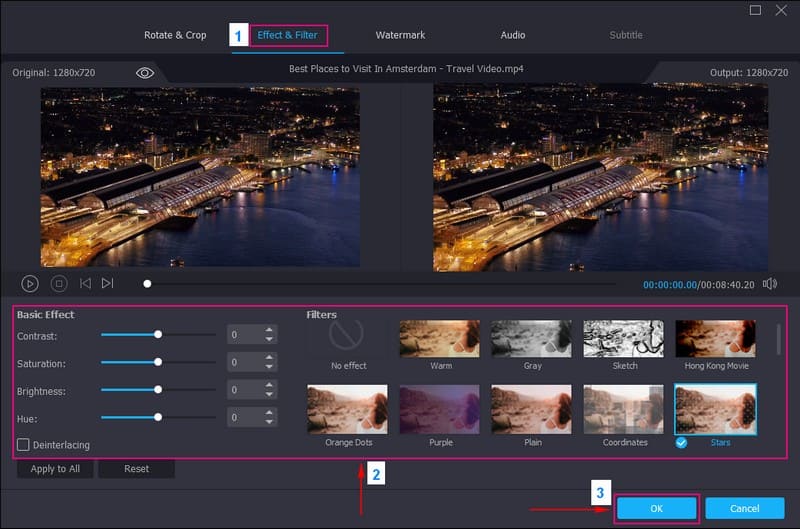
Step 4. You are back again to the MV interface, where you can locate the Theme, Settings, and Export.
From Theme, you can select a Theme you want to apply to your drone video. It offers Travel, Wedding, Romantic, Merry Christmas, New Year, Splash, and more you can select from.
Move to Settings, and you can add Start and End Title for your drone video. It is given that drone video cannot record audio. If you want to add one, put a checkmark beside the Background Music, and add the audio file you want. Besides that, you can modify the Volume and Delay based on your preference.
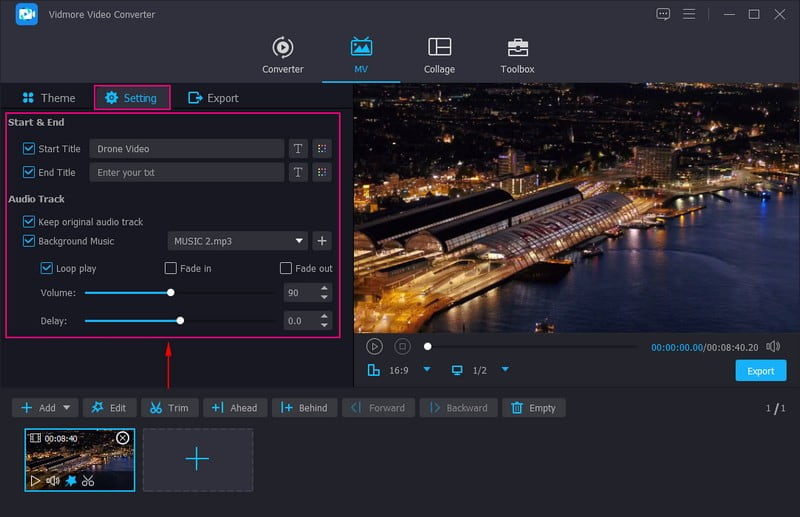
Step 5. Go to Export, and you can modify your output's Format, Frame Rate, Resolution, and Quality based on your requirement. Once settled, click the Start Export button to start the process. After that, your edited drone video will be saved in your local folder. Go watch, and enjoy.
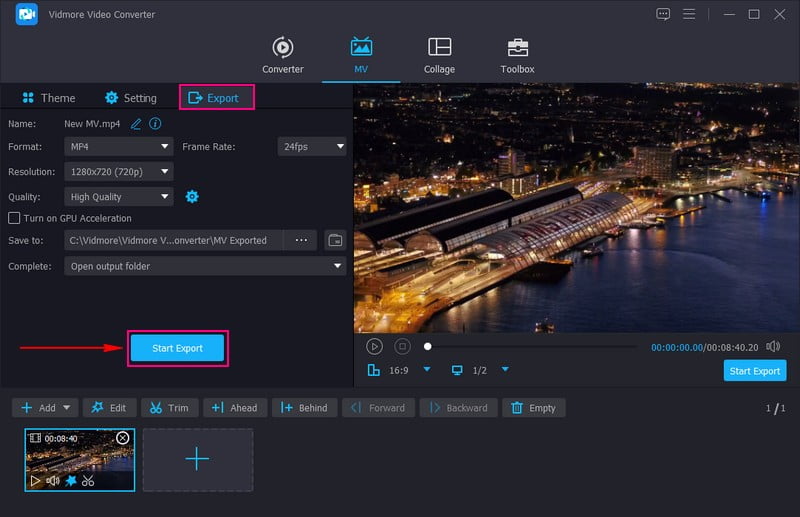
2. Adobe Premiere Pro
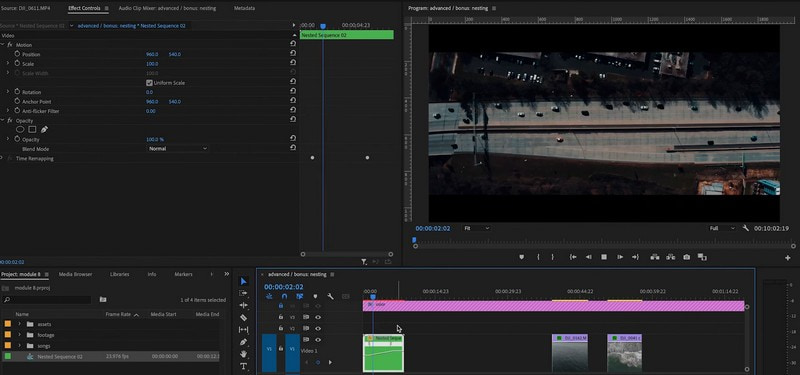
If you prefer a professional-grade video editing program widely used in the film and television industry, consider using Adobe Premiere Pro. It provides a broad set of editing tools and advanced effects and is seamless with other Adobe Creative Clouds applications. The advanced features include multi-track editing, color correction, keyframe animations, and support for high-quality visual effects. This program supports various video formats and resolutions, making it suitable for drone videos of different qualities.
3. Final Cut Pro X
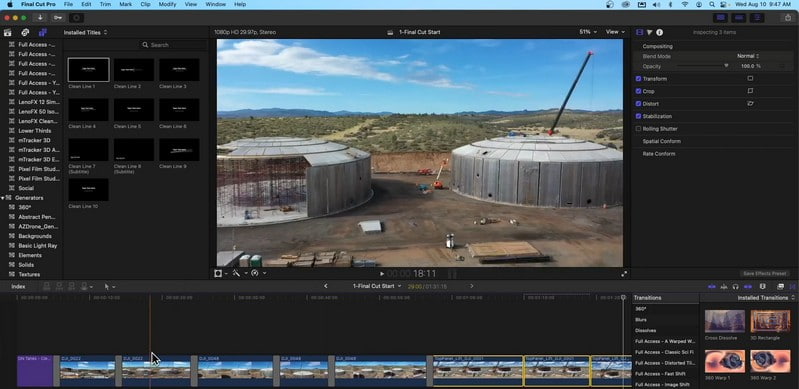
Suppose you want a Mac editing program to edit your drone video easily. In that case, you can rely on Final Cut Pro X. This program is an Apple-exclusive video editor designed specifically for macOS. It provides a beginner-friendly interface, making it accessible to beginners and professional editors. It contains powerful editing tools, advanced color grading options, and support for 360-degree video editing. Final Cut Pro X offers excellent performance, enabling you to work smoothly with large, high-resolution drone videos. Indeed, it is one of the best drone video editing software for Mac you can count on.
4. DaVinci Resolve
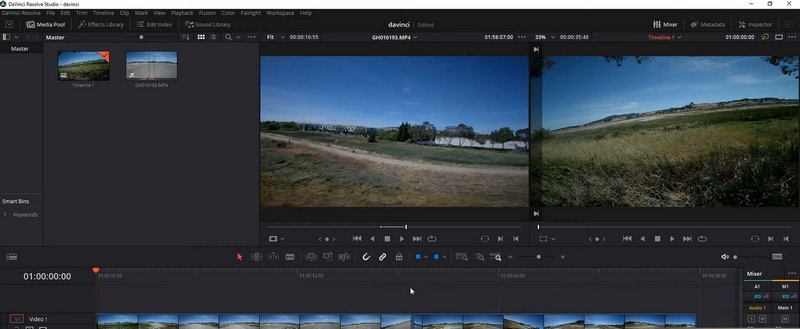
DaVinci Resolve is a professional video editing software known for its robust color grading capabilities. It provides a full suite of editing functionalities, including multi-track editing, effects, and transitions. This program includes Fusion, a powerful compositing and visual effects tool that suits drone videos with special effects needs. DaVinci Resolve has a free version with excellent features, and a more advanced Studio version is available for additional editing capabilities.
5. Sony Vegas Pro
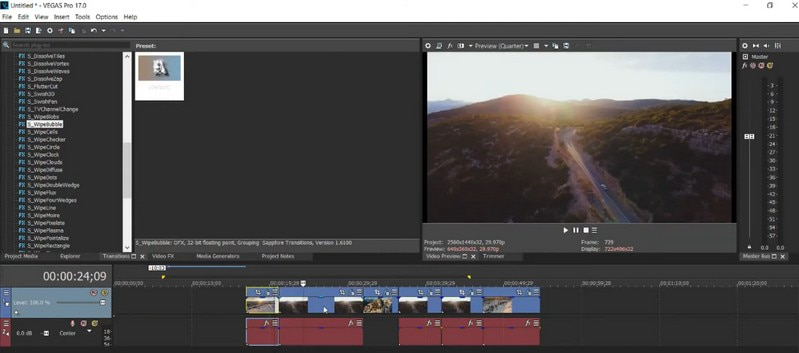
If you want to use a video editing program on PC, consider using Sony Vegas Pro to edit your drone video. This program is known for its intuitive interface and powerful editing functionalities, making it the best drone video editing software for PC. It supports various video formats, making it compatible with drone videos from various sources. It provides multi-track editing, real-time effects, and extensive audio editing capabilities. Despite not being actively developed, it remains a solid option for PC users looking for a powerful and beginner-friendly editing tool.
Part 2. 2023 Best Apps for Drone Video Editing
1. Quik
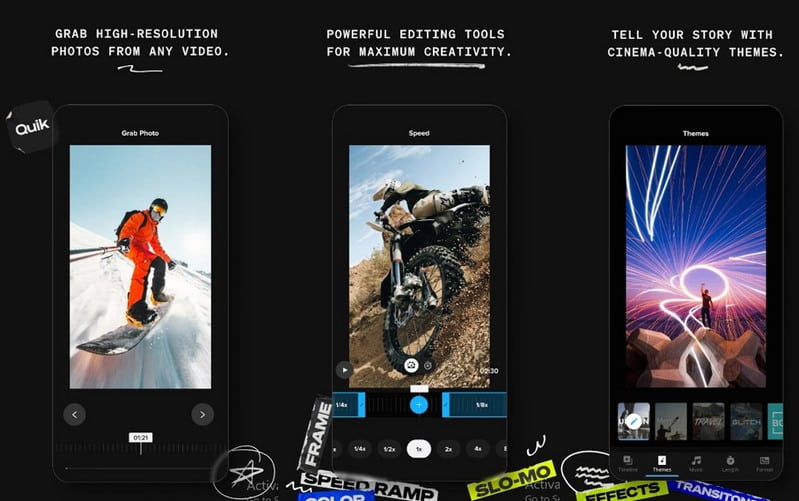
If you desire to use a video editing application developed by GoPro, you can rely on Quik. It is designed to work seamlessly with GoPro drone videos and action cameras, making it the best app for drone video editing. It automatically analyzes your video clips and creates stunning edits with effects and music. This application is perfect for making engaging videos, especially if you want a hassle-free editing procedure.
2. PowerDirector
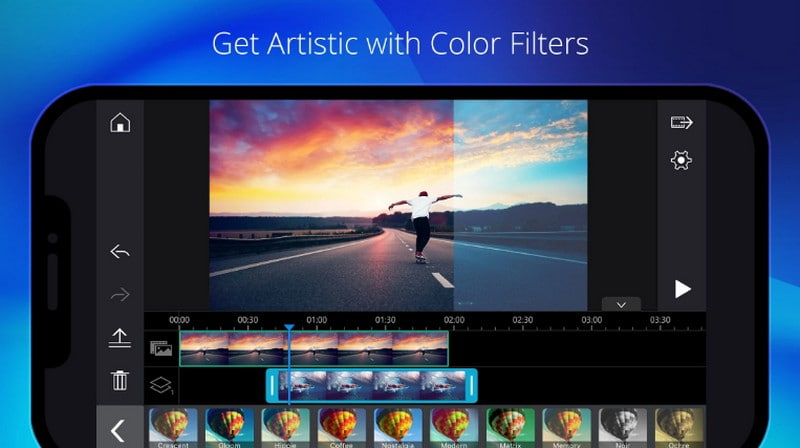
PowerDirector is a feature-rich video editing application available for iOS and Android platforms. It provides various editing tools, including video effects, transitions, and multi-track timeline editing. PowerDirector allows you to export videos in up to 4K resolution and supports various video formats. With that, you can edit your drone video and upscale the resolution to make it appear clear and sharp. Besides that, it provides a Chroma key for green screen editing and slow-motion effects.
3. FilmoraGo
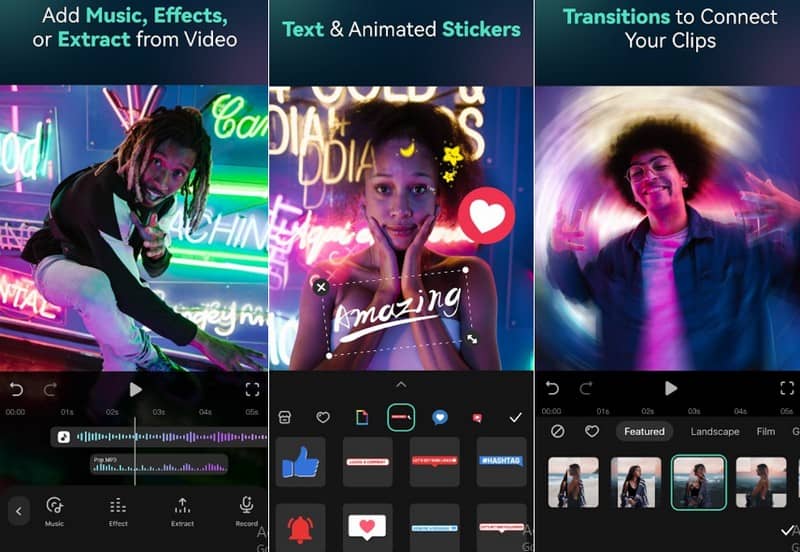
Another popular video editing application you can access on iOS and Android devices is FilmoraGo. It provides an easy-to-use interface with basic editing functionalities, such as trimming, cutting, adding music, and applying filters. In addition, it provides various transitions, themes, and effects to enhance your drone videos. FilmoraGo is free to use, but there are in-application purchases for additional features.
4. LumaFusion
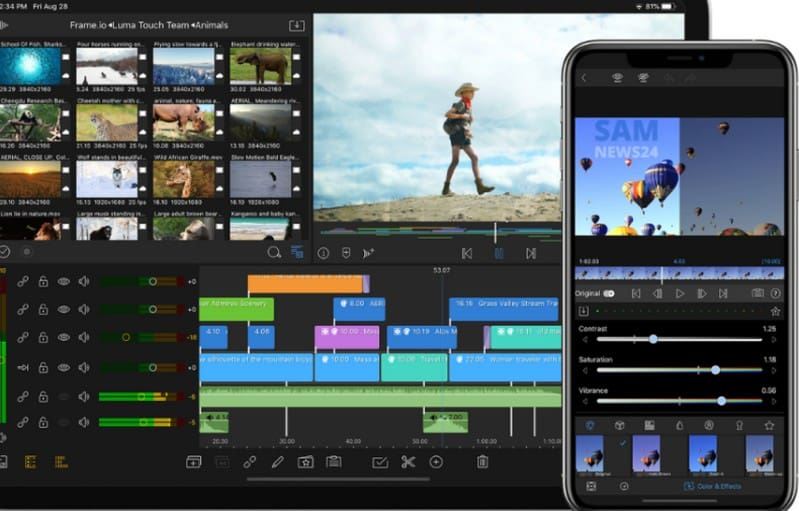
If you are an iOS user, you can use LumaFusion, a professional-grade video editing application exclusively for iOS devices. It offers various editing functionalities, including keyframes, color correction, and advanced audio editing. This application is a favorite among content creators who require more complex editing capabilities on their iOS devices. On top of that, it supports 4K video editing and multiple formats, making it suitable for drone videos.
5. Adobe Premiere Rush
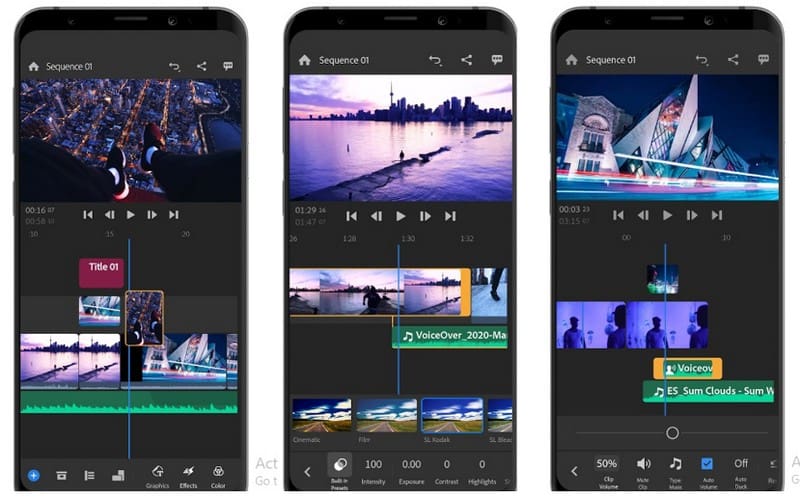
Known for its simplicity and intuitive interface, Adobe Premiere Rush is a mobile video editing application by Adobe. It provides basic video editing tools, including adding transitions, applying filters, cutting, trimming, etc. This application allows you to sync your projects on your mobile device and continue on your computer with Adobe Premiere Pro. With its basic editing capabilities, you can level up the appearance of your drone video hassle-free.
Part 3. FAQs about Best Drone Video Editing Software
Can you edit drone footage in iMovie?
Yes, iMovie is capable of editing drone footage. It contains basic editing tools like transition and effects, color correction, audio editing, and more. It is famous for users looking to edit videos, including drone footage, in a beginner-friendly interface.
Does DJI have a video editor?
Yes, DJI offers a mobile video editing application called DJI Fly. This application is designed to work with DJI's consumer drone models, such as DJI Mavic Mini, Mavic Air 2, and other compatible drones.
Can you edit videos in the DJI Fly app?
Indeed, you can edit videos in the DJI Fly application. It has a built-in video editor enables you to edit and enhance your videos directly on your mobile device. You can cut and trim your videos, modify the playback speed, apply effects and filters, and add music.
Which is the best editor for 4K drone videos?
The best editor for 4K drone videos is Vidmore Video Converter, which can hold 4K video resolution. On top of that, it offers basic and advanced editing tools beneficial for editing.
Does drone video editing software support video stabilization for shaky video?
Vidmore Video Converter is one program that offers a video stabilization feature to correct shaky video commonly encountered in drone videos.
Conclusion
Numerous options stand out as top choices for the best video editing software for drone footage. You can find a perfect solution among the abovementioned software and applications. The best video editing program for drone videos will depend on your editing needs, skill level, and the platform you are using. If you are looking for software that offers basic and advanced editing tools, you can count on Vidmore Video Converter. It is an excellent choice for novice and professional users.


