How to Make Lower Thirds for Enhancing Video Engagement & Clarity
Lower thirds are added to videos to help viewers better understand and connect with the content. They provide helpful information, like names, titles, or important details, so you know who or what you are watching. It is like having a guide that makes the video more informative and enjoyable. Do you want to create one? If yes, this write-up is right for you. It will present different methods where you can add and create lower thirds. Without further discussion, please read the following information.
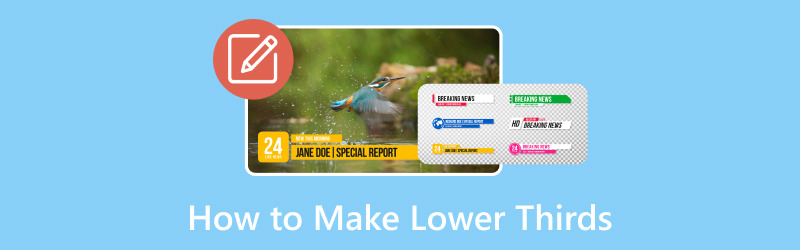
PAGE CONTENT
Part 1. What is a Lower Third
So, what is a lower third? A lower third is like a little sign at the bottom of a video. It tells you important stuff, like a person's name or what they do. These are informative text or graphic overlays often seen at the bottom of videos, providing details such as names, titles, or additional information. It is there to give you more information while you are watching. It is called a lower third because it usually appears in the lower part of the screen.
Part 2. How to Make Lower Thirds
1. Vidmore Video Converter
There is no faster way to create a lower third with a program that is easy to use. Did you know that Vidmore Video Converter checked that qualification? This program is a versatile video editing tool that not only converts video.
Besides that, it offers a handy feature for creating lower thirds with its watermark capabilities. You can enhance your videos with informative and visually appealing lower thirds. It simplifies the process, whether you are adding names, titles, or additional context. Undoubtedly, it is a valuable tool for video creators and editors looking to convey information effectively while maintaining video quality.
Discover how Vidmore Video Converter creates lower thirds:
Step 1. Visit Vidmore Video Converter's official website to download the program. After downloading, install the program to have complete access.
Step 2. Navigate to the MV tab and hit the (+) button to upload the video you desire to add a lower third.
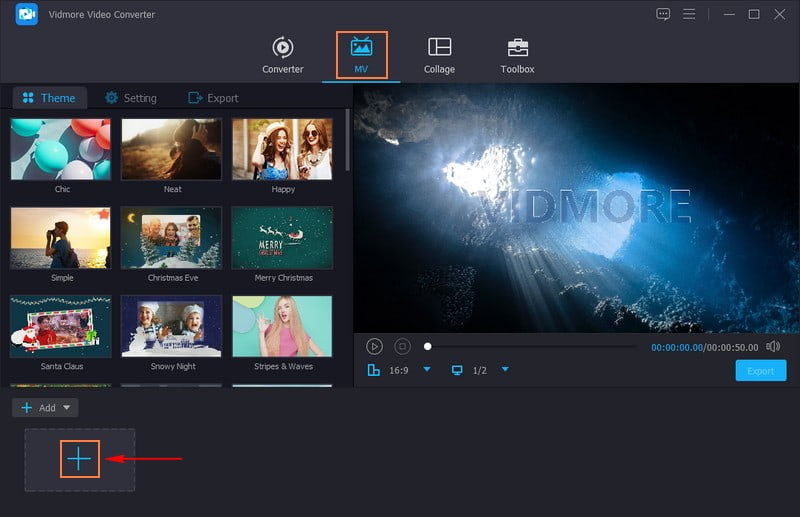
Step 3. Click the Edit button to access the program's editing features, where Watermark is located.
Move to Watermark, and put a bullet beside the Text option. Enter the name, title, or additional context you want to add for your lower thirds. Once done, choose your desired Font, Size, Alignment, Writing Systems, and more according to your preference. You can resize the lower thirds by dragging the text box's corners.
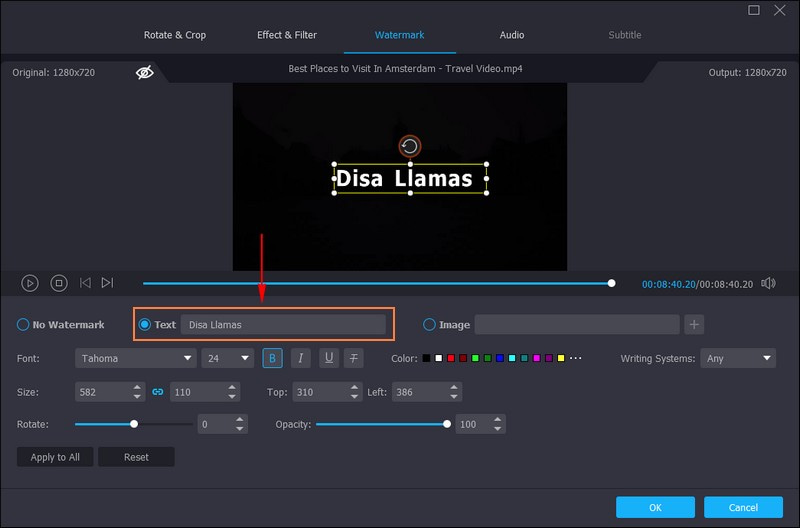
Step 4. Drag the text box where your lower third is entered, and place it on the lower left of the screen. Once settled, press the OK button on the lower right of the screen to save the changes.
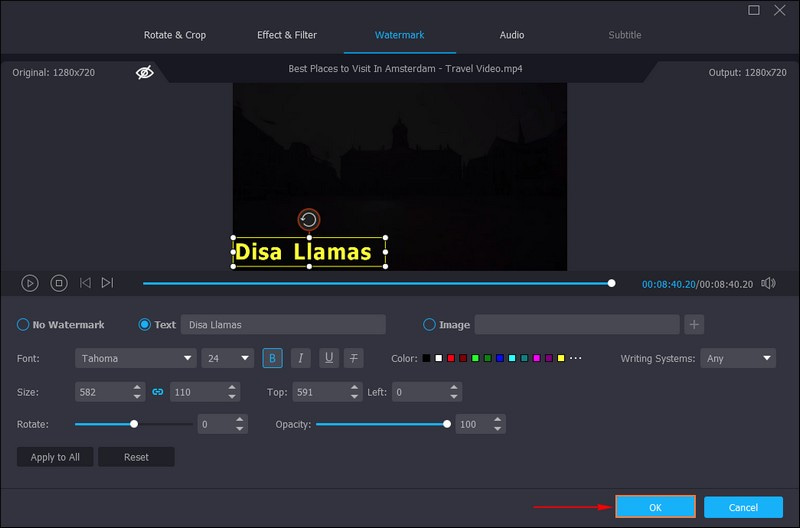
Step 5. When satisfied with the result, click the Export button under the preview screen. It will bring you automatically to the Export options, where you can change the video settings. You can change the video's name, format, frame rate, quality, and resolution according to your requirements. Once done, hit the Start Export button to save your output on your desktop folder.
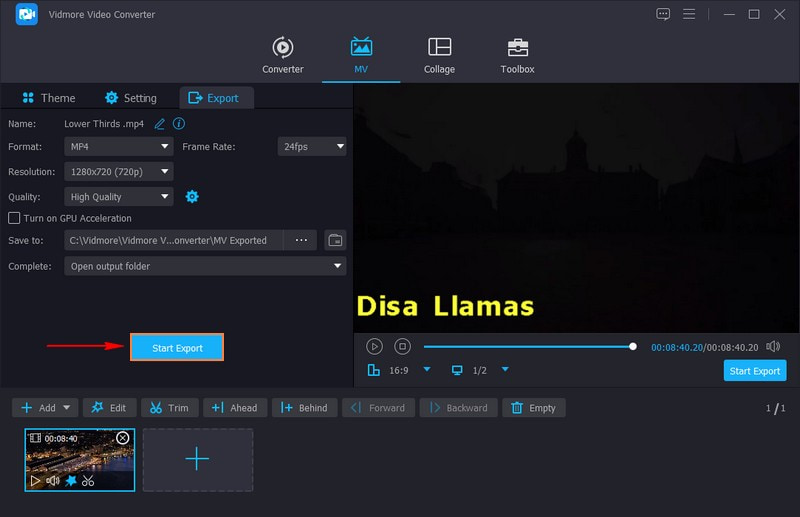
2. OBS
OBS, or Open Broadcaster Software, is a versatile, free-to-use tool for live streaming and recording videos. One of its handy features is the ability to make lower thirds. It allows you to effortlessly add lower thirds into your live streams or recorded content, improving the overall viewer experience. Moreover, you can add graphics, text, or even web-based elements to your videos and position them where you want on the screen. Find out how to make lower thirds in OBS:
Step 1. First, make the pictures or text you want to show at the bottom of your video.
Step 2. Open OBS on your computer and start making a new section for your lower thirds.
Step 3. Click the (+) button in the Sources section. If you have pictures, select Image. If it is text, select Text. If you chose an image, upload your picture. If you picked text, write what you want and style it, like changing the text color or size.
Step 4. Click and move your content where you want it to appear at the bottom of your video. You can make it smaller or bigger by dragging the corners. In addition, you can make it move or appear with cool transitions.
Step 5. Test it before you go live or record it to ensure it looks good. Switch to the Lower Thirds section to show your lower thirds when ready to go live or record.
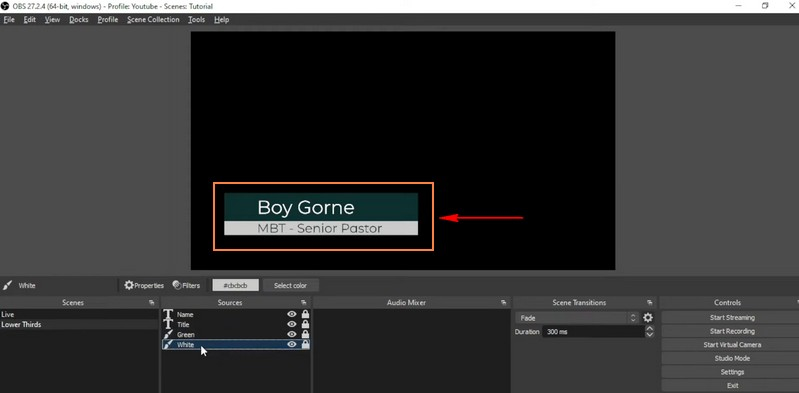
3. Premiere Pro
If you prefer a video editing program that can help you make professional-looking lower thirds for your videos, you can use Premiere Pro. This program helps you make excellent, informative text and graphics at the bottom of your videos. You can easily design and incorporate these lower thirds into your videos to give your content a polished and informative touch. Master how to Premiere Pro creates lower thirds:
Step 1. To begin with, launch Adobe Premiere Pro using your computer.
Step 2. Choose the video clip where you want to add the lower thirds. To insert text, press CTRL + T. Select the font style, size, and color that works best for your project. Ensure that the text is easy to read.
Step 3. Make the text more visible by adding a background shape. Head to the Graphics menu at the top and pick New Layer. Modify the size of the shape background so it fits the text. If unsatisfied, you can change the color or make it more or less transparent to get the desired look.
Step 4. Select the lower thirds you created and click Effects at the upper left of the screen. Then, choose Video Transitions and select the transition effect you like.
Step 5. Drag the chosen transition onto the video track where you placed the lower third. You can decide if you want the transition to go in front or behind the lower thirds.
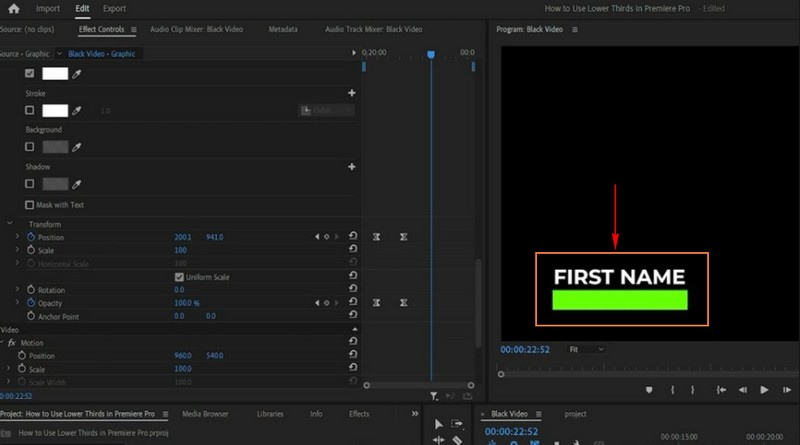
4. After Effects
Adobe After Effects is a powerful program designed for creating eye-catching and professional video graphics, including lower thirds. It is a user-friendly tool, whether new or experienced, that can create stylish and informative lower thirds. This program allows you to design and customize lower thirds to make your videos more engaging and informative. In addition, you can animate text, graphics, and backgrounds, giving your lower thirds a professional and polished look.
Learn how to make a lower third in After Effects:
Step 1. Run the program on your computer.
Step 2. Start a new project by heading to File, New, then New Project. Make a new Composition, like a canvas for your work, by going to Composition, then New Composition. Choose the size and time settings you want.
Step 3. Put text in your project by right-clicking in the Project area, choosing New, and then Text. Customize your text by selecting it in the Timeline and modifying the settings in the Character and Paragraph panels. Then, move the text to where you want it on the screen.
Step 4. Create a background shape to make the text easier to read. Go to Layer, New, and then Shape Layer. You can customize the size, color, and where it goes. You can use keyframes and effects if you want the lower third to have cool animations. Select your type or shape, head to the Effects & Presets panel, and apply animations.
Step 5. Once satisfied with its appearance, go to File, Export, and then Add to Render Queue. Choose a format that supports transparency under the Render Queue panel.
Set where the file will save, and hit Render to save it with a transparent background. After saving the lower third you made, put it over your video where you want it to appear.
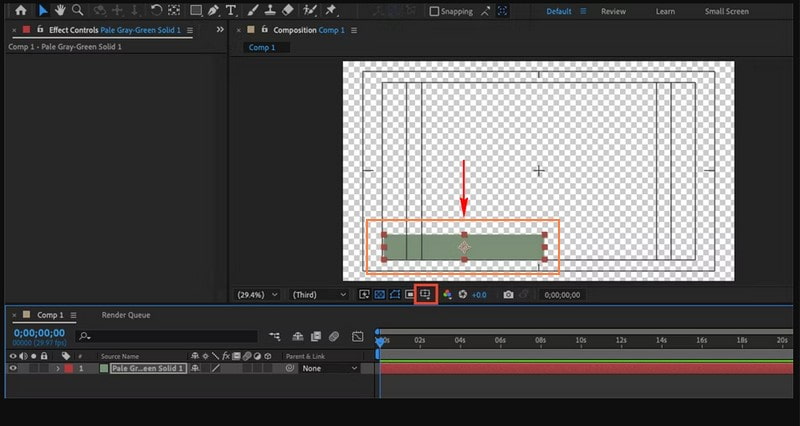
Part 3. FAQs about Making Lower Thirds
What is the benefit of lower thirds?
Lower thirds are helpful because they tell you things like a person's name or job, so you know who is on the screen. They provide extra details about what is happening in the video. They make videos look more polished and organized.
How long should a lower third last?
A lower third should last for a short time, like a few seconds, not too long. It briefly shows up on the screen to give you quick information and disappears.
What is the rule of thumb for lower thirds?
The rule of thumb for lower thirds is to keep on the screen for about 5 to 7 seconds. It is like a quick introduction, long enough for people to read and understand information.
How do I ensure that lower thirds are not distracting to viewers?
Keep lower thirds simple, display them briefly, and position them where they do not cover critical content. Use clear and readable fonts and avoid flashy animations unless they suit your video's style.
Can I use lower thirds in live streaming?
Yes! You can add lower thirds into live streams using programs like OBS. It allows you to display real-time information or identification during your live broadcasts.
Conclusion
Lower thirds are an effective tool in video production. They serve the purpose of enhancing viewer engagement and providing necessary information. This post taught you how to make lower thirds in OBS, Premiere Pro, and After Effects. If you want an easy way to make lower thirds, you can rely on Vidmore Video Converter. It has an editing feature to add lower thirds to your video effortlessly.


