Lossless Video Compression: Reducing Video Size with Lossless Quality
You wish to send videos online or via email. Chances are, you are going to compress the video in order to shrink the video file size. Yet, you are surprised and sort of upset because the quality is compromised. This is true, though. Some data or information are removed during compression to reduce the video file size.
Fortunately, you could eliminate the loss of quality using the right program to compress videos. With that being said, we will offer two of the most recommended lossless video compression software for offline and online users. Get the needed information after the jump.
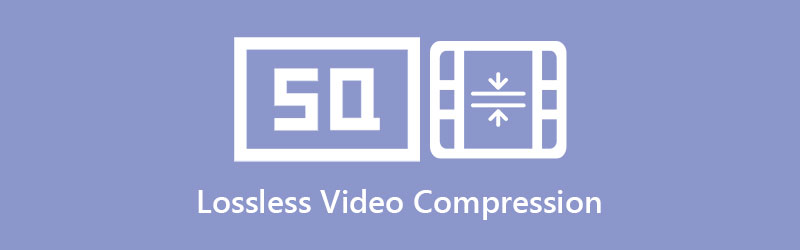

Part 1. What is a Lossless Video Compression
Many users are still confused, and it may be unclear what lossless video compression is. Thus, it is vital to figure out first what this compression is before we offer solutions. A lossless compression refers to reducing the media sizes of a video without appreciable or significant loss of information. In other words, the quality is preserved while reducing media size.
There are many cases where the size of the resulting file is the same as the original. Yet, since the technology has advanced and fostered, many programs enable you to shrink video media size with quality preserved effectively. In the subsequent sections, we will introduce the sensational programs.
Part 2. Superb Lossless Video Compression Software
Vidmore Video Converter is jam-packed with various features and functions. It is equipped with a comprehensive user interface, allowing you to maneuver the program quickly. The good thing about this app is that it is not only designed for converting files but also features a video compressor. With this tool, you have the choice to reduce the file size by adjusting the compression rate or by modifying various parameters such as resolution and format.
The fact that it enables you to preview the resulting file grants you the freedom to fine-tune the values to suit your preference or requirements. On top of that, you can use the program to enhance and edit videos as you like. Below are the step-by-step procedures you may follow to conduct lossless video compression.
Step 1. Acquire the Lossless Video Compressor
The first action is to get the installer of the program. Click one of the Free Download buttons presented beneath. Then, set up the installation packet and follow the procedures to process and finish installing the app. Following that, launch it, and you can access its interface.
Step 2. Access the video compressor
You should notice the four tabs at the top of the interface. Click on the Toolbox tab, and you will see various functions of the app. Now, select the Video Compressor option to launch it.

Step 3. Add a video to compress
Next, hit the Plus sign button once it appears. Then, search for your target video in your device’s folder and upload it into the program.
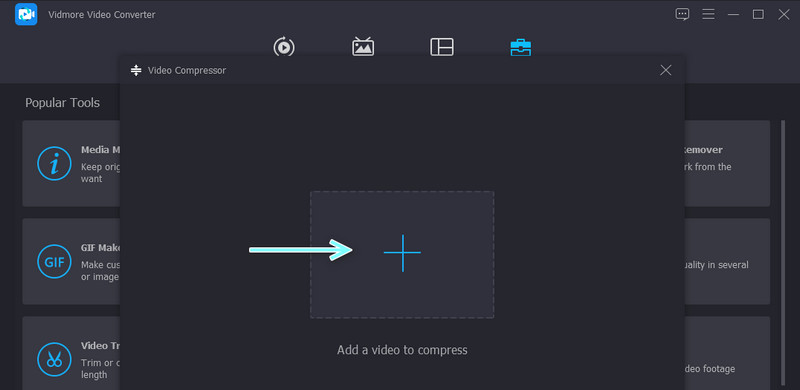
Step 4. Compress the video
After importing a video, you should see the compression settings. Here, you may adjust the compression rate or configure the output format and resolution. Set a file destination to save a copy of the resulting file. Then, hit the Compress button to initialize the compression process.
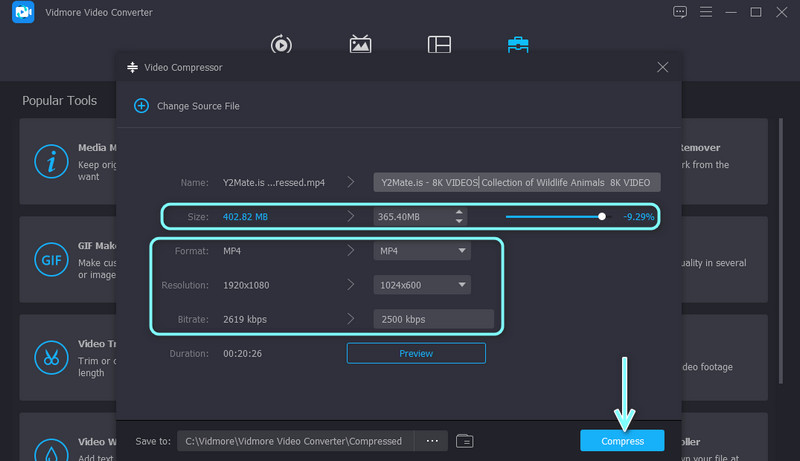
Part 3. Helpful Online Lossless Video Compression Tool
It is also so convenient to compress video files online because you do not need to download and install any program. You can tune the bitrate and resolution to reduce the video file size using Free Video Compressor Online. Aside from that, it can deliver the output file in a matter of seconds under a stable internet connection. Therefore, the compression speed may vary depending on the status of your cyber connection.
Besides that, it grants you the freedom to import any video format you like. Furthermore, you can modify other video properties, such as the output format. Here are steps for lossless video compression online.
Step 1. Pick any web browser you like to use and type the tool's name on the address bar to access the program’s main page.
Step 2. After navigating the program, click the Compress Now button and install the launcher on your device’s system. Then, a folder will appear for you to locate the video file you want to compress.
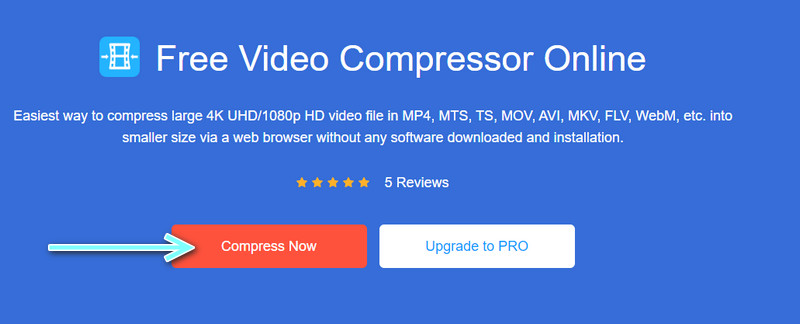
Step 3. Once the video is uploaded, tune the video to a smaller one by moving the toggle button. Doing this will enable you to decrease the size of the video. Be mindful that the lower the compression rate, the more blur the video will look.
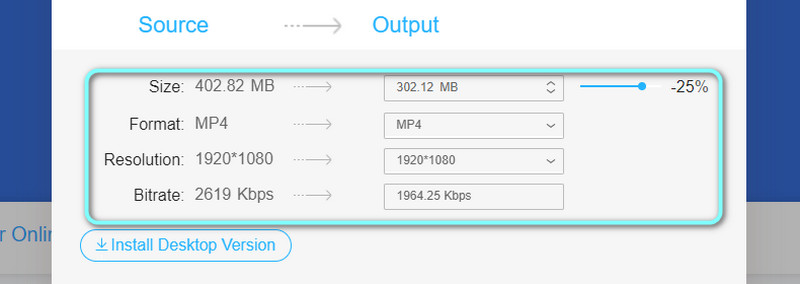
Step 4. You may also alter the output format, resolution, and bitrate based on your needs. Now, click the Compress button to confirm the operation and select an output folder.
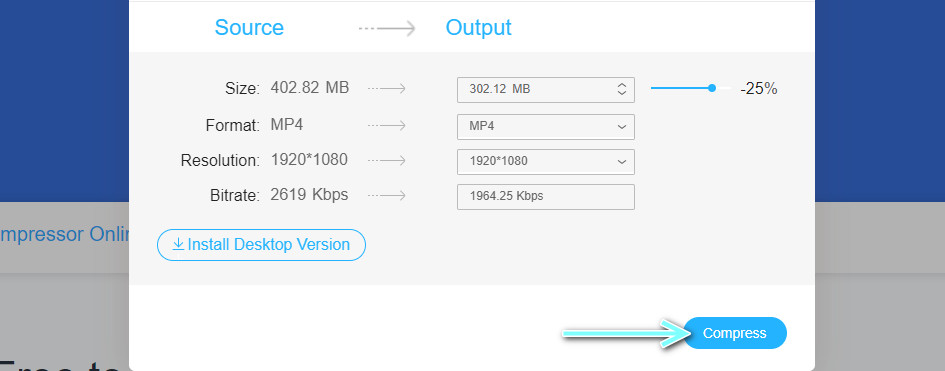
Part 4. FAQs on Lossless Video Compression
What is the difference between lossless and lossy video compression?
In loss compression, expect the file size is reduced significantly. However, the quality is degraded. On the other hand, lossless compression retains the video quality. Yet, the video size is almost the same as the original in most cases.
What is the best algorithm compression for videos?
Perhaps the best algorithm compression is subjective. It will depend on your criteria and purpose of compression. There are different use cases, including archiving, editing, distribution, etc. The baseline video compression, though, is AVC or H.264. Now, for efficient compression, you can rely on HEVC or H.265.
Does 7-Zip provide lossless compression?
In most cases, 7-Zip can reduce the size of a file while retaining the video quality. It delivers the same bits after decompressing the compressed files. Therefore, you can expect a lossless compression when using 7-Zip as a way to compress files. Moreover, there is no issue at all after you unzip files meaning the inner contents are not affected.
Conclusion
The two programs mentioned above can help you conduct lossless video compression. Now, you can effectively reduce the media size of your videos without worrying about the quality. Additionally, you can refer to these accessible methods and their procedures to get this done. The first program helps you to compress videos while allowing you to preview the resulting file. Moreover, you can benefit from other functions it offers. You may enhance and edit videos as you like.
On the other hand, learning how to compress videos online using the latter option may spare the time and effort of installing a separate app. The only tradeoff is that the compression speed may not be consistent. The reasoning is that it solely depends on its performance on the cyber connection. Nevertheless, you will benefit from the acquisition of these programs.


