A Deep Dive to Movavi Slideshow Maker Review and How to Use It
In today's world, pictures and videos help us share stories and memories. Creating a slideshow for these captured clips and photos has also become a trend. Thus, people find it very fun and engaging. At the same time, many tools today can help users create personalized slideshows. One of these is the Movavi Slideshow Maker. In this review, we’ll talk about this Movavi slideshow creator and how it works. We'll explain its main functions, pricing, and many more.
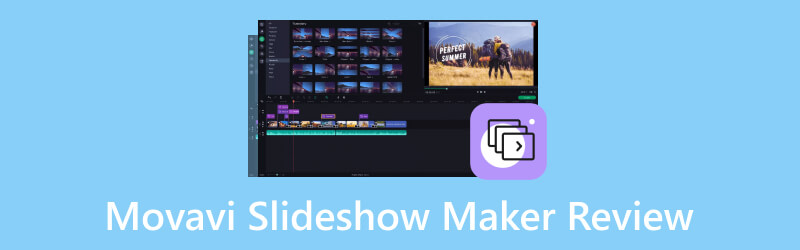
PAGE CONTENT
- Part 1. What is Movavi Slideshow Maker
- Part 2. Main Functions of Movavi Slideshow Maker
- Part 3. How to Use Movavi Slideshow Maker
- Part 4. Is Movavi Slideshow Maker Free
- Part 5. Pros and Cons of Movavi Slideshow Maker
- Part 6. Best Alternative to Movavi Slideshow Maker
- Part 7. FAQs About Movavi Slideshow Maker Review
Part 1. What is Movavi Slideshow Maker
To get started, let’s know what Movavi Slideshow Maker is all about first. As its name suggests, it is software from Movavi that lets you create slideshows. It is not limited to Movavi photos slideshow maker. You can also add your videos with your pictures while creating your slideshow. Not only that, it provides a wide variety of templates that you can use. Plus, it lets you add music to your work by choosing from its library or your own music. To know more about its functions or capabilities, you can move on to the next part.
Part 2. Main Functions of Movavi Slideshow Maker
Movavi Slideshow Maker boasts a range of functionalities designed to help you with your creation. The following are its key functions:
Photos and Video Import
Movavi allows you to import photos and videos into the software with ease. You can import from your computer, cloud storage drives, and social media accounts.
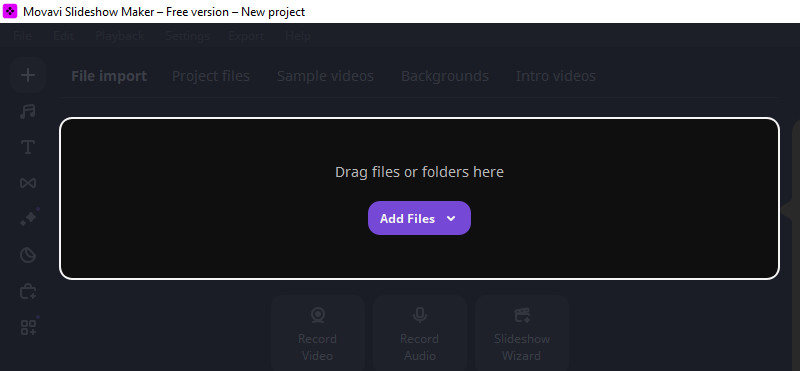
Intuitive Editing Tools
Movavi Slideshow has tons of editing tools when it comes to the arrangement of photos or videos. You can edit them using the timeline below and use the editing tools. It allows you to trim clips to focus on specific moments. Also, you can adjust audio levels for a polished look. It also enables adding an extra track. What’s more, it enables enhancing and adjusting the colors of your selected clips. Its Blade option lets you quickly skim clips and split them right away.
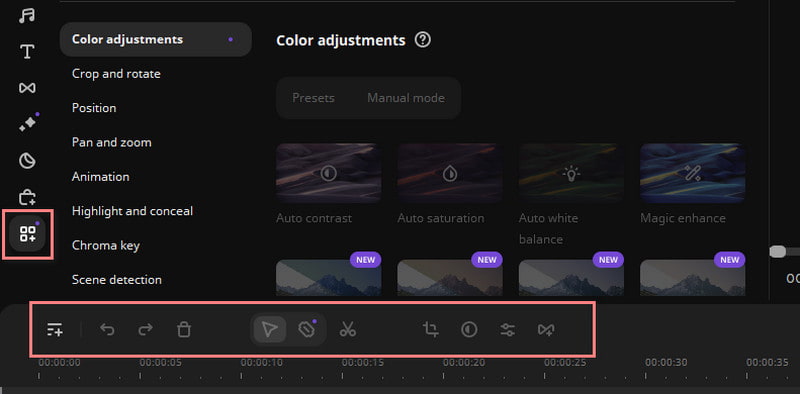
Transition Effects
The tool provides a variety of transition effects such as dissolves, wipes, pushes, blurs, zooms, and more. That way, you can make your slideshow visually appealing. It enables you to use these transition effects between your uploaded media.
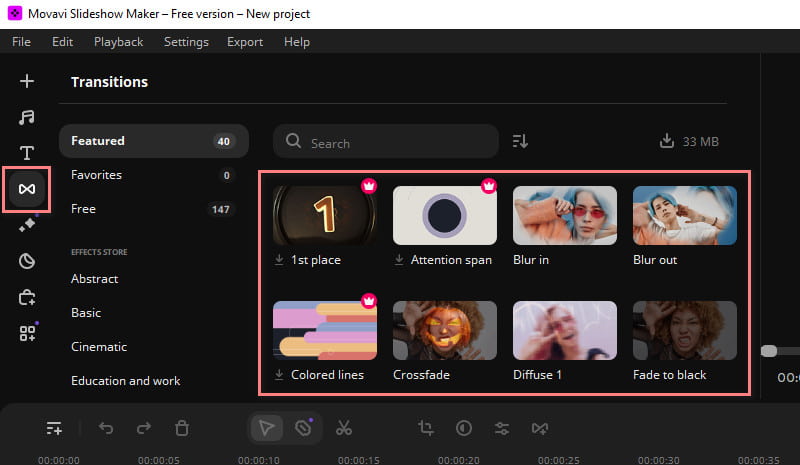
Filters and Overlay Effects
Providing filters and effects is another function of the Movavi Slideshow Maker. It lets you enhance the visual appeal of your slideshow. Movavi Slideshow Maker provides a range of creative options. So that you can give your slideshow a unique look.
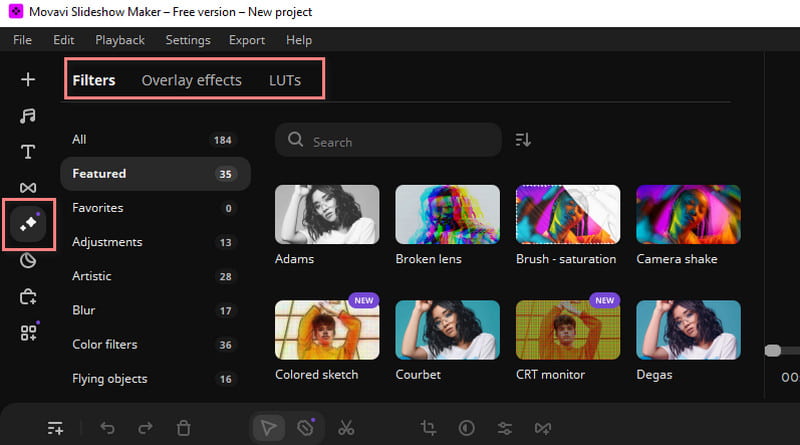
Export and Sharing Options
Once you've crafted your slideshow, Movavi Slideshow Maker allows you to export the final output in different formats. You can export or share your slideshows on social media platforms. It also allows you to burn them to a DVD or save them in various video file formats.
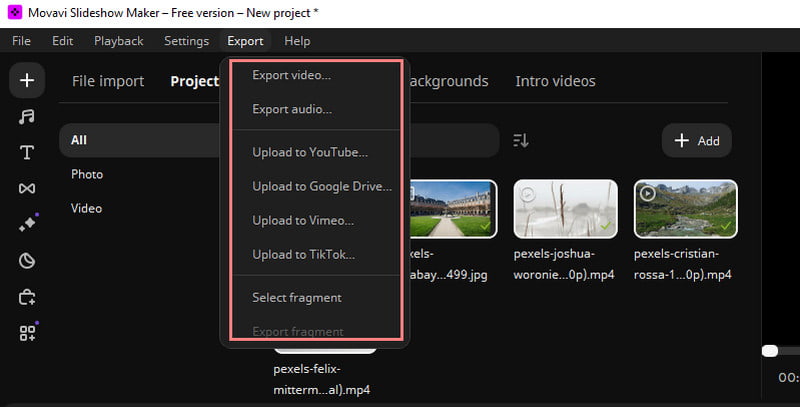
Part 3. How to Use Movavi Slideshow Maker
Now that you have an idea about Movavi Slideshow Maker and its functions, you might want to try it. Based on hands-on experience, here’s our Movavi Slideshow Maker tutorial:
Step 1. Go to its official website and download Movavi Slideshow Maker. Install and launch it afterward.
Step 2. Then, the tool will ask you what you want to use. You can choose from Slideshow Wizard or Creating a movie in manual mode. If you prefer to take control of the whole process, select the manual mode. As for this tutorial, we used the wizard option.
Step 3. Next, on your current interface, click the Add Files option to import your photos and videos.
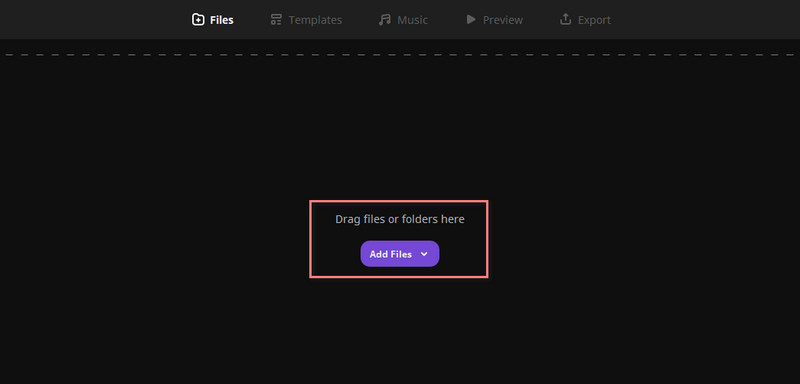
Step 4. Now, choose your preferred template for your slideshow. You can head to the Template section to find what suits your creation. Then, hit Next.
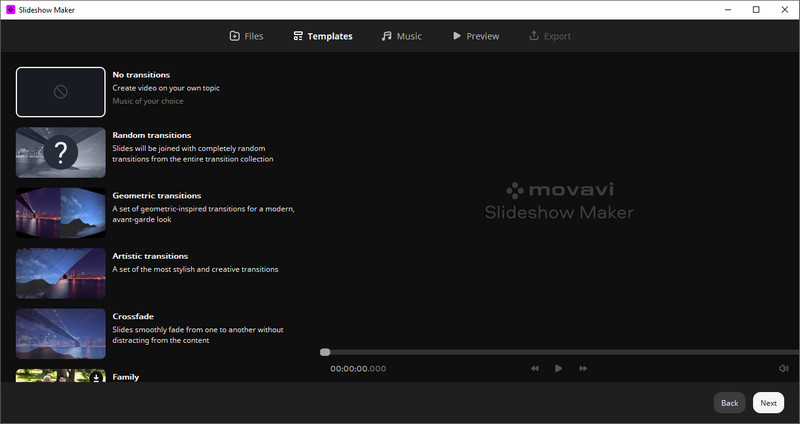
Step 5. Subsequently, you’ll be directed to the Music section. It is where you can add the music you want. Click Add Files or simply drag the desired audio file. Optionally, you can choose from the provided ones.
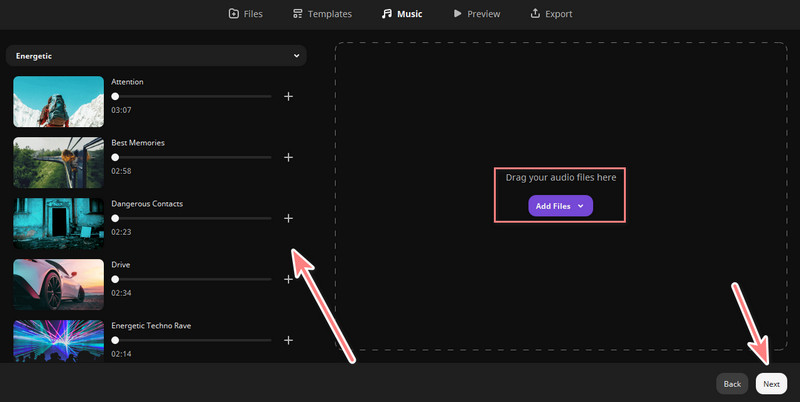
Step 6. After that, you can edit titles in the Preview section and see your work. Once satisfied, click Next to export and save the slideshow you make.

Part 4. Is Movavi Slideshow Maker Free
To answer the question, Movavi Slideshow is not free. Yet it offers a free trial that grants you full access to its features for a duration of 7 days. Plus, when you save your work in the free trial, there will be a watermark. Also, it will only save half of each audio file. To remove these limitations and unlock full functionality, Movavi offers a paid license. Movavi offers three main pricing plans:
Slideshow Maker (Plan)
It includes all features, default effects pac, and an activation key for Mac and Windows.
- $44.95 - 1 Year License
- $64.95 - Lifetime License
Slideshow Maker Plus
Here, it includes all features, an activation key that works with both Windows and Mac, as well as an extended effects pack.
- $89.95 - Lifetime License
Business License
This is geared towards professional use. Here, you can also contact their sales for volume pricing.
- $89.95 - 1 Year License
- $161.95 - Lifetime License
- $211.95 - Lifetime License for Slideshow Maker Plus Business Plan
Part 5. Pros and Cons of Movavi Slideshow Maker
Moving on, let’s have an overview of its pros and cons. That way, you can learn more about it and if it’s the right tool for you.
Pros
- Movavi Slideshow Maker has an intuitive interface.
- It is infused with a good selection of editing tools, transitions, effects, etc.
- Supports both photos and videos.
- It provides efficient exporting and rendering speeds.
Cons
- Users might need to upgrade to access the full range of functionalities.
- It might utilize a higher percentage of CPU resources on certain computers.
- Some professional users find the tool too simple.
- Other users find the pricing structure of the tool too costly.
Part 6. Best Alternative to Movavi Slideshow Maker
If you’re considering finding an alternative to Movavi Slideshow Maker, look no further. The best alternative that we highly recommend is the Vidmore Video Converter. It is a popular converter tool that also stands out as a slideshow maker. It offers various features and functionalities to edit and customize your videos. What’s more, it supports an extensive range of supported formats and resolutions. It also has a clean interface that allows any type of user to operate it. Further, it allows importing photos and videos. Plus, you can choose themes for them once you have merged them. The interesting part is that it offers a free version without watermarks. That is why it is ideal for casual users or those on a tight budget. So, you can start creating your slideshow with it anytime.
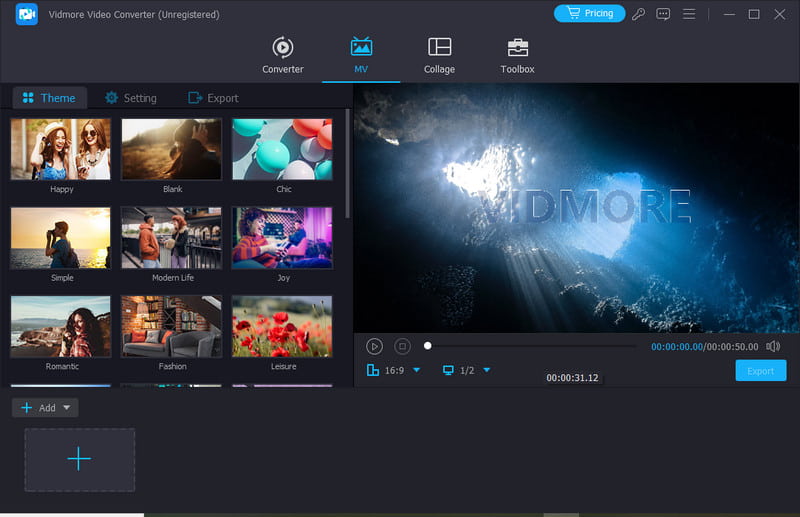
Part 7. FAQs About Movavi Slideshow Maker Review
What is the best software to make a slideshow?
There are several tools that can help you make a slideshow. However, the best software that we highly recommend is Vidmore Video Converter. With it, you will not need to acquire any skills to use it. Thus, you can make a slideshow in an instant without any watermarks.
Does Movavi leave a watermark?
Unfortunately, yes. Movavi does leave a watermark, especially if you’re using its free trial version. To save your work without a watermark, you need to buy a license.
What is better than the PowerPoint presentation?
Many tools are better than PowerPoint in terms of creating a slideshow. Vidmore Video Converter is actually better than PowerPoint. It has tons of features and functions that you might be looking for in a slideshow creator.
Conclusion
In the end, you’re able to learn our complete Movavi Slideshow Maker review. By now, you might have decided whether to use it or not. Yet, if you want an alternative, consider Vidmore Video Converter. It is easy to operate compared to Movavi, plus it does not embed any watermarks on your creation. So, try it now!


