Movavi Video Editor Review: Honest Experience After Testing
Whether you're a content creator or an amateur video enthusiast, besides shooting footage, the most important thing is to choose a reliable video editing tool to help you organize your clips, add effects, and even add music and subtitles.
Movavi Video Editor has received positive reviews from many users and reviewers, making it seem like a solid choice. However, before you begin using it, we recommend reading this Movavi Video Editor review, which combines real-world user experiences, to understand its specific features, usage, and limitations before making a decision.


Part 1. Features & Benefits of Movavi Video Editor
In general, Movavi Video Editor is a software program that can handle video, image, and audio editing, and comes with a number of presets and effects to enhance video effects. It is currently compatible with Windows and Mac systems. It even offers a mobile app and a web-based editor.
But let's not get ahead of ourselves. Let's take a closer look at what the desktop software can do for us.
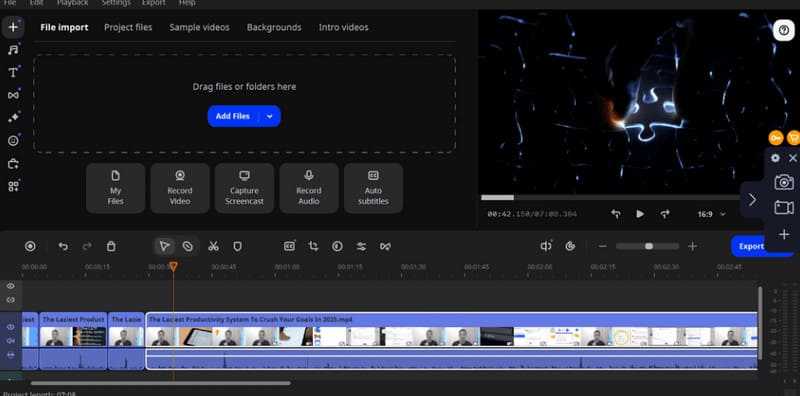
• Video Editing
The user interface of Movavi Video Editor is straightforward and intuitive: the top-left corner allows you to import videos, the top-right corner displays a preview of the video, and the timeline below supports drag-and-drop editing. On the timeline, you can easily trim clips and arrange the order in which they play.When selecting each clip, you can also trim the edges of the video frame or even rotate the video.
• Add Transitions and Filter Effects
How do you make the edited clips play smoothly together?
Movavi Video Editor provides numerous pre-set transitions and transition effects to capture the audience's attention. There's also an effects store with thousands of effects to choose from.
To enhance the visual experience, Movavi Video Editor allows you to apply selected filters to clips. You can also manually adjust speed, opacity, or add fade-in/fade-out effects.
• Audio Editor
Movavi Video Editor allows you to fully control the audio in your videos.
You can easily separate the original audio from video clips, match it with new voiceovers, and select new background music and sound effects from its extensive music library.
Of course, you can also adjust the volume of the audio in clips.
• Plenty of Graphics and Elements
Movavi Video Editor offers a wide range of stickers, annotations, emojis, and graphics.
It also allows you to insert text annotations on the screen, which is particularly important for users creating menus, navigation guides, or instructional videos.
• Advanced AI Tools
Movavi Video Editor 2025 also offers additional advanced features.
It can automatically generate subtitles, use AI to reduce video noise, or remove video backgrounds using AI. Movavi Video Editor allows you to precisely adjust the color balance of the video. It can be described as highly versatile.
Part 2. How to Use Movavi Video Editor
After taking a detailed look at Movavi Video Editor, you may already feel that it is the tool you want.
Let's take a look at the actual steps involved in using it. You can refer to the guide here to try it out for yourself, or you can read through it first to see if its operation is user-friendly for beginners.
Here’s how to use Movavi Video Editor. We’ll use trimming an MP4 video as an example.
Step 1. Download and install Movavi Video Editor on your computer. Enter its interface. Click Add Files to upload your video. Next, place it on the Timeline.
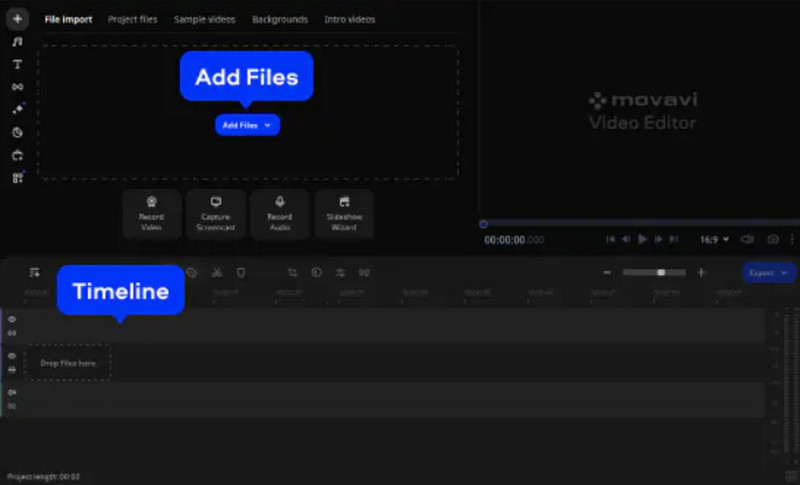
Step 2. Drag the red marker to the starting point of the segment you want to delete, click Split, then move to the end point and click Split again. The segment to be deleted is now isolated. Click Delete to remove it.
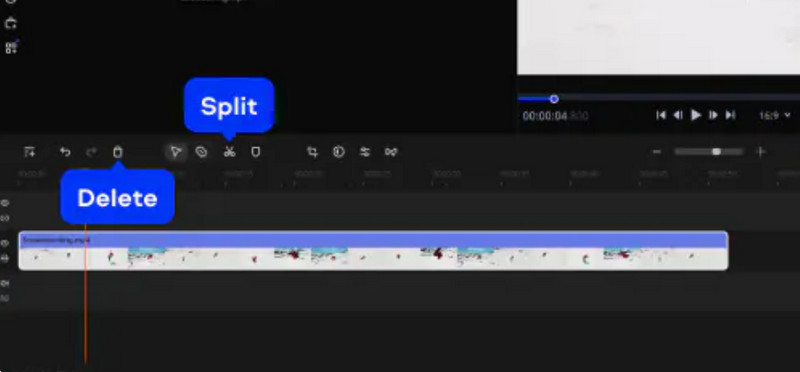
You can also try Movavi Video Editor's special Blade tool.
Click Blade, and a white marker will move along the video clip on the timeline. When it reaches the point you want to cut, click once. Then select the clip you want to remove and click Delete.
This method is useful when you want to delete many clips.
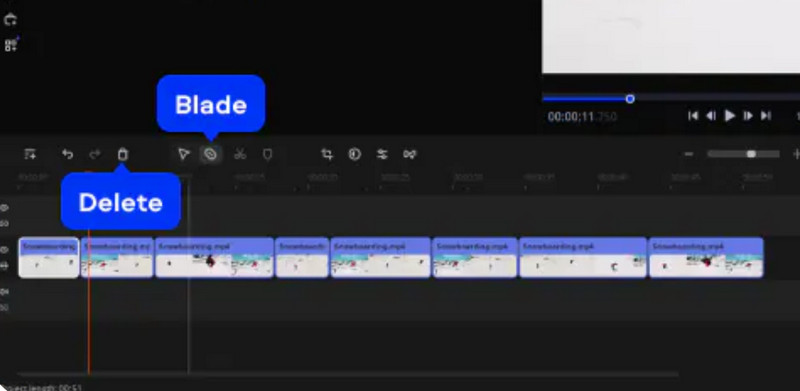
Step 3. Click Export, set your format, quality, and save location, then click Start to finish.
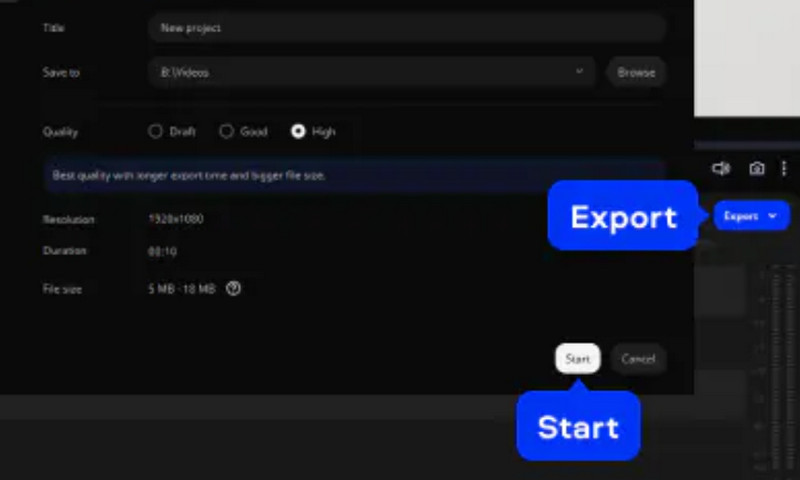
Part 3. Limitations of Movavi Video Editor
The final key question to decide whether to try it: Can you accept some of the existing shortcomings of Movavi Video Editor? This section will show you the problems you may encounter when using it, and we recommend that you consider them carefully.
• The free trial has significant limitations
If you do not subscribe to Movavi Video Editor, you will only be able to export 60-second videos, and there will be a watermark on the screen. You will need additional tools to remove the watermark from the video. Some effects cannot be unlocked without paying.
• Occasional delays
The good news is that issues with Movavi Video Editor crack are almost nonexistent. However, many users have reported experiencing some delays when adding and dragging and dropping materials.
Part 4. Pricing Plans
Want to unlock the limitations of the free version of Movavi Video Editor and enjoy the full range of features? Then you might want to consider subscribing to the software. The following paid plans are currently available:
• Video Editor
This plan costs $17.95/month. You can unlock more transition effects and special effects, enjoy AI services, and edit videos without any time restrictions.
• Video Editor Plus
This plan costs $59.95/year. Compared to Video Editor, it includes three additional effect packs, such as gradient colors and retro VHS effects.
Part 5. The Great Alternative - Vidmore Video Editor
Looking for a more cost-effective video editor? Then we recommend using Vidmore Video Editor as an alternative to Movavi Video Editor. It includes all the basic video editing features you need, and best of all, the exported videos are watermark-free.
Another notable feature is its ability to effectively optimize shaky or distorted videos through overall frame compensation, resulting in a stable image.
Here is how to use Vidmore Video Editor to trim your video.
Step 1. Download and install Vidmore Video Editor. Click Basic Clip on its interface.
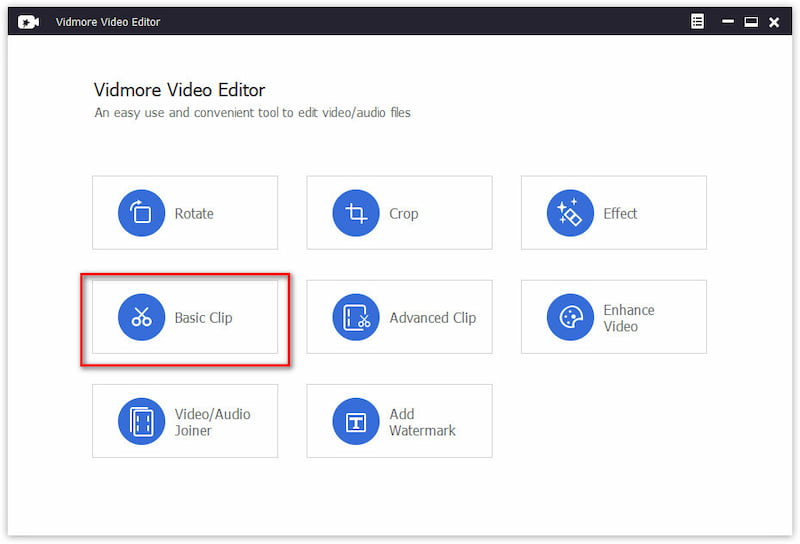
Step 2. Click Add File to upload your video.
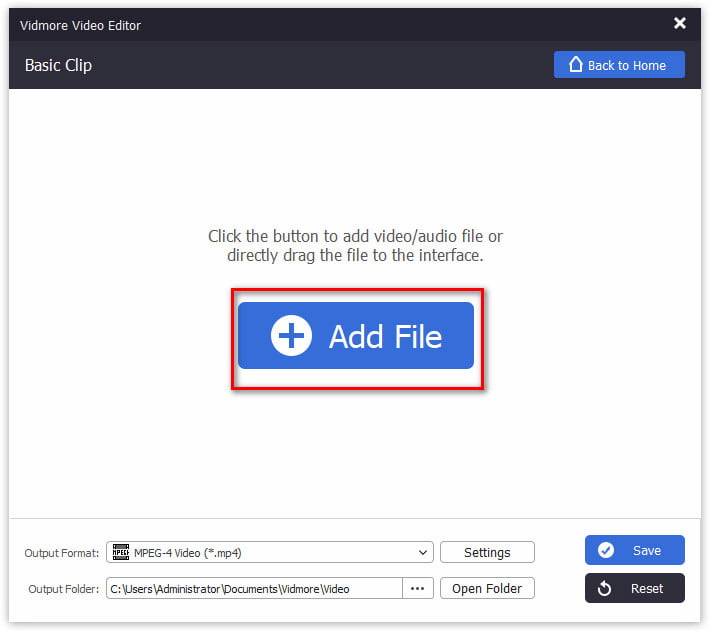
Step 3. Drag the orange bar to set the starting and ending point. Then, choose Remain selected part or Remove selected part.
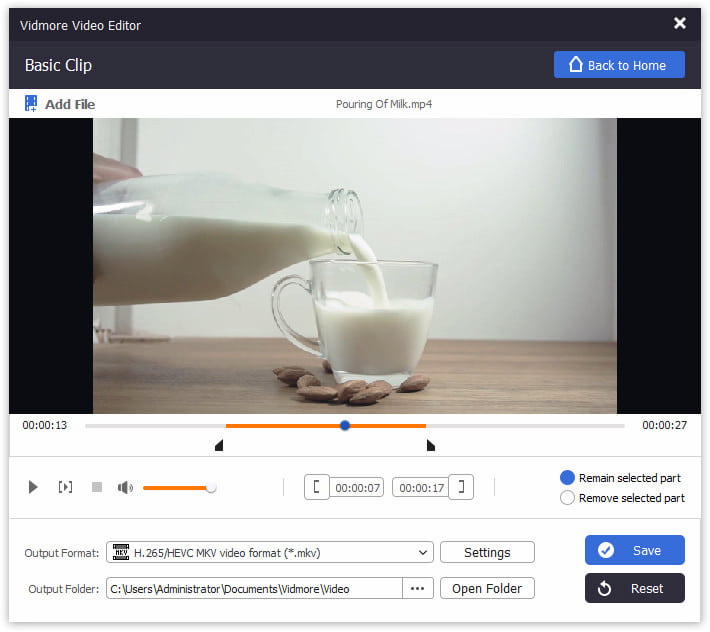
Step 4. Click Output Format and Output Folder to select a format and save path for your trimmed video. Finally, click Save.
Part 6. FAQs of Movavi Video Editor Review
Is Movavi a good video editor?
Yes, it is easy to use and has a clear and concise interface. It also offers a wide range of video editing features and an advanced AI editor.
Is Movavi really free?
No. The free version has restrictions on the length of output files, and many features cannot be unlocked. To experience the full service, you must subscribe.
What are the limitations of Movavi?
The most obvious issue is the trial restrictions on the free version, and you will also encounter watermark issues. Additionally, there may be slight delays when adding certain effects and materials.
Final Verdict
This Movavi Video Editor review summarizes all the questions you might want to know: its features, pricing, limitations, and specific usage methods. It is undeniably powerful and user-friendly, but the free version’s limitations and the relatively high subscription cost may be a drawback. We recommend trying Vidmore Video Editor as an alternative.



