How to Remove iSkysoft Logo From Video (Paid and Free Methods)
iSkysoft Video editor is one of the video editing software overrunning the web. It is suitable for newbies who are new to video editing. This program allows you to edit almost any video format. Moreover, it comes with essential customization and effects options to enhance videos. But the watermark issue comes if you are a free user.
If you wish your videos to play without a watermark, you can subscribe to the app's premium version. To teach you how you can take a look at the below tutorial. Additionally, you will discover workable alternatives, so you do not have to shell out some money. Without further discussion, learn how to remove the iSkysoft logo from videos after the jump.
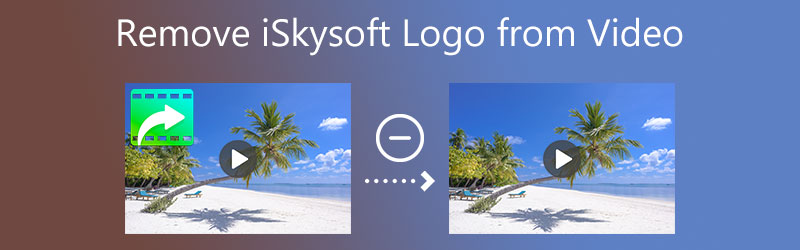
- Part 1. How to Remove iSkysoft Logo with Payment
- Part 2. How to Remove iSkysoft Watermark for Free
- Part 3. FAQs pm iSkysoft Watermark
Part 1. How to Remove iSkysoft Logo with Payment
If you are currently using the free trial version of the program, the watermark on the video is the limitation. The easiest way to remove the iSkysoft watermark logo from a video is by purchasing an iSkysoft plan. The plan allows you to remove the big watermark attached to the exported videos. Plus, you can enjoy more benefits, including free updates, download Filmstock assets, free tech support, export assets from Filmstock, etc. You can follow the steps below and learn how to remove the iSkysoft logo:
Step 1. Visit the tool's official website and download the program on your computer. Follow the setup wizard to install it. Then, launch it afterward.
Step 2. Add a video you wish to edit by going to the Add Media File tab. Next, go to the Save and Share tab to export the video.
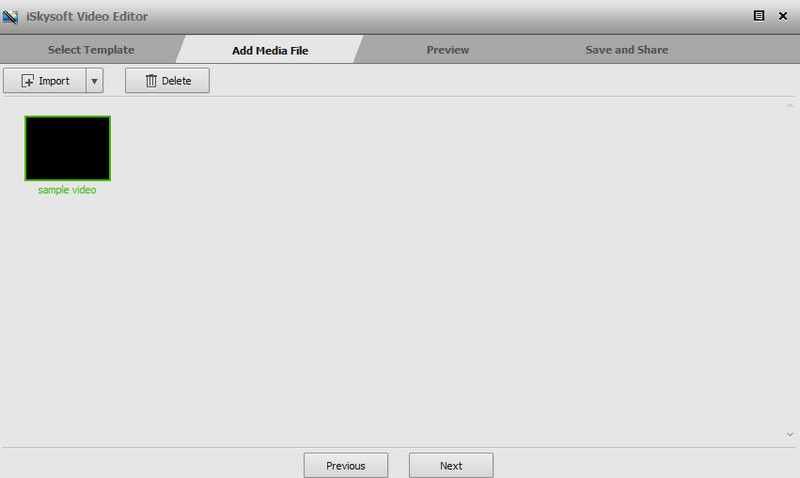
Step 3. Hit the Export button from the Output window and click the Buy Now button from the Trial Hint window.
Step 4. You will arrive at their website where you can choose a plan. Pick a suitable plan. After that, the watermark will be removed from the video you are exporting.
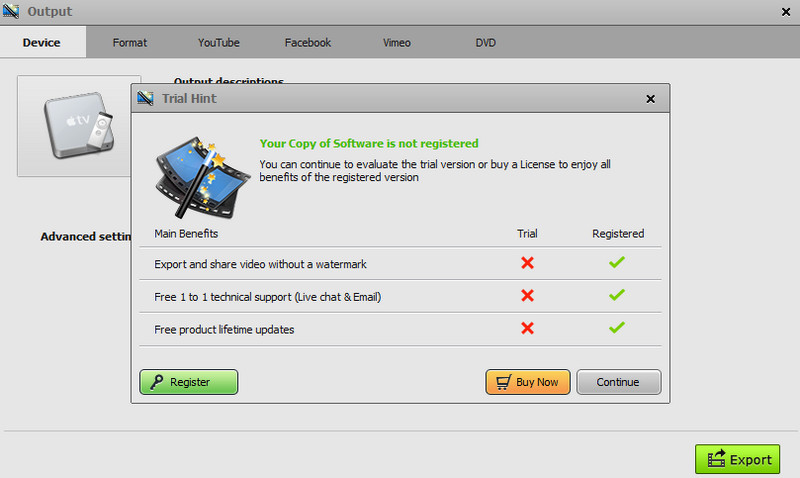
Part 2. How to Remove iSkysoft Watermark for Free
1. Vidmore Video Converter
Vidmore Video Converter is an efficient tool that will help you erase the iSkysoft watermark logo for free. The tool is available in Windows and Mac. Additionally, the entire interface and features are easy to cope with, allowing you to accomplish your task quickly. Moreover, it enables you to set the time for the watermark that shows elsewhere in the video. Plus, you can select multiple watermarks to efface any unwanted elements or objects from the video. On top of that, the tool can remove watermarks from any video formats like MP4, MOV, FLV, WMV, etc. Follow the walkthrough below for a step-by-step process on how to remove the iSkysoft logo from a video.
Step 1. Download and install Vidmore Video Converter
You can obtain the app by clicking one of the Free Download buttons below. Make sure to select the right link for your computer OS. Right after, install and launch it.
Step 2. Launch the Video Watermark Remover
Now, go to the Toolbox tab that appears in the program's top menu. From here, you will see different features. Select the Video Watermark Remover and click the Plus sign button. Then, upload your iSkysoft video to edit.
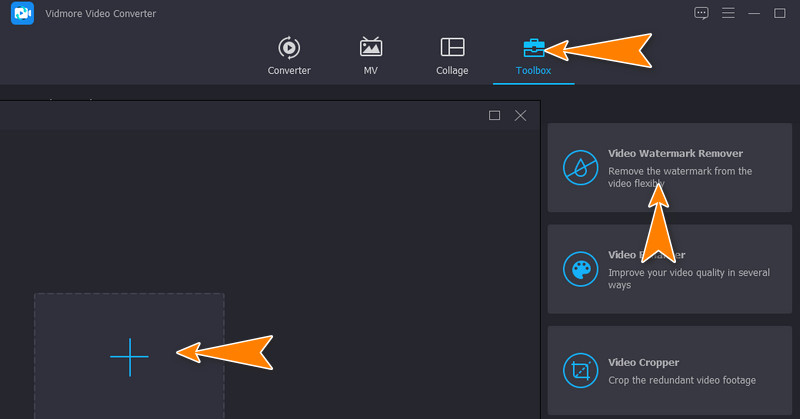
Step 3. Remove the watermark
To demonstrate how to remove the iSkysoft logo from the video, click on the Add watermark removing area and place the selection box to the watermark. You can resize the selection box to cover the entire watermark or add more watermark-removing areas.
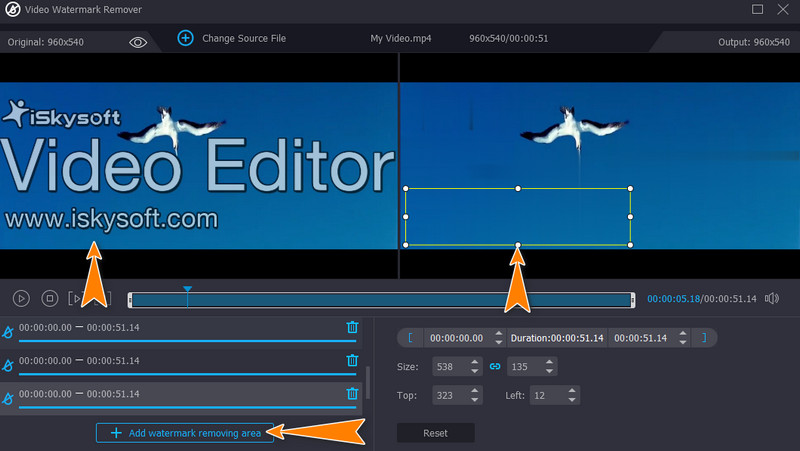
Step 4. Save the final output
Before saving the file, you may edit the audio and video settings by going to the Output option. Then, adjust the necessary settings. Lastly, tick on the Export button to save the video's final version.
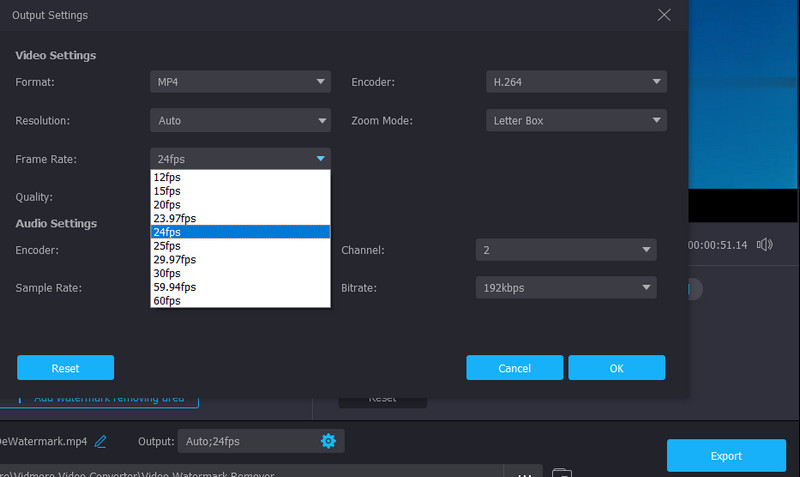
2. Apowersoft Watermark Remover
Another program that will help you delete watermarks from your iSkysoft video is Apowersoft Watermark Remover. With it, you will be able to facilitate batch processing. Also, you can select multiple watermarks in a video. Beneath are the steps you should follow to learn how to remove the iSkysoft logo from a video using this tool.
Step 1. Obtain the program from its official website and launch it on your computer.
Step 2. From the main interface, click Remove watermark from video followed by the Plus sign icon to import the video that has the iSkysoft watermark.
Step 3. Now, click the Selection Tool button and highlight the watermark in the video. Then, hit Convert to process the video and save the video's final version.
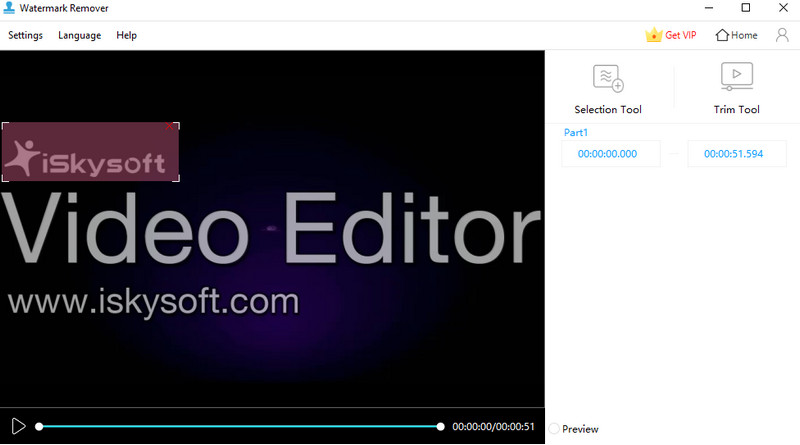
3. Remove Logo Now
Remove Logo Now is a free program used to erase or hide imperfections from your videos. What makes it different from the previous programs is its advanced algorithm. It can detect watermarks like logos, stamps, and texts and remove them automatically. Get started in using the program by following the steps below.
Step 1. Have the program downloaded and installed on your computer.
Step 2. Launch the tool and click the Add File(s) button to import your target video.
Step 3. Now, hit the Find Logo button to automatically let the software look for the watermark. Alternatively, you can manually select the watermark using the selection tools.
Step 4. Smash the Start button to trigger the app to remove the watermark from the video.

4. Video Logo Remover
You need to have an effective watermark remover for videos such as Video Logo Remover for a watermark-free video. Likewise, it enables you to remove unwelcome elements from videos, including signatures, logos, subtitles, etc. Moreover, the tool comes with a crop video function. This feature is also helpful for removing watermarks in the corner of the video. Find out how to operate the app below.
Step 1. Get the program and launch it on your PC.
Step 2. Next, hit the Load Video File button to upload the video you wish to edit.
Step 3. Then, click on the Set Logo Area 1 button to select the watermark.
Step 4. After that, hit the Remove Logo button to start the process.
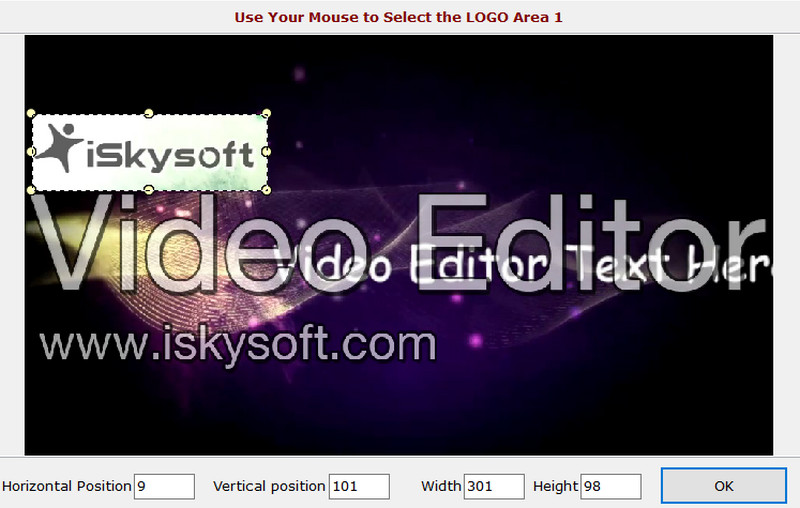
Part 3. FAQs About iSkysoft Watermark
Does one license work for both macOS and Windows?
The license bought cannot be used for Windows and Mac. You need to purchase a separate license for Windows and Mac. Nevertheless, here is how you can remove the iSkysoft Mac logo or Windows logo.
Can I remove the watermark by the free trial version?
Unfortunately, you cannot erase the watermark in the iSkysoft free trial version. But upon purchasing the full version, you can freely remove the watermark. On the other hand, you may use the above alternatives to remove watermarks for free.
How to remove watermark from videos without quality loss?
Some programs reduce the quality of video after removing the watermark. In this case, you can use Vidmore Video Converter to remove watermarks from videos without listing any quality.
Conclusion
Using this tutorial, you should now know how to remove the iSkysoft logo from videos. If you are looking for a video editor that works like iSkysoft video editor with a feature to remove the watermark, Vidmore Video Converter is highly recommended.


