KineMaster Watermark Remove: Apps for Mobile Device/Desktop
One of the excellent video editors these days is the KineMaster app. This app provides a lot of editing functions. It allows you to add transitions, effects, filters, text, etc. However, no matter how good this app's enhancement is, you will be distracted by the watermark that it will input when you export it. But worry no more! Because at this point, you will learn how to erase watermarks in KineMaster.
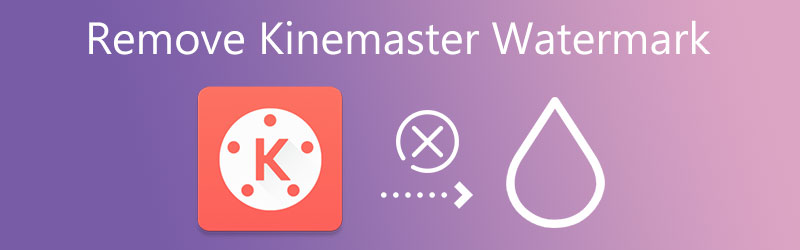
Part 1. How to Remove KineMaster Watermark
The apps and software you can count on to remove the KineMaster watermark on your video clip are Listed below.
1. Vidmore Video Converter
The Vidmore Video Converter is the most professional method for removing the watermark from your video, and it offers a free trial. This application has a user-friendly interface that even complete novices can understand and use. Apart from that, Vidmore Video Converter may be used without an online connection and is incredibly user-friendly on both Mac and Windows platforms. You may quickly remove the KineMaster watermark from a movie with the aid of the toolbox. All you need is to press on the perpendicular line in the center of the screen to complete the process.
You won't have to think about your video file format since Vidmore supports more than a hundred different video file formats. That it does not reduce the quality of your file when it is exported is a significant plus for this feature. Finally, it is compatible with videos of any size, even those with large file sizes.
Step 1: Install the Watermark Remover on Mac and Windows
To begin, you need to install the watermark remover on your device. You can do it by clicking the Free Download on the main page. The launcher is vital, too, so you need to permit it to run on the device.
Step 2: Proceed on the Toolbox
After some time, you can now navigate the software. Once you open the different sections on the upper part of the screen, click the Toolbox. After arriving at that section, it will show you the other editing functions of the Vidmore Video Converter. Click Video Watermark Remover.
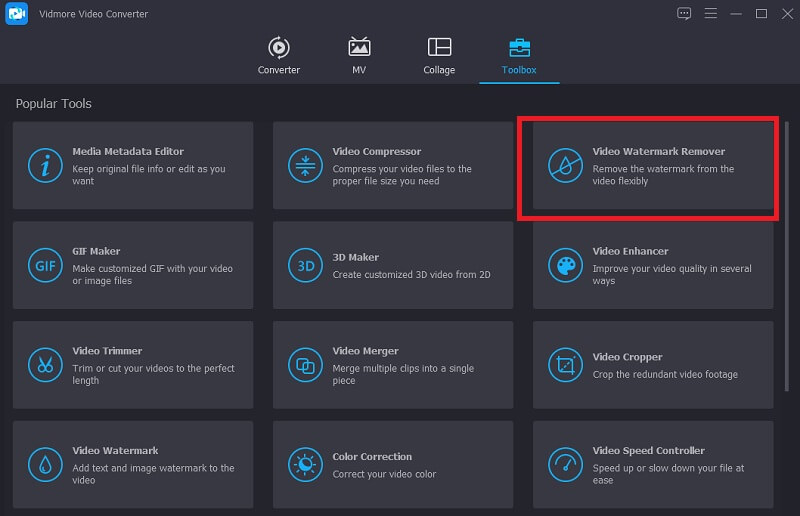
Step 3: Remove the Watermark
Then, click the Plus sign in the middle and upload your video. After you add your video to the screen, press the Add watermark removing area you will see at the bottom of the video.
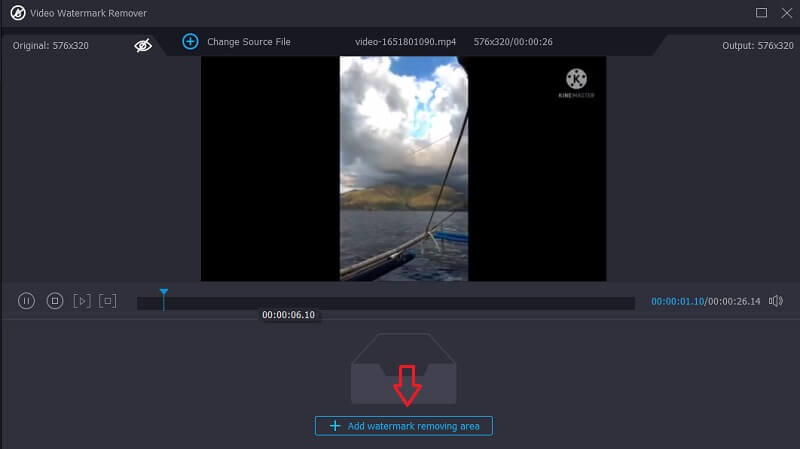
Once you click that button, a rectangle shape will appear on the corner of the video. To remove the watermark, place it on the part where the watermark is located until the watermark is removed.
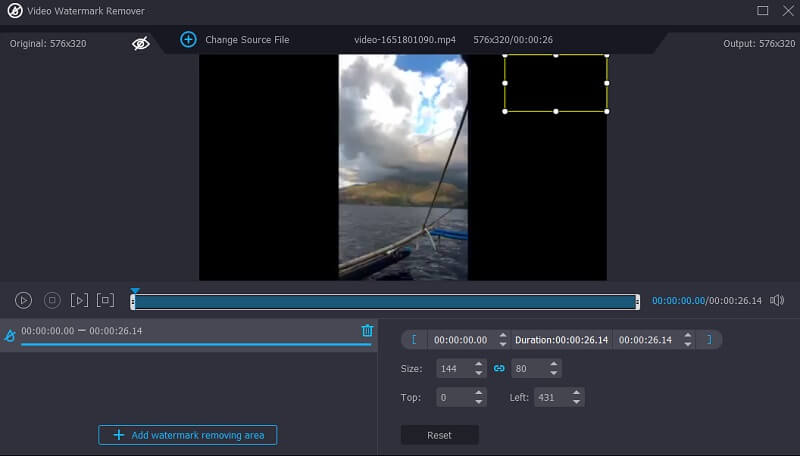
Step 4: Finally, to remove the KineMaster watermark, press the Export button on the right part of the interface and wait for the video to be exported.
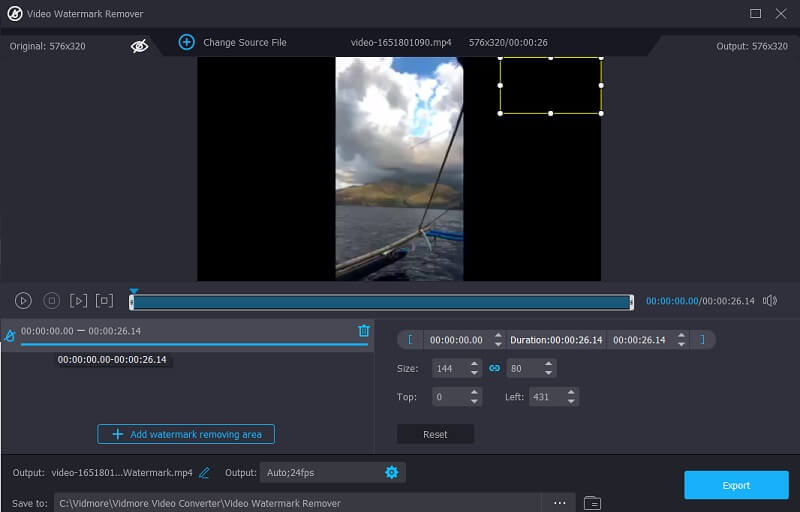
2. Media.io
A simple internet video editor such as Media.io, available from any computer, will help you remove the KineMaster watermark. You may remove watermarks from videos that have been recorded in a variety of standard video formats. When you choose a watermark manually, the program will automatically erase it with a single button click. Aside from watermark removal, this program provides capabilities for removing audio, cutting and cropping photographs and videos, creating animated GIFs, and doing a variety of other operations.
Step 1: Launch Media.io Watermark Remover from your web browser and then choose the KineMaster video from the Choose Files drop-down menu.
Step 2: After the video has been reflected, choose Add Region and use the lasso brush on the preview screen to trim the watermarked area out of the movie. Keep in mind that you can hide as many watermarks as you wish.
Step 3: If you are satisfied with your results, click Remove watermark to remove the KineMaster watermark.
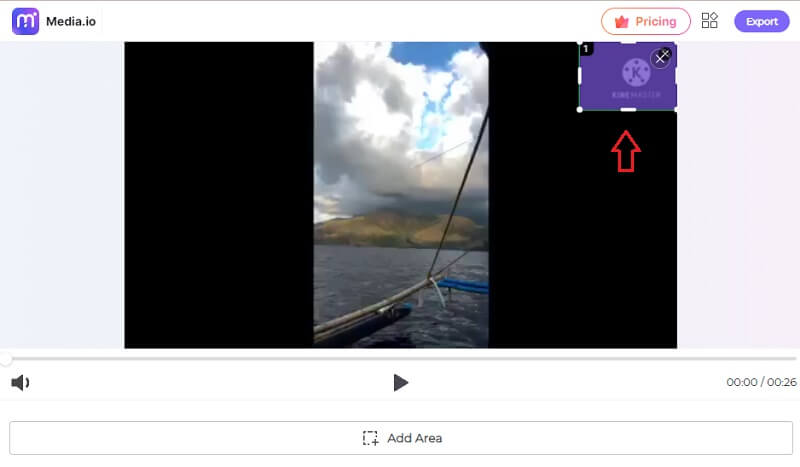
3. Video Eraser– Remove Logo
You may also try Video Eraser - Remove Logo, another great KineMaster watermark eradication program that you might want to check out. It is available for free download on your iOS device. Additionally, if you pay for it, you will be able to eliminate its unwanted advertisements and other features. However, if you need to erase any video watermarks, you may do it successfully using this user-friendly application. The following are the straightforward actions you may take to delete the KineMaster watermark.
Step 1: Download the app from the App Store, tap the Plus icon on the upper part of the video, and upload the video from your Gallery.
Step 2: Then, click the video and tap the Remove Watermark and locate the rectangle where the watermark is placed.
Step 3: Finally, tap the Start and wait for the video to be exported to your Gallery.
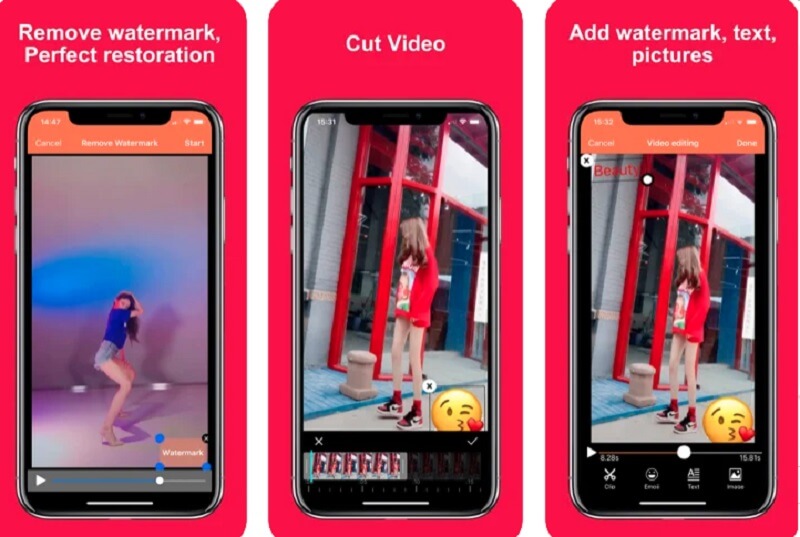
4. Crop and Trim Video
Crop & Trim Video is another easy tool for Android users that you may use to remove the Kinemaster watermark from videos. If you wish to remove the kinemaster watermark from your movie in addition to cropping video, you may use the blur option instead of the cropping tool. This program is entirely free, and you will have no trouble navigating through it since it has a highly user-friendly layout. Some editing functions, on the other hand, are absent.
Step 1: After you install the app from the PlayStore, you may now start editing your images.
Step 2: Click the Crop tab and upload the video with the watermark of KineMaster.
Step 3: The box will then appear; drag it to the location of the watermark and clip it out. Finally, touch the Check symbol to complete and save the transaction.
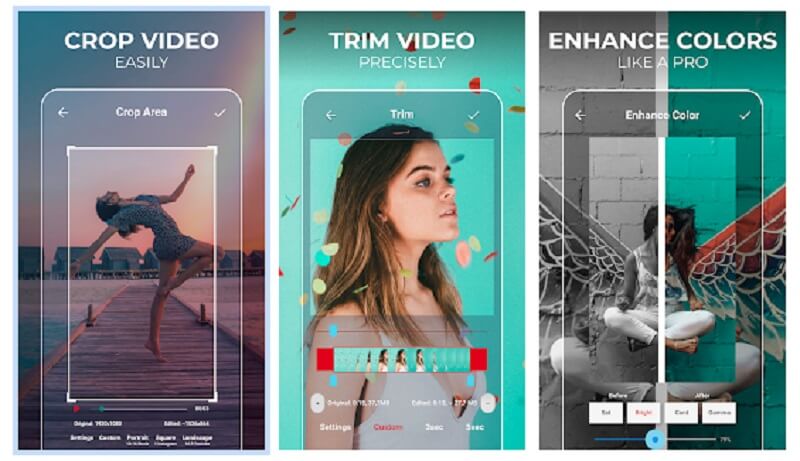
Part 2. FAQs About Removing KineMaster Watermark
Is KineMaster in need of funding?
The free version is completely functional. However, it includes a watermark that reads Made using KineMaster. You must subscribe to a service to see videos without the watermark.
What is the disadvantage of using the Video Eraser – Remove Logo?
The main disadvantage of using the Video Eraser – Remove Logo is that there are many pop-up advertisements, and it only supports limited formats. Therefore to be safer, you may use the MP4 file type.
What is the main advantage of Media.io?
There are several benefits to using this program for modifying and exporting video and audio. One of which is many accepted file formats, both as input and output. Because Media.io accepts more than 1,000 formats, you may convert almost any movie, audio, or recording into any other file.
Conclusions
The tools indicated above may assist you in making the KineMaster watermark removed quickly and efficiently. If you operate on a desktop computer, Vidmore Video Converter, an application you may use to remove watermarks from videos, is highly recommended. Now is the time to try it!



