Animoto Remove Watermark for Free: 3 Online and Offline Ways
The Animoto is for you if you want to create professional, engaging videos without breaking the bank. It is an excellent video editing tool, serving a valuable function for those new to the world of video editing. However, a watermark is associated when exporting your video using the program. And the only way to remove the watermark is by purchasing the paid plan. In this article, you will know how to remove watermarks from Animoto video.
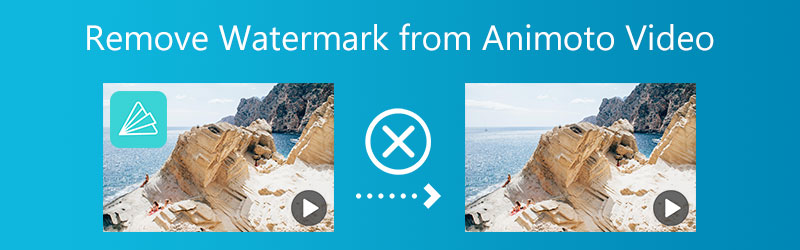

Part 1. Best Way to Remove the Watermark from Animoto Video
1. Vidmore Video Converter
Vidmore Video Converter offers a comprehensive method for adding watermarks. It enables the user to add and erase watermarks from any photo or video without any difficulty. With the assistance of the Vidmore Video Converter, a watermark may be removed or added with the simple click of a mouse button. This program simplifies removing the watermark by taking the necessary steps on your behalf. You won't have to do further research or go through lengthy movies on social networking sites as part of this procedure anymore. By following the procedures listed below, Vidmore Video Converter makes it simple to remove the Animoto video watermark from your videos.
In addition, you may use this watermark remover with both Windows and Mac operating systems without any problems. Additionally, it is not necessary to have devices with very high specifications to utilize it. The quality of the exported video is not diminished even though Vidmore Video Converter outputs video exceptionally quickly. If you wish to remove the Animoto watermark, follow the instructions below.
Step 1: Select the Free Download option that you can find further down on this page. You will be able to start downloading the application directly to your desktop. Afterward, go with the necessary installation and setup steps, and click the Start Now option to start the program on your desktop.
Step 2: To use the software's most effective watermark remover, go to the Toolbox option and choose the Video Watermark Remover option.
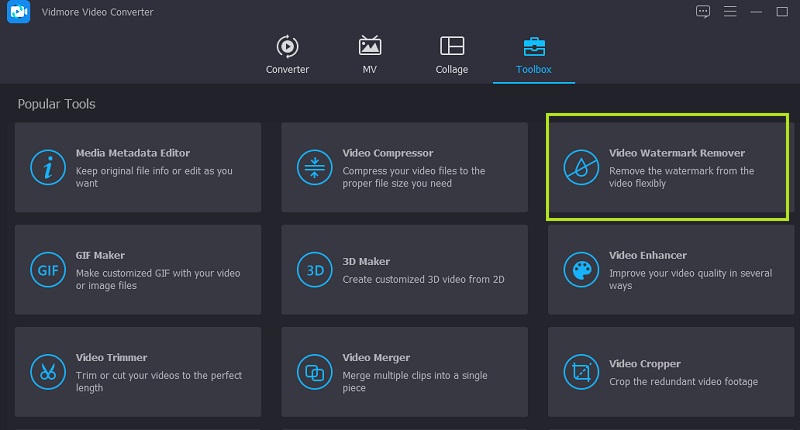
You have to click the Plus symbol that will appear in the popup that comes up on your screen to upload the video with a watermark.
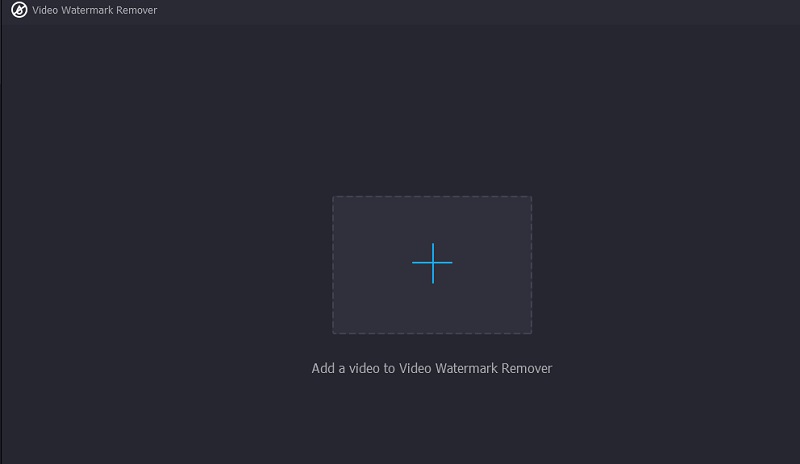
Step 3: Select the region from whom you wish to remove the watermark, then select the Add Watermark Removing Area icon. When you post the video, the watermark will no longer be visible. After placing the selection box over the surrounding watermark and covering it entirely, you may rest and enjoy watching it.
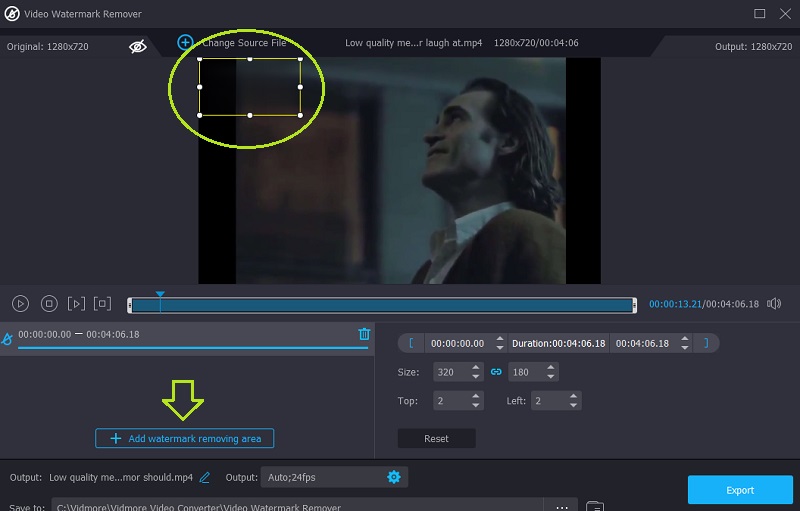
Step 4: When the watermark has been removed, you must choose the Export option to save the clip without the copyright.
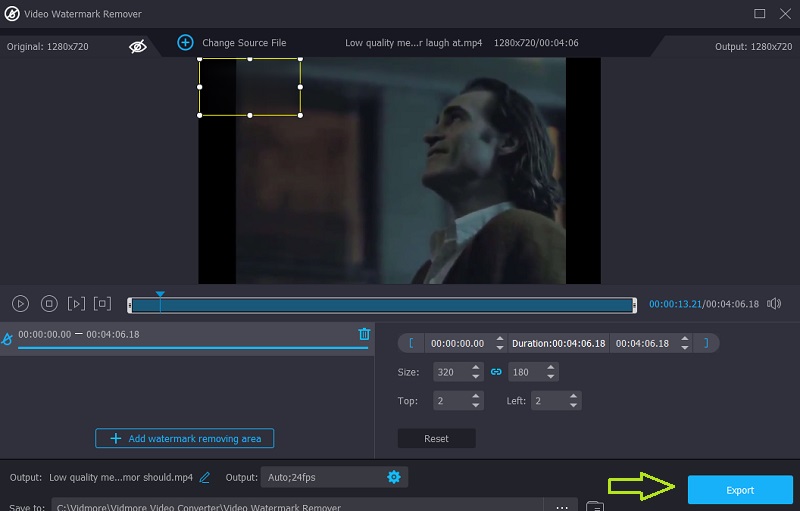
Part 2. Other Ways to Remove the Watermark from Animoto Video
You may also remove the Animoto watermark in the following other methods. You are welcome to use the web tools that are provided here.
2. Media.io
When you submit a video to Media.io, the site will remove any watermarks that may be present. After carefully considering which watermark to apply, the application will make it easy for you to remove it by providing a button that you may press. Once you have selected a watermark that you want to utilize, you will be allowed to use it. This tool can edit, reduce the total amount of watermarks, erase logos from films, and remove audio from videos and photographs.
Step 1: After navigating to the main page, choose the video clip you want to upload from the list of available types by clicking the option labeled Choose Files.
Step 2: Select Add Area from the menu to remove the movie's portion with the watermark. You may do it by going to the menu. After then, make use of the loops tool. It is essential to remember that the number of watermarks you can cover is not constrained in any manner, shape, or form.
Step 3: To remove the watermark, use the button labeled Remove watermark on the screen's upper right-hand side.
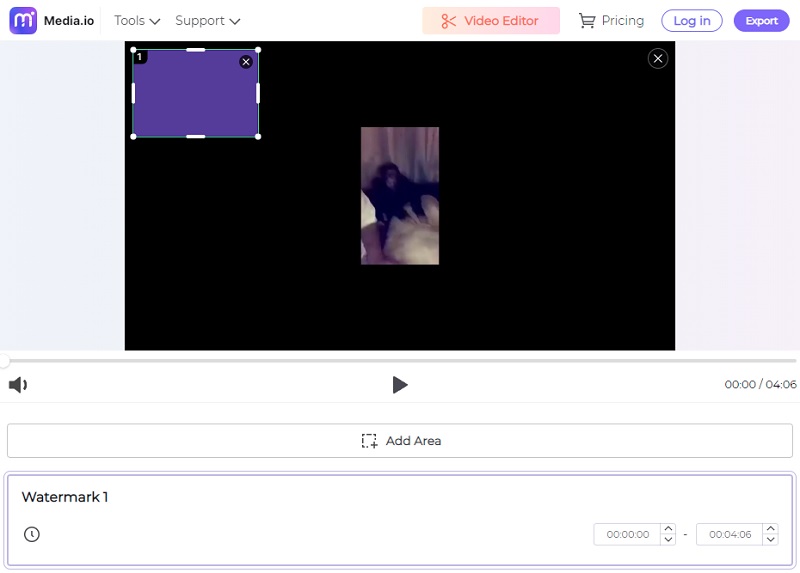
3. Apowersoft Online Video Watermark Remover
You may remove the watermark from the image in a couple of minutes using a website that is available online. It's the Apowersoft Online Video Watermark Remover, in case you were wondering. You can run into problems when you attempt to save the video from the most accessible online sites since the results they produce are not as good as they might be. When you use Apowersoft, you won't have to be concerned about joint issues.
You will also have an easier time exporting your video. Using Apowersoft Online Video Watermark Remover, the following is a list of steps you must take to remove the Movavi trial watermark.
Step 1: Start your web browser and go to the website. You can also move forward by clicking on the link above. It will show you how to use the program. After clicking the Remove Watermark From Video button, choose the video you want to import.
Step 2: After the upload is finished, you may cover the watermark by dragging the box. After a little delay, you will remove the watermark if you choose the Erase option on the toolbar.
Step 3: Once you have finished erasing the file, choose the location you want it to be saved to by selecting the download files option after deleting it.
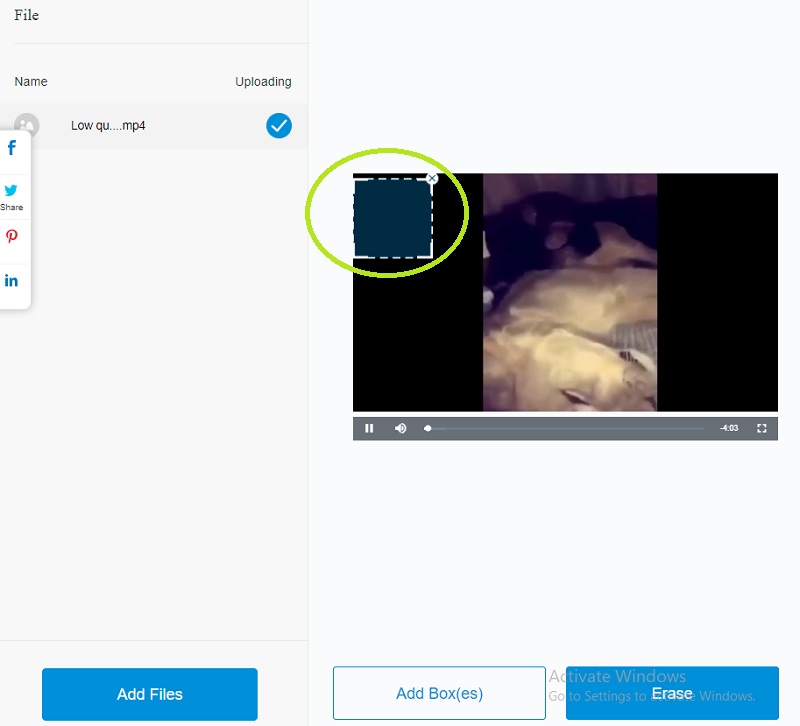
Part 3. Comparison Chart
- Features
- It has a friendly interface
- It accepts different formats
- It exports without compromising the quality
| Vidmore Video Converter | Media.io | Apowersoft Online Video Watermark Remover |
Part 4. FAQs About Removing the Watermark from Animoto Video
How long is a free video on Animoto?
Using Animoto, you may produce films that are as lengthy as 50 minutes in length. The maximum duration for every video clip you add to your project is twenty minutes. As long as your video is less than half an hour-long, there is no restriction on the number of photos you may include in it.
Is it safe to use Animoto?
Animoto is harmless to use. The site is secured using protocols, which means your information is safe on their servers, even though some people may be apprehensive. Since it is a web-based software rather than an application, you can download it.
Is Animoto able to store my videos automatically?
Animoto will save your movie in real-time automatically. So you will no longer need to worry about missing any modifications you've made or interrupting what you're doing to save your video.
Conclusions
You can make Animoto without a watermark. And there aren't too many hurdles to make it happen. It would be best if you used the Vidmore Video Converter to keep the video quality you created using Animoto.


