Find the Best Mac DVD Burner: 6 Options Are Available
If you need to work with DVDs on your own Mac device and are not sure what software to use, then this article is exactly what you need. We've thoroughly researched the products on the market, testing their features and checking out user reviews. Based on the results, we picked out 6 of the best Mac DVD burners to try. The reasons why we chose them are displayed in the introduction below. Of course, we won't ignore the problems these tools have. As an alternative, we also offer one of the finest Windows DVD burners out there. We hope that our findings will help you when you pick the software.

PAGE CONTENT
Part 1. Find 6 Best Mac DVD Burners
1. Express Burn: A DVD burner that works very well with drag-and-drop functionality.
2. Cisdem DVD Burner: Perfect for users who like to create personalized DVD menus.
3. DVDStyler: Totally free, burn video or audio without any cost.
4. SimplyBurns: Ideal for novice users who need to burn audio CDs, and completely free.
5. Roxio Toast 20 Pro: Perfect for those on a budget who want the most comprehensive features.
6. Burn: Users who like clean pages and silky smooth operation should choose this tool.
Express Burn
Express is a Mac DVD burner that allows you to burn files by simply dragging and dropping them. This software supports recording audio with perfect sound quality and creating MP3 CDs using it. It also supports all DirectShow codec-based video formats and can convert your video files to standard movie discs. There are more than 20 DVD menu templates and button styles for you to choose from. However, some users have reported that Express may suddenly stop working when burning large files and then ejecting a blank disc.
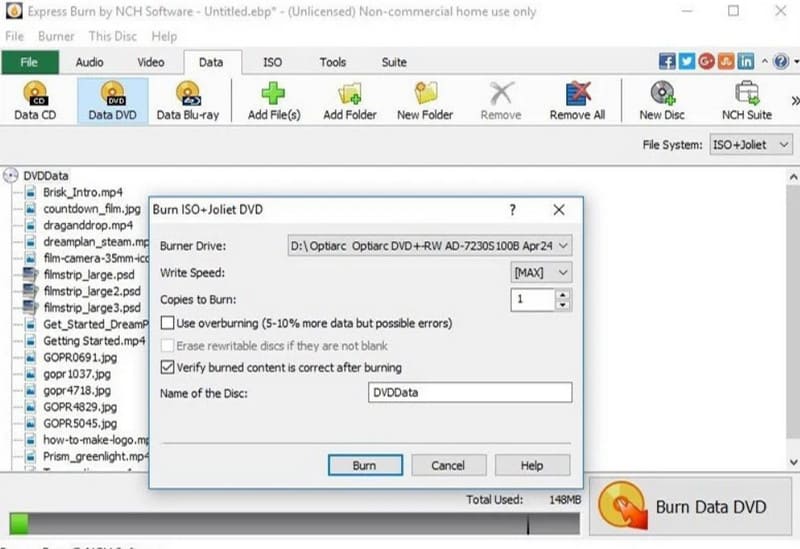
• Write video or audio in popular formats to CDs or DVDs.
• Record audio with perfect sound quality.
• Support many formats, including MP3, MP4, MPEG, WMV, MOV, AVI, MPG, OGM, etc.
• Create or manage chapters on a CD
• Backup discs or generate ISO image files.
Pros
• Use of the interface is well organized.
• It is more comprehensive and can handle DVD, CD, Blu-ray and ISO files.
Cons
• There is a problem of lag when processing large files.
• Sometimes, it will directly eject a blank disc and can't finish burning.
• The free version only supports processing CDs.
Cisdem DVD Burner
Compared to other DVD burners for Mac, the most outstanding feature of Cisdem DVD Burner is that users can enjoy a high degree of freedom in designing DVD menus, and its built-in video editing functions are very comprehensive. This is too friendly for those users who like to optimize every detail. The interface style of the Cisdem DVD Burner is modern, and the buttons are easy to find. Cisdem DVD Burner supports a wide range of disc types and can help you burn DVDs using any video, even files from portable devices and VHS tapes.
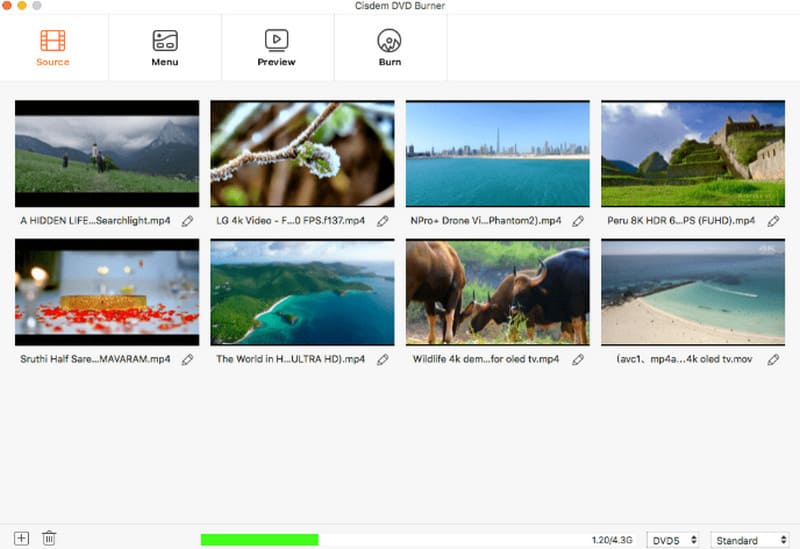
• Burn 4K or 5K UHD video to DVDs.
• Download videos from YouTube, Facebook, Twitter, Vimeo and more.
• Provide a full set of tools to help you carefully edit videos before burning.
• Very many DVD menu templates for you to choose from, support adjusting buttons, background images, music and other elements.
Pros
• The burning speed is very fast.
• Very flexible to use, with a high level of personalization.
Cons
• The video editing tools are comprehensive.
• Does not work with system versions earlier than macOS 10.12.
DVDStyler
Both of the first two DVD burning software for Mac may require you to pay for a subscription to use them, but unlike DVDStyler, it's completely free and open source. Users can use it to burn video files to DVD or to design a personalized menu. Find that your existing video is too large. You can also apply the buttons provided by DVDStyler to adjust the bitrate to ensure that a normal-sized DVD can accommodate a longer video. As a free tool, it's functional enough, but sometimes there are problems with burned videos turning into pixels.
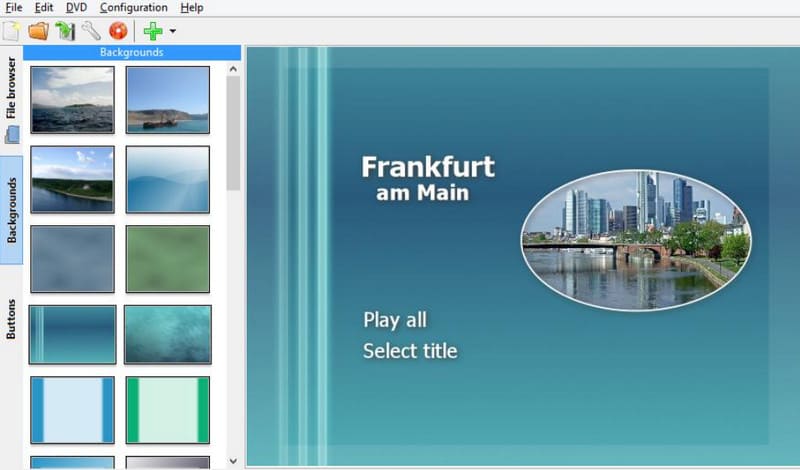
• Burn videos in MP4 format to DVD.
• Supports creating interactive menus and adjusting menu buttons, text, images and more.
• Create slideshows using images.
• Add subtitles or audio tracks to burned videos.
Pros
• Completely free and open source.
• There are many menu customization tools.
Cons
• Works a bit slow.
• Sometimes burns out pixelated blocks of content or error messages.
SimplyBurns
SimplyBurns is also a completely free Mac DVD-burning program, but it has been around for a long time, so the interface style is more traditional. One of its very user-friendly designs is that it offers five modes of use, allowing you to decide whether to burn data, audio or all content, create an ISO image file or rip an existing disc. This way, everything is clear at a glance. However, SimplyBurns is weak in video editing and DVD menus and does not offer templates.
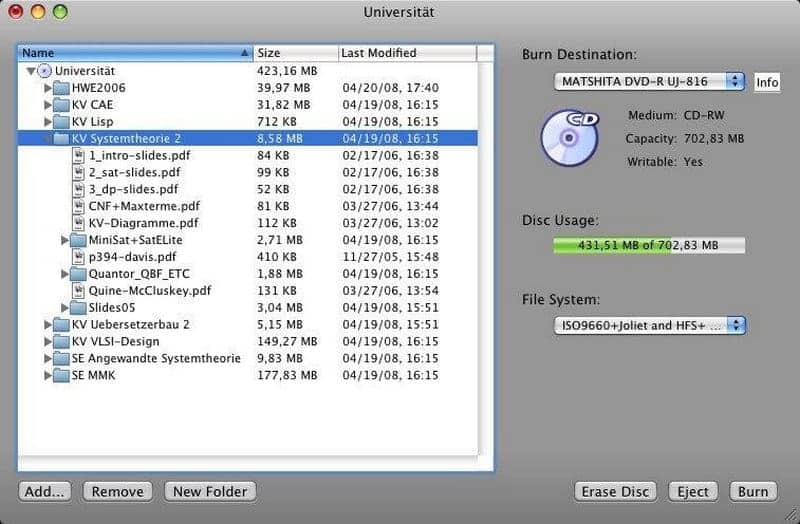
• Burn audio, data, and pictures to a CD or DVD.
• Rip audio tracks from CDs.
• Support 1:1 copying of data from CDs.
Pros
• Free and open source.
• Functions are divided into 5 modes, which are very clear and concise.
Cons
• Cannot create video DVDs.
• Does not provide DVD menu templates.
Roxio Toast 20 Pro
If you have enough budget and just want to find a powerful and comprehensive DVD burner for MacOS, then we recommend Roxio Toast 20 Pro. It offers so many burning options that you can convert any video from your computer, cell phone, tape or any external storage device to a professional DVD. Roxio Toast 20 Pro offers up to 100+ DVD menu templates, and of course, you can drag and drop the video clips as you like and then customize buttons, music, fonts, backgrounds and so on. Music, fonts, background, etc. The software will also use bank-level encryption technology to ensure that the disc data you back up and burn is absolutely safe.
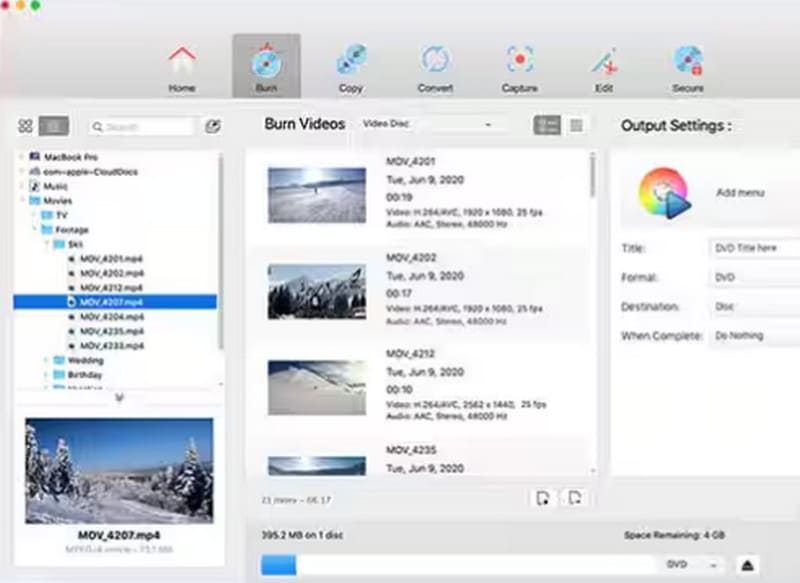
• Burn videos from any storage device to DVD.
• Provides more than 100 DVD menu templates for selection and modification.
• Securely back up important information to the disc.
• Quickly edit and trim video clips.
Pros
• Its interface is very user-friendly.
• Encryption measures are very good to use.
• Stable updates.
Cons
• Price is rather expensive.
• Installation takes a long time.
Burn
Burn is a free DVD writer for Mac computers only. Its functions are as simple as its name suggests, i.e., to create video, audio, and data disks and to copy the contents of the disks. You can make a basic DVD menu in this program. When your video footage is too large, you can use the DivX option to compress the file size to ensure that it can be burned smoothly.
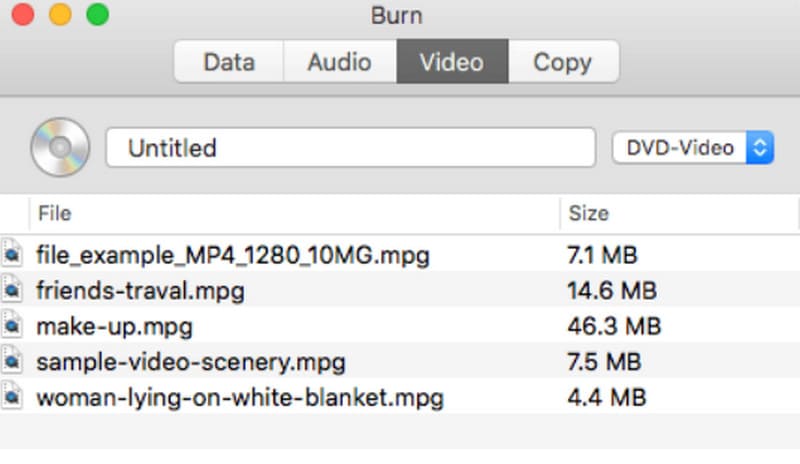
• Burn video, audio, and data to a blank CD-ROM.
• Make a 1:1 copy of the contents of a CD-ROM or an ISO image file.
• Set output parameters for the file.
Pros
• Free and easy to use.
• Runs smoothly and burns fast.
Cons
• No more updates and maintenance after 2011.
• Risk of quality loss when transferring video.
Part 2. Best DVD Burner on Windows: Vidmore DVD Creator
Here is how to apply for Vidmore DVD Creator.
Step 1. Get Vidmore DVD Creator on your Windows computer. Open it, and click Add Media File(s) to upload the files you prepare.

Step 2. Pick a template you like. You can adjust the style as you like. Then click Burn.

Step 3. Insert your blank disc, and select it under Burn to disc. Finally, click Start.

Part 3. FAQs of Mac DVD Burners
What is the best DVD-burning software?
It depends on which aspect you value most. If you care more about free, then DVDStyler, Burn, etc. are good choices. If you want a DVD burner with full features, consider Cisdem DVD Burner or Roxio Toast 20 Pro.
Does Mac have a DVD burner?
Yes, Mac computers generally support burning DVDs and CDs by default. However, the latest version of the device may not have an optical drive. You may need to prepare an external optical drive to read CDs.
Why won't my computer read my DVD?
First, check the surface of your disc for dirt or scratches, which can affect the disc being read. If this is not the reason, then make sure that your disc is compatible with your computer.
Conclusion
In this article, we present a total of 6 of the best Mac DVD burners. Their features have been labeled at the beginning. You can also slide down to find their features, pros, cons and other information. Almost all of them are capable of accomplishing DVD-burning tasks smoothly, and all of them support the setup menu. If you are a Windows user, here is also a Vidmore DVD Creator that may help you.



