5 Best Screen and Audio Recorders for Windows 10/8/7 (Free/Paid)
Are you looking for the best screen and audio recorder for Windows 10?
For different reasons, you will often have the need to capture video and audio on your computer. Good thing is, there are lots of screen and audio recording software offered on the market for you to choose from. However, it’s quite important to select the right video and audio recorderdepending on what you intend to do.

Before writing, how we test software for posts:
Disclaimer: All the content on our website is written by humans in our editorial team. Before writing, we do deep research about the topic. Then, it takes us 1-2 days to select and test tools. We test software from device and system requirements, functions, use experience, etc. To make our test more comprehensive, we also view review websites, like G2, Trustpilot, etc., to gather real users' experiences for reference.
Different screen and audio recorders can offer a range of different features. We have tested over 20 paid and free recorders and selected 5 best ones for you. You can get the basic information of each video audio recorder. Then you can choose your preferred recorder to capture screen and sound on your Windows 10/8/7/XP/Vista computer.
1. Vidmore Screen Recorder - Best Screen and Audio Recorder
To record screen and audio on your computer, you need a good video recorder. Here at the first part, we like to show the best screen recording/capturing software, Screen Recorder to fit your screencasting need.

Best Screen and Audio Recorder
- Easily record screen and sound on Windows 10/8/7 PC and Mac with high quality.
- Capture computer screen/webcam, record audio and take screenshots.
- Record online videos, 2D/3D gameplay, webcam, video/audio chats, music and more.
- Record any video with full screen or customized area and real-time drawing.
- Powerful editing features and export captured content in any popular format.
How to use this screen and audio recorder
First, you need to click the download button above to free download, install and run this powerful screen and audio recorder on your computer. As you can see, it offers both Windows and Mac versions. Whether you want to capture videos on Windows 10/8/7 PC or Mac, you can rely on it.
To record screen and sound:
Open this screen and audio recorder, select the first “Video Recorder” feature when you enter the main interface. Now you can custom the capturing area and audio settings. You are allowed to record video in full screen or selected area. You can also decide to capture screen from 'Webcam'.

Moreover, you can choose to record audio from “System Sound” or “Microphone” according to your need.
To record audio only:
If you only want to capture your computer audio, you can choose the “Audio Recorder” feature. You can turn on “System Sound” and turn off “Microphone” to record online music. Or you can turn on both 2 options to record some online video meetings or calls.

After all these settings, you can click the “REC” button to start the screen and audio recording process. As it mentioned above, this professional screen and audio recorder enables you to save the recorded file in any popular video/audio/image format, such as MP4, MOV, WMV, AVI, F4V, TS, GIF, MP3, M4A, AAC, WMA, PNG, JPG/JPEG, BMP, and more.
To take a screenshot:
Use the third “Screen Capture” option if you want to take a screenshot on your computer. You can take a screenshot for a window or capture a rectangular screen by dragging the left mouse. After capturing, you are allowed to draw a rectangle, arrow, line, and more elements on the image, or add the captions into the picture.

When you want to capture image or sound on your computer, this video audio recorder can be your best choice. It has the capability to record video, audio and take screenshot with exactly the original image/sound quality. Just free download it to make the recording.
2. OBS Studio - Free Screen and Audio Recorder
OBS Studio is a free and open source recorder mainly designed for video recording and live. It is compatible with Windows, Mac and Linux. This free screen and audio recorder enables you to capture full screen or custom window without watermark or time limit.
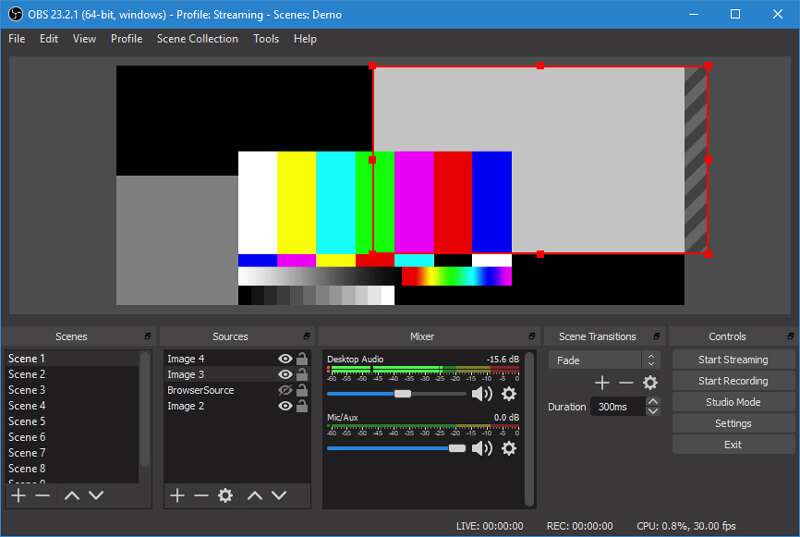
OBS Studio can record video and audio from webcam and microphone. What’s more, it offers a very convenient way to share the captured content to social media. Relatively speaking, OBS Studio is a really powerful free screen and audio recorder. But it doesn’t carry a built-in video editor.
3. Bandicam Screen Recorder - GreatVideo and Audio Recorder
BandicamScreen Recorderis the easy-to-use screen and audio recording software which can help you record area of your computer screen with high quality. It claims that it enables you to capture 4K Ultra HD video up to 3840x2160. Moreover, it provides you with the real-time drawing feature while the screen capturing.
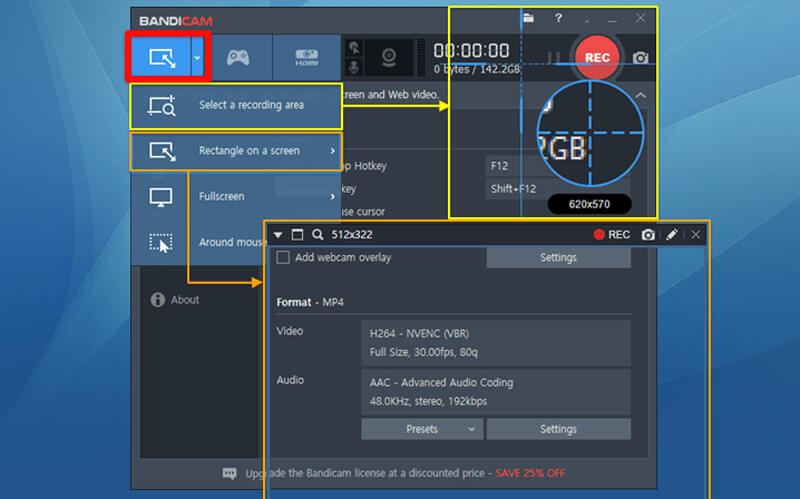
Bandicam Screen Recorder offers a free version for you to capture lectures, webinars, games and Skype calls and so on. But Bandicam is not a totally free screen and audio recorder. The free version only allows you to capture a 10-minute video with watermark. You have to pay for $39 to get rid of the watermark and time limit.
4. ApowersoftScreen Recorder Pro - PaidScreen and Audio Recorder
Apowersoft Screen Recorder Pro is a full-featured video and audio recording tool which can help you capture screen with ease. It gives you a simple way to record any activity on your computer and export it in standard MP4 format. This screen and audio recorder also has a built-in video converter to help you convert the captured file to MOV, FLV, AVI, WMV, or SWF without quality loss.
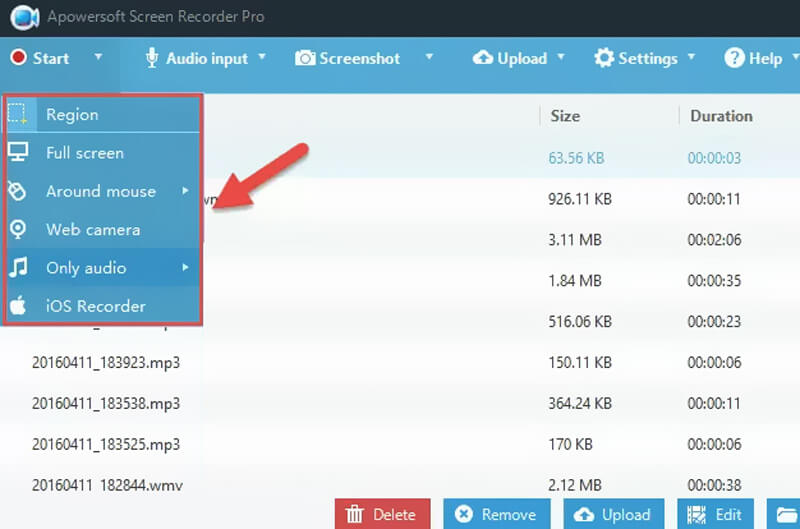
Apowersoft Screen Recorder Pro offers 4 ways to capture videos on computer, Full Screen, Custom Area, Around Mouse and Select Window. Also, it allows you to record screen video through a webcam. It enables you to annotate on screen using text, line, callout, highlight and more while recording. You need to pay $39.95/Year for this screen and audio recorder.
5. Free Cam - FreeScreen and Audio Recorder
Free Cam is a free and easy-to-use screen recorder. It is designed with powerful capturing features for creating professional video lessons and e-Learning presentations without time limits. This screen and audio recorder carries a built-in audio/video editor to help you edit recorded video or audio file. This free video audio recording software is ad-free and won’t add any watermark to the captured content.

Free Cam can give you a high-quality resolution recording. What’s more, it enables you to capture entire screen, a single window or a selected area based on your need. But you can’t rely on it to capture webcam video. Besides the computer system audio, it also allows you to record a voice from the microphone. Moreover, it has one kind of de-noising feature to easily remove the background noise. The recorded content can only be saved as WMV file.
Conclusion
After reading this post, you can get 5 great screen and audio recorders to capture video and audio on your Windows 10/8/7 or Mac computer. You can select one from them according to their features. To quickly capture screen and sound with high quality, you can try the recommended Screen Recorder. If you have any other video audio recording software recommendations, you can share them in comment part with other readers.


