How to Convert DVD to AVI with Ease – Here are the Simple Methods
When you had a large collection of DVDs, or just rented some DVDs from shop, you might need to extract the video files from DVD. What is the best DVD to AVI converter to rip DVD disc with ease on Windows 10? Why you convert the DVD to AVI format?
The article shares two different methods to convert the DVD disc. Vidmore DVD Monster is the ultimate solution to rip any DVD to AVI format. The other method is the VLC, which enables you to convert the homemade DVD only. Just learn more details about the processes as below.
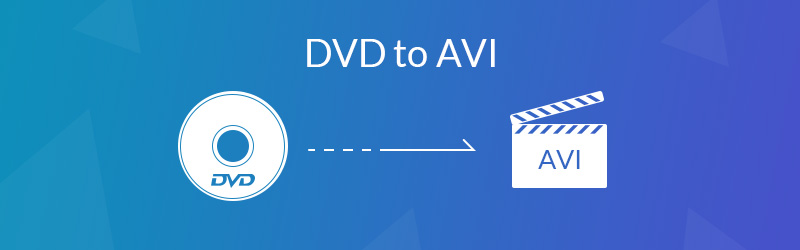

Part 1: The Ultimate Method to Convert DVD to AVI
Vidmore DVD Monster is the best DVD to AVI ripping software, which supports more than 200 video formats and presets. You can convert your DVD/DVD ISO/DVD folder into 4K UHD and 1080P videos with a fast speed. Moreover, the built-in video editor enables you to edit the videos and in full control of the output video effects.
- Convert DVD and Blu-ray disc into AVI, MP4, MKV and more other formats.
- Support more than 300 file formats and most of the popular devices.
- Versatile editing features to edit, merge, add subtitle, apply effects, etc.
- Rip DVD/DVD ISO/DVD folder to MPG in the original video quality.
- Advanced hardware acceleration to rip the DVD with 6x fast speed easily.
- Compatible with both the homemade DVD and commercial DVD.
Step 1: Download and install the DVD ripper
Insert the DVD into your computer and make sure your computer can read the DVD disc. Once you have installed the Vidmore DVD Monster, you can launch the program on your computer. Choose the “Ripper” option to check the inserted DVD on your computer.

Step 2: Choose the DVD titles to convert
The program is able to detect all titles for the inserted DVD disc. You can click the “View/Select Title” to select the desired DVD titles you want to convert. Of course, you can also choose all the titles you want to convert. Click the “OK” button to confirm.

Step 3: Choose the AVI as the output format
MPEG is the default output format that enables you to convert DVD to video files with the original video quality. You can choose the “AVI” from the Rip All to menu. There are different video quality for converting DVD to AVI, choose the “Same as source” option.
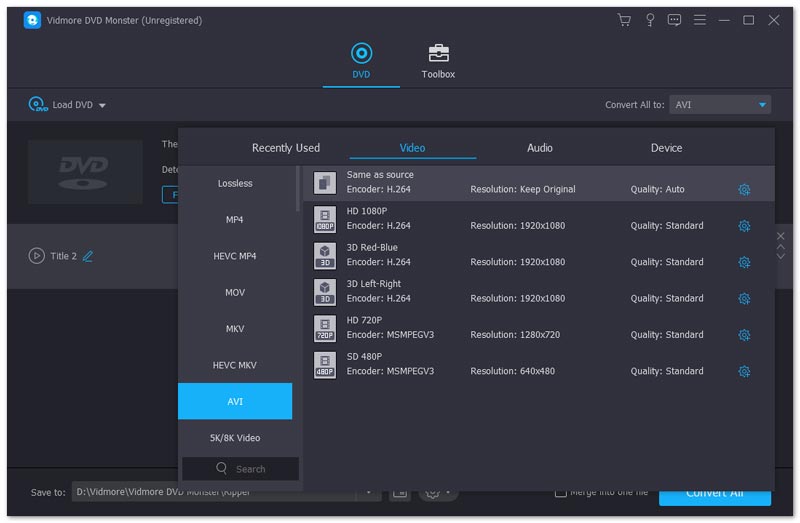
Step 4: Tweak parameters for the ripping
When you need to change the destination folder, task schedule, or more others, you can click the “Settings” button to reset the “Output Folder”, “Snapshot Folder”, “Task Schedule” as well as the other settings for the subtitle for the conversion.

Step 5: Convert DVD movies to AVI
If you need to merge all the titles into a whole video, you can check the “Merge into one file” button before clicking the “Rip All” option to convert DVD to AVI. When the whole conversion process is done, you can find the output files in the destination folder.
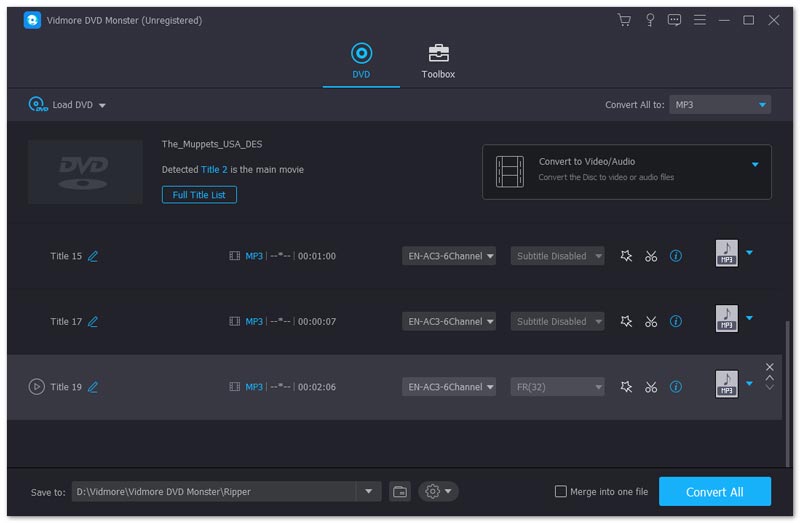
If you are not satisfied with the converted AVI files, you can import the AVI files to the program again. It enables you to trim the main movie into different titles, apply video effects and filters, add watermark to the AVI files, adjust the video subtitles and more.
Part 2: How to Convert DVD to AVI with VLC
VLC Media Player is more than a video player for your Windows 10, or even for your Mac, but also a DVD-to-AVI converter to extract the videos from DVD. But there are some restrictions, such as the limited setting parameters for the output AVI formats and the DRM protected DVDs. Just learn more details about how to convert DVD to AVI with VLC as below.
Step 1: Insert the DVD into your computer and start up the VLC Media Player. Go to the “Media” > “Convert/Save”, which enables you to convert media files to another format, including convert DVD to AVI.
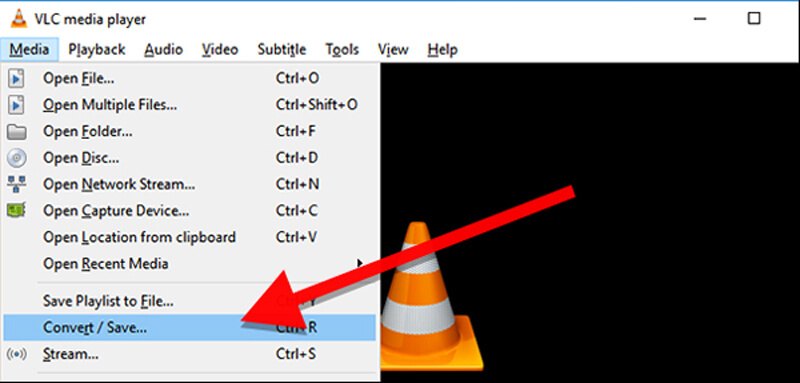
Step 2: Click on the “Disc” tab from the Open Media window. Choose the “DVD” from the Disc Selection. Select the “Starting Position” and the “Audio Subtitles”. Click the “Convert/Save” to continue.
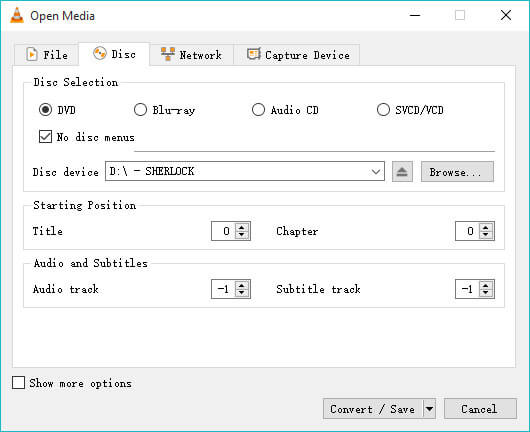
Step 3: Access to the “Convert” window, you can choose the “Video for DivX compatible player” to rip the DVD into AVI format. After that, you can click the “Browse” to choose the Destination file on your computer.
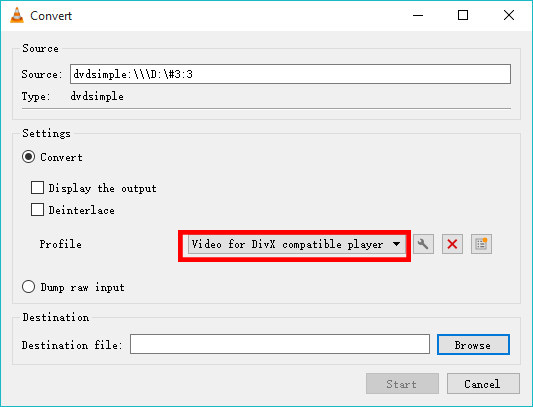
Step 4: Click the “Start” button to begin ripping the DVD movies into the AVI format. You can find the progress bar along the bottom. Once you get the movie done, you can click the “Stop” button to get the file.
Note: It is able to convert the homemade DVD into the AVI files only.
Part 3: Why You Rip DVD to AVI Format
Why should you convert DVD to AVI format? When you want to extract the DVD videos, AVI should be one of the most recommended video formats. It is the file format uses less compression to store files and takes up more space than MP4 or MOV. When you convert DVD to AVI, you can preserve more details about the original videos of the DVD compared to the MP4 or MOV file format.
Another reason that you should convert DVD to AVI is that the AVI format is able to contain most of the video codec; you can preserve the video quality of the original DVD with ease. Moreover, it is the lossy video format that you can further edit with most of the video editing programs.
Moreover, the AVI file format is also a popular format that can be used on Windows, Mac, Linux, Android, and iOS devices. It is supported by a wide variety of video players, but the player must support the codec used to encode the video data to correctly play the video. Once you have converted DVD to AVI, you can use the video format for most of the devices.
Conclusion
The article shares the details about how to convert DVD to AVI. If you just have some homemade DVD, you can take advantage of the VLC Media Player to convert the movies. In order to rip the commercial DVD or need to further edit the AVI files, Vidmore DVD Monster is one of the best choices you can take into consideration. You can always take advantage of the movies from DVD with ease. Any query about converting DVD to AVI, you can share more details in the comments.


