7 Ways to Fix Screenshot Not Working on Mac (All Mac OS Versions)
Recently, there are many questions about screenshot not working on Mac. When people use screenshot shortcuts, the camera shutter sound and screen capture disappear. Nothing happens. The screenshot is not saving to desktop on Mac. What happens? Why is screenshot not working on Mac Catalina, Mojave and other operating systems? How to fix screenshot disappeared on Mac? You can continue reading to get all workable solutions here.
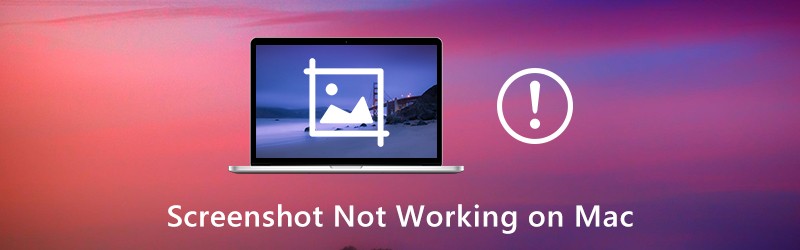
PAGE CONTENT
Part 1: 7 Common Ways to Fix Screenshot Not Working on Mac
These are all possible solutions to troubleshoot screenshot on Mac not working. It’s okay if you have no idea why you can’t take screenshots on Mac as usual. Just take the steps below to re-enable screenshot on Mac.
Way 1: Check the Keyboard Shortcut Settings
Firstly, check if you press the correct Mac screenshot hotkeys.
- Screenshot full screen on Mac: Command + Shift + 3
- Screenshot a window on Mac: Command + Shift + 4 + Space
- Screenshot custom region on Mac: Command + Shift + 4
Way 2: Restart Mac
If you try again but Command, Shift and 4 keys not working on Mac, you can restart Mac to solve the problem. It is also a good way to fix problems like you can’t open the application “screenshot” because it is not responding and more by rebooting Mac. Here are 3 ways to restart Mac.
- Press the Power key on your keyboard. Choose Restart to restart Mac and fix the screenshot not working on Mac issue.
- Choose Restart from the Apple drop-down list.
- Press Control + Command + Eject/Power to restart your Mac.
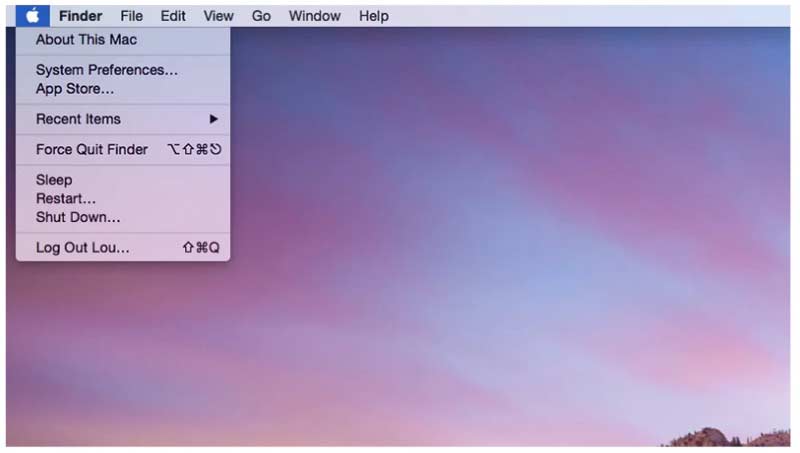
Way 3: Check Where Your Screenshots Are Saved on Mac
You need to check whether screenshots are saved into the location you think.
Step 1: Use Spotlight or Shift + Command + 5 shortcuts to open the Screenshot app on Mac.
Step 2: Click Options on the top of Screenshot toolbar.
Step 3: Choose Save To from its list.
Step 4: Find the current Screenshot destination folder on Mac.
Step 5: Go ahead to have a check why Mac screenshot not saving to desktop. Or you can change a new destination folder here.
Way 4: Check a Look at Dropbox
If you have installed Dropbox, it may change where screenshots on Mac as well. That’s why Mac screenshots are hidden or disappeared. So open Dropbox and check the Dropbox Settings. Your screenshots might be saved to Dropbox instead of desktop automatically. (Want to take a screenshot on Windows?)
Way 5: Take a Screenshot on Mac with Grab
Even though Mac screenshot shortcuts are not working, you can still take screenshots on Mac using Grab. It is a pre-installed screenshot tool for Mac OS X and macOS users.
Step 1: Open the Applications folder. Find Utilities and run Grab.
Step 2: Click Capture on the top.
Step 3: Choose from Selection, Window, Screen or Timed Screen to screenshot on Mac using Grab.
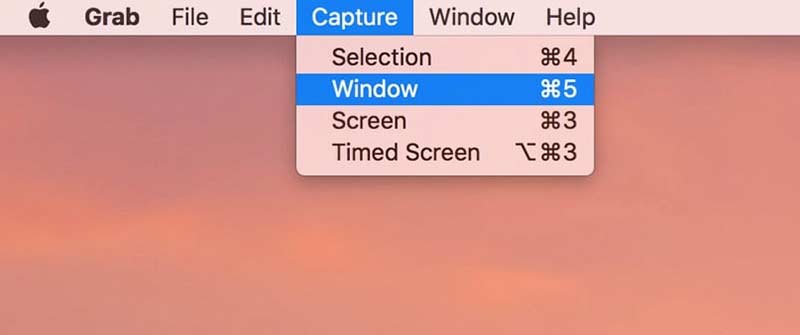
Way 6: Take a Screenshot on Mac with Preview
Preview is not only an image viewer, but also a screen capture tool for Mac. When screenshot not working on Mac suddenly, you can use Preview to take a screenshot of entire window or selection instead.
Step 1: Run Preview on Mac.
Step 2: Unfold the File list on the top.
Step 3: Select Take Screenshot from the list.
Step 4: Choose one option to take a screenshot and save it to desktop.
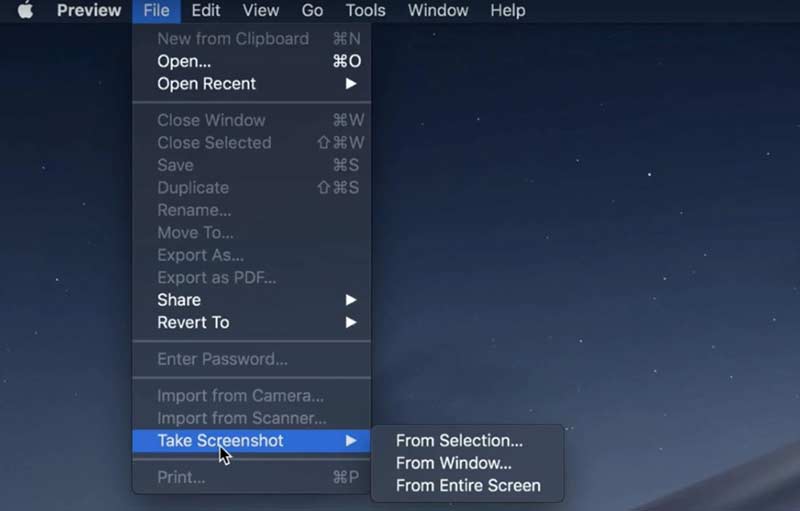
Way 7: Reset NVRAM
What if Grab or Preview not working on Mac neither? During this time, you can reset NVRAM on Mac. The misplaced shortcuts and not-working screenshot tools can be fixed.
Step 1: Choose Shut Down from the Apple drop-down list.
Step 2: Turn on Mac. Meanwhile, press Command + Option + P + R keys on your keyboard for 10 to 20 seconds.
Step 3: Don’t release those keys until you hear the second Mac startup sound. For Mac 2018 and later, you can release keys when you see the Apple logo disappears for the second time.
Step 4: Your Mac computer will restart and remove glitches. Just have another try to see if screenshot on Mac not working is solved or not.
Part 2: Still Cannot Screenshot on Mac? Try This Screenshot Tool
If Mac keyboard shortcuts are hard to remember, and you want to get more on-screen drawing tools, Vidmore Screen Recorder is a better choice than Grab and Preview. You can add real-time drawing effects to a screenshot with custom color and size. The Mac screenshot can be saved as PNG, JPG, JPEG, BMP, GIF or TIFF format. If you want to take a screenshot of gameplay, you can set custom hotkey preferences as well.
- Take a screenshot on Mac of full screen, a single window or selected region, even though Mac screenshot not working or responding.
- Add text, line, arrow, callout and other shapes to your screenshot.
- Set hotkeys for screen capture on Mac.
- Save Mac screenshots as PNG, JPG, JPEG, BMP, GIF or TIFF with high quality.
- Share screenshots to Facebook, Twitter, Instagram or Flickr directly.
- The Mac screenshot tool works with Mac OS X 10.10 or above.
Step 1: Free download, install and launch Vidmore Screen Recorder. Choose Screen Capture when screenshot not working or frozen on Mac.

Step 2: If you want to take a screenshot of a certain window, just hover mouse to this window. Then left-click the mouse to confirm. Or you can drag with your left mouse to take a screenshot of any rectangular shape as well.
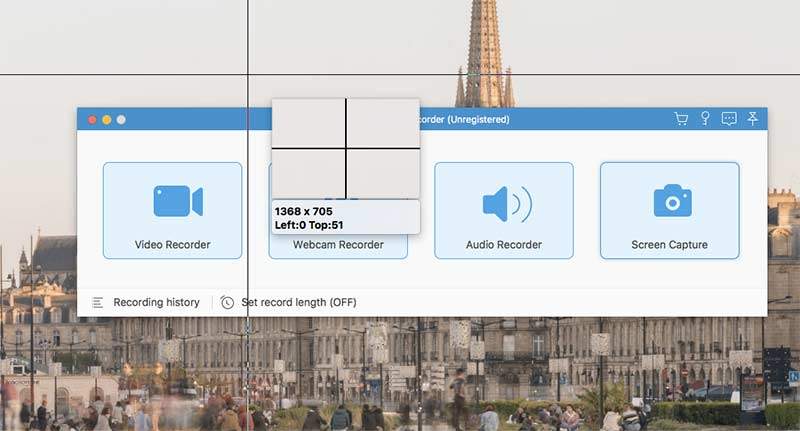
Step 3: After taking a screenshot on Mac, you can see a popping-up edit window. Choose the screenshot editing effects based on your need. You can add annotations and shapes to a screenshot with ease.
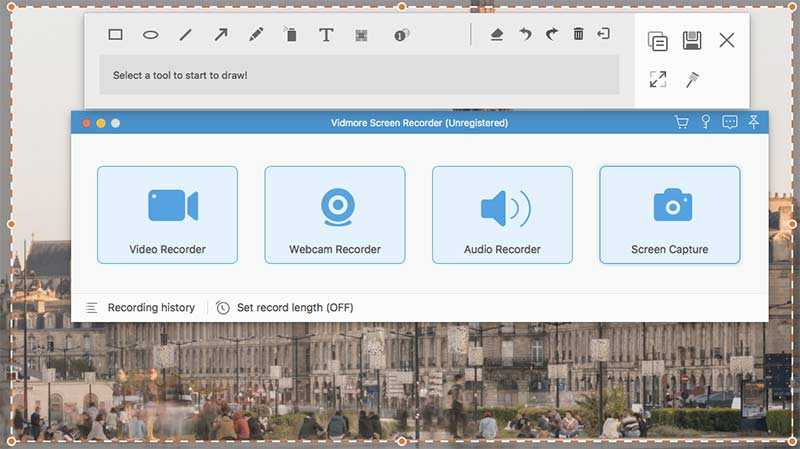
Step 4: Use Redo, Undo, Delete, Erase, Share, Export, Pin, Copy and more options to edit a screenshot on Mac. At last, save your Mac screenshot to anywhere or any format you like.
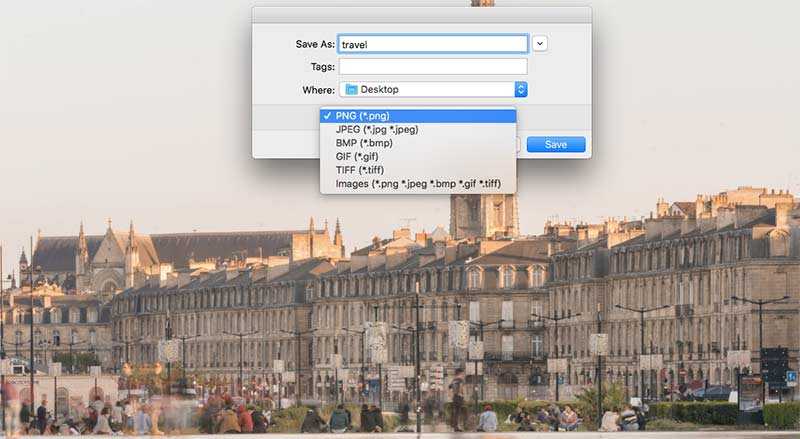
Tips: If you are okay with Mac screenshot tools, but want to get a free online screen recorder, you can take a look at Vidmore Free Online Screen Recorder. It is 100% safe and free to use. You can record screen video as WMV with any part of your screen for free.
Part 3: FAQs of Screenshot Not Working on Mac
What to do to fix the file screenshot couldn’t be opened in Preview?
If you have troubles while opening screenshots with Preview, you can check the software update on your Mac computer. Moreover, you can force quit and re-open Preview to open Mac screenshots.
How to troubleshoot blank screenshot on Mac?
No matter you use shortcuts or Preview, the screenshot turns out to be blank. The blank Mac screenshots are caused by the corrupted.plist file, incorrect keyboard settings, malware infection or other third-party incompatibility issues. After knowing the reasons, you can take measures to fix screenshots turn up blank on Mac.
Why won’t my screenshots save on Mac?
Just press Command + Shift + 4/3 keys to take a screenshot on Mac. It is not suggested to press the Control key at the same time. Otherwise, your screenshot will be copied into clipboard instead of desktop.
Why is my screenshot shortcut not working?
The most immediate reason for this problem is that you have a problem with your keyboard. A faulty keyboard may cause the keys not to work properly. Another possibility is that the drivers for your keyboard are incorrect or outdated. You can update your keyboard driver through Settings.
Does a Screenshot on Mac reduce quality?
You may be able to get a high-quality video or screen, but the quality you get from taking a screenshot is only as high as your device can display. So if your device's configuration is not very high, or if you can't reach the same resolution as the file, then the quality of the file you get from the screenshot will be impaired compared to the original one.
These are all possible ways to fix screenshot not working on MacBook Air and Pro. All Mac operating systems are supported. No matter you encounter screenshot not showing, working, saving or other not responding issues, you can still take a screenshot on Mac. The alternative Mac screenshot tool is also good to use. You can capture and edit Mac screenshots with ease.


