How to Record Sims 4 Gameplay Video and Audio without Time Limit
Sims 4 is a popular life simulation video game all over the world. It is also one of the best-selling video game series of all time. Obviously, there are millions of Sims 4 users create different Sims 4 characters and life. If you want to post your Sims 4 video capture to YouTube, Facebook and other platforms, you need to record Sims 4 gameplay to make a copy. From this article, you can make a video in Sims 4 to record how you build a house, create a character, raise a family and more.
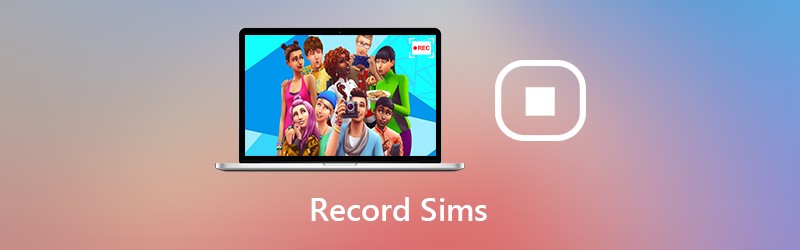
- Part 1: How to Record Sims 4 with Your Commentary
- Part 2: How to Record Sims 4 with the Built-in Camera
Part 1: How to Record Sims 4 with Your Commentary
If you want to record HD Sims 4 gameplay video and audio, it is recommended to use Vidmore Screen Recorder. The game recording software is capable to record all kinds of 2D/3D games, flash games and online games on Windows and Mac. Thus, you can record Sims 4 screen video up to 60 FPS, 4K UHD and 3829 x 2160 support.
If you are a YouTuber, and you want to add your face and voice into the Sims 4 game recording, you just come to the right place. The Sims 4 screen recorder software allows users to add webcam overlay to create a picture-in-picture recording video. You can add text, arrow, shapes and other on-screen drawing tools during Sims 4 recording too.
There is no time limit. Thus, you can record your very own Sims 4 game video for hours. You can pause recording whenever you want to skip. In addition, you can extract the Sims 4 highlights within the built-in video trimmer. Vidmore Screen Recorder is a clean, safe and easy to use screen recorder for Sims 4. Even though you have no experience of game recording, you can still record Sims 4 video and audio with ease.
- Record Sims 4 screen video and audio without lag.
- Capture Sims 4 live gameplay with your sound and image seamlessly.
- Use hotkeys to record Sims 4 game video and take a screenshot on Sims 4.
- Trim the Sims 4 game recording file with the real-time preview window.
- Wide support of output video, audio and image formats for Sims 4 gameplay.

Step 1: Run Vidmore Screen Recorder on PC or Mac. To record Sims 4 video, click Video Recorder in the main interface.

Step 2: Set the Sims 4 screen capture area in the Display section. Turn on System Sound to record all sounds from Sims 4. You can also turn on Webcam and Microphone to record Sims 4 gameplay with your voice and face.

Step 3: Click REC to start recording Sims 4 video. You can also use hotkey controls to start, pause, resume and stop recording. By the way, you can click the Camera icon to screenshot on Sims 4.

Step 4: In the Preview window, click Play to preview your Sims 4 recording video. You can set the start and end time in the Clip section to trim the video. Finally, click Save to save Sims 4 recording video.

Step 5: In the Recording History window, you can hover on the file to access all managing tools. Click Share to upload Sims 4 game video to YouTube, Facebook, Twitter and more if necessary.

Part 2: How to Record Sims 4 with the Built-in Camera
You can also create a movie directly with the built-in Sims 4 game recorder. It allows users to record Sims 4 gameplay video for a certain amount of time. You can set whether to screen record on Sims 4 with or without audio.
Step 1: Run Sims 4 app. Choose and confirm the screen recording function from Game option/Video capture.
Step 2: Choose the video quality from High or Not Compressed. If you want to record Sims 4 gameplay without audio, you can disable UI Sound before recording.
Step 3: Press TAB on the keyboard to enter into the camera mode. You can press W, A, S or D to move the camera to different directions. Then press CTRL and 5/6/7/8/9 to memorize the scene.
Step 4: Press V to start recording on Sims 4 gameplay. You can tap on V again to stop recording Sims 4 video.
Step 5: You can head to DocumentsElectronic ArtsThe Sims 4Recorded videos to find the recorded Sims 4 gameplay video.

All in all, you can use the default camera or Vidmore Screen Recorder to record on Sims 4. It seems that you can record Sims 4 gameplay video and audio without extra tools. However, Sims 4 built-in screen recorder has time limit. You cannot pause the game recording process. If you want to record Sims 4 gameplay timelessly and smoothly, you can free download Vidmore Screen Recorder to have a try.


