Do a Reverse Video Search and Track Down Any Video You Need
Have you ever come across a video that you want to find the source or origin of, but you need to know where it came from? Or have you seen a video before, but you can't seem to remember where you saw it or what it was called? Perhaps you want to share the video with your friends or use it in a project, but you don't know where to find it. If so, consider doing a video reverse search.
A reverse video search is a handy technique to help you find any video you want. You can track down the source of a video or find other instances of the same video by following the steps outlined below. So next time you come across a video you like, remember that a reverse video search can help you find it again.
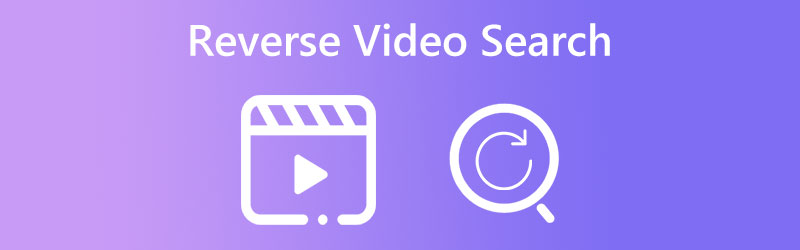
PAGE CONTENT
Part 1. What is Reverse Video Search
Meanwhile, reverse search video works best with clear and distinct samples: When doing a reverse video search, the quality and clarity of the sample you provide can affect the accuracy of your results. Therefore, it's important to use a clear and distinct sample or fragment of the video to ensure the best results.
Part 2. How to do Reverse Video Search
There are several ways to do a reverse video search, depending on the available resources and the platform you are using. Here are some effective methods you can use:
1. Google Images
Google Images has a feature that allows you to search for images and videos by uploading an image or entering a URL. To do a reverse video search using Google Images, you can take a screenshot of the video and upload it to the Google Images search bar. Learn how to reverse video search with Google Images by following the steps below.
Step 1. Go to Google Images (images.google.com) on your web browser. Then, click on the camera icon located in the search bar. This will open a drop-down menu with two options: Paste image URL and Upload an image.
Step 2. Click on Upload an image and select the video fragment or sample you want to use for your search. You can upload an image of the video frame or a screenshot of the video.
Step 3. Once you've uploaded the image, Google will search for similar images on the internet. Scroll down to the bottom of the site and tick Search by image to see the results.
Step 4. Click on Videos in the top menu to filter the results and show only videos. Browse through the video results to see if you can find the original source or other instances of the same video.
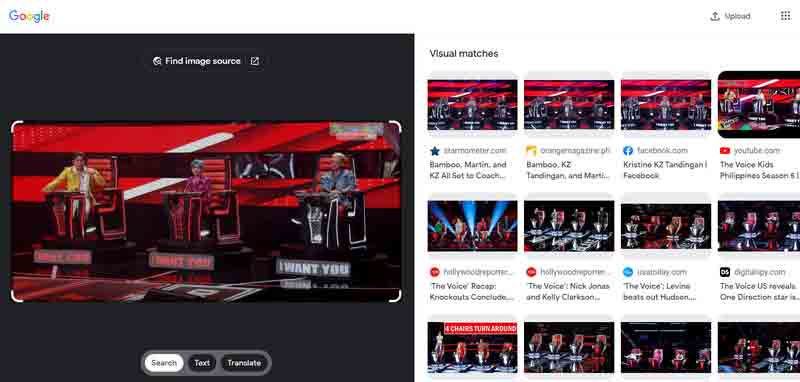
2. Bing
Bing's reverse video search is a powerful tool that allows you to quickly find the source of a video or other instances of the same video on the internet. You can upload a video fragment or sample and let Bing's search engine do the rest with a few clicks. It is beneficial for content creators who want to identify if their content has been stolen or plagiarized. Here is how to use Bing as a reverse video search engine.
Step 1. Go to Bing's website (bing.com) on your web browser. Click on the camera icon located in the search bar.
Step 2. Next, click on Upload an image and select the video fragment or sample you want to use for your search. You can upload an image of the video frame or a screenshot of the video.
Step 3. Then, Bing will search for similar images on the internet. Scroll down to the bottom of the webpage and click on Videos to filter the results and show only videos.
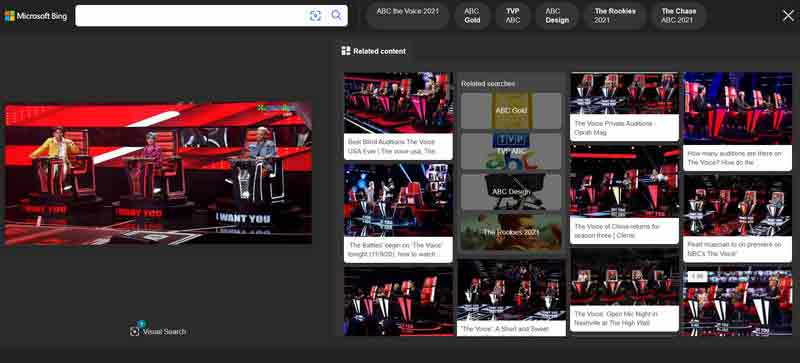
3. TinEye
TinEye is a free reverse image search engine that allows you to find out where an image came from, how it's being used, and if modified versions of the image exist.
Step 1. Visit TinEye's website on your favorite web browser. Then, click on Upload in the top menu.
Step 2. TinEye will scan its index of over 38 billion images to find matches after uploading.
Step 3. Browse through the search results to see if you can find the original source of the image, modified versions, or other instances of the same image.
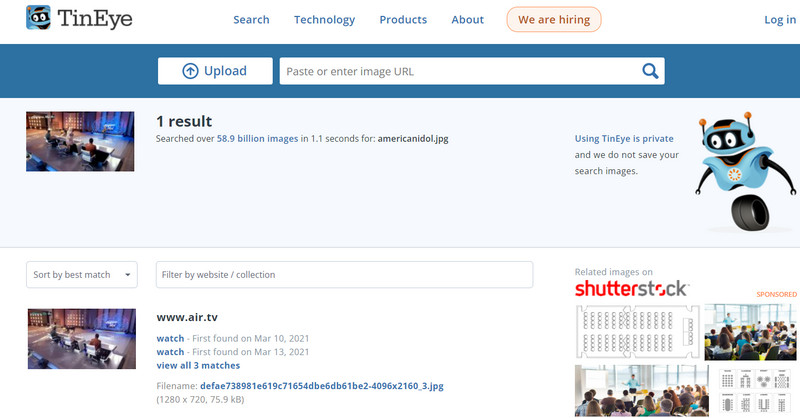
Part 3. How to Clip Part of Video for Searching
Vidmore Video Converter is a powerful video conversion software that can also be used to cut or trim video parts. You can also use this app to perform a wide range of other video editing tasks, such as adding effects, adjusting color, and adding watermarks. In addition to its video editing capabilities, Vidmore Video Converter also supports a wide range of video and audio formats, making it an ideal choice for anyone who needs to convert video files to different formats for playback on different devices.
Step 1. Add a video file
First, download the program and launch it on your computer. Click on Add File to import the video file you want to clip.
Step 2. Enter the program’s video cutter
Once the video file is added, click on the Cut button located under the video preview window.
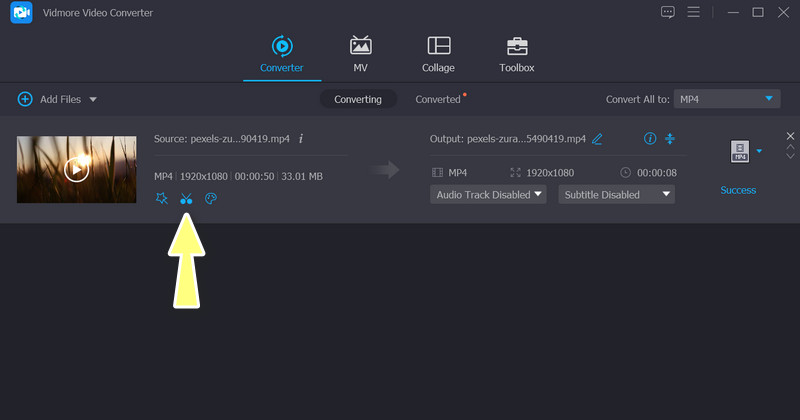
Step 3. Clip the video
Now, use the slider bar to navigate to the part of the video you wish to clip. Use the Set Start point and Set End point buttons to set the start and end points of the clip.
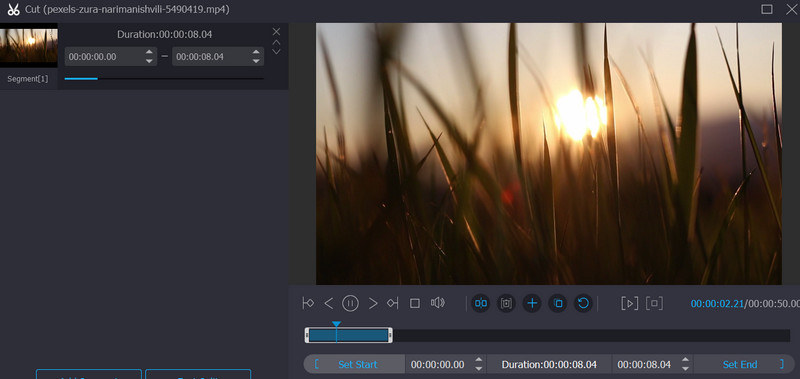
Step 4. Preview the clip by clicking on the Play button. If you're satisfied with the clip, click on the Save button to confirm. Finally, tick the Convert button to save the clipped video.
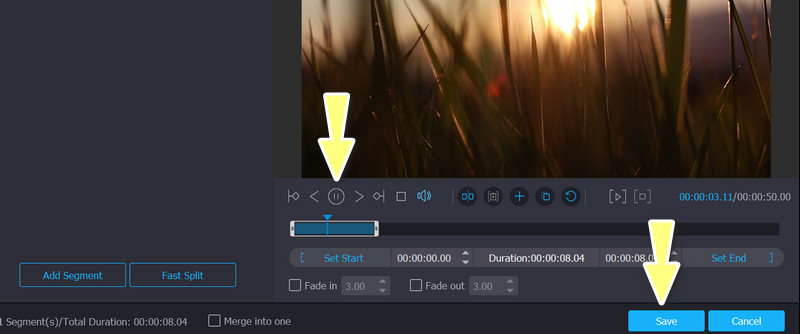
Part 4. FAQs about Reversing Video Search
What are some common uses of reverse video search?
Reverse video search can be used for various purposes, such as finding the source or origin of a viral video, identifying copyright infringement, or searching for specific video clips or scenes from a larger video.
How accurate are reverse video search results?
The accuracy of reverse video search results may differ depending on a number of factors, such as the quality of the image or video frame used as the search query, the complexity of the video content, and the quality of the search engine's algorithm.
Can reverse video search be used for legal purposes?
Yes, reverse video search can be used for legal purposes, such as identifying copyright infringement or tracking down the source of a video used in a criminal investigation.
Conclusion
The reverse search video feature is a valuable tool that can save time and effort by quickly identifying relevant video content. While reverse video search can be useful in finding visually similar videos, it may not always provide exact matches. Nevertheless, you can learn how to reverse search a video through the above programs.


