Fotor Background Remover Review: Is It Worthy
Back in the day, removing background images has never been easier. It requires high-end software and a good deal of technical expertise to manually isolate the subject from the background. However, with advancements in technology, tools like Fotor Background Remover have made this process much simpler. Now, anyone can remove backgrounds with just a few clicks. In this post, we will introduce you to Fotor, a go-to platform for removing backgrounds. We will provide insights on what this tool can do for you.
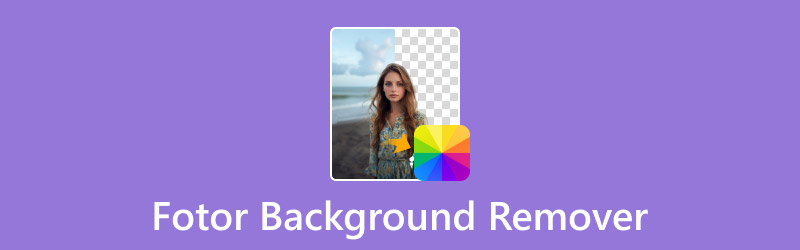
PAGE CONTENT
Part 1. What is Fotor Background Remover
Beforehand, let us give you a brief highlight of Fotor Background Remover. It’s an internet-based tool built to remove background images, enabling you to make the background transparent. The best thing is that it is fully automated, making the process fast and easy. It isolates the subject from its background, requiring no manual removal process.
Moreover, Fotor provides an option to save the image with a clear background or replace it with a new one. It offers hundreds of built-in templates, 16 AI background presets, a Hex color picker, and even generating a new background. Apart from that, it includes a Blur Background feature to add creativity to your image.
What Fotor Background Remover Can Do for You:
- Fully automated background image removal process.
- Make the background image clear and save it in high-definition.
- Features several templates, AI backgrounds, and a Hex color picker.
- Removes image backgrounds in formats like JPG/JPEG, PNG, and WebP.
The Good:
- It requires no software installation or downloads.
- It includes Erase and Restore tools for refinement.
- It can quickly isolate the subject from the background.
The Bad:
- Its AI background generation is not free to use.
- It has limited free credits for removing backgrounds.
- It doesn’t allow free users to download images in HD.
Part 2. Detailed Guide to Using Fotor Background Remover
Fotor BG Remover is initially designed to make the background image removal trouble-free. It uses AI to eliminate the background and make it clean and transparent. Additionally, it gives an option to edit the photo background by replacing it with a new design. You can choose to change it with a color or use one of the templates. Besides that, you can also generate a new scene or make the background image blurry.
Here’s a detailed guide to using Fotor to remove background:
Step 1. Start by reaching the background remover tool by going to its official website. On the Fotor’s homepage, click the Upload Image button to add your image.
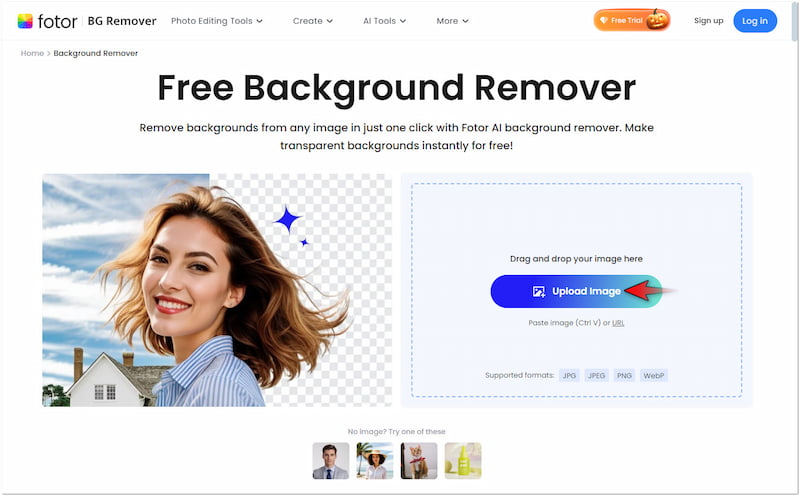
Step 2. Once you have loaded the image, Fotor will scan it and begin the subject isolation process. In just a few minutes, it will provide a preview of the removed background.
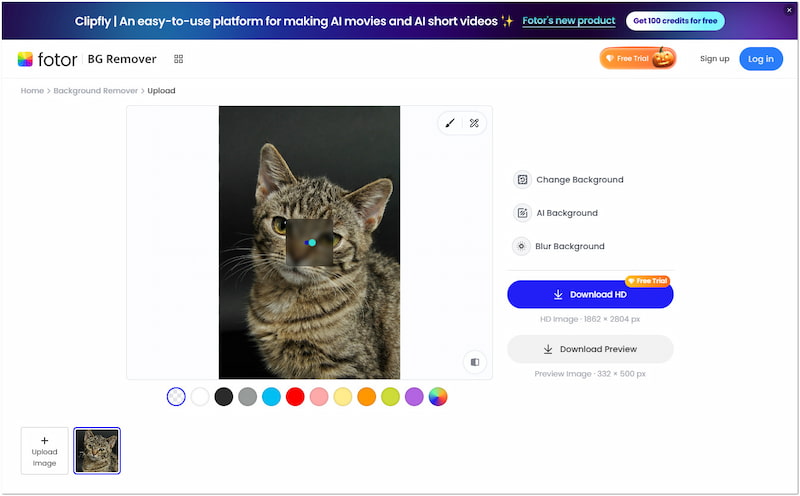
Step 3. Below the image preview, you can select a solid color from the selection. If you cannot find your preferred color, use the Hex color picker by moving the circle inside the color picker.
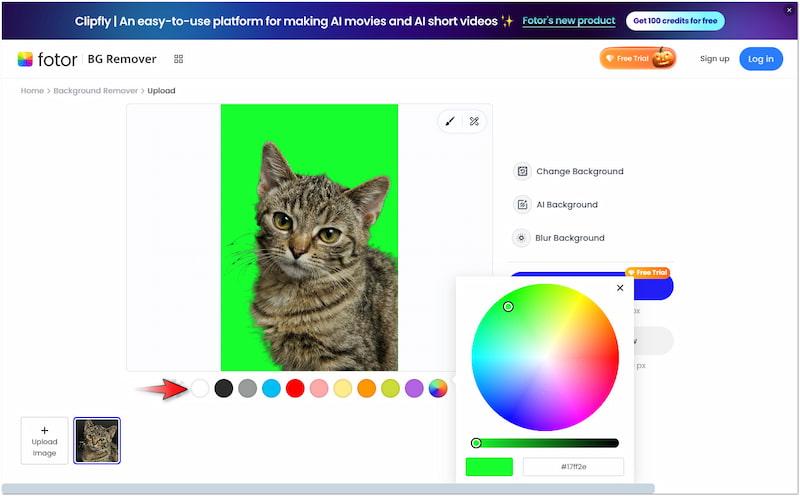
Step 4. Beyond solid colors, Fotor provides several built-in templates and creative AI backgrounds. Simply click the designated buttons to access the templates and AI backgrounds.
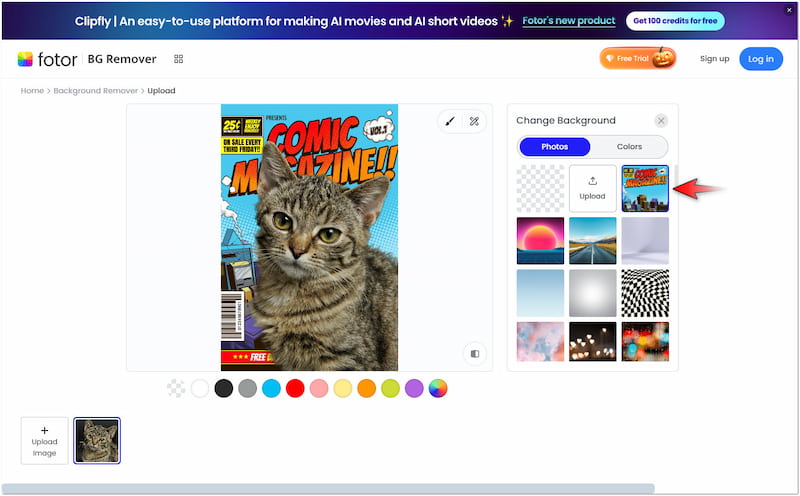
Step 5. If you don’t want to replace your background but want to make it unique, you can use the Blur Background feature. After finalizing the final image, click Download Preview to save.
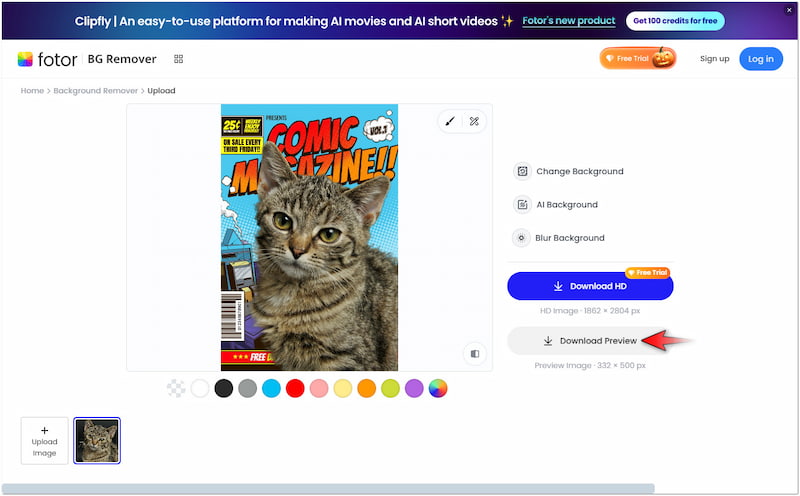
Using Fotor to remove the background from any images was a smooth experience. I was impressed as it automatically detected the subject and removed the background. In actuality, the entire process was fast and efficient. However, I noticed less accuracy around the edges of certain images, like the one I used earlier.
Part 3. Best Alternative of Fotor Background Remover
Fotor is a good option for quick and straightforward background removal tasks. However, there are times when Fotor’s AI struggles with images containing intricate details. This results in less accurate cutouts, leaving rough edges that require manual touch-ups. If you’re looking for a reliable tool that consistently delivers precise cuts with smooth edges, Vidmore Background Remover Online is worth considering.
Vidmore Background Remover Online is a highly effective tool powered by the newest AI technology. In line with its name, this tool excels at removing background images online. It intelligently separates the subject image from the background with a high level of accuracy. You will find no imperfections around the edges, as it can handle even the most complex details. The best thing of all, it supports background replacement using solid color or a custom image.
What Vidmore Background Remover Online Can Do for You:
- Delivers efficient and precise cuts with smooth edges.
- Adopts the newest and constantly updated AI technology.
- Features a Keep and Erase tool for fine-tuning images if needed.
- Handles images with intricate details like hair strands and animal fur.
Here’s how to remove the background in the Fotor alternative:
Step 1. Access Vidmore Background Remover Online by navigating to its official website.
Step 2. Click the Upload Image button to upload the image for background removal. If the image is sourced online, you can use the drag-and-drop feature for easy upload.
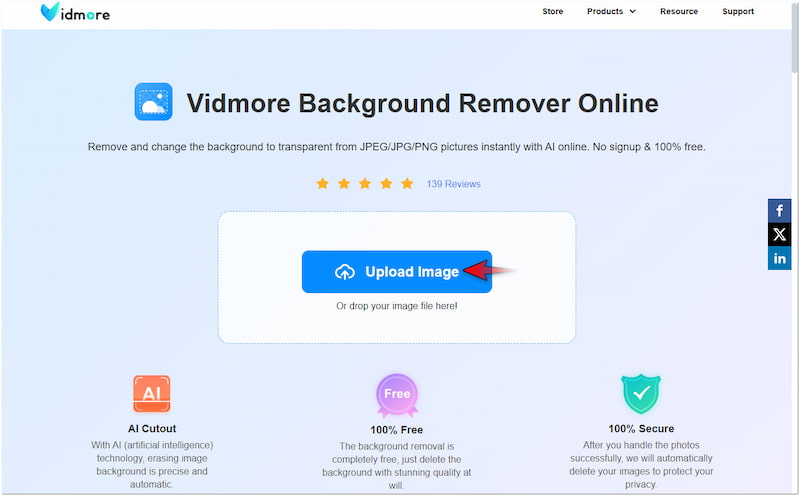
Step 3. After uploading the image, Vidmore Background Remove Online will initiate to analyze the entire image. By then, it will precisely separate the subject from its background.

Step 4. On the editing page, you will be directed to the Edge Refine tab for refining edges. Since the tool consistently delivers precise cuts with smooth edges, you can skip this step.
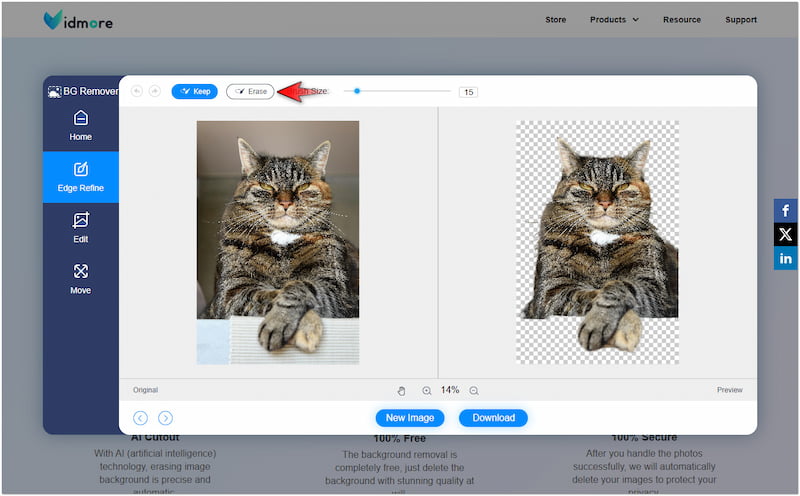
Tip: If you need to remove or include elements, use the Keep and Erase tool.
Step 5. Move to the Edit tab to replace the removed background. You can choose your preferred color from the color picker or upload a custom image.
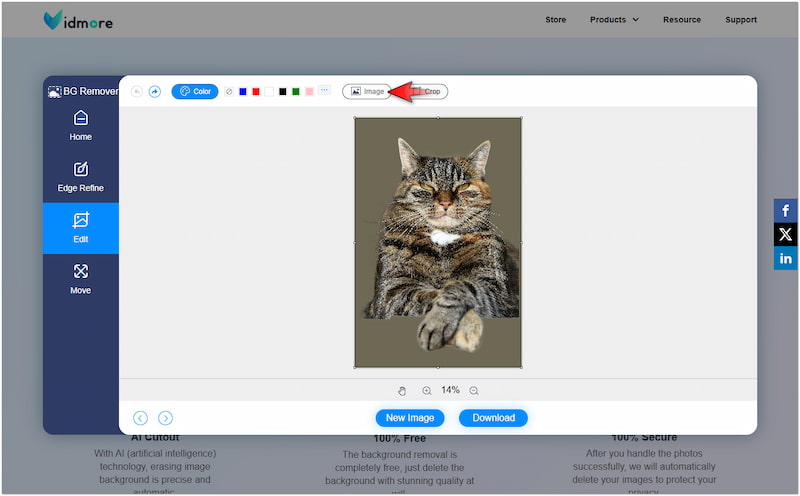
Step 6. Once you’re done with the background replacement, switch to the Move tab to correct the image’s orientation. Once everything is set and you’re good to save, click Download.
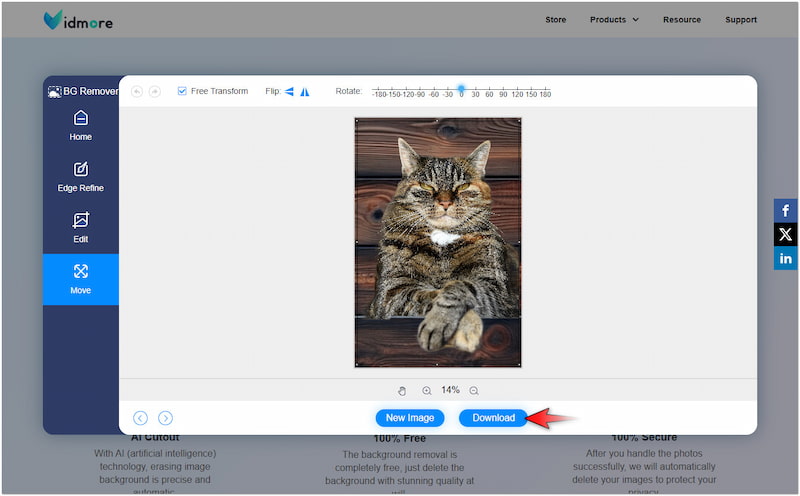
Vidmore Background Remover Online provides more precise cuts with smooth edges when removing background images. Although it doesn’t offer built-in templates, you can still change the photo background by uploading your personalized image.
Part 4. FAQs about Fotor Background Remover
Is Fotor Background Remover free?
No, Fotor Background Remover is not actually free, but it offers a free trial. You can use the basic background removal feature, but it comes with some limitations.
How do you effectively remove the background?
If you want to effectively remove background, you can use the manual methods. You can use the Erase and Restore tools of Fotor to achieve precise cuts.
How to get a clear background on an image?
Tools like Vidmore Background Remover Online can help you get a clear background on an image. This online tool can automatically make the background transparent.
Conclusion
Fotor Background Remover provides an accessible way to edit images with minimal effort. Although it may not be perfect for complex images, its ease of use makes it ideal for most straightforward projects. If you need quick background removal with accurate results, Vidmore Background Remover Online is a solid option. It can deliver precise cuts with smooth edges, providing you with professional results.



