Change Picture Background with an Incredibly Helpful Background Editor
If you are fond of editing and posting pictures on your social media account, the background of a picture may also be one of your pet peeves. This is especially true if the background does not fit the theme of the subject. Or, there are photo bombers that ruin the entire picture. To this end, you want to remove the unwanted objects in the background.
With this in mind, you have to really pay attention to the background of your photo. As we know, background plays a huge part in the overall composition. Henceforth, we listed the most helpful tools you can use to change image background easily. Keep reading to learn more.
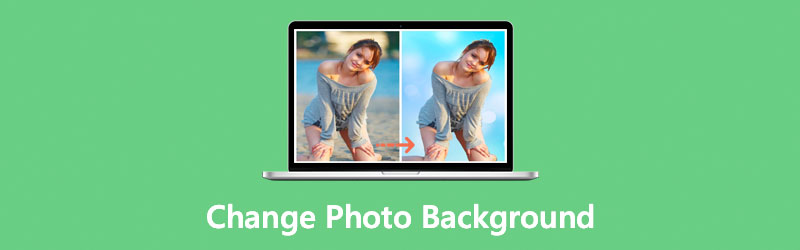
- Part 1. How to Change the Background of a Picture Online
- Part 2. Notes on Changing Background of a Photo
- Part 3. FAQs on Changing the Background of a Photo
Part 1. How to Change the Background of a Picture Online
Using Vidmore Background Remover Online, you can get rid of background automatically or with less human intervention. The tool is integrated with AI (artificial intelligence) that helps to distinguish the subject from the background. Then, it will instantly remove the background with a precise cut. On the other hand, you may use the program’s manual background removal, especially for complex backgrounds like animal fur and human hair. Not to mention, you can adjust the brush size to fit your requirements and trace the subject with ease.
The best part is it offers solid background colors to replace the background with solid colors. Also, it allows users to upload their own background and access basic photo editing features to modify the picture. For detailed guidelines of this photo background change online tool, you can refer to the steps below.
Step 1. Launch the web service program
First and foremost, visit the Vidmore Background Remover Online’s official website using a browser on your computer. Simply type its name on the address bar and hit Enter on your computer keyboard. Then, you should reach the main page of the program.
Step 2. Upload an image file
After that, click on the Upload Portrait from the tool's main interface. Alternatively, you may use the drag-and-drop feature of the tool to upload conveniently. To do it, open a folder and drop the image file from your folder to the designated upload area.
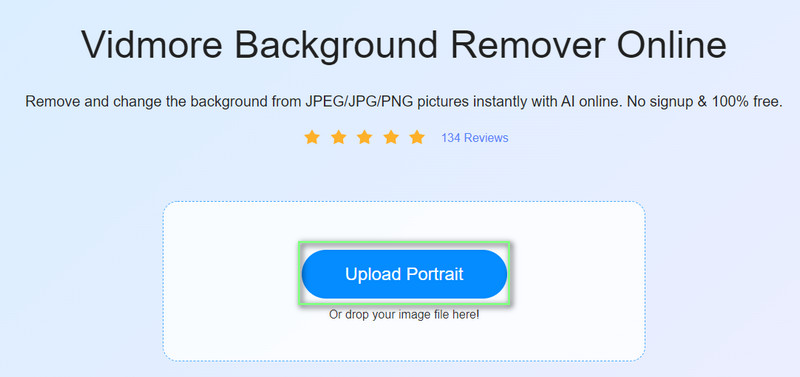
Step 3. Replace the background of the photo
Once the image file is loaded into the program, the subject will be automatically separated from its background. At the same time, the backdrop of the photo you uploaded is removed or deleted. You can clean the cutting of the background further by refining the edges.
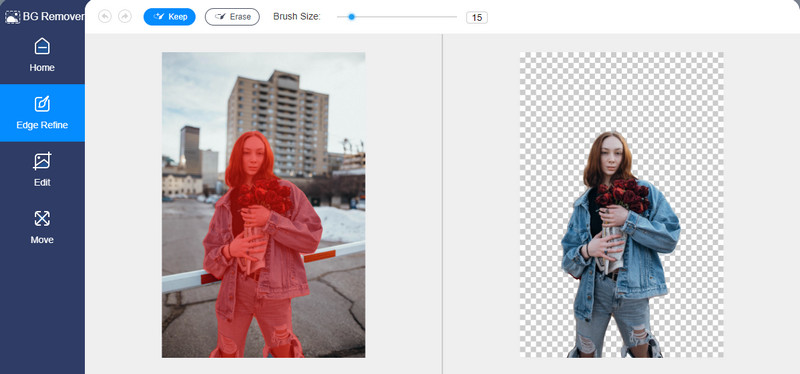
Now you can choose to change the background to transparent, replace it with a new background color, or change it with your own graphic background. Here’s how:
Change background to transparent (Optional)
If you wish to save the photo with a transparent background, select Clear BG from the background selection. It is the first option that looks like a stop symbol.
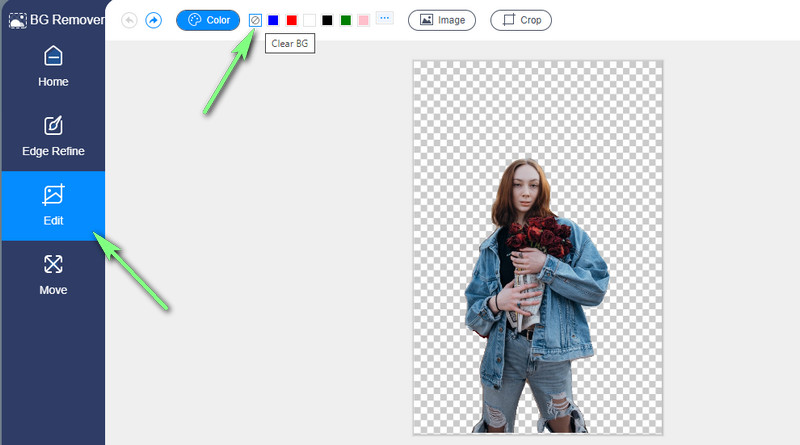
Change the background color (Optional)
You can also choose from the colors shown on the selection. Optionally, click on the three dots to get your desired color. On the other hand, you may edit the RGB code and get the exact color.
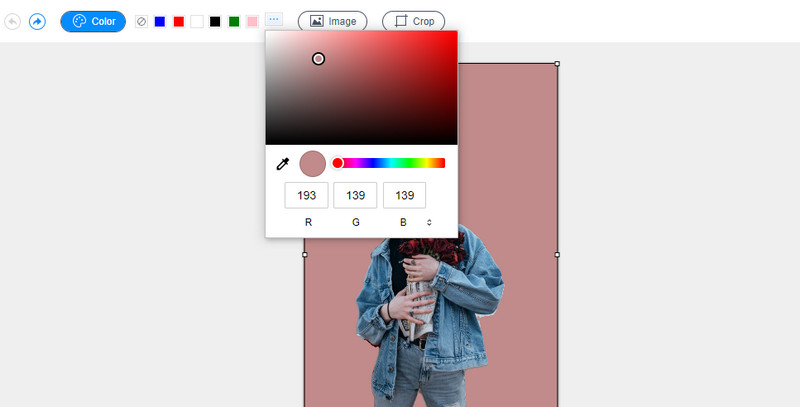
Change the background graphic (Optional)
To change the background into your own graphic, simply click on the Image button next to the color selection. Click the Plus symbol button. Then, browse and select your target graphics backdrop from your local drive. Once uploaded, select it to set it as the photo background.
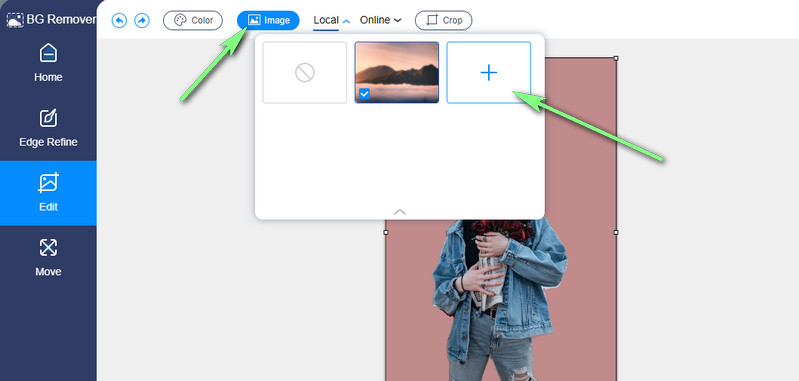
Additional tip: You can move the subject anywhere in the picture. You can also resize, flip, and rotate according to your requirements.
Step 4. Save the modified photo
After changing the background photo, you may save the final version of it. Just click the Download button and look into your browser's download page to preview. Meanwhile, you can process another photo by clicking the New Image button. That is how easy and fast to replace a background photo using this program.
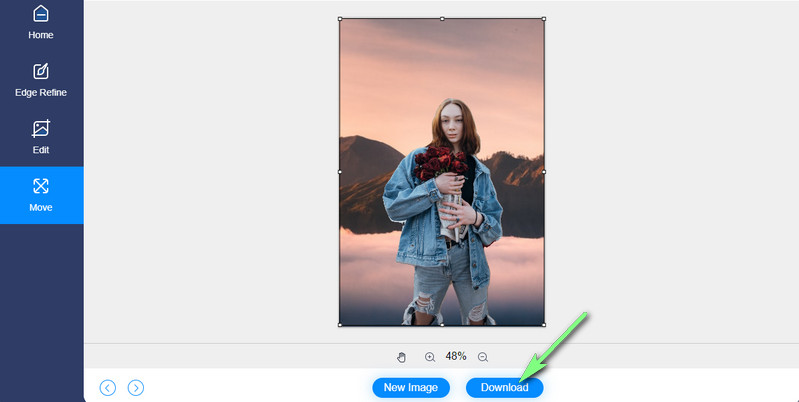
Part 2. Notes on Changing Background of a Photo
You may have trouble making your pictures look good or enhancing them. We sometimes take photos and remove the background to insert and replace it with another background. Yet, there will be cases that the output is not satisfactory. That is why we prepared a list of tips and tricks you may look into to change the picture background of your photographs with great results. Be reminded that these are just a quick run-down. Your time in practicing them is necessary for you to improve.
Tip 1: Fine-Tune selection
When the picture you are editing has a complex background, the manual background removal is your best friend. In addition to that, you need to adjust the selection to quickly isolate the foreground from the background. On that note, you may need to modify the brush size and zoom into the image to help you easily trace even the tiniest details.
Tip 2: Choose the appropriate background
When choosing a background, it is essential that it blends or matches the focus of your subject. Aside from making your subject look great with the new background, it should also give the right tone and mood for the entire picture. Say you captured a person or animal as your subject. It is good to insert blurred natural background to highlight the facial expressions or features of the subject.
Tip 3: Adjust the background
If you wish to insert your desired background that does not match the subject, you can bank on to some basic adjustments. You can play with the settings like highlights, contrast, and saturation.
Tip 4: Apply effects and filters
Depending on the theme you want to achieve, apply filters and effects after replacing the background of a photo. This tip is relevant to tips number 3 and 4 because applying filters and effects will affect the entire mood of the image. You can avoid dull photography once you grasp the right effects and filters to apply.
Tip 5: Maximize the Blur and Sharpen functions
Sometimes when trying to delete a background, some parts remain. For this, you can sharpen the foreground and apply more blur in the background. In this manner, background removers can easily distinguish the focus of the image and isolate the background from the foreground.
Further Reading:
A Concrete Guide to Take Screenshots with VLC Media Player
8 Best GIF to JPG Image Converter Programs: Free and Using Photoshop
Part 3. FAQs on Changing the Background of a Photo
How can I change my background picture on mobile?
Surely, not all people are good at editing photos, especially in removing the background of an image. And, if you are one of those people who wish to learn how to remove the background of a picture on a smartphone, there are several mobile editing tools to help you get this job done. Moreover, they are user-friendly, so you won’t need any technical skills. Consider the likes of Simple Background Changer and Background Eraser available on the App Store and Google Play Store.
How to change the background of a picture in Photoshop?
Frankly, Adobe made it relatively easy to remove the background of a photo. Perhaps you want to remove the unnecessary or unwanted parts in the photo, especially the background, using Photoshop. Photoshop comes with various cutout tools, including Quick Selection, Lasso Tool, and Pen Tool. Yet, the most popular background removal tool of Photoshop is called Remove Background under the Quick Actions in the Properties of the app. With it, you can remove the background with just a click.
How can I make the background of my photo fully black?
The same drill. Initially, you need to isolate the foreground from the background of the photo. Make a clean cut by removing some sharp edges and changing the background. Now set a solid background or insert the subject, which is the remaining part in the original photo. Then, insert it into another photo with no details except the black color. You can quickly achieve this using Vidmore Background Remover Online. You can change PNG background colors or any other image file format with it.
Conclusion
Learning how to change the background of a picture does not have to be complicated. In fact, it is easy to master. Moreover, the process is no sweat when you have the right tool for removing the background. On the other hand, you can follow the guidelines below to achieve the PNG or JPG background change without downloading an app. For further photo enhancement and to generate great results for your photos, there are tips and tricks for removing the background you can refer to.


