What Should We Do to Upload A Video on Twitter Platform
The development of the Internet has brought us the most excellent convenience: we can see other people's lives and share our own scenery with others. Many social media have gradually progressed from supporting text messages to sharing pictures and videos. We can post recorded or even produced videos and follow your favorite bloggers on Twitter. However, these platforms have restrictions on video parameters, and you need to take corresponding steps to complete the upload. In this article, we will tell you about Twitter's rules on video material and how to upload videos on the Twitter platform. You can follow our instructions. Please refer to our recommended video editor if your video does not meet the requirements and fails to upload.

PAGE CONTENT
Part 1. Twitter Video Upload Limit
Twitter restricts the content users upload. These restrictions are often reflected in file size, format, and resolution. Before starting, we need to understand the Twitter video upload limit and check whether our files meet the requirements. Otherwise, we may face upload failures. We must change it in time if any point does not meet the requirements. Next, let's briefly understand a few of Twitter's video parameters.
The Video Format
Videos uploaded to Twitter must be in MP4 format. MOV can also be selected as the output format if the user uses a mobile device.
The Video Length
Twitter limits the length of videos. We chose videos that were no longer than 2 minutes and no shorter than 20 seconds. If we found a video that was outside of this range, we needed a professional video cutter to remove the unwanted parts.
The Video Resolution
To upload videos to Twitter, the screen resolution must be 32×32 or 1920×1200. The aspect ratio should be 16:9 or 1:1.
The File Size
Videos uploaded to Twitter cannot be too large; otherwise, a Twitter video upload error will occur. This limit also ensures that online videos can be previewed and downloaded normally. Currently, the maximum size allowed on the platform is 512MB, and the video's bitrate should be 25 Mbps or less.
Frame Rate
The last thing to note is the video's frame rate. We need to keep this number at 40 FPS or below and not exceed this standard.
We need to pay attention to these points during the upload process. If your video needs to be adjusted, you can find a professional video editor to help you. When our video is ready, we can start uploading it. In the next part, we will show you how to upload a video on Twitter.
Part 2. How to Upload Video on Twitter
If you have adapted your video according to the previous section, please refer to the following steps to upload it to the platform. The operation methods on the website and mobile phone are slightly different. We will provide you with a comprehensive guide.
On Website
Here is what you should do to upload clear videos on Twitter.
Step 1. Go to the official Twitter website: https://twitter.com.
Step 2. Log in with your account. When entering the home page, you will see a Tweet button on the left side of the window. Press on it.
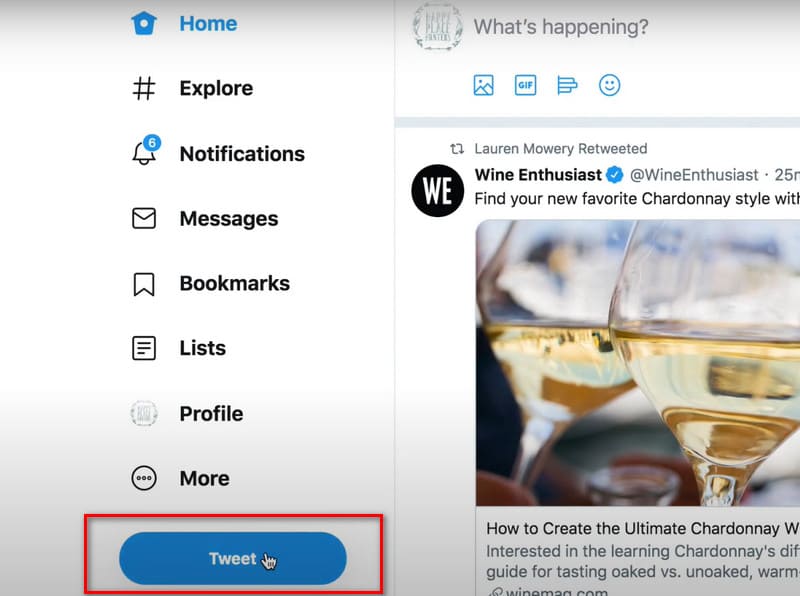
Step 3. A pop-out window will be displayed. Click the picture icon, and select the video you want to upload through File Explorer on your device.
Step 4. You can type some words and post the content along with your video. Then click Tweet to upload the video to the Twitter platform.
If your video is too long, Twitter will detect it automatically and offer you a built-in video trimmer.
On Mobile
If you are a Twitter app user, read this guide section.
Here are the steps to upload a full video on Twitter on your mobile device.
Step 1. Get the Twitter app on your mobile device. Launch it on your desktop.
Step 2. On the bottom right corner of the page, you will see a blue icon with the name of New Tweet. Tap on it.
Step 3. In the new window, click the picture icon and select the video you want to upload to your device.
Step 4. When the video is loaded, tap Tweet to upload it. You can choose up to 4 videos at once.
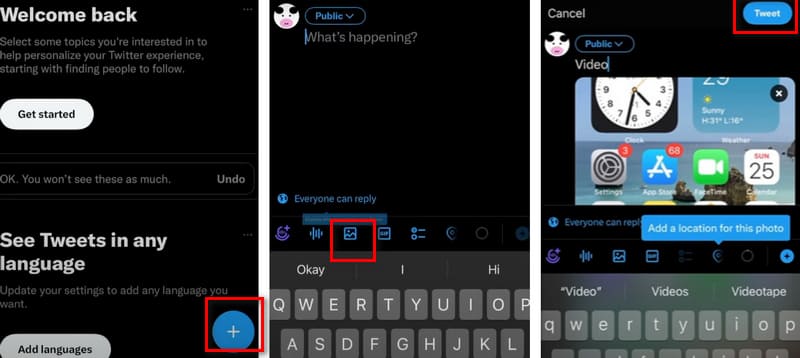
Part 3. Can't Upload Video on Twitter
If you can't upload a video on Twitter during operation, you need first to find the cause of this phenomenon and then find the appropriate solution based on the problem. In this section, we will provide you with several possible causes of this phenomenon, and you can check each one to see which one matches the situation you are experiencing.
Your Video Does Not Meet the Standard
This is, generally speaking, the most common and most direct cause. We detailed the platform's video requirements in the previous content, including format, resolution, frame rate, bitrate, and aspect ratio. You can check these video parameters one by one by right-clicking on the file and choosing Properties > Details. After determining that a certain standard is unmet, please use a professional video editor to make the changes.
The Network You Are Connected to Is Unstable
This is also one of the most common causes. We need a stable network to load and transmit video data. You can try replacing it with a higher-quality and more stable WiFi and uploading it again.
An Error with the Twitter App
Video transmission may also fail if the Twitter platform crashes or your app freezes while running. You can try restarting the Twitter app or downloading and installing it again to see if the problem is resolved. If the error persists, try contacting technical support for help.
Suppose you also find that your videos have parameters that need to be modified, edited, or enhanced. In that case, we recommend choosing Vidmore Video Converter as your auxiliary tool. It supports more than 200 multimedia formats and can help you convert videos of various types to the MP4 format. You can also find comprehensive video editing tools in the app, including a clip editor, enhancer, compressor, watermark remover, cropper, and more. It will detect the parameters of your video and display them on the interface. You can precisely adjust the values of each item.
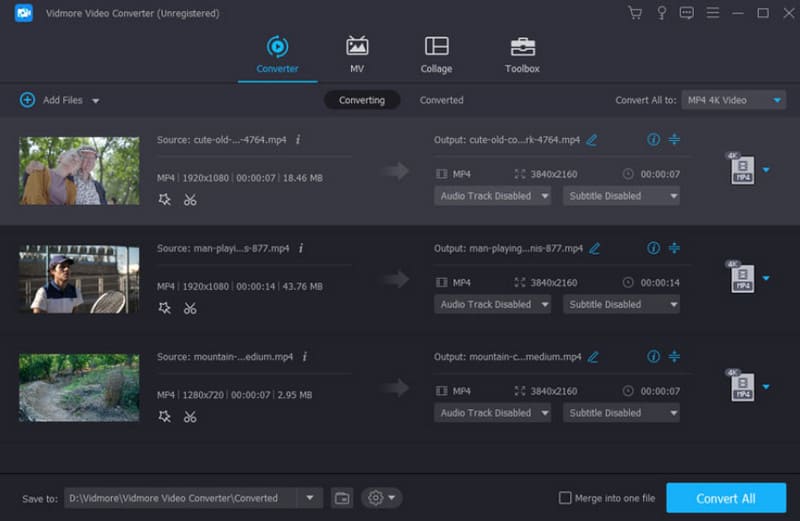
Part 4. FAQs of Uploading Video on Twitter
How to upload a 4K video to Twitter?
Unfortunately, the Twitter platform currently does not support users uploading videos in 4K quality. If your video is in 4K, please use a video editor to change its quality and resolution first.
How to upload a long video on Twitter?
According to the Twitter platform's requirements, users can upload videos that are no more than two minutes long. If your video is too long, consider cutting out unnecessary parts or splitting it into multiple short videos before uploading.
How to upload better quality videos on Twitter?
You can use the H.264 video codec, which produces a clearer video that meets the platform's requirements.
Conclusion
We have provided you with a comprehensive guide to uploading videos to Twitter. You can learn about the platform's restrictions on video parameters and how to do it on the web and in the app. If the video you recorded needs further editing and modification, please use Vidmore Video Converter.




