7 Image to Text Extractors: For Desktop, Online, & Mobile
When working in an office, you’re bound to encounter situations like this:
Someone sends you a text notification in the form of an image, or even a table; or you only have time to scan important text information into an image. To make editing and organizing easier, you need to extract the text from the image. However, typing out each character while referencing the image is cumbersome and time-consuming.
Fortunately, there is now a smarter tool—an image text extractor—to assist you. It uses a technology called OCR (Optical Character Recognition) to identify handwritten or printed characters in images and extract them as text.Different text extractors have varying levels of accuracy when extracting text. If you're unsure which one to choose, check out this post. We've compiled a list of 7 tools suitable for desktop, mobile, and online use.
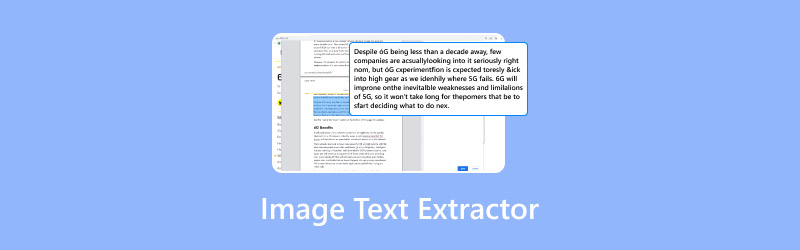
PAGE CONTENT
Part 1. How to Select An Image to Text Extractors
The ultimate goal of our reading and exploration journey is to find the right text extractor from image for you. Of course, you can't just set off without any preparation.
First, you need to understand the key features a qualified image-to-text extractor should possess, enabling you to conduct an initial screening. Based on this, you can then prioritize which aspects are most important to you and make a final decision among the top candidates.
Before diving into specific IMG to TXT extractors, let’s first clarify the selection criteria in this section.
• Accuracy
Accuracy is undoubtedly the top priority.
To ensure that the exported results are not a jumble of gibberish, you must first ensure that the language used in the text in image to text is supported by the tool you have selected, and that the text remains as clear and readable as possible.When selecting a tool, opt for those with a higher accuracy percentage. This way, after exporting the text, you won’t have to spend extra time making modifications.
• Speed
If you frequently need to extract text from images, especially when handling large volumes of such tasks, we recommend selecting a tool that supports batch processing and excels in processing speed and efficiency.
If you only occasionally need to extract text, this criterion can be relaxed slightly.
• Compatibility
What format is the exported text in? This determines how convenient it will be for subsequent editing. When screening image text copiers, it is best to ensure that they support Word, PDF, or TXT formats.
• Pricing
The higher the quality of the image-to-text extractor, the higher the price. You can assess whether paying for OCR technology is worthwhile based on your needs, determine an appropriate budget, and then choose the most cost-effective payment plan accordingly.
Part 2. 3 Best Image Text Extractors on Desktop
Now we are fully prepared. Let's start selecting tools right away.
PDFelement
PDFelement appears to be an expert in handling PDF files—and it truly is. Its core functions include viewing, editing, and converting PDF files. Currently, it supports output formats such as Word, PPT, and TXT.
It is equipped with OCR functionality, enabling you to extract text from images, particularly those within PDF files.
389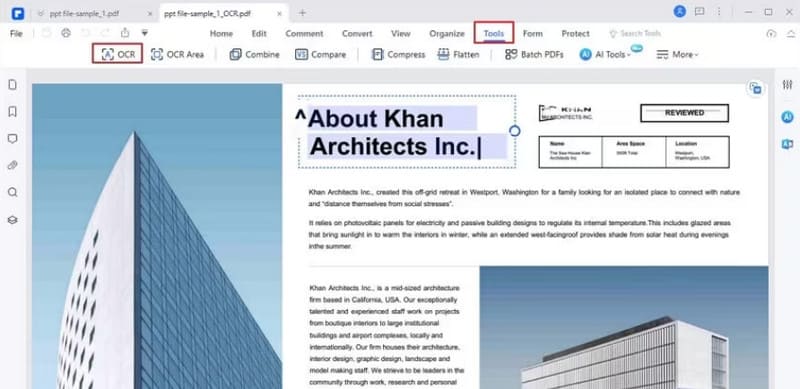
Pros
- Supports a wide range of output formats.
- Fast performance, especially when opening or converting PDF files.
- Offers numerous options for editing PDF text and images.
Cons
- Struggles with larger or more complex images.
- Customer support responses are not always timely.
OneNote
The most suitable text extractor for Windows operating systems is OneNote. Developed by Microsoft, its core function is to manage notes. In its desktop software version, you will find an OCR function. It will help you extract text from pictures.
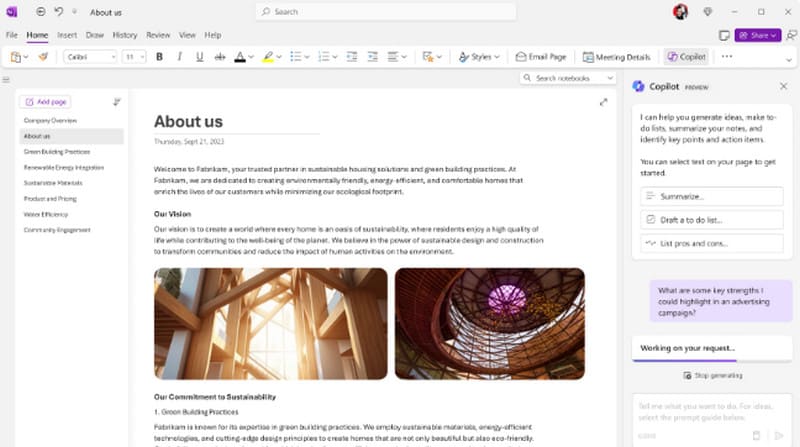
Pros
- Compatible with all Windows operating systems.
Cons
- Only compatible with Windows systems.
- The web version does not support OCR functions.
ABBYY FineReader PDF
ABBYY FineReader PDF is an image text extractor that can be used by both Windows and Mac users. It can help you open and convert text files such as PDF, Word, and Excel, and is equipped with OCR functionality. More importantly, it supports over 190 languages.
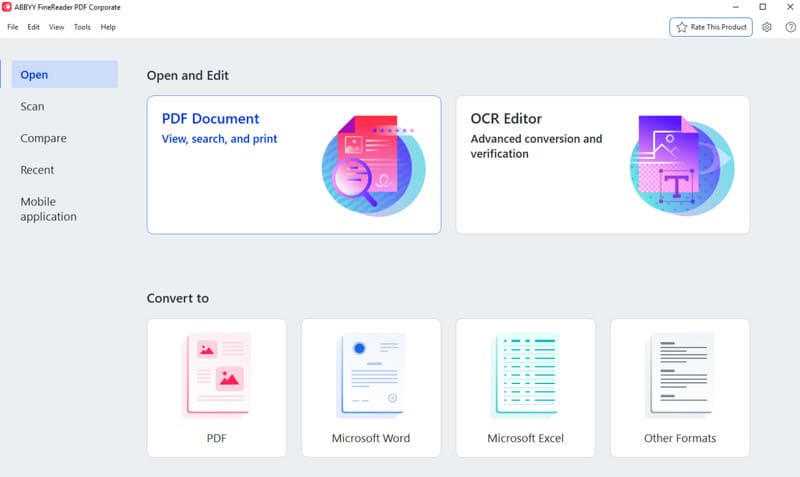
Pros
- Very high accuracy.
- Supports many languages.
- Extracted text retains layout and formatting.
Cons
- Subscription price is expensive.
Part 3. Top 2 Text Extractors Online
If you don't want to go through the lengthy download and installation process, check out the following text extractors that can be used directly in your browser.
OnlineOCR
Everything is straightforward with OnlineOCR, a tool that combines online functionality with OCR capabilities. It allows you to customize the output format and language for converting images to text. Simply upload your file and click CONVERT.
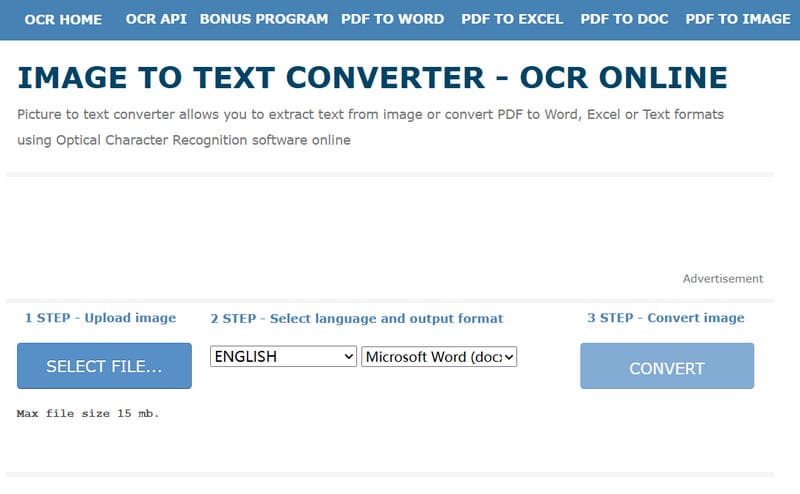
Pros
- User-friendly interface.
- Offers a wide range of output language options.
Cons
- Cannot process files larger than 15MB.
- Free users are limited to converting no more than 15 pages per hour.
HiPDF
HiPDF is a tool that allows you to view, edit, and convert PDF files online. In its toolbar, you can find tools to convert PDF files to image, PPT, Word, HTML, and other formats—including image-to-text conversion.
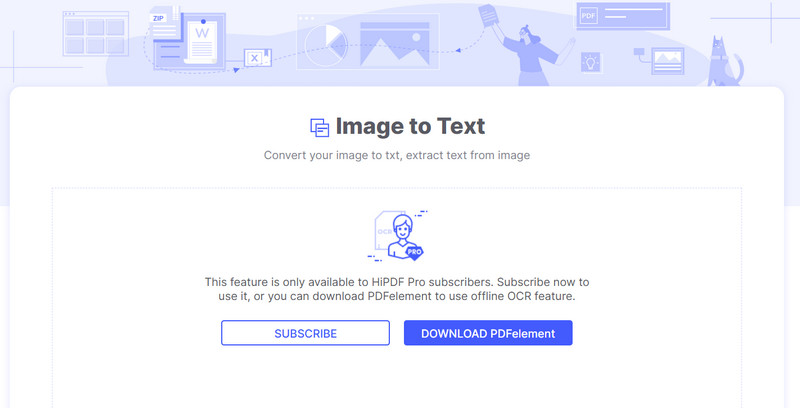
Pros
- Supports Dropbox, OneDrive, and Box for file import/export.
- The built-in PDF processing functions cover almost all aspects.
Cons
- Many features require payment to unlock.
- ge loading speed is a bit slow.
Part 4. Top 2 Image Text Copiers on Mobile
There will inevitably be times when you don't have a computer handy and need to use your phone to handle documents. If you need to extract text from images on your phone, check out these two tools.
Text Scanner
Text Scanner is an image text extractor for Android phones. You can use it to extract content from images containing handwritten or printed text. It will output the content as copyable and editable text.
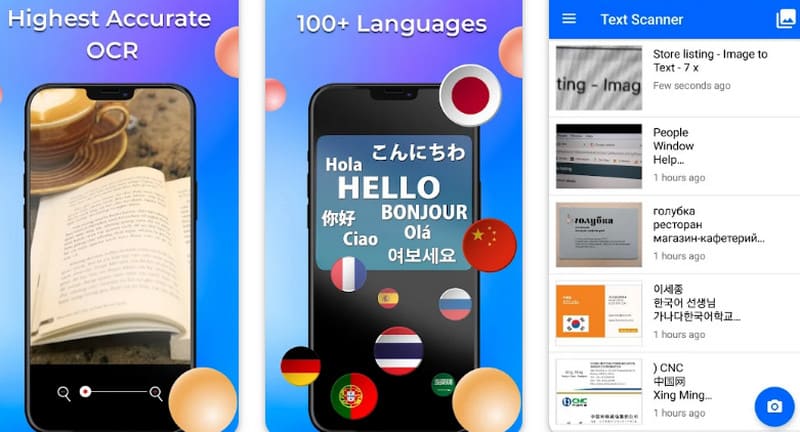
Pros
- No need to manually select the target text language. It will automatically detect it.
- Supports over 100 languages.
Cons
- Not available for free.
- Does not support batch processing.
Scanner Pro
If you are using an iOS device, we recommend Scanner Pro. It can export text from images and allows you to scan text directly with your phone or iPad camera and convert it to text for saving.
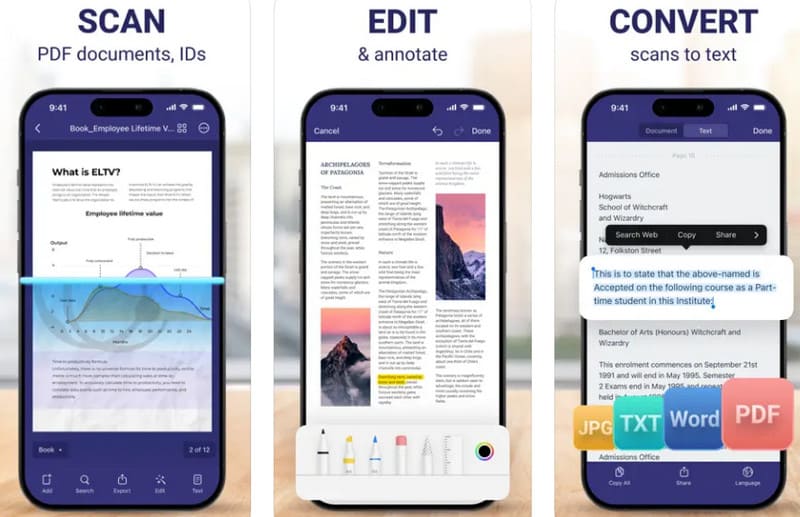
Pros
- Supports file conversion.
- Automatically corrects distorted images scanned.
Cons
- Requires payment to unlock.
Part 5. FAQs of Image Text Extractor
How to extract text from an image?
Use a professional image text extractor. There are suitable tools available online, on desktop, and on mobile. Generally, you only need to upload the image and select the target language.
What can I use to add text to an image?
Many image and video editing software programs allow you to add text to images such as Vidmore Video Converter and Adobe Express.
Can we remove text from an image?
Of course. Use Photoshop to remove text from images, or you can use tools powered by AI technology.
Conclusion
This article recommends seven image text extractors for you. Among them, three desktop software programs perform stably, two online websites launch quickly, and two mobile apps are easy to use and support direct scanning of text from a mobile phone camera for conversion. At the beginning of the article, we already told you how to filter them. Now it depends on which platform you need to use most often for image-to-text conversion tasks.



