How to Remove Text Without Removing the Background in Photoshop
The usage of Photoshop may be challenging due to the sheer number of tools available. For one thing, there are various ways to do any form of editing! Unquestionably, this instrument can do a great deal of work in various contexts. It is why so many editors use Photoshop to add text, logos, and watermarks to their photographs. There is no doubt why there are so many editors who use Photoshop. In certain instances, you may be required to erase the text shown on the picture, in which case you will need the original. Good thing, Photoshop can also do that! Great, isn't it? This blog post will show how Photoshop removes text from an image.
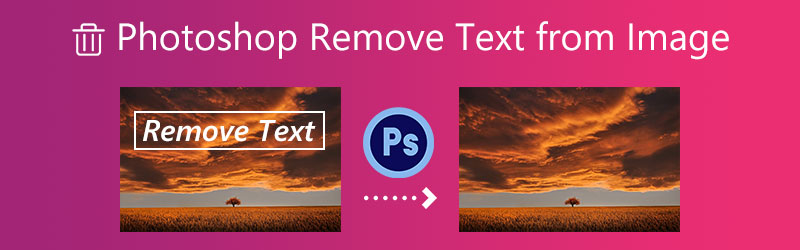

Part 1. How to Remove Text from Image in Photoshop
Step 1: Launch Photoshop and access your photographs on the program's dashboard. The next step is to duplicate a particular picture. When copying anything, the goal is to replicate the original without altering it. You will reduce your exposure to danger if you do this. On Windows, you may copy by hitting the Ctrl + J; on Mac, you need to use the Command + J.
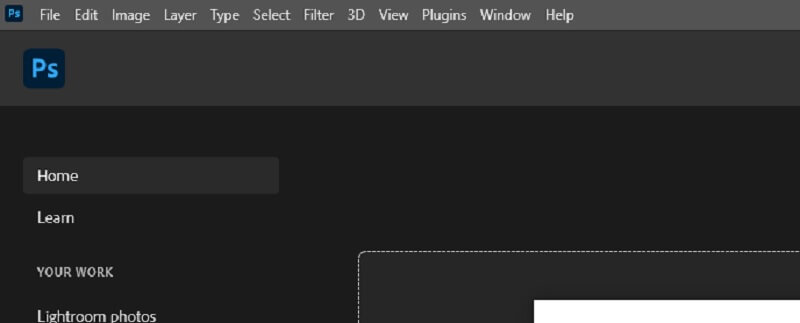
Step 2: Layers panel. Two layers with the same picture are visible. The original picture becomes the background layer. The copy remains Layer 1. To be wise. Otherwise, the layers might be confused. Rename the layer as text removal or text deleted.
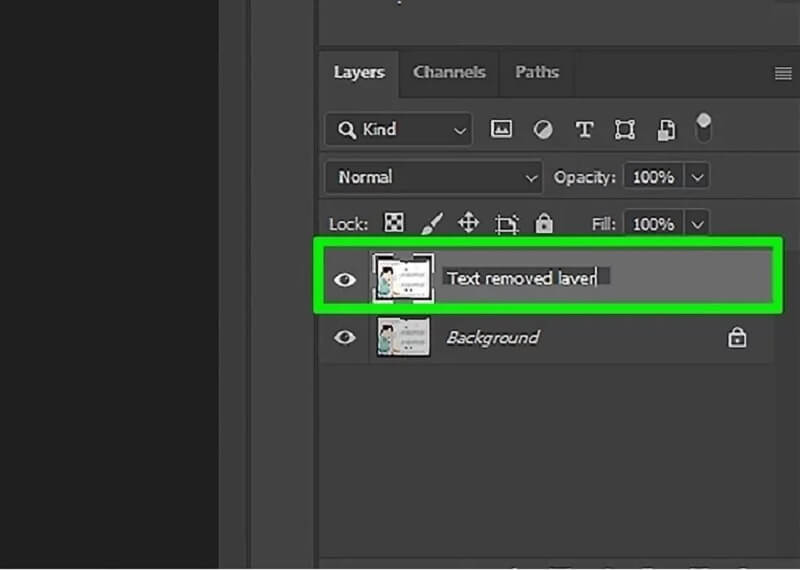
Select Lasso from the toolbar. Left-side Photoshop toolbar. The Lasso tool symbol appears with a black pointer when selected. Click near the text's edge with the cursor. Drag the text onto the outline using the tool. Keep it thin-bordered. It helps Photoshop merge the backdrop after text removal.
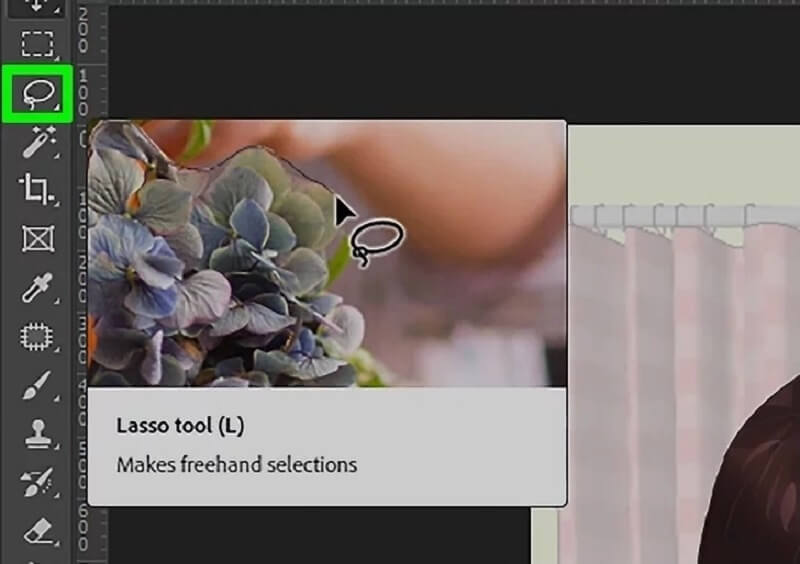
Step 3: Now that you've used the Lasso tool to outline the text, you may delete it. On the Edit menu, click on Edit. Make use of the drop-down option by selecting Fill. On the other side, you may just hit Shift + F5 to activate the shortcut. You'll see the Fill panel pop up in a moment or two. In the drop-down box, choose Content-Aware Fill. To erase the text, click OK, which will do the rest. Photoshop will fill the void if you give it some time.
Last but not least, uncheck the box next to the picture. Pressing Ctrl + D will allow you to accomplish this. After that, you'll want to save the picture. Photoshop can quickly and easily erase the text from your image.
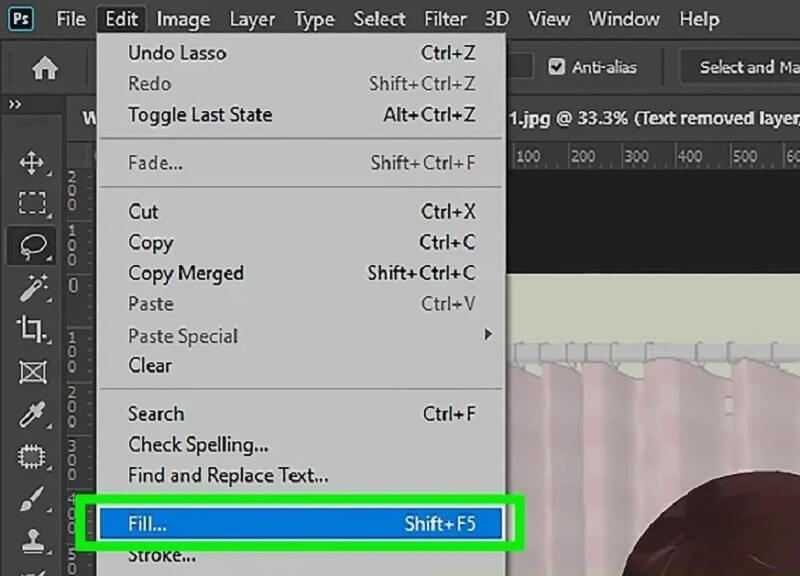
Part 2. How to Remove Text from an Image Online
1. Vidmore
You may rely on tools that are available online if you are interested in learning how to remove text from a photograph without using Photoshop. There is a wide selection of watermark removers available online, with Vidmore Free Watermark Remover Online being the most user-friendly. The other watermark remover that you may use on a desktop computer is equivalent to this watermark remover that you can get online and utilize instead. Aside from that, it does not carry out any other functions. The watermark put on the photo may be removed quite effectively with the help of this application. However, it is not the best option for those that are accessible to me. The online tool is offered to users at no additional cost.
On the other hand, it has a restricted number of different photo formats. Suppose you want to remove the watermark from an image saved in a different format. In that case, you will need to determine whether or not this tool is compatible with that format.
Step 1: Start using the online application by looking for its webpage while you are logged into your browser. After that, either click the button that says Upload Image or drag the image file into this space and place it there.
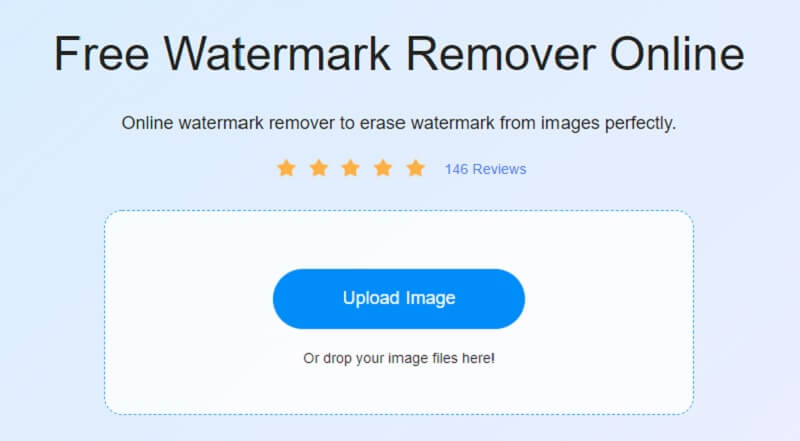
Step 2: After you add the image, remove the watermark placed on it. There is a wealth of free and compatible software with several operating systems. The watermark must serve as a significant point of attention for the presentation. After selecting the watermark, select it, and click the Remove button.
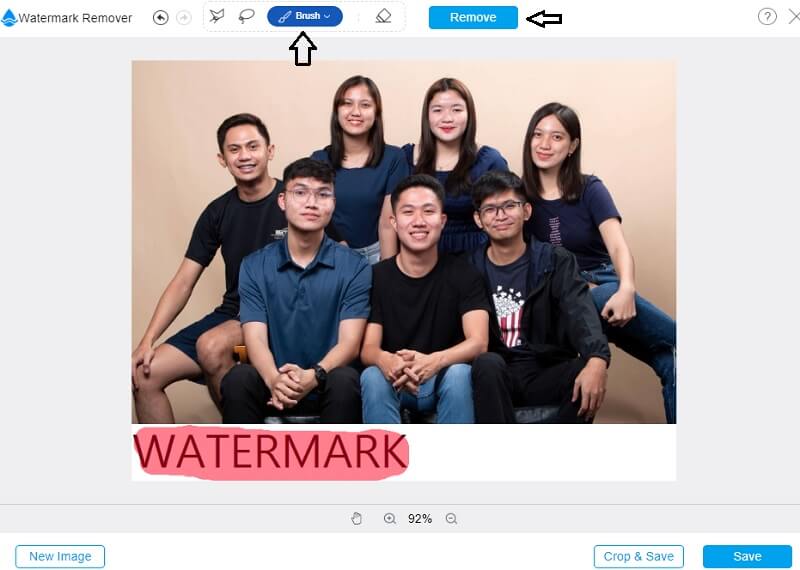
Step 3: Choose Save from the option that appears when you click the arrow next to the word File in the labeled File box. It will cause the result to be stored on your computer. Even before you begin to capture the image, it will automatically save itself to the location on your computer's hard disk that you specify.
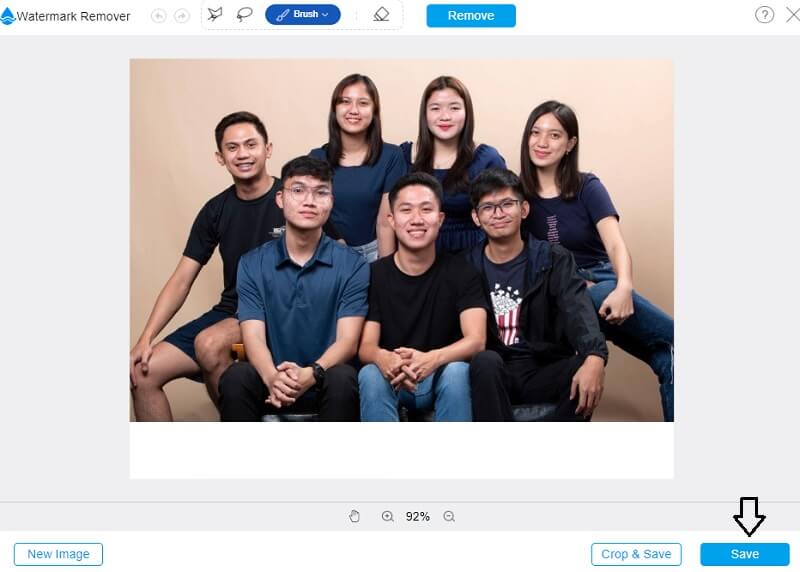
2. Apowersoft Watermark Remover Online
You have access to a wide variety of online tools and solutions developed by Apowersoft; nevertheless, the quality of the output is not guaranteed to be high. The instrument is simple to use. It requires you to submit your photograph to its system, after which you will be sent to an editor. The operation of deleting anything is accomplished using a method based on boxes. It indicates that to conceal a watermark, you may create new boxes, reorganize existing ones, or change the appearance of existing ones. The remaining steps of the procedure will be taken care of by Apowersoft. These steps include filling in the region based on the data immediately around the picture's watermark.
Step 1: Using Apowersoft's website, locate the picture you want to remove the watermark. Click on the Remove Watermark from Image button.
Step 2: After clicking the Add Box button found below, navigate to the picture area where the watermark is shown.
Step 3: Upon selecting the box next to each watermarked picture, click the Erase button below the image. Then, wait for the image to go to your file.
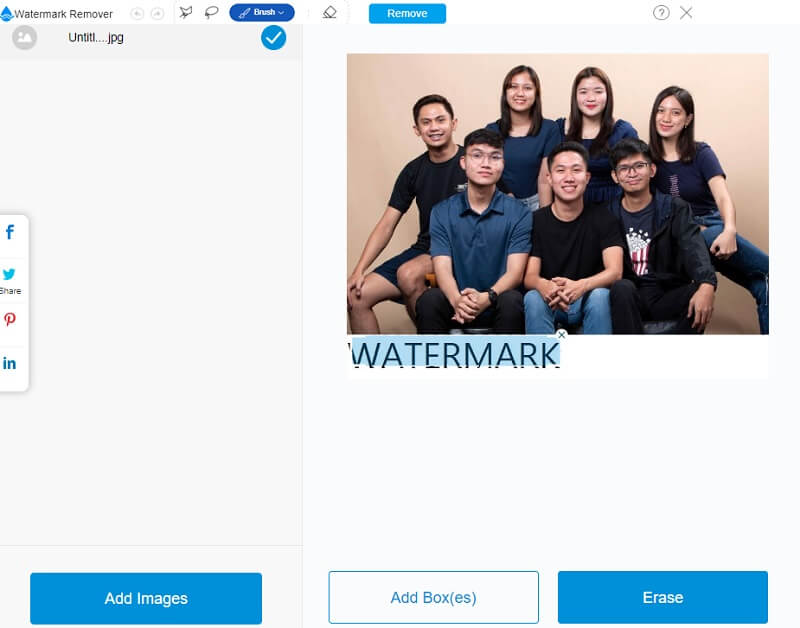
Part 3. Comparison Chart
- Feature
- It allows watermark removal without limit.
- It removes watermarks easily.
- It contains editing tools.
| Photoshop | Vidmore | Apowersoft |
Part 4. FAQs in Removing Text from Image in Photoshop
What are the costs associated with using Photoshop?
Adobe Photoshop plans vary. You may acquire a Creative Cloud All Programs or Photography package that includes Photoshop and other apps for US$20.99 per month or US$239.88 per year.
Is it possible to remove text from videos using Photoshop?
Video editing is possible using Photoshop. It is also capable of a great deal more. Additionally, Photoshop is limited to applying adjustment layers and filters to video. You can stack layers, including images, text, photographs, or video.
Can I continue to use Photoshop if my membership is canceled?
The program will continue to function just as intended whether you do not have an active subscription that will verify your status to see if you have one. And it will prevent you from doing further actions if you do not.
Conclusions
One thing is for sure. Photoshop can remove text from images. Suppose you carefully follow the methods outlined above. In that case, you will have no problem removing the text from the photographs you want to edit. You may consider using Vidmore or Apowersoft as an alternative to Photoshop.


