12 Free Video Compressors for Mac, Windows, and Browsers
In our high-definition world, we often encounter the frustrating problem of video files that are simply too large to easily store, email, or upload. The best solution is to compress the videos to reduce their file sizes. However, with so many video compression programs available, choosing the best one can be confusing. Thankfully, this article will list the best free video compressors you can use on your Mac, Windows, and in your browser. You will also get to discover their features, pros, and cons. Without further ado, come to this post and explore all the best video compressors you can use.
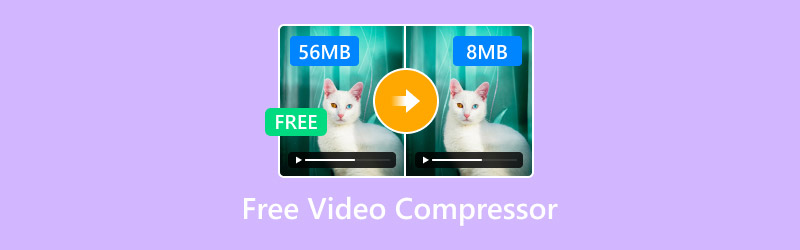
PAGE CONTENT
Bonus: The Best Free Video Compressor
Do you want the most exceptional video compressor? In that case, you can use Vidmore Video Converter. This program offers a Video Compressor that helps you compress your video and reduce its file size. The good thing about this software is that you can compress videos easily, thanks to its straightforward user interface. What's more, you can even decide how you want to compress the video using the slider. Plus, you can even change various parameters. You can change the output video format, resolution, bitrate, and more. You can also ensure you produce high-quality videos, resulting in a perfect viewing experience. Thus, if you need an amazing video compressor, look no further than Vidmore Video Converter.
Wide Screen
- It can provide a simple video compression process.
- It offers a straightforward user interface.
- The program can save videos in various formats, including MP4, AVI, WMV, MKV, and more.
To use this free video file compressor, follow the instructions below..
Step 1. Download Vidmore Video Converter on your computer. After that, you can install and launch it to start compressing the video.
Step 2. Then, open the Toolbox and tap the Video Compressor feature. Hit Plus to insert the video file you want to compress.

Step 3. Now you can operate the slider to adjust your video's file size. You can also adjust various parameters to your preferences.
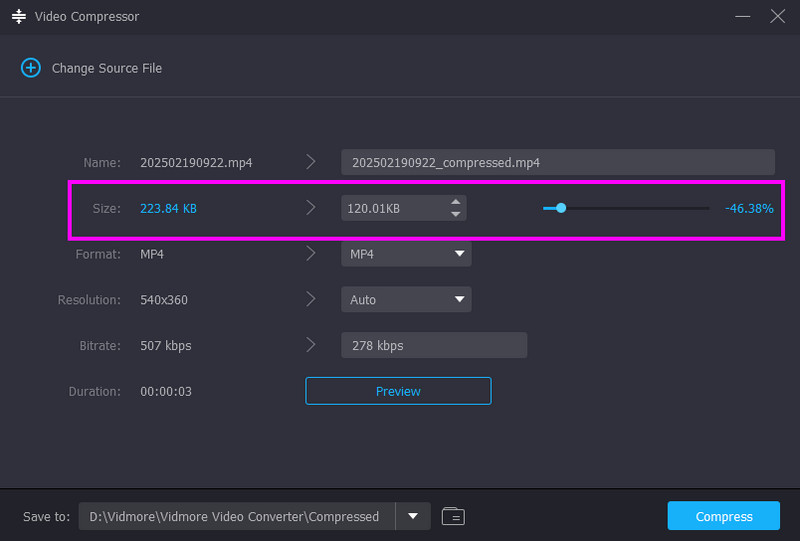
Step 4. For the last step, hit Compress to start compressing and saving your video.
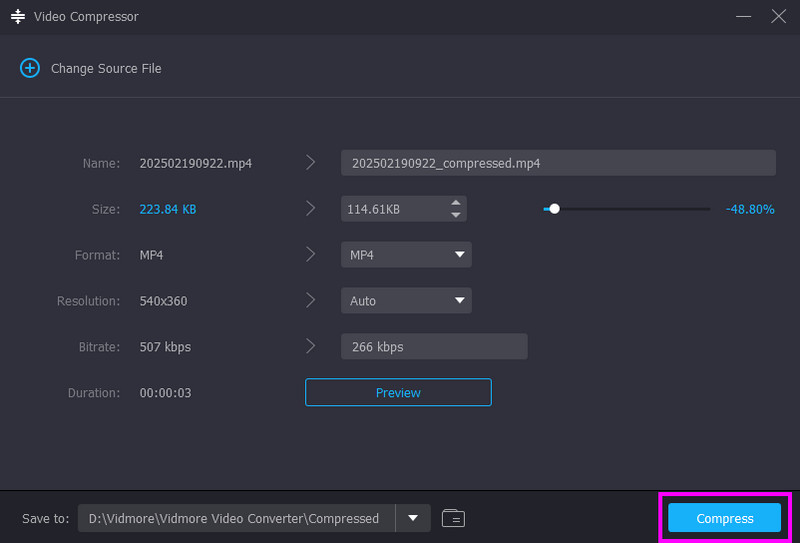
With this process, you can effectively compress your video on your computer. It can even deal with various formats. You can compress MKV, MP4, MOV, AVI, FLV, WMV, and more. Thus, if you need the best video compressor, this program is the best choice.
Part 1. Top 15 Free Video Compressors for 2025
Before discussing all the best programs you can use to compress videos, let's take a peek at their simple explanation.
VLC - The best tool for compressing videos with an easy-to-understand layout.
Handbrake - An ideal compressor for retaining the video quality.
FFmpeg - The best command tool for compressing and editing media files.
VideoPad - An excellent video editor that can save videos to a smaller file size.
CapCut - The best editor that can compress videos into an ideal size while maintaining the quality.
iMovie - A pre-built software for Apple that can compress video instantly.
QuickTime Player - Another built-in software perfect for reducing video file size.
Final Cut Pro - An ideal video editor that can compress video instantly.
VideoProc Converter AI - It is an advanced editor that can save videos with an ideal size and perfect quality.
FreeConvert - An online-based video compressor that can reduce the size of videos without any hassle.
ZamZar - One of the most powerful video compressors with a fast compressing procedure.
Clideo - One of the most reliable video compressors, as it delivers high-quality output after the process.
If you want the best free video compressor software, check this section. We will introduce various compressors you can use on Windows, Mac, and in your browser.
Best Video Compressor for Windows
1. VLC Media Player
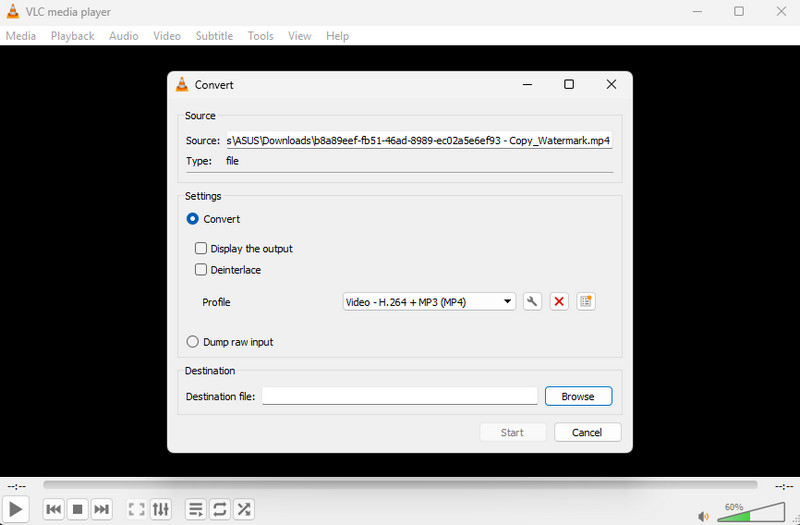
Features:
- It can offer a smooth compression process.
- Provide a simple user interface.
- It has basic video editing functions.
VLC Media Player is among the most excellent programs you can use to compress your videos. All you have to do is select your preferred key settings to ensure an accurate result. The best part here is that the software is free to access, making it perfect for all Windows users.
Pros
• Compressing videos is simple thanks to the comprehensive layout.
• It can save the video with the best quality.
Cons
• Its UI is too simple and lacks advanced features.
• There are times when it crashes.
2. Handbrake
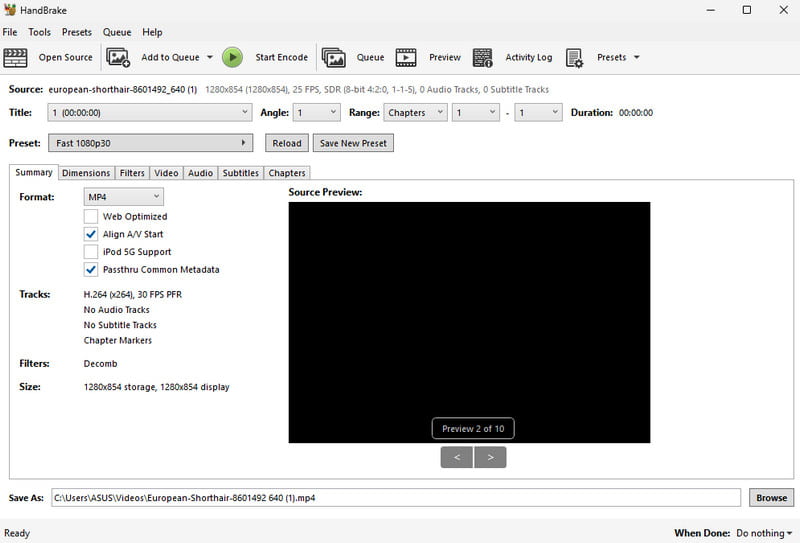
Features:
- Offers a fast compression process.
- It can provide basic editing functions.
You can also compress video on Handbrake. With this helpful tool, you can select your preferred preset to reduce the video's file size. In addition, its layout is understandable, making it convenient for all types of users. It also ensures that your video's quality will remain after the process.
Pros
• The tool is simple to access.
• It can add filters to the video.
Cons
• It only supports three video output formats.
• The user interface is outdated.
3. FFmpeg
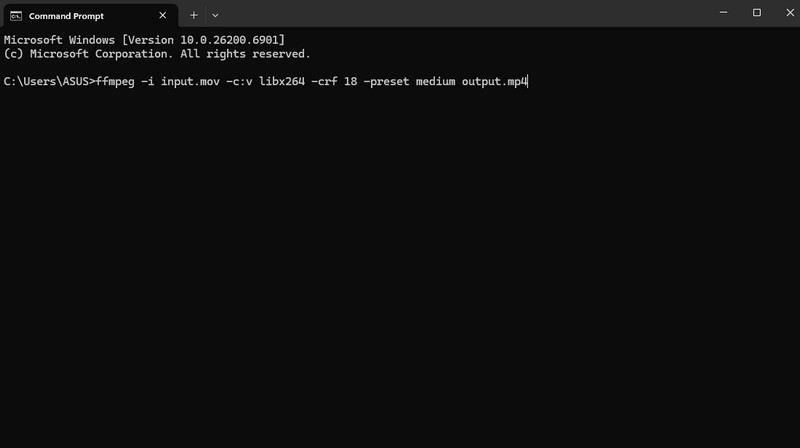
Features:
- It can offer fast compression.
- The tool can edit video via commands.
If you want a command-based tool for compressing videos, feel free to access FFmpeg. This tool is ideal if you are knowledgeable enough about the commands or code for compressing videos. What we like here is that you can also beautify your videos based on your needs.
Pros
• It is free to use.
• It can reduce the video's file size without too much quality loss.
Cons
• Setting up the tool is time-consuming.
• The tool is unsuitable for non-professional users.
4. VideoPad Video Editor
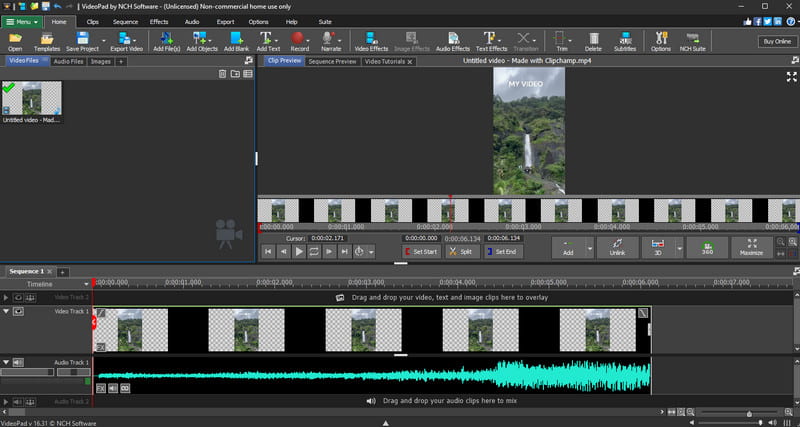
Features:
- The software can offer advanced and basic video editing functions.
- It can save videos with the best quality.
- It can deal with audio files.
Do you want to compress video for free using an advanced video editor? Then you can use VideoPad Video Editor. During the export process, you can adjust various parameters, like bitrate, resolution, codec, and more.
Pros
• The program is simple to operate.
• It ensures a professional-grade video.
Cons
• There are times when the editor closes.
• It requires a high-spec computer to perform.
5. CapCut
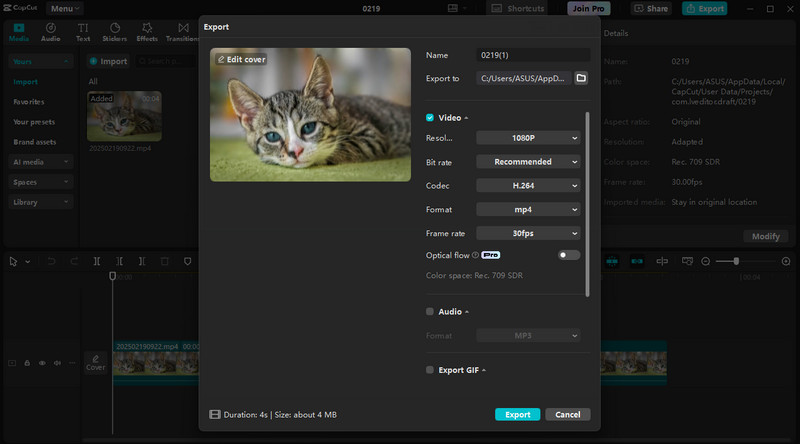
Features:
- The video editor can offer basic and advanced editing functions.
- It has a fast loading process.
- It supports high-quality videos.
CapCut is among the most popular video editors, offering a range of features to improve video files. With this tool, you can compress your video and reduce its file size during export. All you have to do is adjust the resolution and frame rate to get the result you need. You can also edit your videos, such as blurring a video on CapCut, cropping, adding filters, and more.
Pros
• The tool can beautify videos in many ways.
• It has a fast-saving process.
Cons
• It needs a high-spec computer.
• The free version inserts a watermark into the video.
Best Video Compressor for Mac
6. iMovie
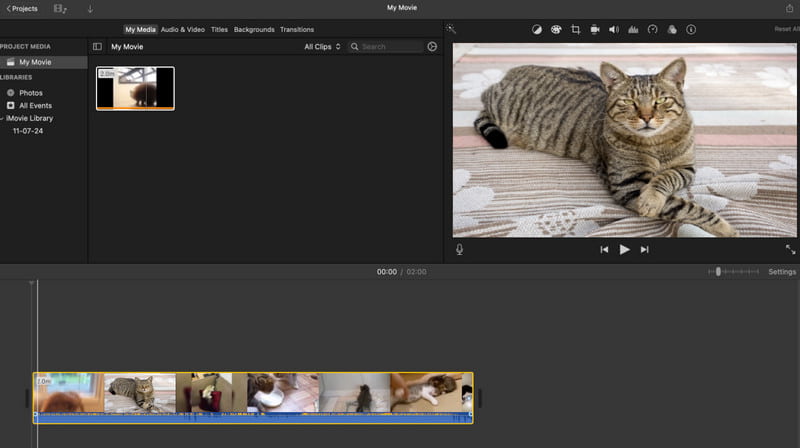
Features:
- It offers various export presets.
- It supports various video resolutions.
Apple users can use iMovie to compress their videos. It has a user-friendly interface, allowing you to obtain the output you need after the process. What we like here is that this tool is pre-built, so there is no need to download and install it.
Pros
• The software's layout is simple.
• It is free to access.
Cons
• It has limited control.
• This program is only accessible to Apple devices.
7. QuickTime Playere
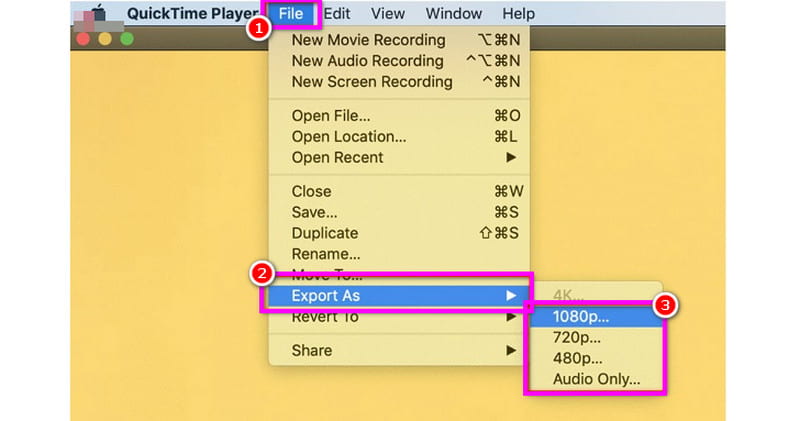
Features:
- It offers customizable export settings.
- It can handle high-quality videos.
QuickTime Player is Apple's default media player. The good part here is that it can also reliably compress the video during export. Use this program to effectively compress your videos while maintaining the best quality.
Pros
• There is no need to download third-party software to compress videos.
• The program is simple to use.
Cons
• It lacks video editing functions to improve videos.
• Sometimes the program doesn't work well.
8. Final Cut Pro
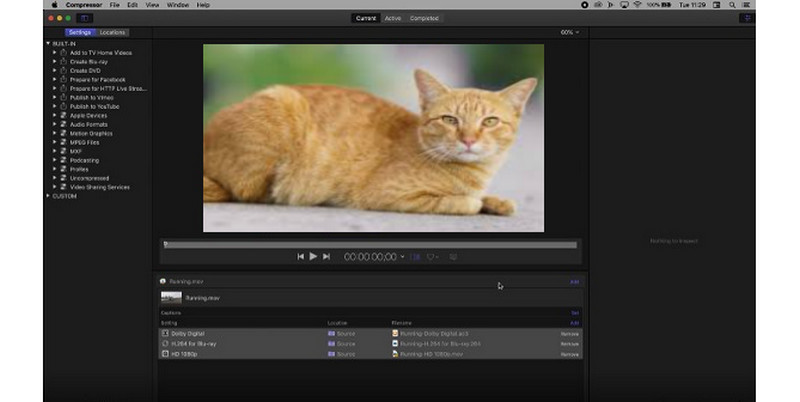
Features:
- The software compresses videos smoothly.
- It supports full customization settings.
- Supports GPU encoding.
If you want an advanced video compressor, you can download Final Cut Pro on your Mac. With this program, you can ensure that you get the result you need. Plus, you can beautify your videos by adding filters, adjusting video color, adding text, and more.
Pros
• The program has all the features you need to improve videos.
• It can save videos with the best quality.
Cons
• The program is resource-intensive.
• To access all its features, you have to get the paid version.
9. VideoProc Converter AI
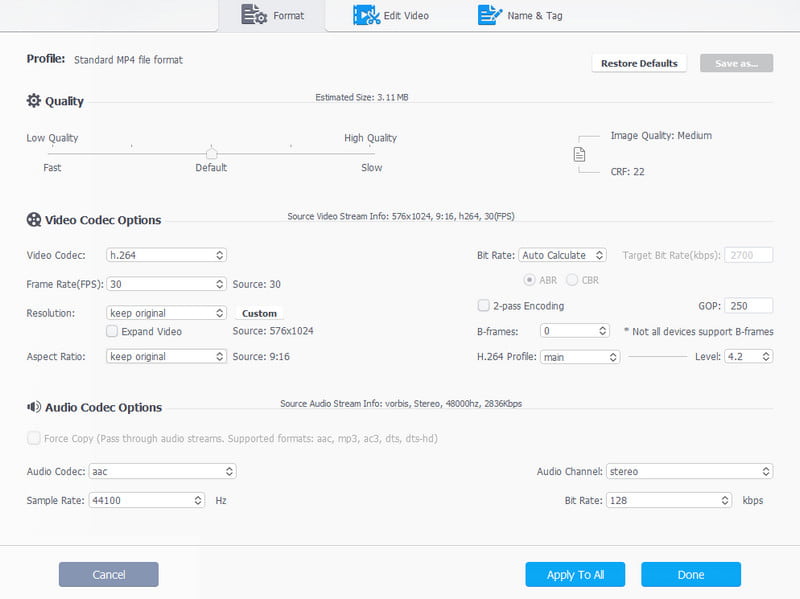
Features:
- It can compress video files with ease.
- It supports a wide range of formats.
- The software supports GPU power for better performance.
VideoProc Converter AI is not just a reliable converter. You can also compress your videos by adjusting various parameters, such as codec, resolution, frame rate, bitrate, and more. The best part here is that you can save your compressed video in various formats, including MP4, MKV, MOV, AVI, and more.
Pros
• The tool has a fast video compression process.
• It has a comprehensive user interface.
• It supports batch processing.
Cons
• The software is not 100% free.
• There are times when the software doesn't give the result you want.
Best Video Compressor Online
10. FreeConvert
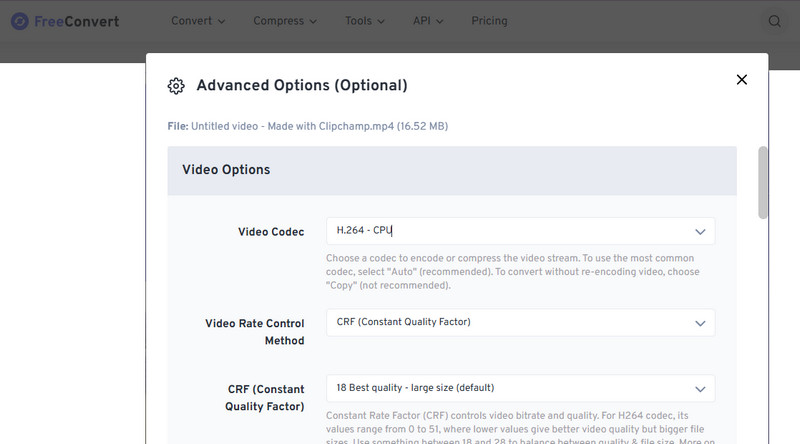
Features:
- The tool has a fast conversion and compression process.
- It can handle various output formats.
- It can provide a simple interface.
Want a free online video compressor? If so, try using FreeConvert. During the conversion process, you can compress the video by adjusting various parameters. You can change the video resolution, size, frame rate, and more. With this process, you can ensure your files are compressed.
Pros
• The tool is available to all web platforms.
• It can download videos without any watermark.
Cons
• Various ads are showing up on the screen.
• To get the full feature set, use the premium version.
11. Zamzar
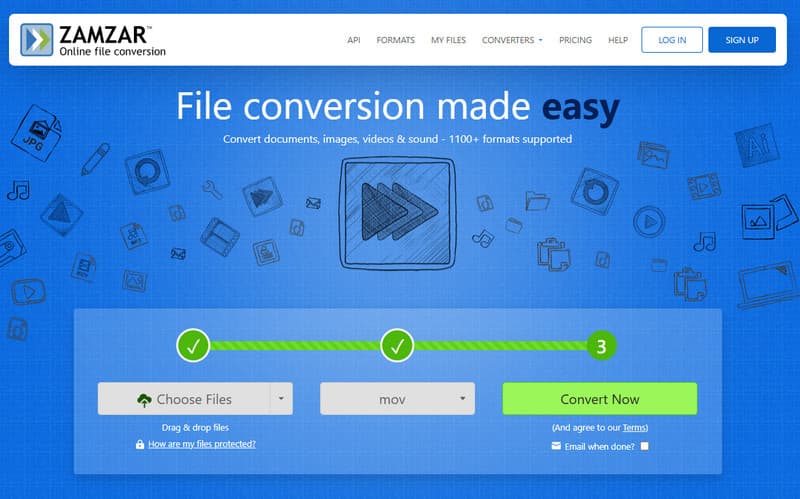
Features:
- Provides a fast loading process.
- It can compress the video automatically.
- It can be integrated with Gmail.
Another online tool that can help you reduce your video's size is Zamzar. This tool can automatically compress the video during conversion after saving it as an MP4. Additionally, it can speed up your process, allowing you to get results instantly.
Pros
• The tool can handle various input formats.
• Compressing the video is so simple.
Cons
• It supports a few video formats.
• Ads are also everywhere.
12. Clideo
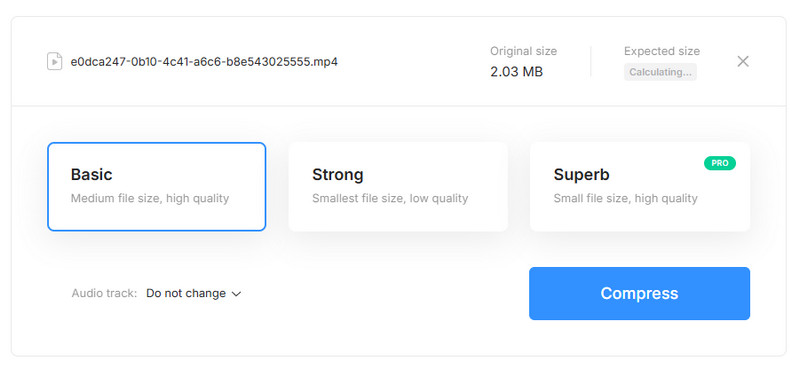
Features:
- It offers various compression options.
- It provides a fast compression process.
- The tool supports an ad-free layout.
To reduce video size online for free, you can also rely on Clideo. This tool is ideal for compressing video while maintaining the best quality. What we like here is that it has various compression outputs, which is perfect for giving you the result you need after the process.
Pros
• The tool can maintain the good quality of video and audio.
• It has a simple layout.
• The process of compressing videos is simple.
Cons
• It requires a fast internet connection.
• To save the video with the highest quality, use the paid version.
Part 2. FAQs about Free Video Compressors
What is the use of a video compressor?
The main purpose of the video compressor is to reduce the video's file size. It is an ideal method if you want a smaller file and a fast loading process.
Does compressing video reduce the quality?
Absolutely, yes. When compressing a video, a small amount of quality might be lost. If you want to compress a video perfectly while maintaining quality, it's better to use Vidmore Video Converter, as it ensures the best possible quality after compression.
Why is it hard to compress a video?
Well, it depends on the video compressor you use. If you are a beginner using an advanced video compressor, compressing a video will be difficult. Thus, choose an easy-to-use compressor to compress videos easily.
Conclusion
Well, there you go! These are the best free video compressors you can use on Windows, Mac, and in your browser. If you want to compress videos, feel free to check them and see which tool works best. Plus, if you want the most reliable video compressor, we suggest using Vidmore Video Converter. With its Video Compressor feature, compressing your clips will be easier thanks to its straightforward interface. Thus, access this software and achieve the result you need!



