Top Ways to Convert AAC to MP3 Like Never Before
There are music files or songs that come in a digital audio format named AAC. To inform you, the format is popular because it offers better sound quality while keeping a small file size. However, many also realize that this format is only compatible with some devices. This is why they find the need to convert AAC to MP3 format since MP3 is universally supported by nearly all devices. For that reason, a reliable audio converter must be on the side. It is a tool that allows you to convert or change the audio format from one to another.
The main reason for this need is to make an audio track playable on a specific device. Additionally, it helps make some audio editing easier. Fortunately, this article will assist you in finding the best audio converter for online and offline platforms. See to it that what you meet is the one that will meet your conversion and editing needs. Therefore, without further adieu, let’s start meeting the ultimate AAC to MP3 converters below.
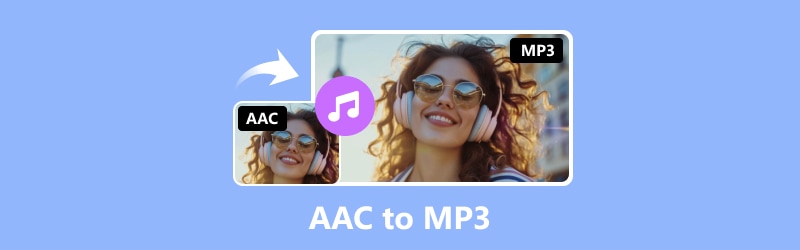
PAGE CONTENT
Part 1. AAC vs. MP3
To help you have enough knowledge about these two audio formats, we gathered some of their information in a chart. This table chart will assist you in determining the differences between the two. Hence, converting one to the other will be a breezy decision for you.
| Aspects | AAC | MP3 |
| Extension | .aac | .mp3 |
| Audio Quality | High quality | High quality |
| Compression | Lossy compression | Lossy compression |
| Device Compatibility | Mostly on Apple devices | Almost all media players. |
| File Size | Bigger than MP3, even though it’s the same encoding. | Smaller than AAC for the same encoding. |
Part 2. Top Efficient AAC to MP3 Converters Offline
Vidmore Video Converter
What's even better is that this AAC audio file to MP3 converter operates with an ultrafast technology that improves the conversion speed by 50 times faster. In addition, if you wish to convert a single AAC file or a bunch, Vidmore Video Converter handles them all with ease. Plus, it offers over 200 various format options, making it a lot more flexible.
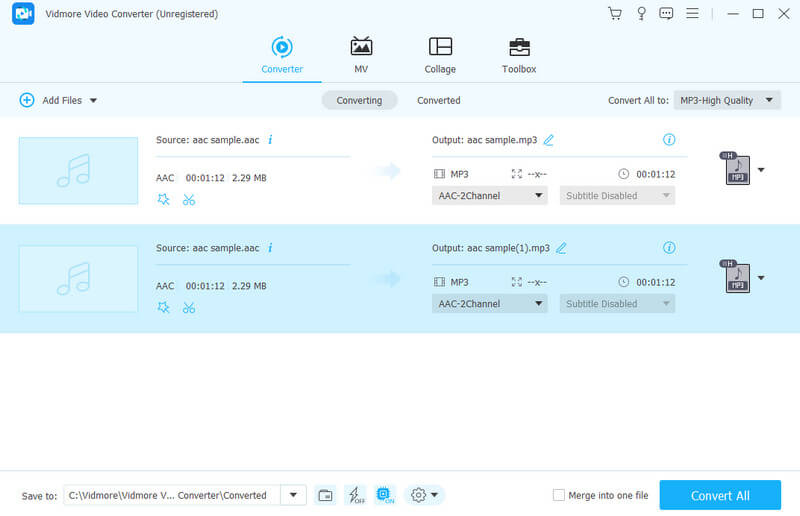
Supported Audio Formats:
- AAC, MP3, WAV, WMA, M4A, M4B, M4R, APE, AC3, MKA, APE, AIF, AIFF, AA, AAX, AMR, FLAC, AU, OGG, and many more.
Pros
- It converts video and audio files without quality loss.
- It has easy utilization and process.
- Wide range of support for digital audio formats.
- Batch converts AAC to MP3 with high-quality results.
- The conversion process is 50 times faster.
- Numerous extra features and tools.
Cons
- You need to pay for the advanced features.
FFmpeg
The next top tool is FFmpeg. It is a command-line software program that lets you change AAC audio files into MP3 format. If you are familiar with command-line tools, then FFmpeg would be a straightforward solution for you. Thus, you can use it for converting the format of your video and audio files without any hassle. That means you will not need fancy technical skills to use it, although it may be otherwise if you are still a beginner. If I may say yes, FFmpeg is best for users who are already technically knowledgeable, for it brings professional-like AAC format to MP3 outputs.
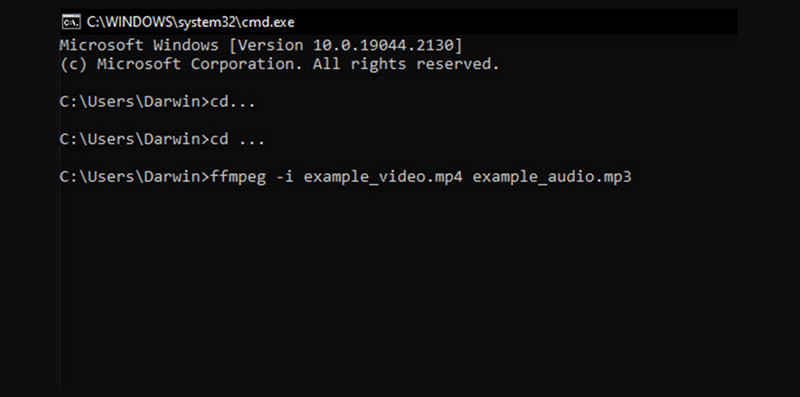
Supported Audio Formats:
- AAC, AC3, AIFF, FLAC, MP3, OGG, WAV, WMA, etc.
Pros
- It is highly versatile for conversion tasks.
- It allows large files for batch conversion.
- It is a free tool that is open-source as well.
- It comes with various parameters and a command line process.
Cons
- It may be challenging for beginner-level users.
- It comes with syntax and complex commands.
- The audio formats that it supports are limited.
iTunes
Moving on is a popular Apple music player called iTunes. Yes, this program is not just used for playing songs, but it also has a neat trick to look forward to. iTunes can be your AAC to MP3 converter on Mac that you can use to turn DRM-free input files into a universal file without any extra software. As a matter of fact, you just need to go to your iTunes Library and pick the AAC songs you want to transform, then convert them to MP3 files. However, you can only do this trick for AAC files without DRM protection. That said, it may not successfully work if you are trying to convert songs with DRM protection from Apple Music.
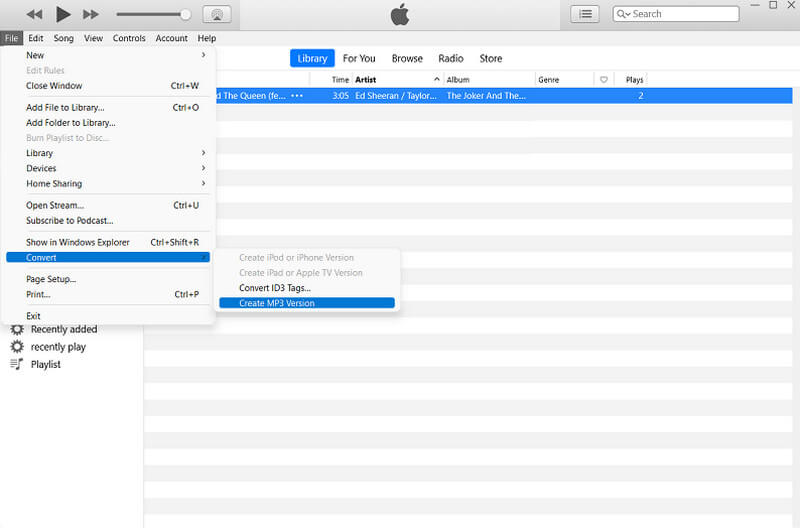
Supported Audio Formats:
- MP3, AAC, WAV, AIFF, MPEG-4 audio.
Pros
- It lets you easily convert AAC to MP3 on the iTunes library.
- It is completely free to use.
- It produces a maintained quality of output.
Cons
- The conversion speed can be faster.
- It only converts unprotected AAC files.
Part 3. Top Reliable Online Converters for AAC to MP3
Vidmore Free Video Converter Online
If you are a meticulous user who wants to convert files through an online solution, then this Vidmore Free Video Converter Online is for you. This online solution churns out top-notch quality video and audio outputs without costing you a penny. Furthermore, it comes with a user-friendly interface that ensures your files and data stay secure and safe. What’s more? This fantastic converter turns AAC into MP3 while supporting a wide range of media formats. This includes those perfectly fit for social media platforms and video streaming sites. Here’s the best part: despite being a free online converter, no annoying ads are cluttering up its interface! You will be amazed that your media files, especially the videos, come out without any watermarks!
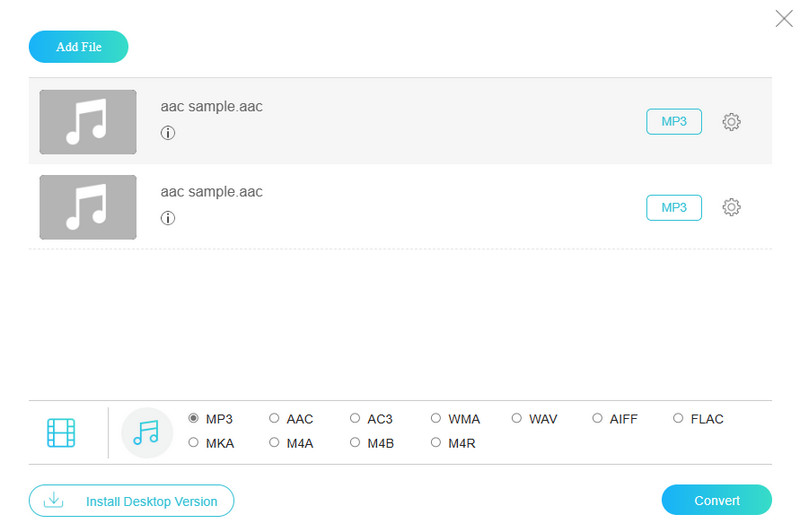
Supported Audio Formats:
- MP3, AAC, AC3, M4A, FLAC, WMA, FLAC, WAV, AIFF, M4B, M4R, MKA.
Pros
- It freely converts audio files without payment.
- No ads will annoy you during the conversion.
- No limits on the file size.
- Various file types are supported.
- Basic editing tools are available.
Cons
- It needs the internet to work.
- No advanced editing features.
Convertio
Next is this Convertio. It is another great online converting tool that lets you convert AAC to MP3 online. Aside from converting audio, it can also convert lots of different file types like video, spreadsheets, pictures, eBooks, and more. Furthermore, with Convertio, you can upload files from online storage services such as Google Drive and Dropbox aside from your local storage. Did you know that before you convert videos using this tool, you can edit them using some basic edits such as resizing, cutting, flipping, and rotating? Yes, just like the previous online tool, this online solution allows you to tweak settings like audio settings and more.
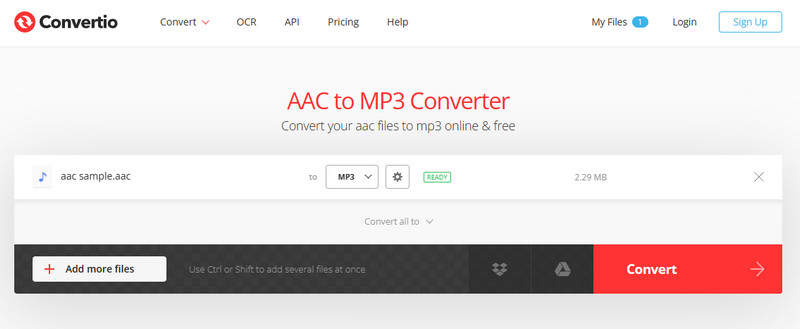
Supported Audio Formats: AAC, MP3, M4R, FLAC, WMA, AMR, OGG, M4A, AC3, DTS, and more.
Pros
- It can turn AAC into MP3 and change MP3 to AAC as well.
- It can convert bulk files.
- It has no ads on its interface.
Cons
- It comes with a file size limitation.
- It has no advanced editing features.
ClounConvert
For our last online solution, give this CloudConvert a shot. Similar to the first two online tools, you can use CloudConvert as your go-to solution whenever you need to achieve an audio conversion. With this website, you can change various types of media files, no matter what device you are currently using.
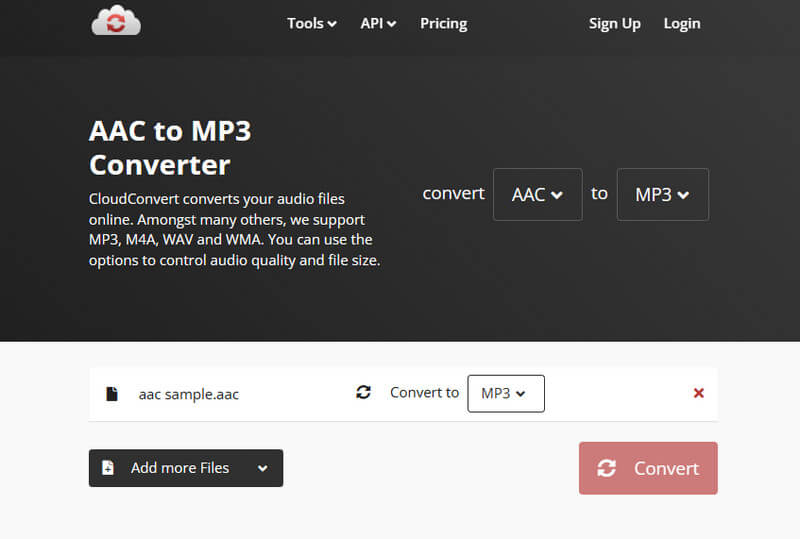
Supported Audio Formats: AAC, MP3, AIFF, WAV, FLAC, AMR, M4A, WMA, and more.
Pros
- It enables you to convert bulk files.
- It lets you convert multiple AAC files.
- It comes with a trimmer.
Cons
- The editing tools are limited.
- You can only convert 25 files per day.
Part 4. FAQs about AAC and MP3
Is AAC better than MP3?
Choosing the best audio format for AAC and MP3 depends on your preferences. AAC is better in quality, but MP3 is better in compression and compatibility.
Does converting MP3 to AAC improve quality?
Not necessarily. Converting the MP3 to AAC doesn’t improve the audio quality. It is more of a re-compression that even degrades the audio quality.
Why won't my iTunes convert AAC to MP3?
The reason why iTunes won’t convert AAC files to MP3 is because of DRM protection. That said, your AAC files may be protected, which is why you cannot convert them using your iTunes.
Conclusion
This post introduced 6 top AAC to MP3 converters online and offline platforms. With these converters, you can do the conversion easily with minimal quality loss. Just remember to tweak the bitrate.


