Can We Improve Audio Quality - Best 3 Tools You Can Try
As we all know, music knows no boundaries, and beautiful music can move all people. With the development of the Internet and devices, people can listen to their favorite songs, record their favorite audio, or set their videos to their favorite music anytime. But in this process, you will inevitably find that the audio you record is noisy or the sound quality of the songs you listen to is poor. These situations will affect the listener's rating and experience. This is when you need to employ some measures to improve the quality of your audio. To help you solve this problem, we will recommend three tools that users highly trust. You can follow our guide and explore with us.
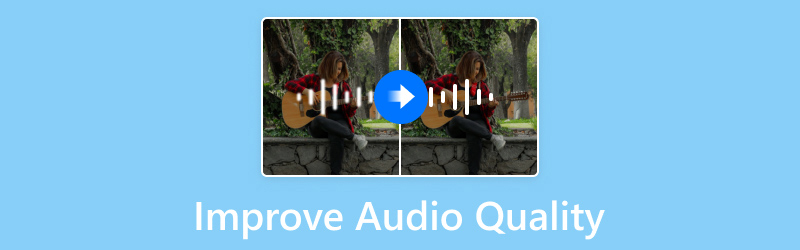
PAGE CONTENT
| Vidmore Video Converter | Adobe Audio Enhancer | Flixier | |
| Ease-of-use | 4.5/5 | 4.5/5 | 3.5/5 |
| Processing Speed | Very high | Good | Good |
| File Size Limit | No limit | 500MB | 1 GB |
| Platform | Windows & Mac | Online | Online |
| Supported Formats | MP3, WAV, M4A, M4B, M4R, AAC, AC3, MKA, APE, AIFF, FLAV, AU, OGG, WMA | WAV, AIFF, MP3, AAC, OGG, FLAC, WMA, M4A, M4R | AAC, MP3, WAV, etc. |
Part 1. How to Improve Audio Quality Offline
Use Vidmore Video Converter
A professional tool will be the best helper in your editing process. If you need to improve the quality of your audio on your computer, we recommend trying the best desktop software, Vidmore Video Converter. It covers 200+ audio and video formats. Not only can it edit and convert videos, but it also supports improving the quality of your files. You can even edit pictures, compress file sizes, and more. Overall, it is an all-in-one multimedia file editing software that combines all powerful features. Its user interface is quite neat, so even people who have never used it before can get started very quickly, not to mention that it has a detailed tutorial guide. No matter how you look at it, it's your best choice. Why not give it a try?
Here, we will teach you how to enhance your audio with the help of Vidmore Video Converter.
Step 1. First, you should go to the official Vidmore Video Converter website and download it to your computer. After installing, open it on your device.
Step 2. Choose Converter, and click the big plus button on the main interface to upload the audio you want to edit.
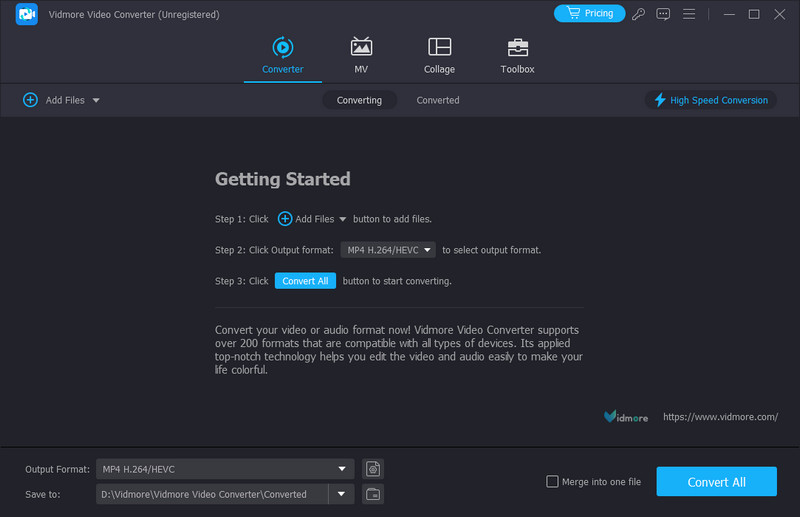
Step 3. Then, your audio file will be displayed on the page. Click Edit.
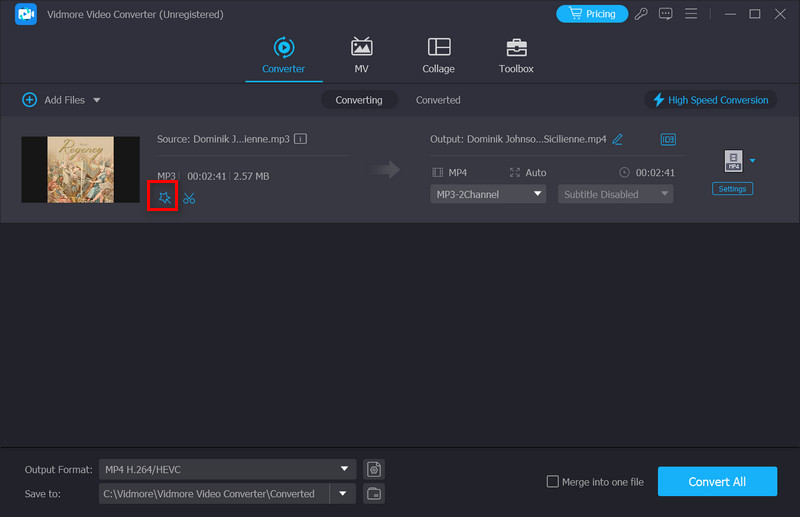
Step 4. You will enter a new page with all the functions you need for audio enhancement. Choose the audio track under the Audio Track tab. If you want to adjust the volume of your audio, drag the slider next to Volume. The choice of delay can help you deal with the problem of the image not going well with the sound.
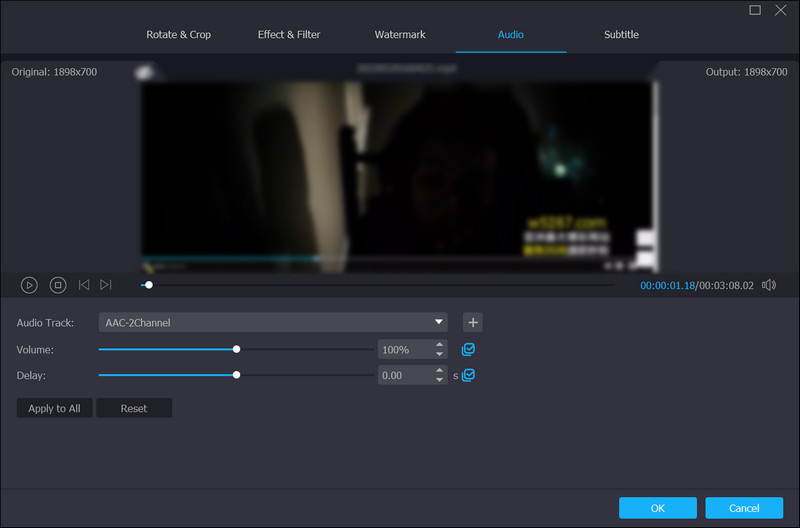
Step 5. When you finish all the settings, you can play the file again to preview the result. Finally, click OK to keep the adjustments.
If you still need to change the format of your audio before outputting it, try using our converter feature. It won't disappoint you with its high efficiency either. If you need to compress the size of your audio file, you can try the Audio Compressor under the Toolbox module. More useful functions await you to discover so you can try using them more often.
Part 2. Improve Audio Quality Online
Adobe Audio Enhancer
If you don't want to download additional software and just want to do everything in your browser, then there are online tools to help you. More and more developers have already developed smart enhancers. Adobe, as one of the best, is not lagging. The tool it developed, Adobe Audio Enhancer, will be your best helper. It is a professional audio editing software that comes with machine learning algorithms. The main features of it include removing noise, improving the overall sound, and enhancing the clarity of the audio file. This AI audio enhancer will analyze the file data and identify patterns that can be used to improve the quality. Maybe you're worried that you won't be able to operate it smoothly. However, this tool is extremely easy to use.
Here, we will offer a detailed guide on how to use Adobe to enhance audio and improve the quality of it online.
Step 1. Open your browser and enter the Adobe Audio Enhancer website.
Step 2. Click Choose File on the web page to add your audio file that needs modification.
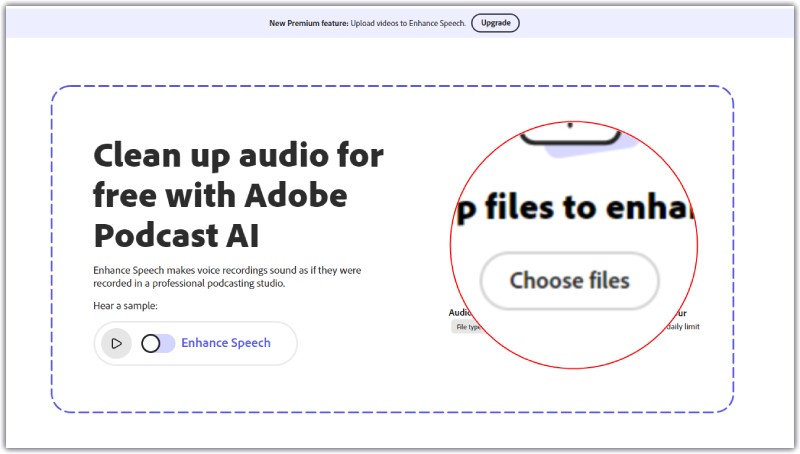
Step 3. After uploading your audio, the program will automatically enhance the audio quality. Then, the whole process will end in a second.
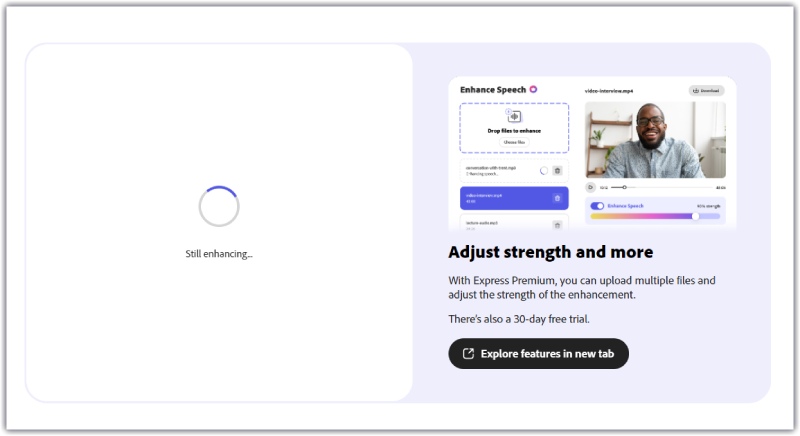
Step 4. When the process is finished, click the Play button to pre-listen it. If you are satisfied with the work, download it to your computer directly. Your enhanced audio will be in WAV format.
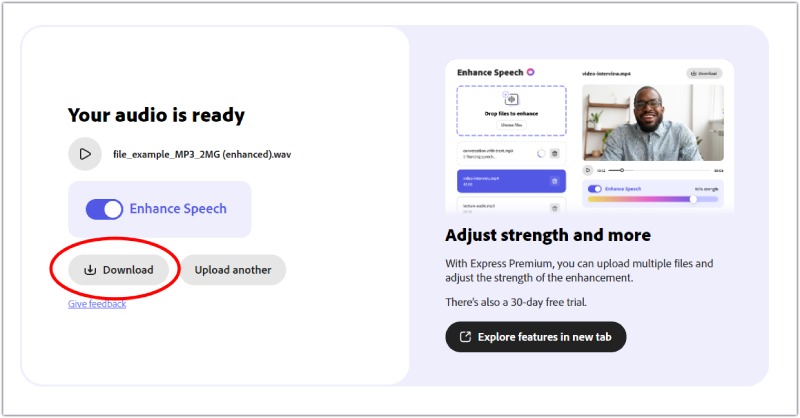
Flixier
Flixier is an online video and audio editing tool with a simple interface. You can use this to trim, cut, and merge video clips to make them accessible to users of different levels. Adding music and adjusting the speed are also available. You can use it as a professional audio enhancement software. Flixier allows you to adjust the volume, balance, and audio tracks.
If you want to try this AI tool to improve audio quality, follow the steps below.
Step 1. Open the Flixier page on your browser.
Step 2. Drop the audio you want to enhance to the Import menu. You can also upload the file through platforms like Google Drive, OneDrive, Dropbox, etc.
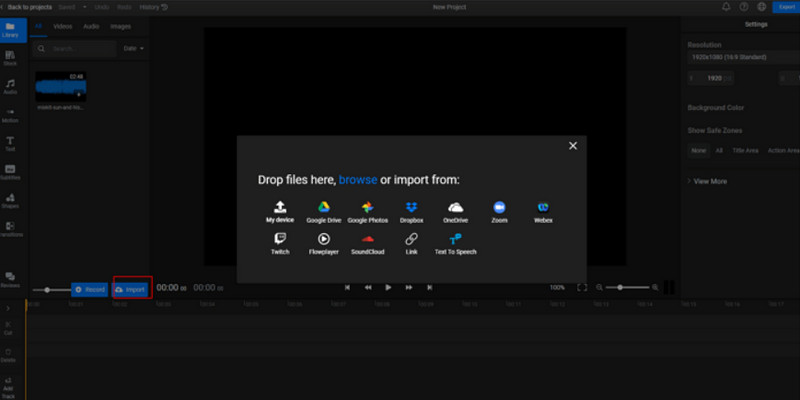
Step 3. Put your file on the timeline. Then, find Enhance Audio. This menu is on the right side of the page. Select the audio enhancement aspect and click Enhance Audio.
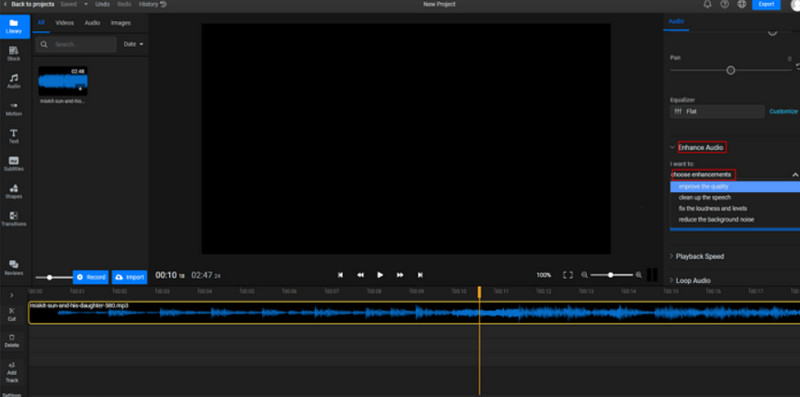
Step 4. The process of audio enhancement will be finished quickly. To get your audio, click Export.
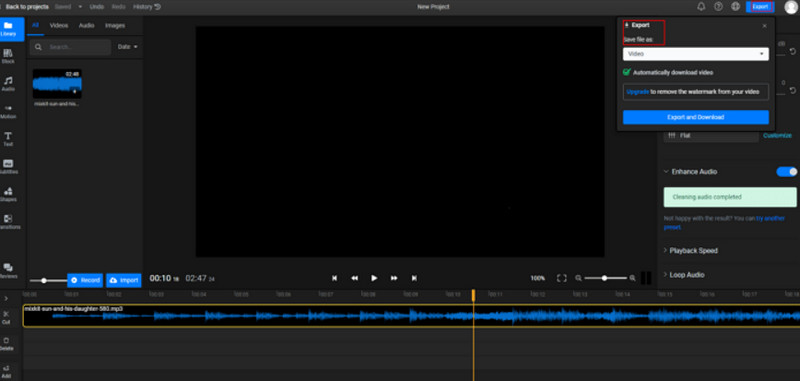
Part 3. FAQs for Improve Audio Quality
How do I fix bad audio quality?
There are several ways you can choose from. First, you can check your device's audio settings, including bitrate, sample rate, and channel configuration, and optimize them for good-quality sound. Also, you can use a lossless audio codec like FLAC. It can contain more original audio data and produce a better quality. Furthermore, you can also use audio enhancers to fix this problem.
Can you make the audio clearer?
Yes, many different measures can be taken to eliminate noise from your audio. First, use a good-quality microphone. Good equipment can significantly improve the clarity of your audio. Second, you can choose a quiet environment to record your audio. Sometimes, background noise can make it difficult to hear the audio. Adjust the audio levels if you feel your audio is too soft while listening to it.
Can I use AI tools to improve audio quality?
Yes, there are AI-powered tools you can choose to help improve the quality of your audio. They always use machine learning algorithms to analyze and process audio data. They also have the function of removing noise and enhancing clarity. These AI audio enhancers include Adobe's Project Voco, iZotope RX 8, etc. However, AI tools can only suit some scenarios. So, you must evaluate the tools and check the results before exporting them.
How can we improve the audio quality of the recording?
Recorded audio results can be affected by a variety of factors. The equipment you use or your environment can impact the results. So, first, you need to choose a suitable microphone device. Then, find a place with no background noise. Remember to put your microphone at a distance that captures the sound without picking up unwanted noise. Try some locations to check the results.
Conclusion
The quality of the audio has a direct impact on how you hear it. Try our recommended audio editing software to improve your audio quality if you want to feel more beautiful music and more detailed music conversion. These tools include desktop and online versions, which are believed to meet your needs in all aspects. We also answered some questions related to recording audio.


