FLAC to AAC: Prominent Ways to Convert FLAC Files into AAC Losslessly
With our innovative world of technology, high-quality audio is crucial. This is in line with an increasing number of top-notch headphones and speakers supporting high-resolution audio. In connection with this, FLAC and AAC files are both high-quality formats utilizing lossless compression. This means they retain all the original audio data without any loss in quality. However, to address the AAC vs. FLAC format, there is a light problem to face with FLAC files because they are not compatible with iTunes, the later Apple Music app. AAC, on the other hand, serves as one of the premium audio formats specifically designed by Apple to address this compatibility issue. So, if you find yourself in a situation where you need to change your FLAC files into AAC but do not know how to do it losslessly, then you better stick to this post. In this post, you will learn the prominent ways to convert your audio files online and offline.
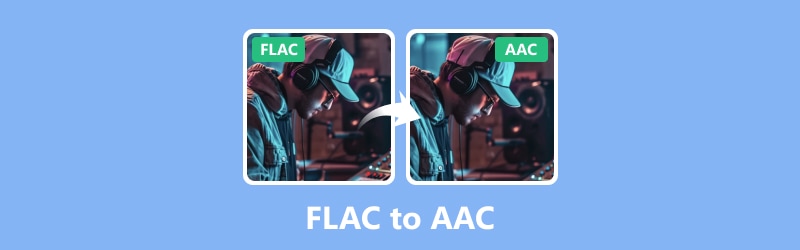
PAGE CONTENT
Part 1. FLAC vs. AAC
The criteria that differentiate FLAC from the AAc format are seen in the comparison table below. This way, you will have enough reason to convert FLAC to AAC.
| Criteria | FLAC | AAC |
| Developer | Xiph.Org Foundation | MPEG, Apple Inc. |
| File Extension | .flac | .m4a, .mp4, .3gp |
| Size | Larger | Smaller |
| Quality | Lossless | Lossy |
| With compression | Yes | Yes |
| Sample Rate | Up to 192 kHz | 8 to 96 kHz |
| Bitrate | Variable | 96 kbps |
| Platform | Cross-platform | Apple, Web Streaming |
Part 2. How to Losslessly Convert FLAC to AAC Offline [Windows & Mac]
1. Vidmore Video Converter
The first lossless offline converter is the Vidmore Video Converter. It is actually the top choice as a reliable converter that won't mess up your audio and video quality. This converter works with a wide range of audio and video formats (200 plus) and can convert your media files swiftly. Thanks to its Ultrafast and GPU acceleration technologies. Furthermore, you can batch convert FLAC to AAC without worrying about the limits on the size and number of the files!
Plus, no worries if you want to tweak the audio settings because this software lets you customize your output files like a pro. Vidmore Video Converter offers a bunch of powerful editing tools and features that will help you enhance your outputs. In the meantime, Vidmore Video Converter provides a lossless conversion process for your bulk FLAC files.
Step 1. First and foremost, grab the Vidmore Video Converter on your computer by clicking the Download buttons below. Then, follow the prompt for the installation process.
Step 2. Fire up the software after the installation, and immediately upload all the FLAC files by clicking the Plus or Add Files button.

Step 3. After uploading the files, go to the format section in the Convert All To section and look for the AAC under the Audio menu.

Step 4. When all are set, click the Convert All button at the bottom to initiate the FLAC to AAC conversion.

2. MediaHuman Audio Converter
The next converter that we have is the MediaHuman Audio Converter. It is a handy tool specially made for Mac users. This converter helps you change your audio files from one format, such as FLAC, to another, like AAC, MP3, and more. This method saves you time by converting multiple files at once. What's great about MediaHuman is that it maintains the quality of your audio during conversion so that you will not lose any of the original sound. Moreover, if you are an iTunes user, then you will definitely appreciate the option to import and export files directly, as this converter promotes an option to do so. Meanwhile, here are the quick steps to follow to convert FLAC to AAC on Mac.
Step 1. Open the newly installed audio converter on your Mac, and add the FLAC file by simply dragging it to the interface.
Step 2. Then, once it is loaded, click the setting button and set the output format into AAC. Also, you can set your intended file destination as well. Click the Close button to proceed.
Step 3. After that, click the button beside the setting icon to start the conversion process.
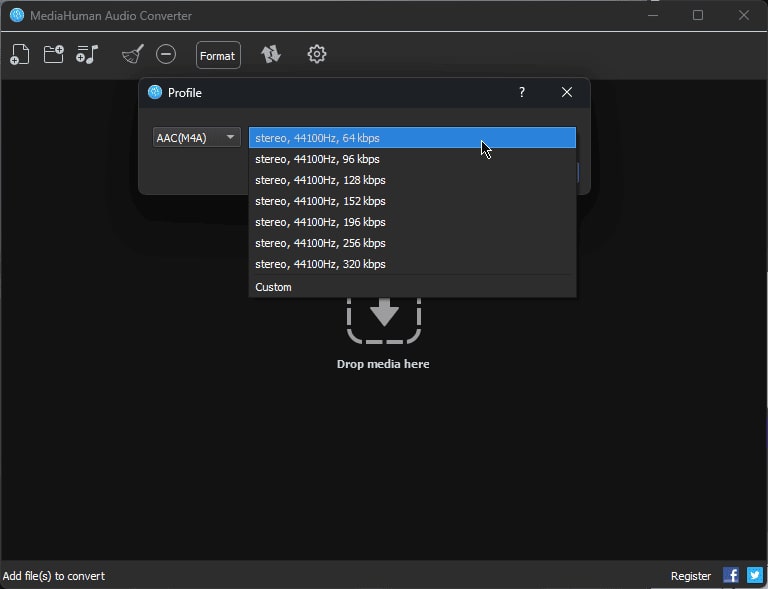
3. FFmpeg
Speaking of offline tools for converting audio formats, you should get the FFmpeg on your list. FFmpeg is a famous and professional approach to converting and editing media files due to its unique technique. Unlike user-friendly graphical interfaces, FFmpeg operates through command prompts. This means that you will need to understand some basic commands to carry out the conversion process. But overall, FFmpeg converts FLAC to AAC effectively. To try the conversion, you can rely on the following specific instructions below.
Step 1. Get the program and open it.
Step 2. Now, launch the command prompt by entering CMD on your key. Now copy and paste the storage path where the FLAC file is.
Step 3. Then, for the conversion, use the command saying ffmpeg -i input.flac output.aac and press the ENTER key.
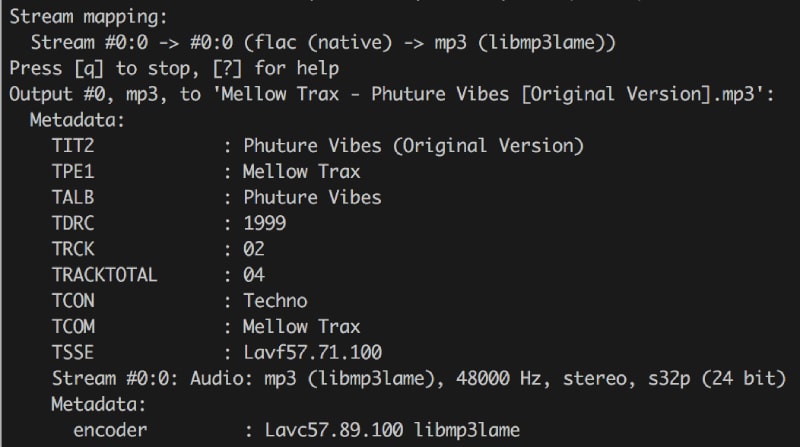
Part 3. How to Efficiently Convert FLAC Files to AAC Online
For those who are looking for a dependable online way to convert your audio files without any hassle, Vidmore Free Video Converter Online is the one to seek. This converter is a free tool that ensures excellent results during the conversion while maintaining the simplicity and security of the process.
That means you can easily convert FLAC to AAC on any Windows or Mac browser without spending a dime. Despite being a free tool, this converter doesn't bombard you with annoying ads, which provides you with a smooth and clutter-free conversion experience.
Aside from that, it enables you to customize basic settings such as the audio encoder, sample rate, channel, and bitrate. Not just that! You can also work on multiple FLAC files since it has a built-in bulk conversion feature!
Step 1. To convert the FLAC files to AAC, you need to go to the official website and click the Add Files to Convert button.
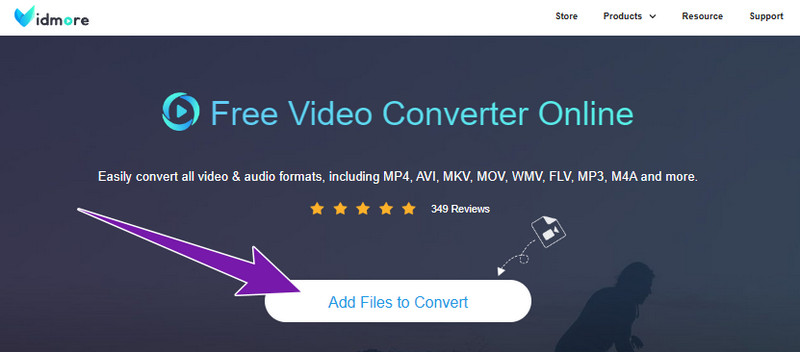
Step 2. Upload your first FLAC file, then click Add Files to add more in the new window.
Step 3. Once done, toggle the note button followed by the AAC output format. Then, click the Convert button to begin the conversion process.
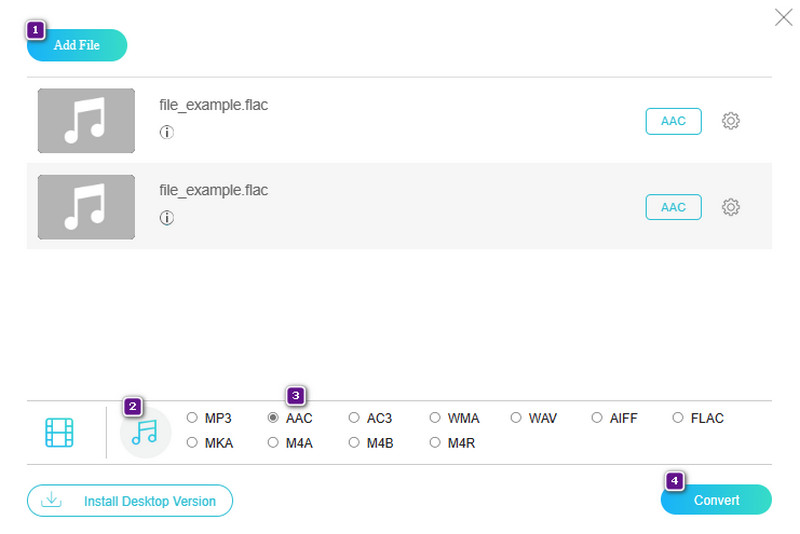
Part 4. FAQs about FLAC and AAC
Does FLAC sound better than AAC?
Due to the lossless compression, which preserves audio quality, FLAC is often considered to sound better than AAC.
What is the best FLAC converter?
The best converter for FLAC is subjective. Choosing what is best always depends on your needs and preferences. But be careful with those low-quality audio converters that might compromise your FLAC files.
Can I import FLAC into Apple Music?
Unfortunately, Apple Music doesn’t have native support for FLAC. So, no, you cannot import FLAC files into it.
Conclusion
FLAC may be better in quality than AAC, but when it comes to compatibility, AAc is on the upper hand. However, you can always convert FLAC to AAC losslessly as long as you do the conversion using the best approaches presented above.


