Most Promising ALAC to FLAC Converter You Can Count On
An ALAC is a format that is specially made for Apple devices. And suppose you want to transfer your files on a device that Apple does not support. You need to convert it to another format compatible with that device in that scenario. Now, suppose you are an audiophile, and you want to convert your audio track without sacrificing its quality. In that case, you may convert it using a format that is similar to it. And that is FLAC. In this article, you will know how to convert ALAC to FLAC with the assistance of the tools below.
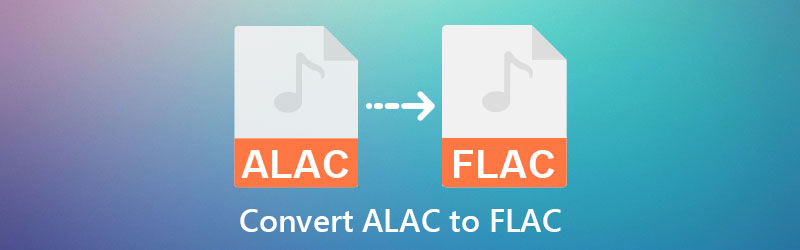

Part 1. What is the Difference Between ALAC and FLAC
The two modes use a similar encoding approach to compress and decompress audio information, resulting in lower audio files without sacrificing sound quality. The sole difference between the two is that FLAC is open source, whereas ALAC is proprietary. ALAC is a lossless equivalent to FLAC developed by the company Apple. They created it to have their proprietary format. They could then offer it in an iTunes-compatible lossless format to their customers.
Part 2. How to Convert ALAC to FLAC Quickly
1. Vidmore Video Converter
The leading audio and video converter on the market today is the Vidmore Video Converter. It is software that contains a straightforward interface. This audio converter is accessible not just on Windows operating systems but also on Mac. Aside from that, it also possesses different audio and video formats, which makes it easier and more convenient for users.
Another thing, Vidmore Video Converter is also good at editing videos because it has some essential editing tools. It can also do batch conversion, allowing users to save most of their time. Lastly, Vidmore Video Converter gives you the freedom to modify the quality of your file. You can see the detailed guide to converting ALAC to FLAC.
Step 1: The most crucial part is the proper installation of the software. Click the Free Download button on the leading site and permit the launcher to run on your device. When it starts running, you may begin working on your file.
Step 2: After successfully installing the tool, you may start adding files to the timeline. You can do it by clicking the Add Files on the left upper part of the timeline. But for a more straightforward way, you can tap the Plus icon in the middle.
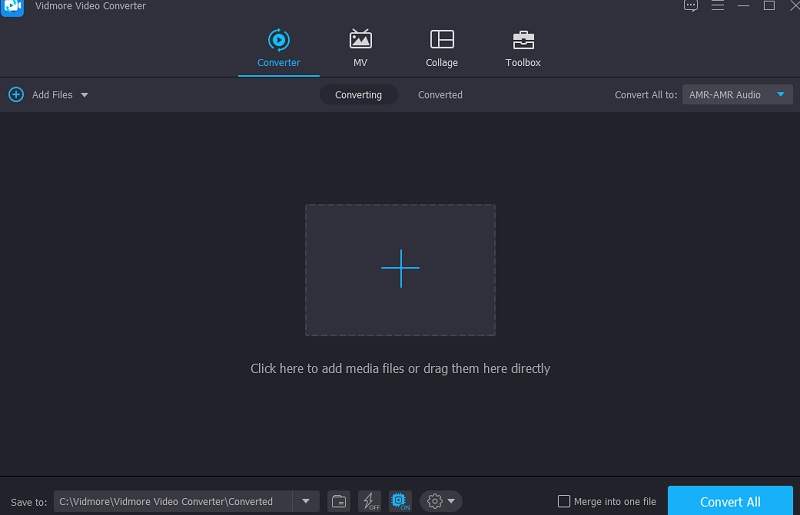
Step 3: Once the audio track has been uploaded to the timeline, you may continue to the Profile menu to see the program's different audio and video formats. You will see the Audio tab. Look for the FLAC from the list on the side.
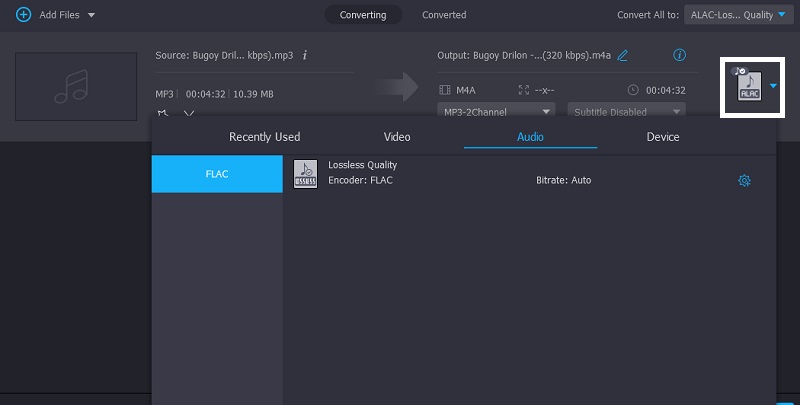
Once you click the FLAC, you may customize the quality by hitting the Settings button on the side. Then, you will see your file's channel, bitrate, and sample rate. Once you are done manipulating the quality of your file, tap the Create New button.
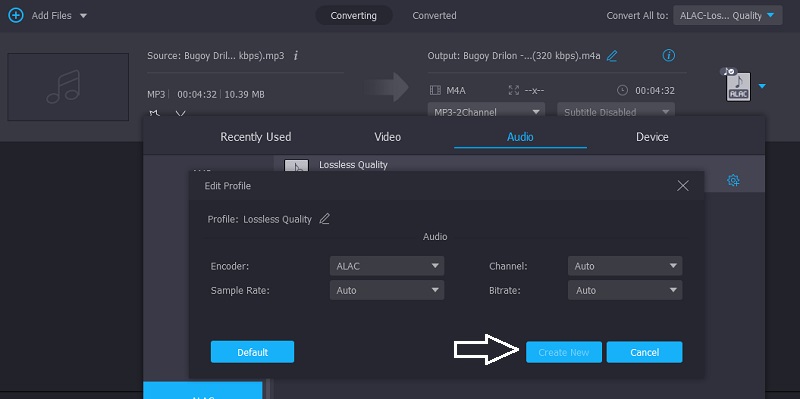
Step 4: After successfully choosing the FLAC as the new format, tap the Convert All button to apply the conversion permanently.
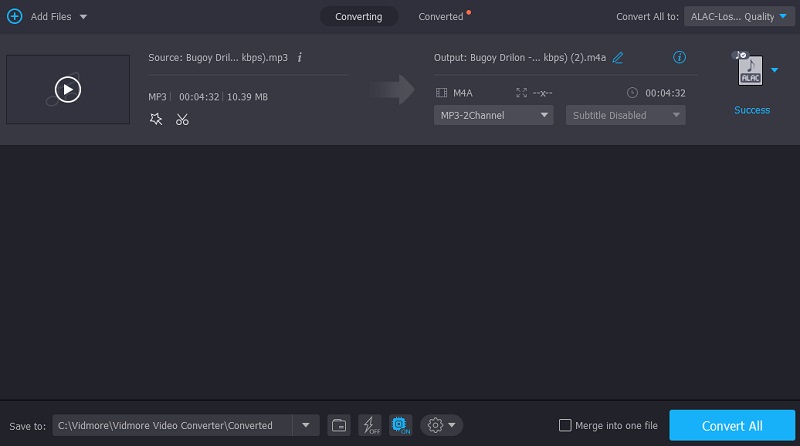
2. Vidmore Free Audio Converter Online
Users can freely access the Vidmore Free Audio Converter Online in just one snap. All they need is to allow the launcher to access their Windows or Macintosh device. This audio converter contains a virtual interface that allows users to navigate and manipulate their audio tracks easily. This ALAC to FLAC converter is perfect for those on-the-go users who don't like to add other software to their device.
Vidmore Free Audio Converter Online is a pure audio converter, but it is guaranteed to be worthy of use. It supports some formats, and it accepts large sizes without restrictions. Here is a clear demonstration of converting ALAC to FLAC on this online tool.
Step 1: Start the process by going to Vidmore Free Audio Converter Online and clicking on it. You can get the launcher when clicking on the Add Files to Convert box. After you finish installing the launcher, you will be able to use the online app.
Step 2: Click the Add files to the convert button more than once to choose the ALAC file you want. If you add audio, you may now be able to work more quickly by modifying numerous audio tracks simultaneously.
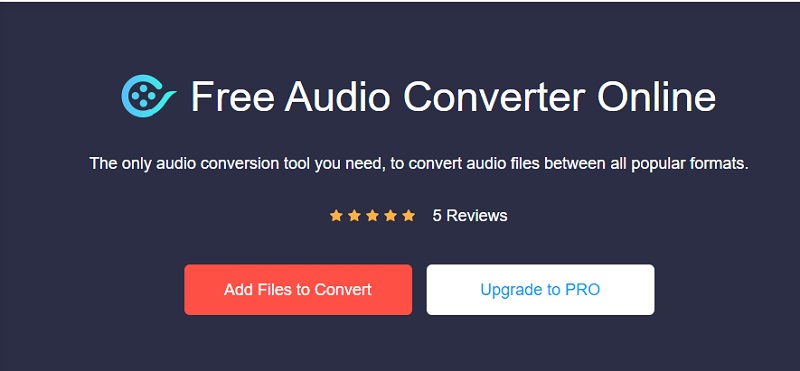
Step 3: Finally, on the left-hand side of the screen, it will display a variety of various video file kinds. Then choose FLAC from the menu at the bottom of the screen.
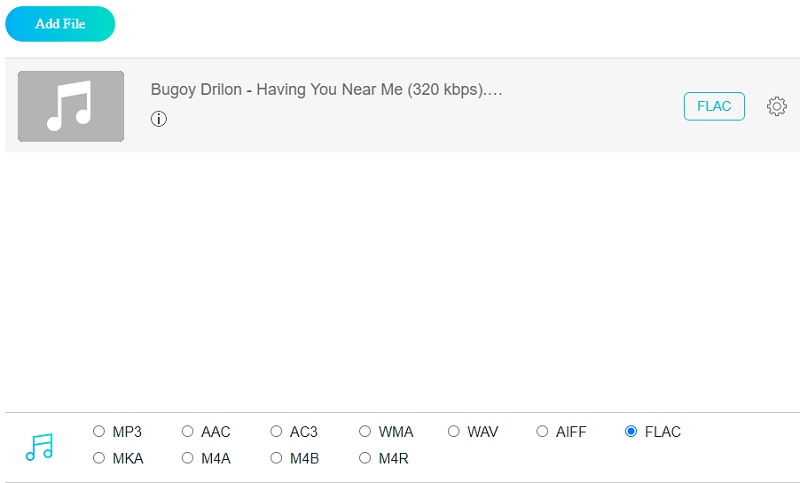
To make changes to the audio settings and quality, choose the Settings icon to the side of the player's playback controls. Please dismiss the window by clicking OK after the procedure to complete the operation.
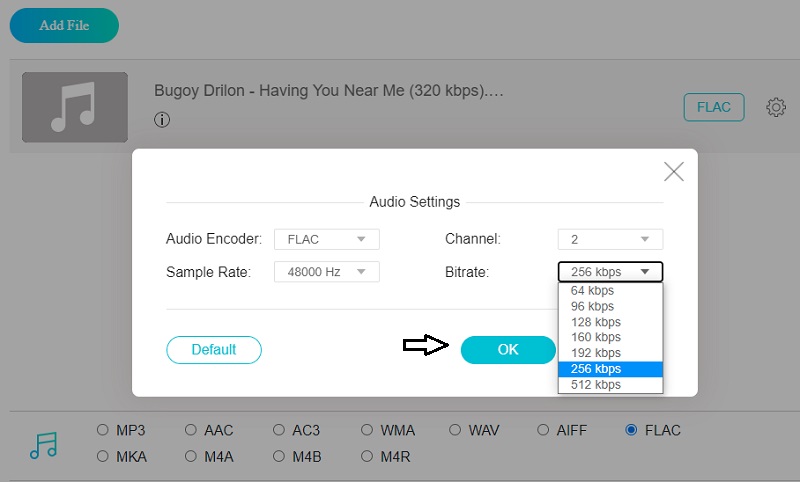
Step 4: To convert a file, click on the Convert button. Afterward, go to the correct folder and click on the Select Folder button in the toolbar to start the conversion process.
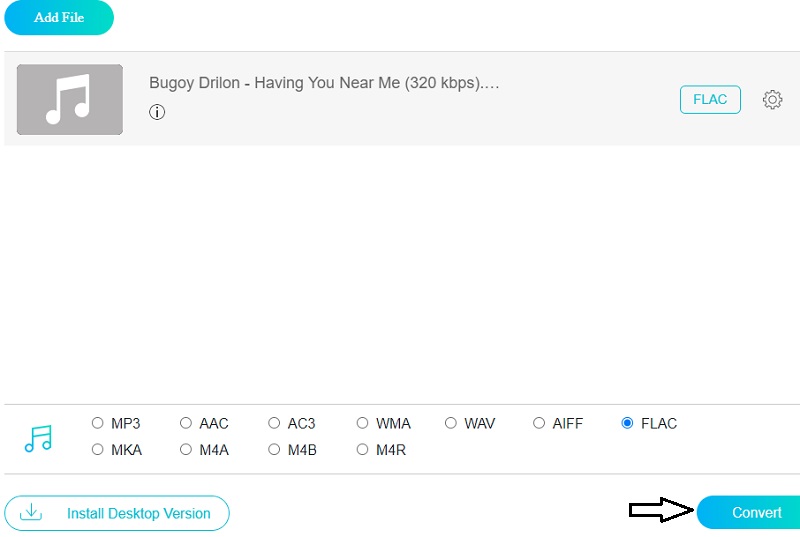
3. Free File Convert
It is possible to convert ALAC to FLAC files obtained on the internet using the Free File Convert, an audio converter. It is one of the most well-known browser-based apps accessible for free use on the internet. And it is being used by many. This program is dependable when it comes to carrying out its tasks. Two of its most defining characteristics are the ease with which you may use it and the ability to convert between multiple file types. On the other hand, this browser-based tool can only convert files no more than 300 megabytes in size.
Step 1: The first step is to choose the ALAC file for conversion. You may choose a file from your Folder or Storage.
Step 2: Once you've selected FLAC as the format file from the list of available formats, touch on the Convert icon to initiate the conversion. You may convert several files. However, the total amount of the files you may convert is limited to 300MB.
Step 3: After successfully converting your file to the FLAC audio format, it will show in your file folder. Please allow time for your material to be submitted and converted to FLAC audio format.
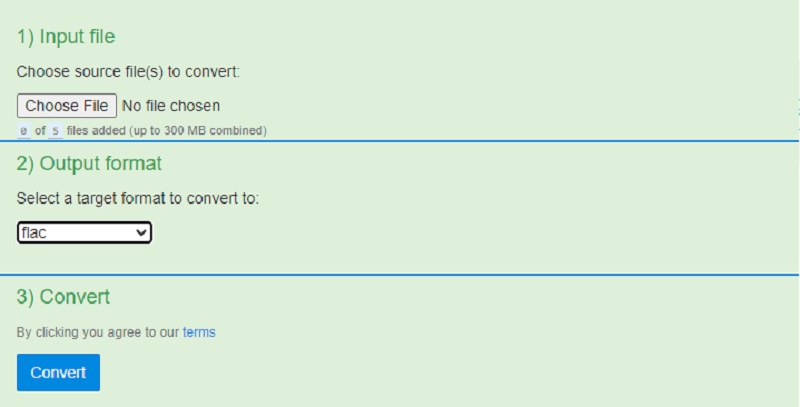
Part 3. Comparison Between Converters
- Features
- Windows and Mac compliant
- Rich in editing tools
- Supports batch conversion
- Can edit audio and video
| Vidmore Video Converter | Free Audio Converter Online | Free File Convert |
Part 4. FAQs About Converting ALAC to FLAC
What is the disadvantage of FLAC?
The sole downside of FLAC is that Apple iOS devices do not natively support it. That means you'll need to find another solution to iTunes if that's your preferred player.
Is WAV superior to ALAC?
While WAV and ALAC have comparable audio quality, ALAC is both cheaper and more flexible due to the ability to include a tag.
Is FLAC the best file type?
FLAC files are a lossless audio file format that has become quite popular. Compared to the other file formats on this list, the FLAC lossless file provides the best quality to file size ratio.
Conclusions
With the assistance of the ALAC to FLAC converters above, you will not have a hard time changing the format of your file. All of the tools listed above are guaranteed to help you but make sure to choose the one which possesses more benefits.


