Get to Know MP3 to M4V Converters Online and Offline
Even if you have the most updated version of iTunes installed on your device, there are some circumstances in which you will not be able to play an MP3 file. There are situations when this problem occurs because the kind of format being used is not supported. If you want to finish all of the fuss and be able to play MP3 on your device, you may convert it to a different format, such as M4V. In this post, you can get some reliable ways to convert MP3 to M4V online and offline.
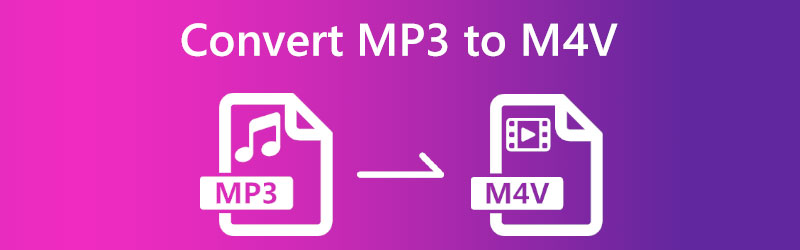

Part 1. How to Convert MP3 to M4V for Free
If you wish to convert MP3 files to M4V format without cost, you may do it using Vidmore Free Video Converter. You may use the internet to access this audio and video converter that converts digital files. It is promised to convert files without degrading the quality of the originals. However, it only supports a restricted set of file types. One more thing, because of the user-friendly design, it is one of the converters that is among the simplest to use overall that you can find.
It is because it has a user-friendly design. You may use it regardless of whether you are just starting or already have a great deal of experience. Although it is an online application, Vidmore's Free Video Converter has the capability of converting multiple files at once. As a result, many people are transitioning their businesses onto the internet tool.
Step 1: To proceed with the procedure, pick the files you wish to convert by clicking the respective button. You may add the MP3 by pressing the button when the launcher is finished.
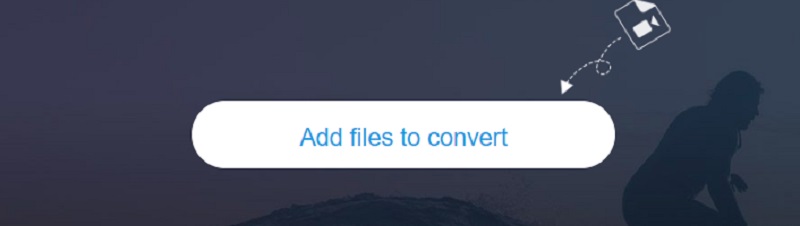
Step 2: When you're done adding MP3 and seeing it reflected in the dashboard, pick the Movie icon from the sidebar and select M4V from the dropdown menu to begin playing a video. It supports the viewing of M4V files.
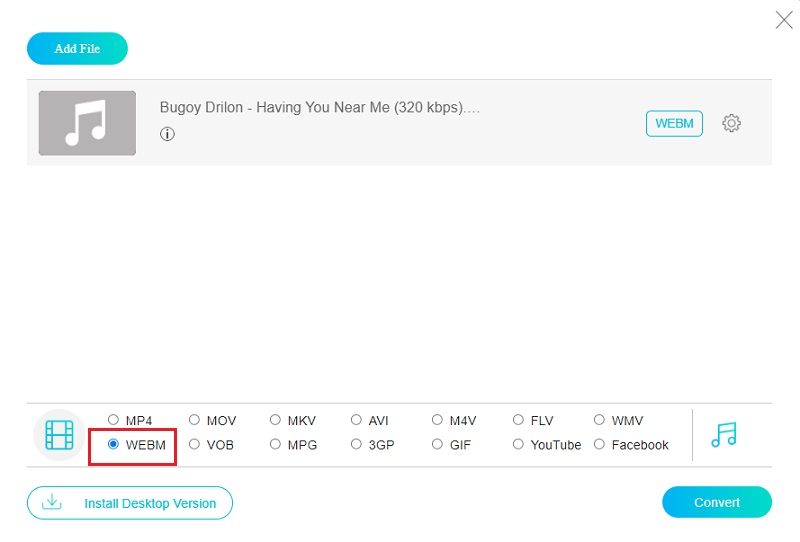
Step 3: The frame rate and the file's bitrate may be changed as desired. You may find this option in the Settings menu of the application. After making changes, choose OK to save your work and exit the editing mode.
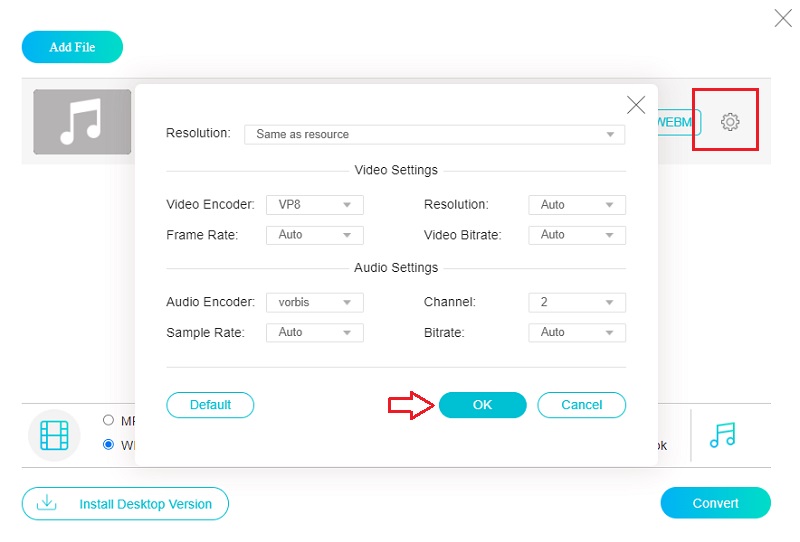
Step 4: It is possible to finish the work by using the dropdown menu to choose the Convert option, which will bring about a successful and satisfying end to the situation.
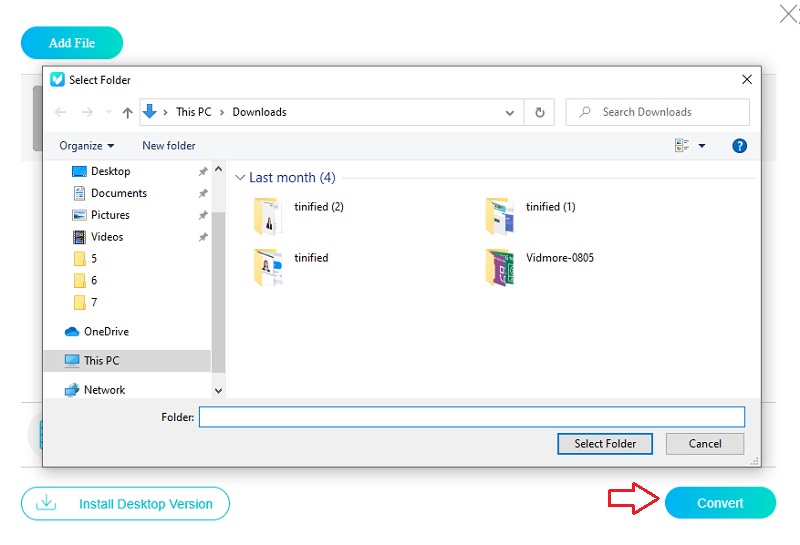
Part 2. Best Way to Convert MP3 to M4V on Desktop
1. Vidmore Video Converter
For a quick and secure MP3 to M4V conversion, use Vidmore Video Converter. When compared to similar programs, this one excels in flexibility. The program aims to convert media files from one format to another. Vidmore Video Converter's profile dropdown menu supports over 200 unique formats. Finding the one that works for you only requires little digging. In addition, it gives the user complete freedom to customize their movies by adjusting settings.
Vidmore Video Converter is compatible with devices that run both the Mac and Windows operating systems. Aside from being able to convert files, it can also compress, retrieve, cut, and edit audio and video segments. Other capabilities include the ability to edit. If you are starting and have never worked with a video converter, here is an extra step that you may find helpful.
Step 1: To obtain the program onto your computer's desktop, click the Free Download button on the software's home page. When that's done, install the launcher so you can go on the computer. After you have, you will be ready to start transferring your file.
Step 2: On the main screen, you can either hit the Upload Files button or the Plus sign to import an MP3.
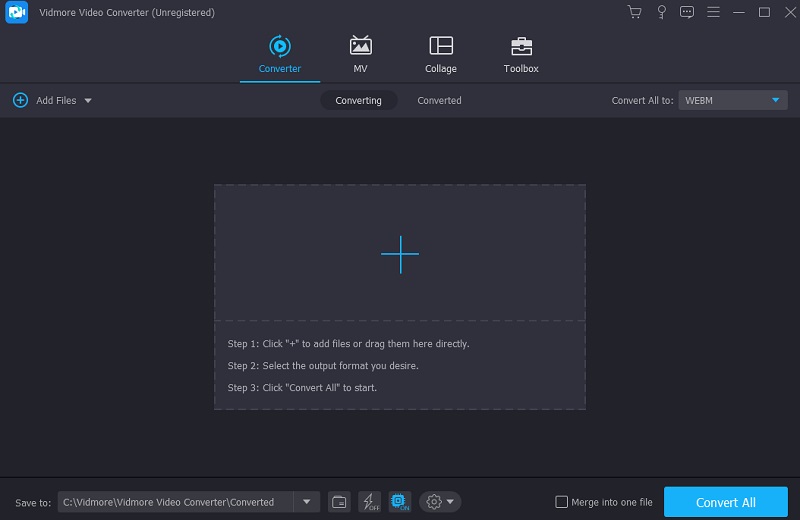
Step 3: A pull-down menu for the profile will display on the right-hand side of the screen. The video and audio material will load as soon as you touch that button. You may see files that are in M4V format by searching for the name of that file in the menu under Video.
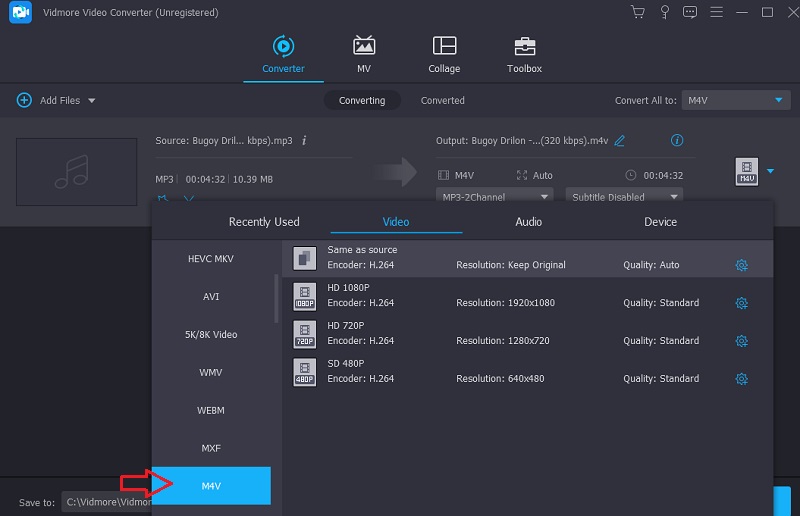
If you wish to make adjustments to the file you are currently working with, you can do so by clicking the Settings button on the side of the window. When you have the required number, go to the dropdown menu and choose to Create New to save your edits.
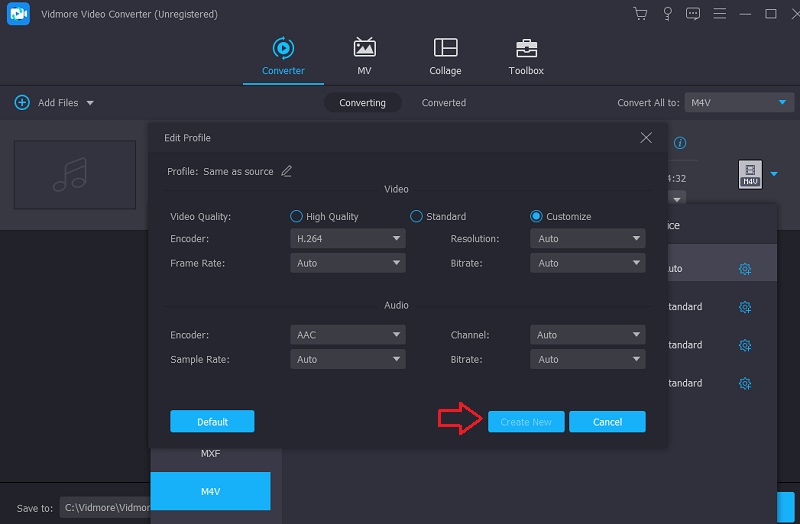
Step 4: To begin the conversion process, choose all files to convert and then click the Convert All option.
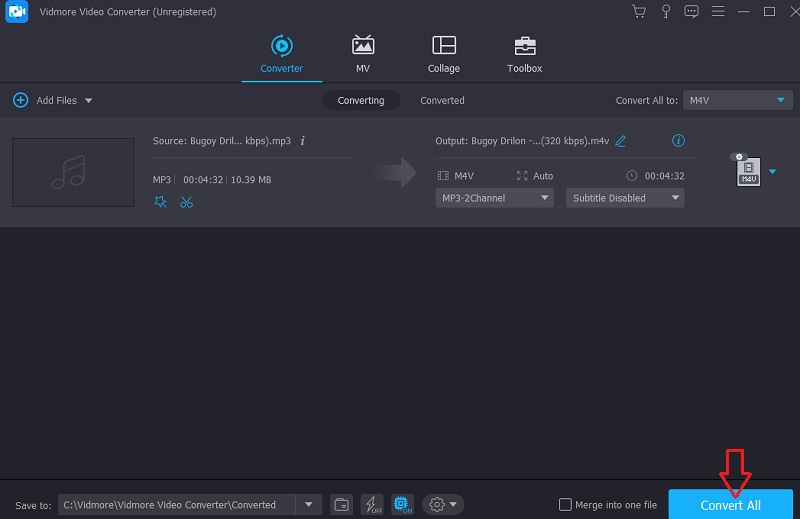
2. iTunes
The conversion from MP3 to M4V will probably run more smoothly if you use iTunes. The creation of music and movies may both benefit from this. In addition, it might help convert audio data to and from other formats. On the other hand, the iTunes software made accessible by Apple does not support all sorts of file formats. Examine the fundamental steps to convert MP3 files to M4V format using iTunes.
Step 1: Get started with iTunes by selecting it from your computer's menu bar and selecting Preferences from the menu that appears. Select Import Settings from the General menu after that.
Step 2: Select M4V Encoder from the list of accessible importers, and then click OK to validate your choice.
Step 3: From the following dropdown menu, choose the iTunes file you desire to convert. After choosing the audio file, you want to convert, click the Convert button in the menu bar. After selecting the option that reads Create New Version, the file will automatically be changed to the M4V format and stored in the library in iTunes after you have done so.
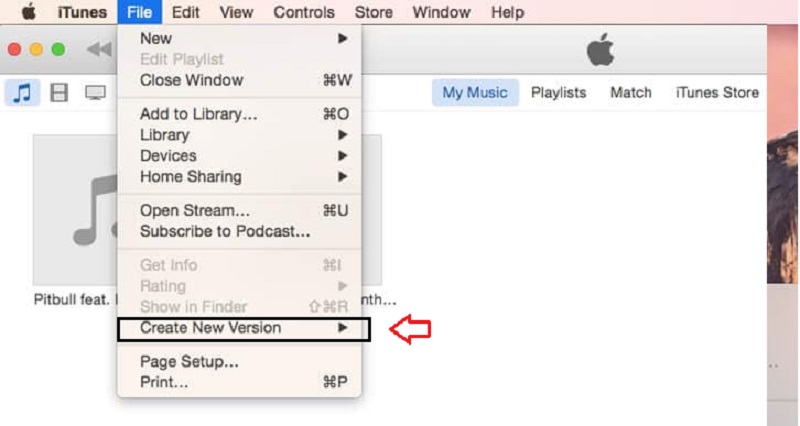
Part 3. FAQs About Converting MP3 to M4V
What makes MP4 different from M4V?
Regarding the quality of the files, there is no significant difference between MP4 and M4V. When you compare M4V versus MP4 in greater depth, you'll discover that the M4V format often stores more data for subtitles and has measures to avoid privacy breaches than the MP4 standard. MP4 files may be downloaded and played on various devices, including Android.
What does the acronym M4V mean?
The M4V file extension refers to the MPEG-4 Video container file type. Additionally, an iTunes video file may be referred to by its other name. When renting or buying videos from the iTunes store, this is the most common sort of file that is utilized.
Can M4V be played on all devices?
The M4V video format is not supported by the default player that comes pre-installed on Android devices. To play these files on your devices, you must convert them to a format compatible with your device. You can also download a third-party player capable of playing the M4V format.
Conclusions
If you want to make your MP3 files work, learn to convert MP3 to M4V. Just follow the instructions below to achieve the conversion successfully.


