Effectively Convert RAM to AVI Using 3 Online and Offline Tools
Real Audio Media is what RAM refers to. RealNetworks was the company that was responsible for developing and releasing the RAM file format in 1995. This format is used to stream music and video content over the internet. Due to the fact that the file includes the codec media streaming information, you can only access it with certain players. Because of this, there is a high chance of compatibility concerns. Because of this, this article will demonstrate many of the most efficient methods for converting Real Audio Media files to other formats, such as AVI. Read the page below to learn how to get started converting RAM to AVI.
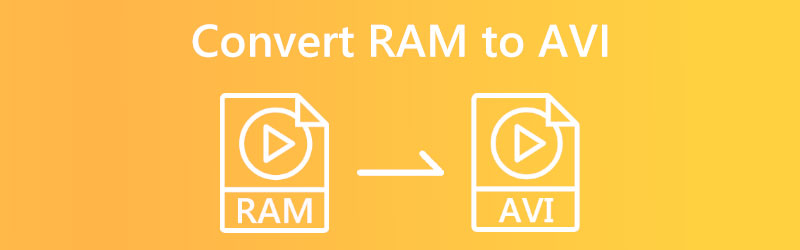

Part 1. Best Way to Convert RAM to AVI
Using the most excellent program available in its field, Vidmore Video Converter, you can quickly and easily convert your RAM files to MP3 and other formats without any hassle. Vidmore Video Converter is the best software in its category. After a quick installation process, the software is ready to convert files between more than 200 different formats while maintaining their original quality. It is compatible with both Windows and Mac operating systems. In addition to device-specific conversion, the program handles file management and file optimization. It makes it simpler for users to choose the particular file type they need for the documents they are currently working on.
It is not necessary to install any other software to edit videos while using Vidmore Video Converter. Because it already comes pre-configured with a toolbox with various editing tools built into the application itself, you may use it immediately after installation. In conclusion, altering files with this program is a joy since it works swiftly to carry out conversions. It is one of the reasons why the conversions are so simple.
Step 1: To finish the installation, click the symbol that shows a free download is available. It will bring up the download page. At this point, you should start up the Vidmore Video Converter.
Step 2: The user is presented with various tabs and buttons when the application is first started up for the first time. Select the Add files or click the Plus sign in the upper right corner of the screen to add RAM files to your collection.
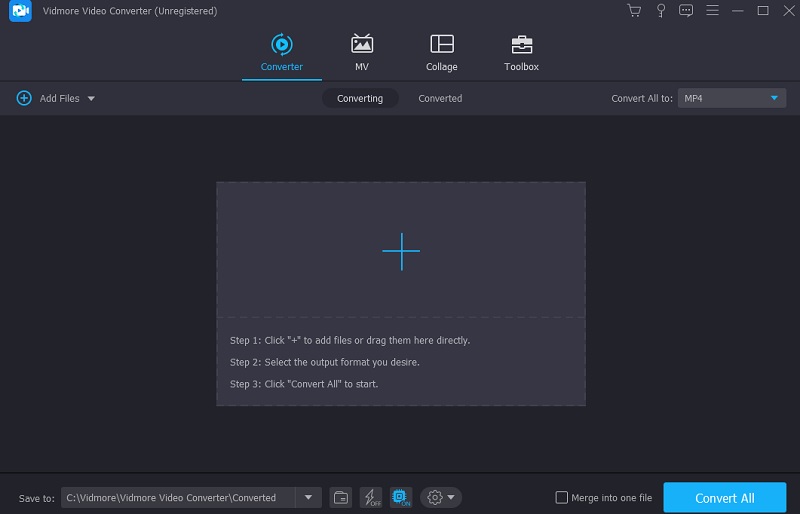
Step 3: After you have uploaded the RAM file, choose a different format. The arrow on the train's profile will help you get there. The following are sections. You can see the video's original format by selecting the AVI format from the Video menu.
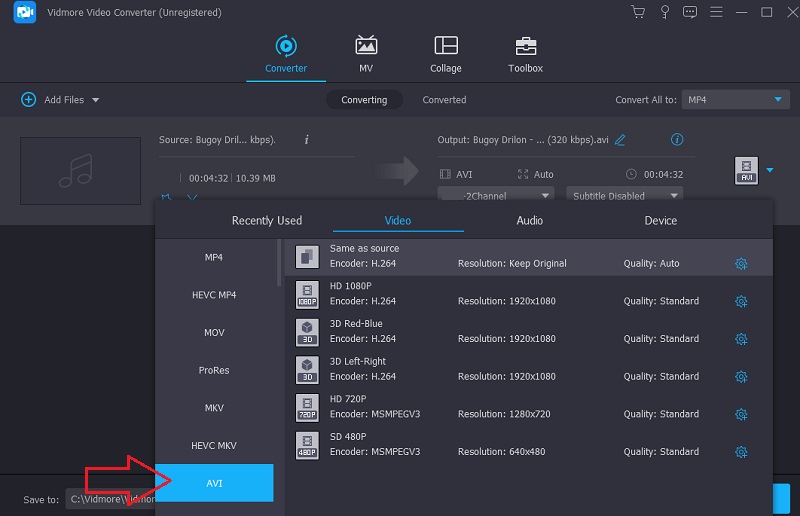
After clicking the AVI box in the top right corner, choose Settings. It adjusts product quality. You may change the frame rate, resolution, and bitrate. Choose to Create New from the dropdown menu to convert.
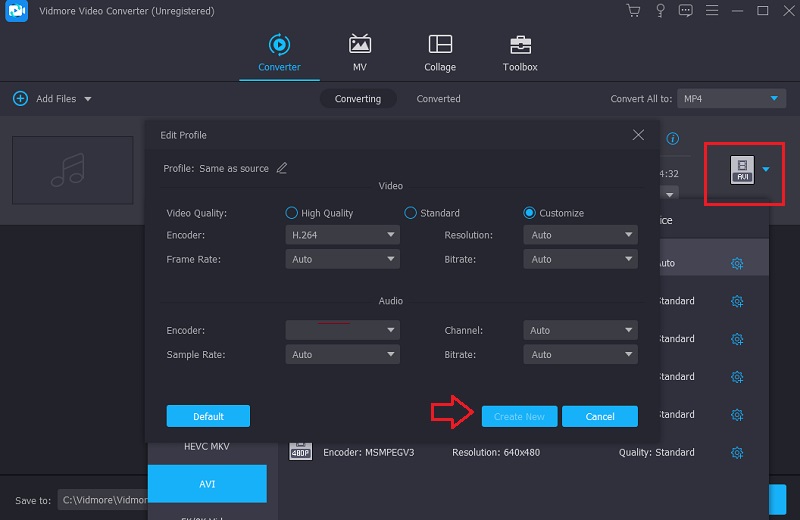
Step 4: To convert everything at once, click the Convert All button, which you may find at the very bottom of the screen. If you don't want to continue the process, click here. Use the mouse to make your selection. If you proceed in this fashion, it will permanently convert the RAM to AVI format.
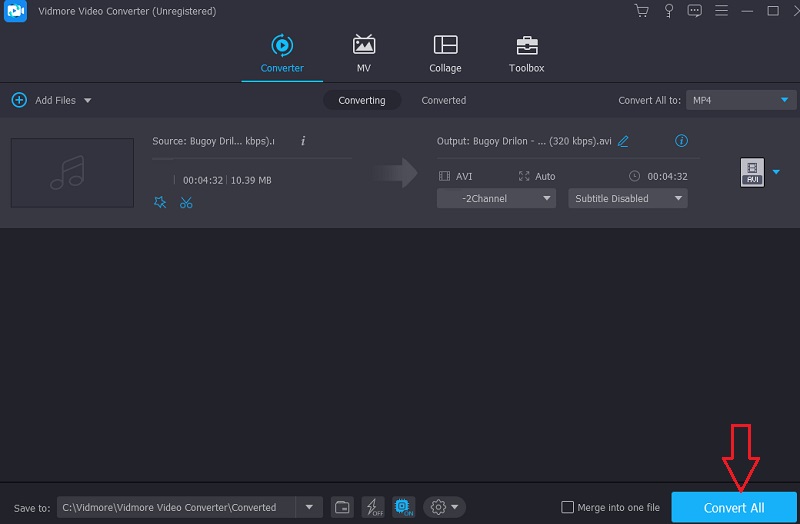
Part 2. Other Ways to Convert RAM to AVI
1. Vidmore Free Video Converter
You may find a reliable method for converting RAM to AVI on the Internet using Vidmore Free Video Converter. It is the ideal solution for anybody who is becoming low on available storage space on their smartphone. It is usable in any browser currently available on both Mac and Windows-based devices. Vidmore Free Video Converter supports various audio and video formats, including some well-known ones. Because it offers a quick conversion procedure, you won't ever have to give the conversion process a second thought.
Even if the RAM files you're working with include enormous file sizes. Additionally, Vidmore permits the simultaneous conversion of many files simultaneously. Last but not least, users of this tool can improve the framerate, bitrate, and resolution of the audio and video files they have saved.
Step 1: On the Vidmore Free Video Converter website, you should be able to locate the launcher. Choose the option that allows you to convert files already stored on your computer. After the opener has been installed, you will be able to use the online app.
Step 2: You need to make two clicks in the box that is labeled Add Files to Convert before you can choose a RAM file to utilize as your source.
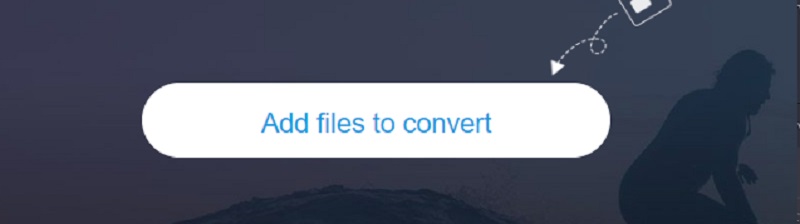
Step 3: The Movie option may be selected by clicking the corresponding button on the screen's sidebar. Multiple formats for video files are supported. Be sure to choose AVI from the available file formats on the right.
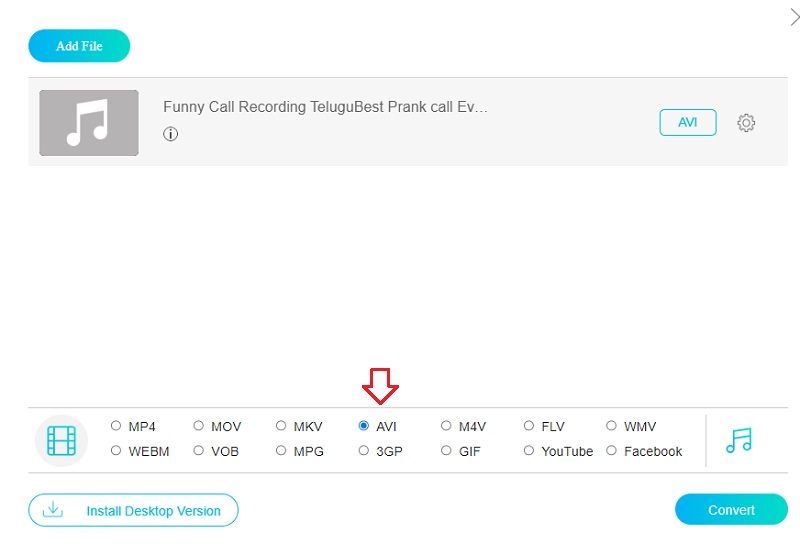
Click the settings button next to the audio to change the bitrate. You are given the opportunity to close the dialog box at this time by selecting the OK button, which is located inside its confines.
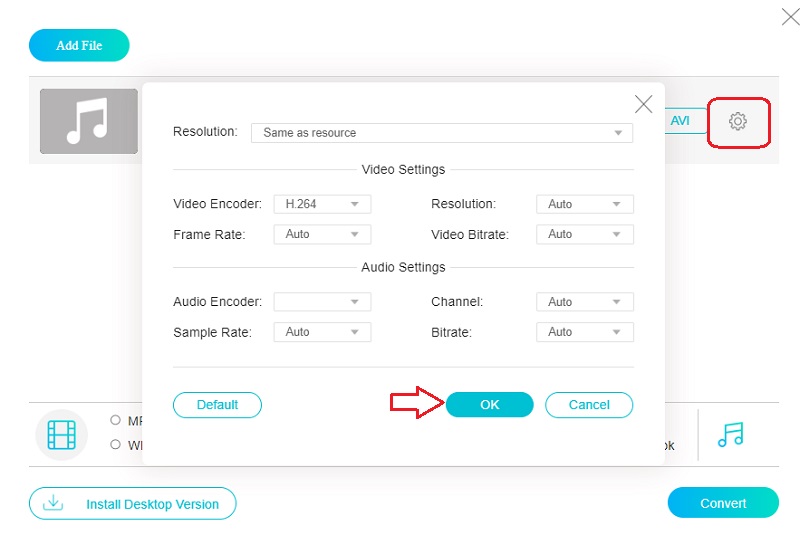
Step 4: To convert a file, choose Convert from the main menu and then choose a destination to save the newly created file. Using Vidmore's no-cost video converter, you can easily convert your RAM footage into an AVI movie.
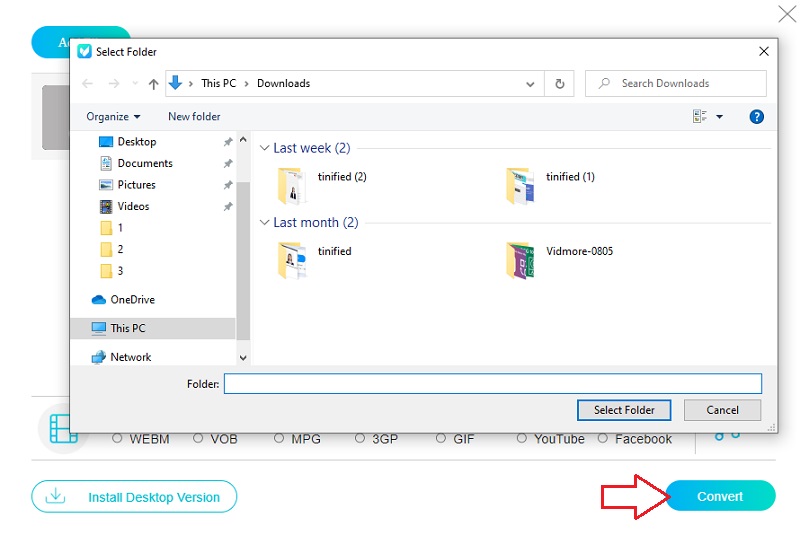
2. Zamzar
With Zamzar, it is possible to convert the local RAM files, as well as the online RAM files, to a variety of other file formats and kinds, including AC3, MP3, and AAC. The utility can add and process a maximum of 50 MB of data in a single batch of files. The RAM file converter has a simple user interface, which requires you to input RAM files and choose the file type you want to convert them to. You can download the converted files locally or a link to download them.
Step 1: To upload files, go to the Zamzar site and choose the Add Files option from the menu. Select the RAM data that needs to be translated from the available alternatives using the dropdown menu.
Step 2: Pick AVI from the dropdown menu for your recording's audio format.
Step 3: You can convert your RAM files by heading to the menu bar and choosing the Convert Now option.
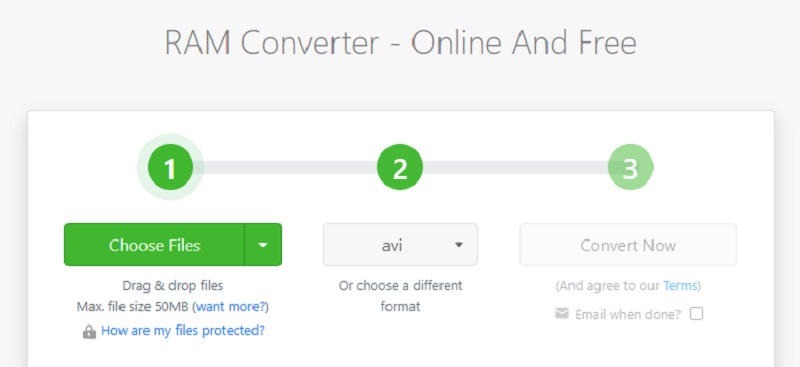
Part 3. FAQs About Converting RAM to AVI
What are the programs that support RAM?
A select few apps only support RAM. JRiver Media Center, DVDVideoSoft Free Audio Converter, and RealNetworks RealPlayer are a few examples of these kinds of programs.
How does RAM work?
RealPlayer is a software used to stream music and video over the Internet. This file is a link file that RealPlayer utilizes. It is stored as plain text and provides a hyperlink to a similar file.
Can VLC Media Player play RAM files?
To answer your question, VLC is one of the apps that is compatible with RAM files.
Conclusions
You can easily convert RAM to AVI since only a few programs support this format. You may rely on the online and offline technologies described earlier to help you achieve this goal.


