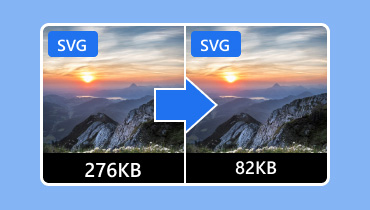Transcode PNG to SVG with the Best PNG to SVG Converters
PNG is a file format that is more popular than other image formats. It can also be opened to almost all image-viewing software. However, if you are dealing with logos or icons, the format can produce a blurry output, which is dissatisfying to users. If you want to enjoy the quality of your logos and icons, the best thing to do is convert your PNG to SVG. Well, SVG is an ideal format since it is built on mathematical equations, not a grid. With this format, you can scale the images to any size without affecting the quality. Thus, if you are looking for the best way to transcode your PNG files to SVG format, see this post, as we give all the best conversion procedures.

PAGE CONTENT
Part 1. Why Convert PNG to SVG
The main reason to convert a PNG to an SVG is to overcome the fundamental restriction of raster graphics: a loss of quality at larger scales. A PNG file is composed of a fixed grid of pixels, meaning it has a set resolution. When you enlarge it beyond its original dimensions, the software has to guess what new pixels to add, resulting in a blurry, blocky, and unprofessional-looking image. It makes the PNG format unsuitable for logos, icons, and illustrations that need to appear sharp on a variety of devices, from a small mobile screen to a large desktop monitor or even a printed banner. Essentially, a PNG is static and resolution-dependent, while modern design demands flexibility and scalability.
If you want to convert the PNG to SVG format for better results, you can use the methods in the next section.
Part 2. How to Convert PNG to SVG
Come here as we give you the best conversion process using a reliable PNG to SVG converter.
Method 1. Convert PNG to SVG Using Illustrator
One of the best software programs you can use to effectively convert PNG to SVG format is Adobe Illustrator. With this program, you can ensure that you can get the output you need. The best part here is that you can achieve better quality, which is perfect for icons, logos, and more. You can even use more functions to enhance the images. You can even make a background transparent in Illustrator, making it an amazing image editor. So, to learn how to change PNG to SVG, see the steps below.
Step 1. After you download the Illustrator, launch it and start adding the PNG file by clicking the File > Place option.
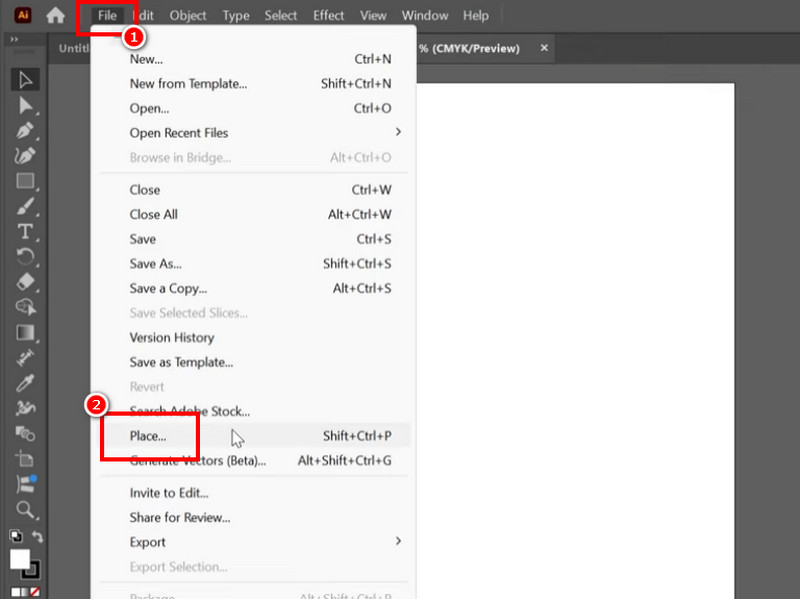
Step 2. Go to the View section and tap the Image Trace option. When the Image Trace window pops up, choose Color from the Mode section and hit Trace.
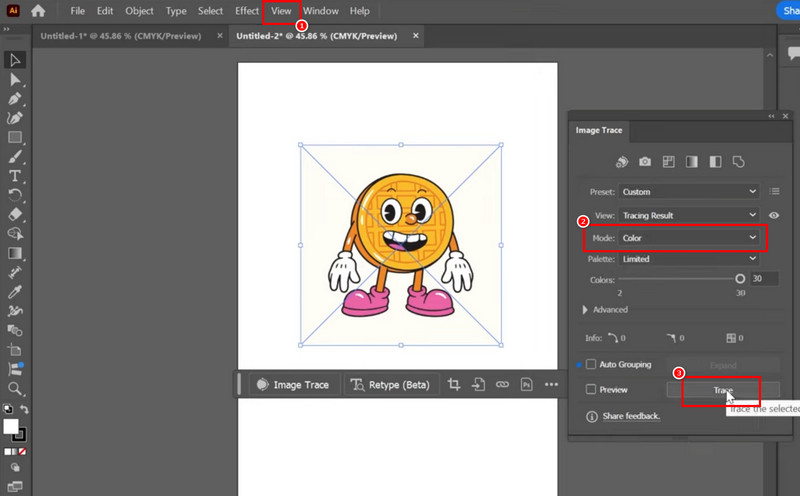
Step 3. Then, from the Object section, select the Image Trace > Ungroup option. With that, you already changed the PNG to SVG.
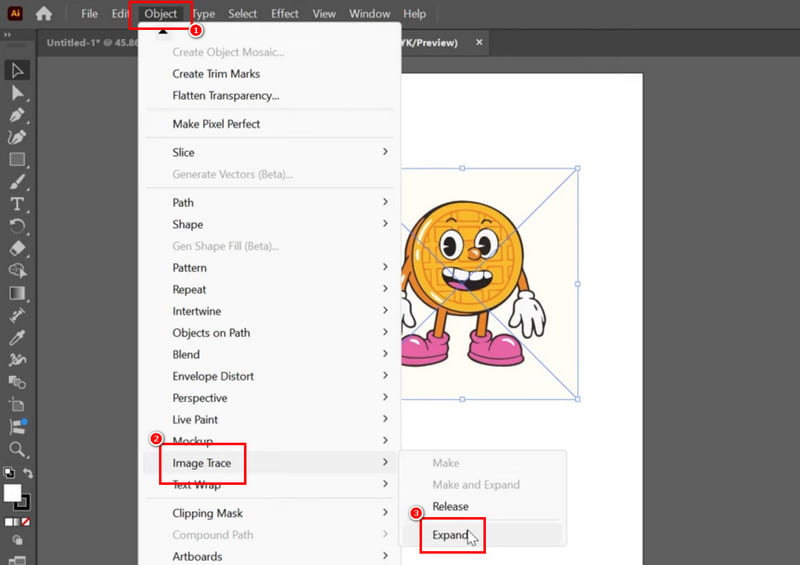
Step 4. Lastly, proceed to the File > Save as option and select SVG as your output format. With that, you can already have the format you need.
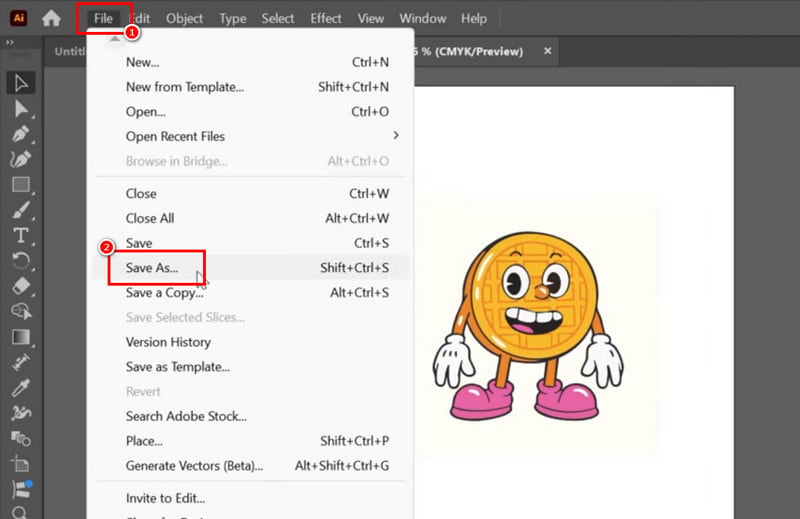
Method 2. Convert PNG to SVG Using Photoshop
Adobe Photoshop is another advanced image editing tool you can use to instantly transcode your PNG files to SVG. The best part is that you can achieve the best quality, leading to a better viewing experience. Plus, like Illustrator, you can even access more editing features when using the software. You can crop images, adjust color, add text, and more. The only drawback is that you need to purchase the program to access its full potential. To learn how to convert PNG to SVG, check the steps below.
Step 1. Download Adobe Photoshop on your computer. Then, add the image to begin the conversion procedure.
Step 2. Go to the photo's layer, right-click it, and select the Select Pixel option. After that, click the Rectangular Marquee Tool and right-click the image to tap the Male Work Path option.
Step 3. Click the Direct Selection Tool and right-click the image to select the Create Vector Mask option. With that, you can already have the SVG file.
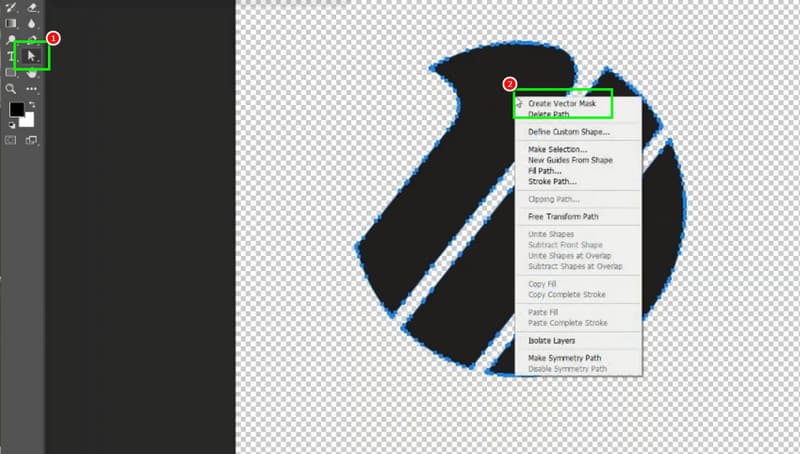
Step 4. Finally, go to the File > Export > Export as option and select SVG as your output format..
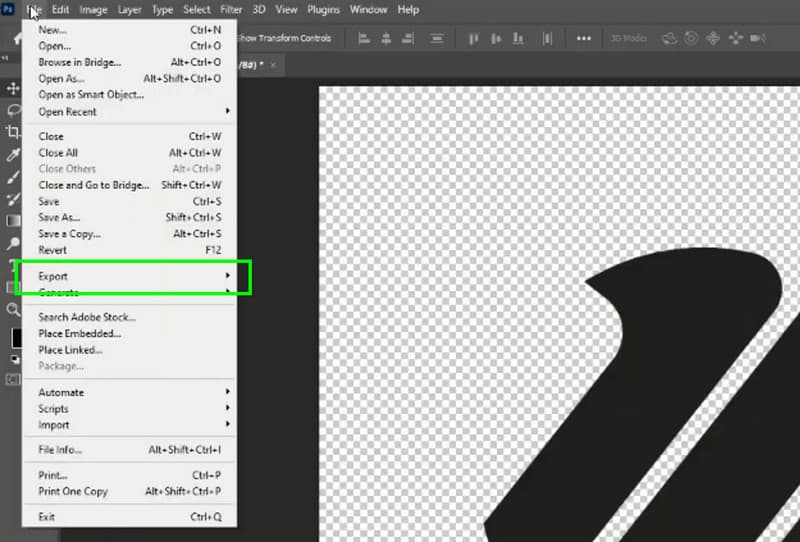
Method 3. Convert PNG to SVG Using FreeConvert
Want to convert PNG to SVG for free? You can use FreeConvert. This online converter can give you the result you need. It can also offer a fast conversion process, allowing you to obtain the result you need in just a few seconds. Plus, you can also deal with multiple files, thanks to its batch conversion feature. You can also convert more files, such as JPG to GIF, JPG to PNG, PNG to JPG, and more. Thus, use the instructions below and start the conversion process.
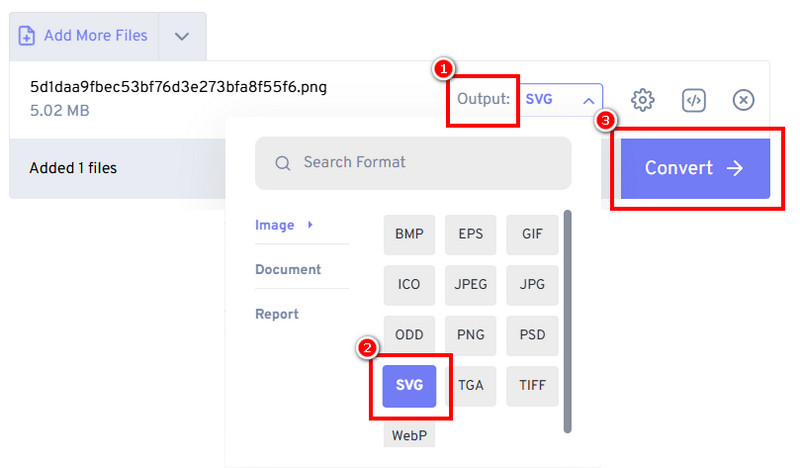
Step 1. Access the FreeConvert tool on your browser. After that, hit Choose Files to upload the PNG file you want to convert.
Step 2. Then, from the Output section, select the SVG format. To begin the PNG to SVG conversion process, hit Convert.
Step 3. Finally, tick Download to save the converted file on your device.
With these processes, you can tell that converting your PNG files to SVG format is possible. Thus, rely on the provided methods to achieve the result you desire.
Part 3. Bonus: How to Convert SVG to PNG
Are you also looking for the best way to convert an SVG file to PNG format? If so, you can access Vidmore Free Image Converter Online. This tool is ideal since it can assist you in transcoding SVG files to PNG format. The good part here is that the tool has a simple layout, making the conversion process simple and fast. Additionally, you can ensure that you can obtain a satisfying quality for a better viewing experience. You can also convert multiple image files at once, which makes it more remarkable. Therefore, if you want the best SVG to PNG converter, look no further than Vidmore Free Image Converter Online.
More Features
• The tool has a fast conversion process.
• It supports various formats, such as GIF, PNG, and JPG.
• It can convert files without affecting the original quality.
• The tool is available to all web platforms.
To convert SVG to PNG, you can use the detailed procedure below.
Step 1. Proceed to your browser and go to the main website of Vidmore Free Image Converter Online.
Step 2. After that, choose PNG from the Select Output Format section. Then, hit Plus to start uploading the SVG file you want to convert.
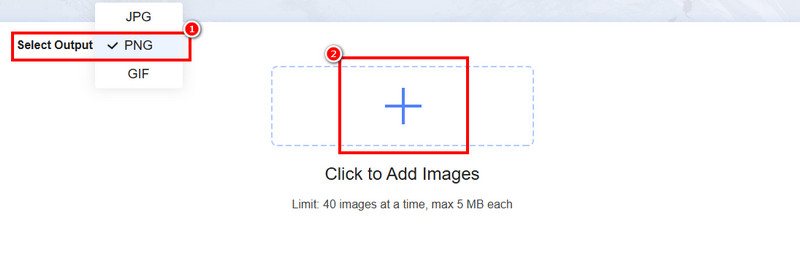
Step 3. Once the conversion process is done, tap Download to save the PNG file on your device.
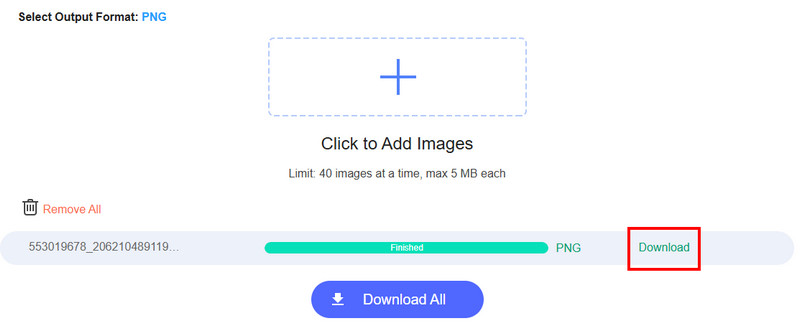
Thanks to this process, you can effectively get a PNG file from SVG. The tool can also give you an instant conversion process, making it the best tool online. With that, consider using this SVG to PNG converter to achieve your preferred result.
Part 4. FAQs about PNG to SVG
When to use a PNG file over SVG?
Well, both of them are perfect and can give you good quality. However, if your main focus is to deal with and work with pixels and transparency, then using a PNG file is the right choice.
What are the advantages of SVG?
There are various benefits when using the SVG format. You can get better quality when dealing with logos and icons. In addition to that, you can also get a smaller file size and compatibility with other devices.
Which loads faster, PNG or SVG?
SVG can offer a smaller file size than PNG. With that, if you want a fast loading process, you must choose the SVG format.
Conclusion
Now you have discovered how to convert PNG to SVG. Thus, you can rely on the steps we have provided from this tutorial to achieve your desired result. In addition to that, if you want to convert your SVG file to PNG, we suggest using Vidmore Free Image Converter Online. With this tool, you can transcode your files while maintaining the quality, making it the best tool online.