4 Proven Ways to Convert MOV to AVI Losslessly on Windows
If you have videos in MOV format, you might encounter compatibility issues, especially if you use a Windows-based computer. MOV files are part of Apple's QuickTime technology, making them work seamlessly on Macs. However, playing them on Windows requires additional software. To resolve this, converting MOV files to AVI, a format developed by Microsoft, is a smart solution for Windows users. In this article, we'll explore four proven methods to help you make this format adjustment easily.
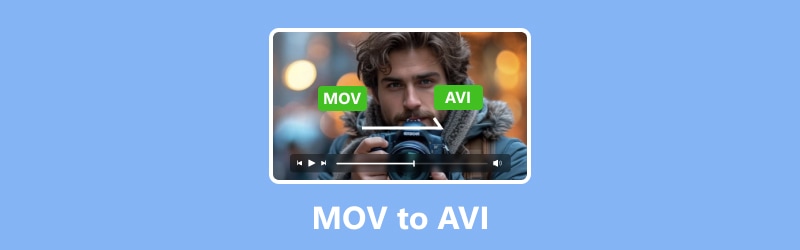
PAGE CONTENT
Part 1. Convert MOV to AVI Files Using Vidmore Video Converter
Vidmore Video Converter is the ultimate tool for tweaking and, of course, converting QuickTime MOV files to various formats like AVI in a hassle-free way. With this MOV to AVI converter, you can expect top-notch video processing, a handy built-in video editor, and cutting-edge acceleration technology. Furthermore, the tool is designed to be user-friendly so that anyone, even beginners, can navigate it easily. It takes professional-grade features and simplifies them for everyday use.
What sets this Vidmore Video Converter apart is its versatility. With it, you can batch-convert your video files into various formats, all without sacrificing quality. Plus, you have complete control over the video quality, as it lets you tweak the resolution, frame rate, bit rate, and more. It also supports full 4K resolution to 1080p HD videos, ensuring your videos look pristine after conversion.
Key Features:
- A super speedy conversion speed of up to 50 times faster.
- Powerful software to convert MOV to AVI in batches.
- It works for more than 200 various media formats.
- Support for high-quality videos such as 1080p and 4K.
Step 1. Install the software on your desktop and launch it after. Upon reaching the main interface, click the Add Files button or the big Plus button to upload the bulk MOV files.
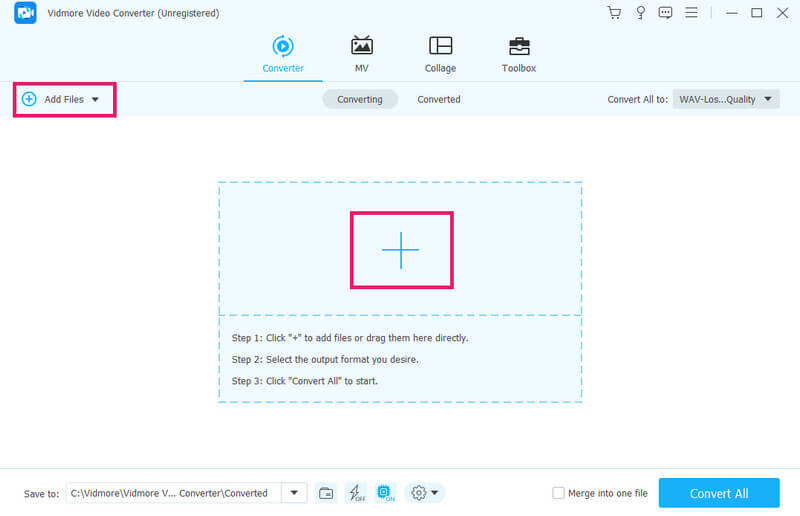
Step 2. Right after the file importation, go to the Convert All to section. Then, navigate to the Video to choose the AVI format. Apply the format selection by selecting the video quality you want.
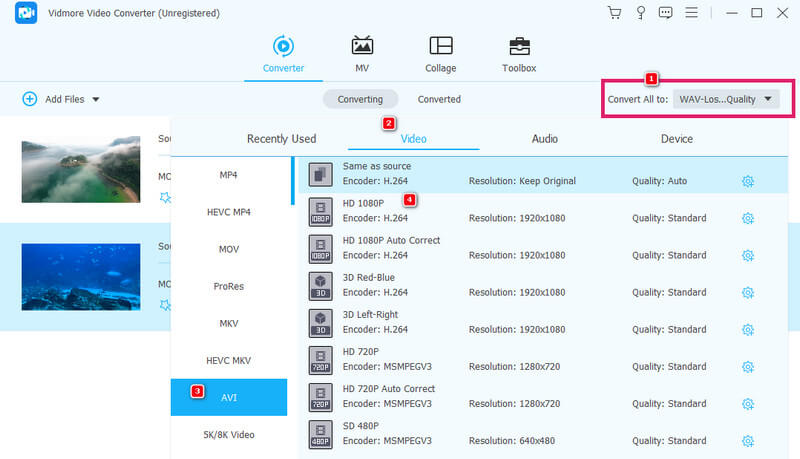
Step 3. After setting the required format output, simply click the Convert All button to change MOV to AVI files.
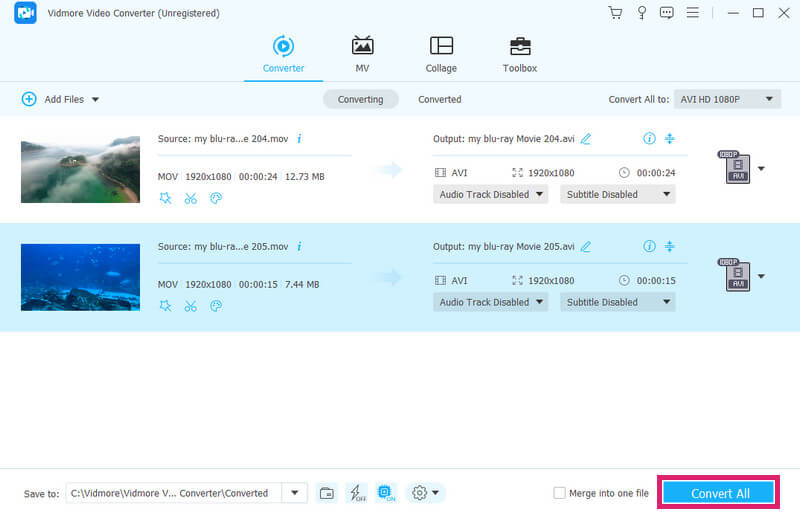
Limitations:
- It is a paid software, so the free trial comes with file number limitations.
- It is limited to Linux OS.
Part 2. How to Losslessly Convert MOV Files to AVI Online
Are you on the side of an online converter? This is a perfect time to meet this Vidmore Free Video Converter Online. It is an online solution that provides you with a quick and powerful media conversion for free. This tool supports various media formats. What sets it apart from other online converters is its flexibility to convert bulk files at once. This is done without reducing the quality of the videos during the conversion. Thus, converting MOV files to AVI for free online using this Vidmore Free Video Converter Online is such a wise decision.
Key Features:
- Media conversion that is free of payment, ads, and watermarks.
- Numerous file format support.
- Speedy conversion process.
- High quality of outputs.
Step 1. Start by visiting the official Vidmore Free Video Converter Online website. Once you reach the site, click the Add Files to Convert button. This will enable you to install the launcher and import your MOV files.
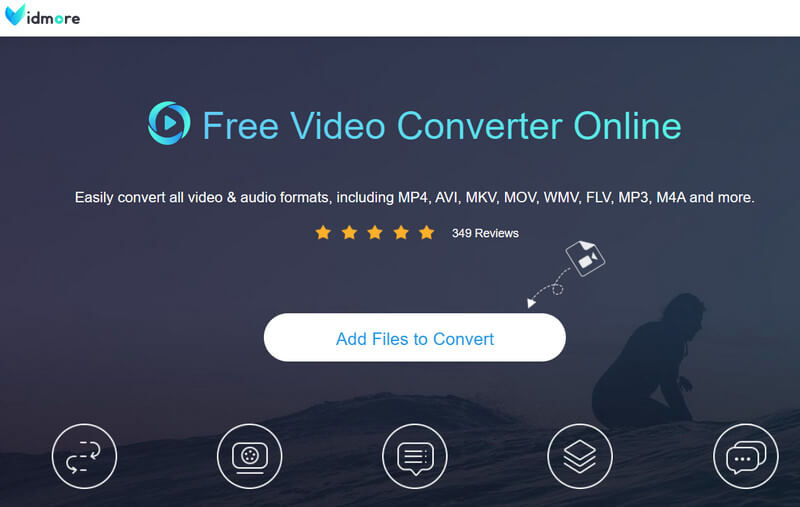
Step 2. When the MOV files are uploaded, you will need to toggle the AVI format at the bottom.
Step 3. After setting all the files to your desired output format, which is AVI, you can start the conversion. How? Click the Convert button, and the process will start immediately, and the tool will export MOV to AVI files.
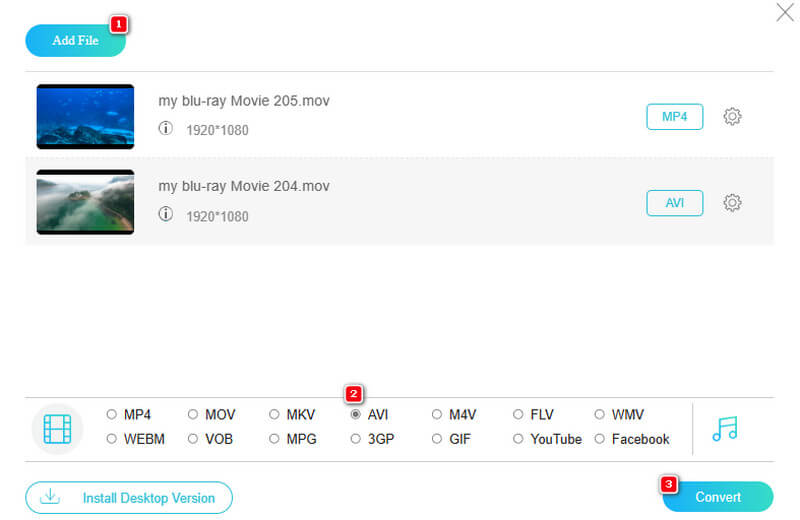
Limitations:
- It has no advanced video editing tools.
- Limitations on the number of supported output formats.
Part 3. Quick Guide to Convert an MOV File into AVI on FFmpeg
Next on the list is FFmpeg, an open-source software program that uses a command-line interface. While this might not appeal to everyone, it’s an excellent tool for those with extensive technical knowledge. FFmpeg can handle a wide range of tasks beyond converting, including decoding, encoding, and mixing. It’s like a Swiss Army knife for audio and video files, making it incredibly versatile for various tasks. Additionally, it works on multiple operating systems, including Linux.
Key Features:
- Versatility in handling multimedia tasks.
- Customizable presets for configuring files.
- Open source.
- Compatibility on cross-platform.
Step 1. To convert MOV to AVI with FFmpeg, you must first install the software on your computer.
Step 2. Now, copy the path of the location of your MOV files. Then, enter the cd + space keys and paste the path you copied there.
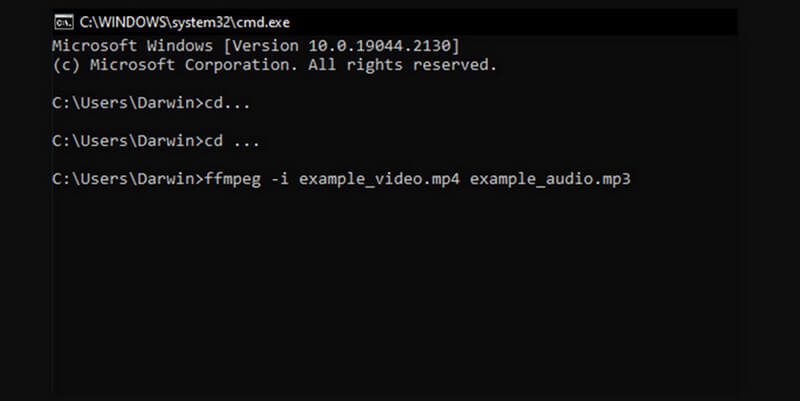
Limitations:
- Limitations on beginners utilization.
- Limitations on real-time processing and ultra-low latency.
Part 4. How to Transform Quicktime MOV to AVI Files with VLC
It’s true that many people use VLC Media Player as their go-to for watching videos. However, it is not just for playback; you can also utilize it as your go-to media converter. That said, it is also useful to convert MOV to AVI with VLC, FLV, VOB, MP4, and a lot of other formats.
Key Features:
- Cross-platform compatibility.
- Streaming capabilities.
- Open-source.
- Advanced playback controls.
Step 1. Launch the software program and navigate to Media>Convert/Save buttons.
Step 2. Then, on the new window, click the Add button to upload the MOV file for conversion. Then, click the Convert/Save tab to proceed.
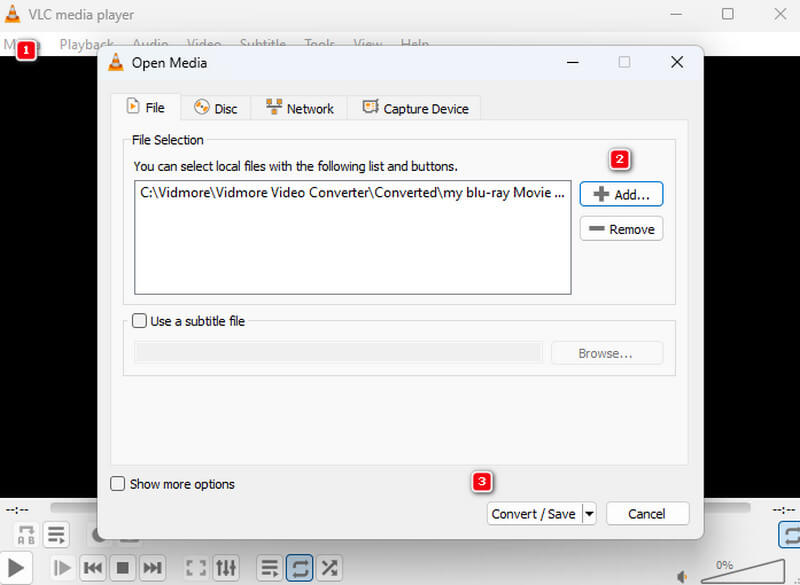
Step 3. After that, go to the Profile section and choose the AVI format. Now, click the Browse button to set the file destination, then click the Start button.
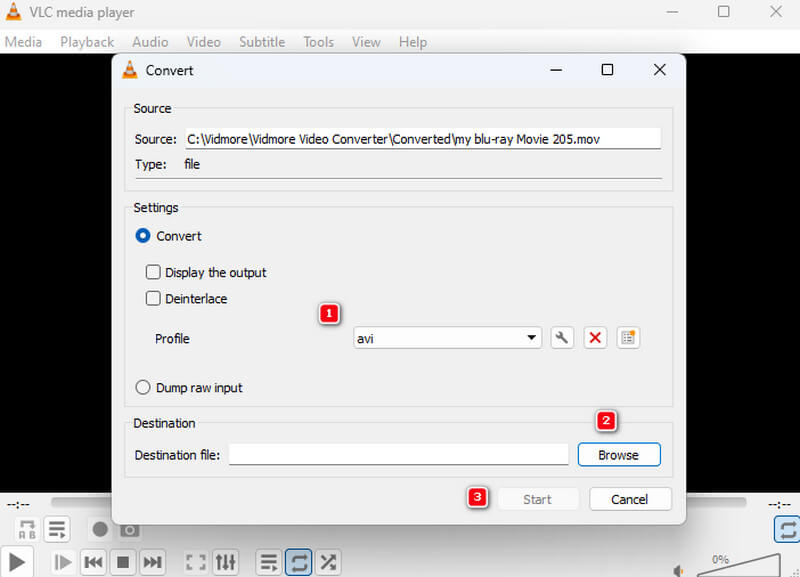
Limitations:
- It has limited advanced editing features.
- Limited codec support.
Part 5. FAQs about MOV Files to AVI Conversion
Is it easy to convert MOV to AVI on VLC?
Yes, it may be easy for users who have already experienced the conversion. But for the first-timers, it may be challenging.
How does the HandBrake convert MOV to AVI?
HandBrake does not support converting MOV to AVI, for it does not support AVI as an output format. However, you can use HandBrake to convert AVI to MOV.
Is AVI the same as MOV?
No. The two formats are different videos with their own characteristics and features.
Conclusion
The solutions above are the tested tools to convert MOV to AVI efficiently. While most of them are free to use, they still share almost the same level of accuracy in the conversion process.


