How to Convert WMV to MOV Without Quality Loss [Online/Offline]
As iOS-based devices become more and more common, more people are now prepared to search for any method that will allow them to play WMV video files in macOS or iOS without any difficulties. As everyone knows, WMV files are Windows files that cannot be played directly on a Mac. However, a way to do this is to turn WMV to MOV to play WMV files on Apple devices. This post will give you the best methods to convert WMV to MOV without losing quality, and you can do it online and offline.
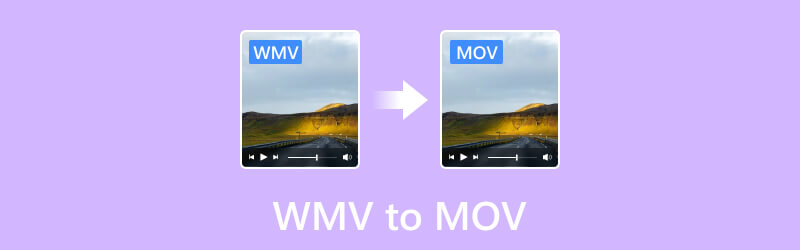
PAGE CONTENT
Part 1. Convert WMV to MOV Using Vidmore Video Converter
Best for: Converting various media files to widely used formats at 50× faster, including WMV to MOV.
Key Features:
- Vidmore supports batch converting all popular media file formats, including MP4, MP3, WMV, MOV, AAC, FLAC, WebM, M4V, FLV, and 200 more.
- Its high-speed video processing algorithms enable 50x faster conversion.
- It supports conversion of up to 4K UHD quality.
- It can support hardware acceleration, and the speed can increase dramatically on computers with Intel CPU, NVIDIA, and AMD graphics.
- It has an intuitive interface and can accommodate all common demands for video editing.
Step 1. Download and install Vidmore Video Converter software on your computer.
Step 2. Click the plus indication in the middle to open your local storage. You can also drag the files you will convert in the tool or click the Add Files tab.
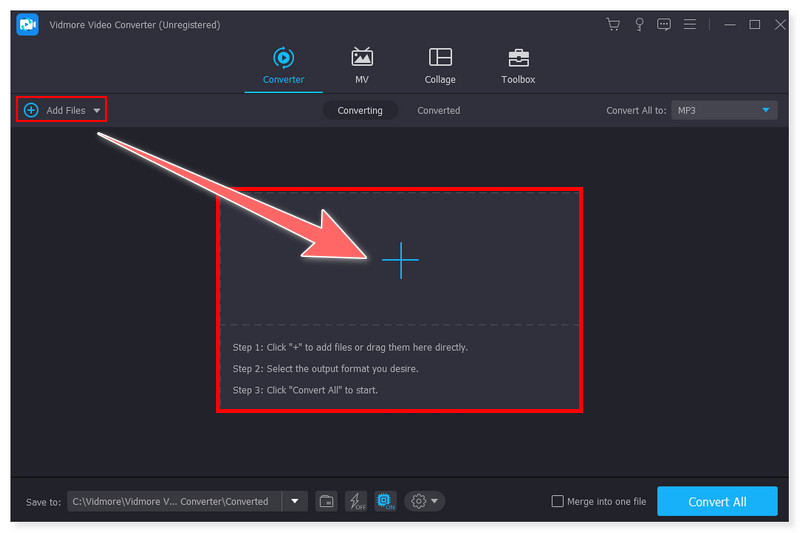
Step 3. Once the files are added, you can set the output format by clicking the Convert All to dropdown tab and selecting MOV. You may also set the output format for each video.
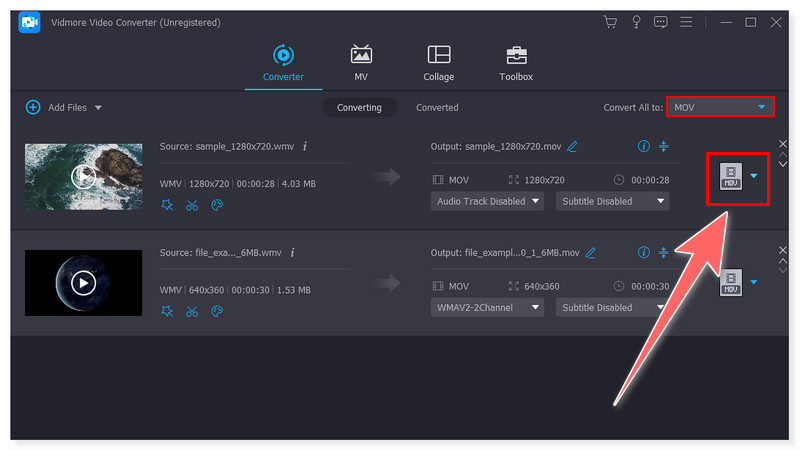
Step 4. After that, tick the Convert All button below to convert the files to MOV and wait for it to finish. As simple as that, you can now change WMV files to MOV using this tool.
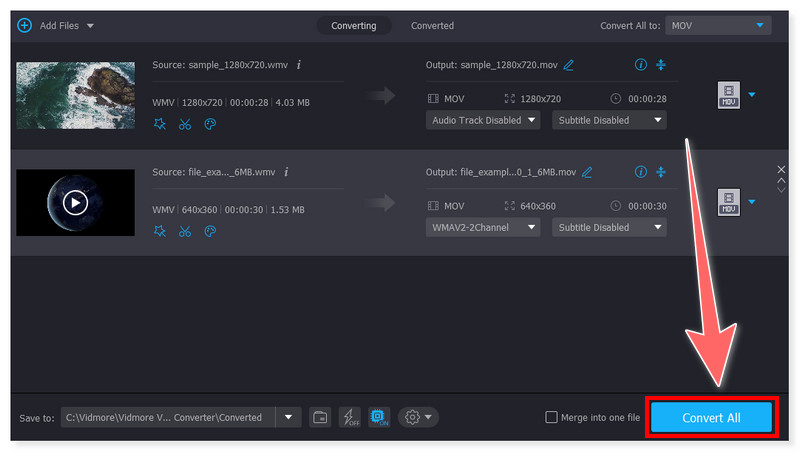
The feature-rich, intelligent, and seamless video editing software for Mac and Windows is Vidmore Video Converter. It contains a Toolbox with special features for editing, improving, and upgrading your videos and supporting exports in more than 200 formats. Despite not being a free tool, more people still rely on this converter because of its feature-rich functions that you cannot find in other available converters. Moreover, it offers a free trial version, allowing people to check how worthwhile it will be when they purchase this tool.
Part 2. Use Vidmore Free Video Converter Online to Change WMV to MOV
Best for: Handy media file conversion with support to widely used formats without installing third-party software.
Key Features:
- Vidmore online converter supports all popular video and audio conversions including WMV to MOV.
- It has preconfigured settings for various formats, enabling quick processing of your video files.
- It works perfectly on all updated web browsers (on Windows and Mac) and can be used any time you want with no cost.
- It does not require signing up for an account; there is no size limitation in converting files.
Step 1. Go to the Vidmore Free Video Converter Online website. For a first-time user of this tool, you need to download the Vidmore Launcher first to access the tool.
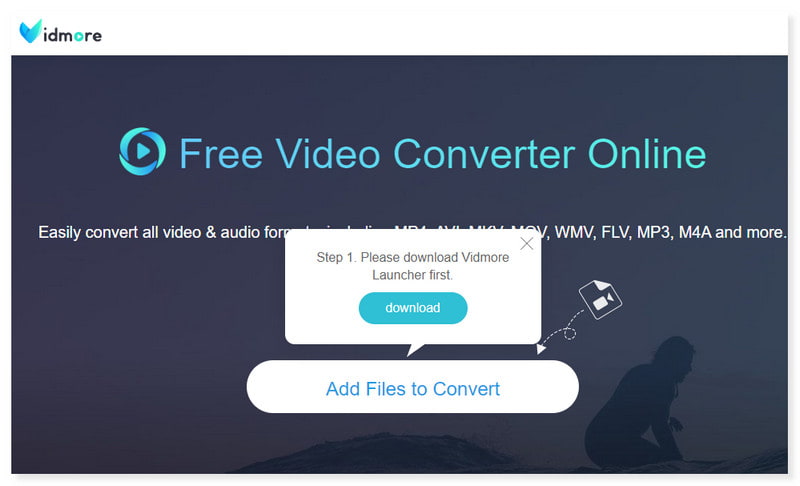
Step 2. Upload your files by clicking the Add Files to Convert button in the middle. After that, set your output format to MOV and modify the preset setting according to your preference.
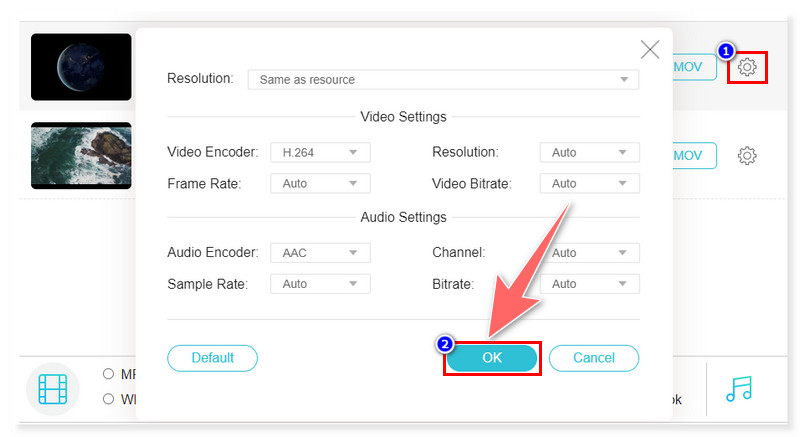
Step 3. Lastly, click the Convert button below to begin the conversion process and wait for it to finish. This is how you can convert WMV to MOV for free online using this converter.
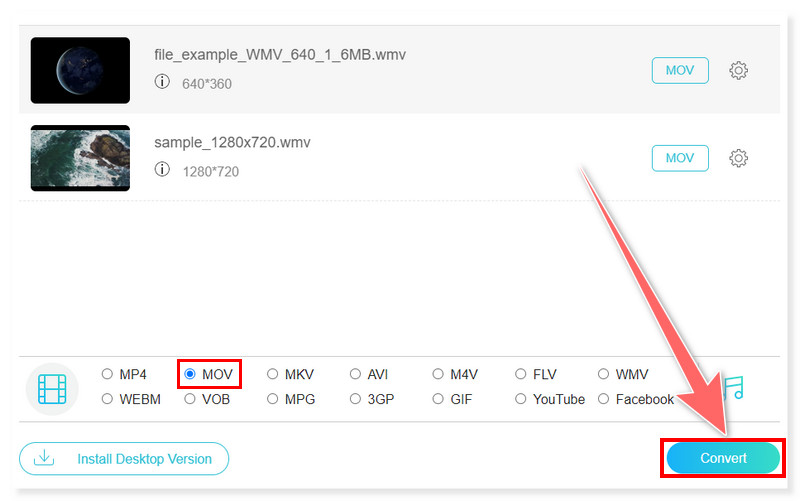
Vidmore Free Video Converter Online is the go-to converter for most people who prefer to convert their WMV files to MOV online. It supports batch conversion of various files and can convert videos from SD to 1080p HD resolution. Moreover, it offers a straightforward conversion suitable for beginners and professional editors. You can enjoy all of these features without paying a penny.
Part 3. Turn WMV to MOV with Convertio
Best for: Converting various media file formats, including the most popular and the rarest type of format online.
Key Features:
- This online converter offers a simple and intuitive interface for converting WMV to MOV files and other formats.
- It integrates cloud storage functionality, including Google Drive and Dropbox.
- Almost all conversion types support advanced options. For example, in a video converter, users can edit the quality, aspect ratio, and codec.
- It is cross-platform and browser-based. Installing and downloading any software is not required.
Step 1. First, go to the Convertio website and look for its WMV to MOV converter. Tick the Choose Files button in the middle or upload your WMV files from cloud storage.
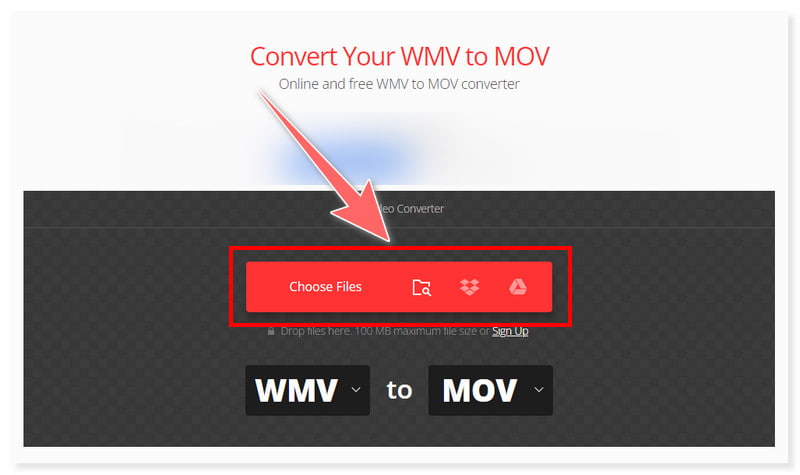
Step 2. Once done, you may edit the preset setting of your output format before conversion. Click the Settings gear button beside your preferred format.
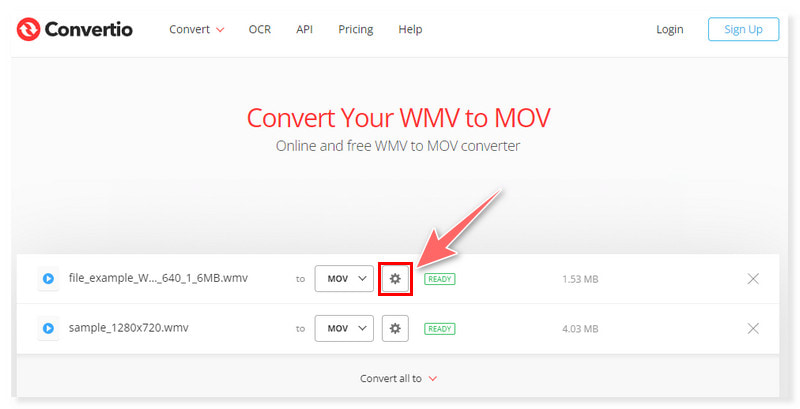
Step 3. After that, you may start the conversion by clicking the Convert button below and wait for it to finish. This tool also lets you convert MP4 to WMV.
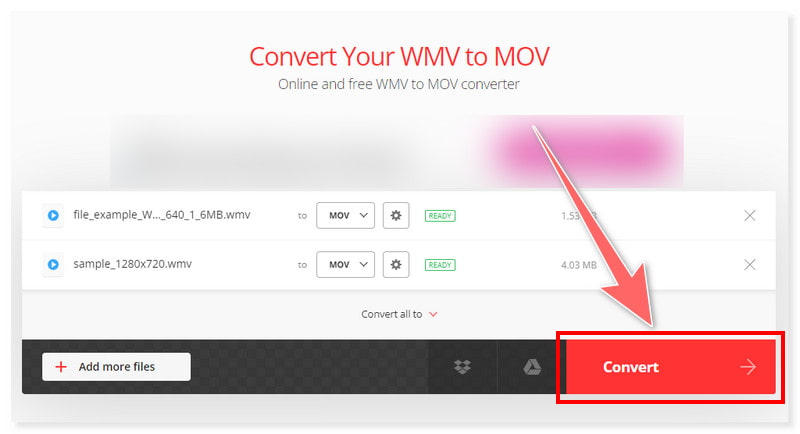
If you’re looking for an online converter that provides many options before conversion, Convertio is the one you need. You can use this tool whenever you want if you have a stable internet connection. However, if you want to fully access its supported features, you must upgrade your plan. You can upload and transcode files with a maximum of 100MB single file size.
A maximum of 2 concurrent conversions and 10 conversion minutes within a 24-hour period is available for its free version.
Part 4. Change WMV to MOV with EaseUS Video Converter
Best for: Batch converting various file formats, including WMV to MOV, at a 30× conversion speed.
Key Features:
- EaseUS converter supports a video compressor and a free video-to-GIF type of conversion.
- It supports and can make 8K/5K/4K/HD video conversion of files without losing quality.
- It supports merging multiple files into a single file.
- This video converter has an integrated player that lets you view your original or converted file anytime.
Step 1. Download and install the EaseUS Video Converter on your computer. Launch the app, then click the Choose Files to upload the WMV files you wish to convert.
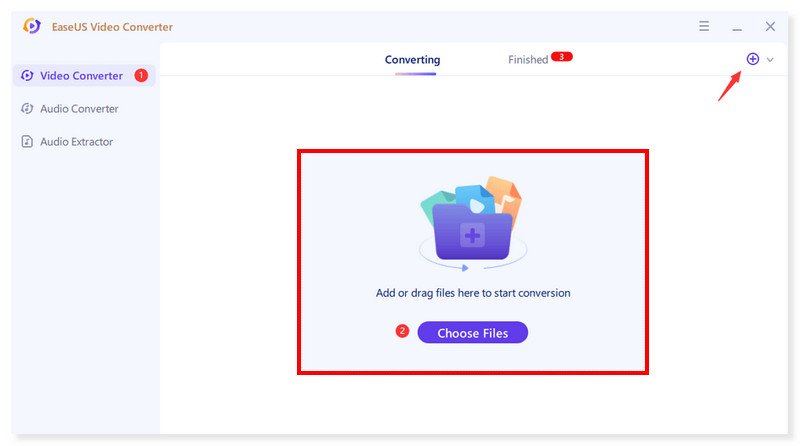
Step 2. After the files are added, set the output format to MOV by clicking the Settings gear button beside the file. You can also edit its predefined settings before conversion.
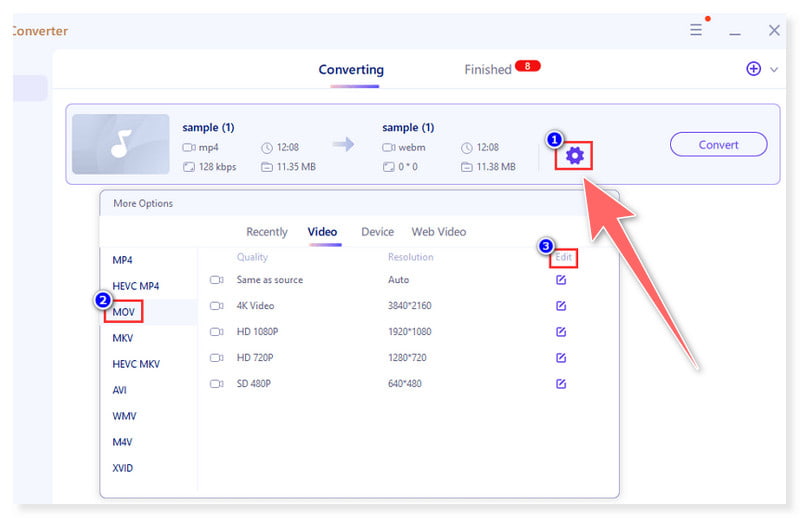
Step 3. Lastly, click the Convert All button below to start the conversion process and wait for it to finish. Using this tool, you can also follow these steps to convert WMV to MOV on your Mac.
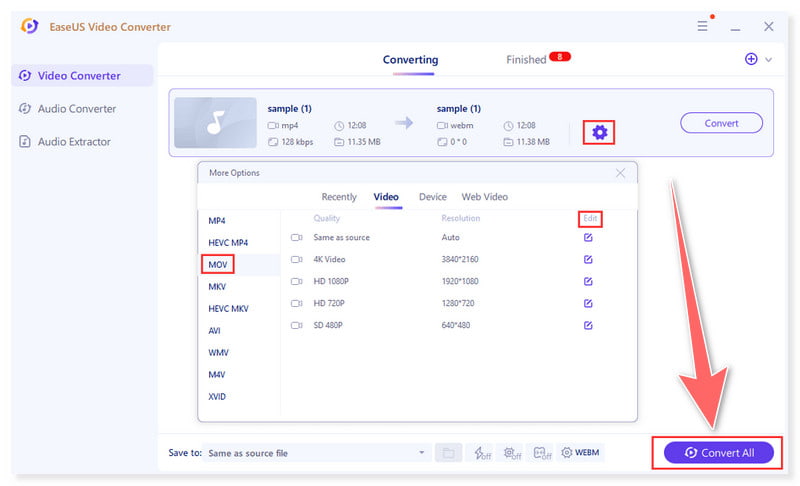
EaseUS Video Converter is a software that is good for converting WMV files to MOV and is available for Windows and Mac. On the other hand, to fully utilize this amazing tool, you will need to upgrade your plan since it only offers limited options and features for its free version. Moreover, it includes a watermark on its output when you use the free version. Click here to learn how to remove watermarks from videos.
Part 5. FAQs on How To Convert WMV to MOV
How does Quicktime convert WMV to MOV?
Natively, Quicktime can’t automatically convert WMV files to MOV format. Apple made Quicktime mainly for the multimedia framework, which is why it lacks conversion features in its player and basic editing skills. Usually, you will need to use online converters or software applications to turn WMV into MOV. There are various premium and free alternative video converters that you can use to fulfill this task.
Which is better, MOV or WMV?
MOV file format is usually associated with higher-quality video and audio since it can sustain more codecs and advanced compression methods. On the other hand, the WMV file format is usually associated with lesser-quality video and audio since it was made for smaller file sizes and productive streaming.
Can I play a WMV file on my iPhone?
It might not be workable to play WMV files without converting them first or using additional software on an iPhone device. WMV format is not natively compatible with iOS devices, which is why iPhones do not support them by default.
Conclusion
To summarize, this post provides you with the best WMV to MOV converters you can choose from online and offline. So, you don’t have to search around since the answers you are looking for are here. Vidmore Video Converter is the most recommended tool because of its intuitive interface and feature-rich video editing functions. Try it now and see what it can do to ease your job!


