Adobe Audio Enhancer: Description, Pros, Cons & Usage
Adobe is an expert in video and image processing, and audio is no exception. It has now launched an audio enhancement feature that can be used on the web—Adobe Audio Enhancer. If you want to know what it can do for you, how it eliminates noise, and how it delivers the best possible audio quality, including whether it is easy to use, please read this guide.
We have gathered a wealth of information and will address each of your questions in detail in the following sections. Additionally, we will recommend a more user-friendly audio enhancement tool than Adobe Audio Enhancer for your consideration.
Not to mention, playing CDs on a turntable still delivers an unparalleled musical experience.

PAGE CONTENT
Part 1. What Is Adobe Audio Enhancer
The concept behind Adobe Audio Enhancer is reflected in its name—it is a feature that enhances sound quality and reduces interference noise.
It is included in Adobe Podcast Enhancer and is most commonly used for recording meetings, voiceovers, phone calls, or interview conversations. Whether the microphone pickup is poor, the recording environment is too noisy, or the sound is too low, Adobe Audio Enhancer can help you fix it.
After enhancement, noise is effectively eliminated without causing significant distortion to the original audio. This feature is currently available for use online.
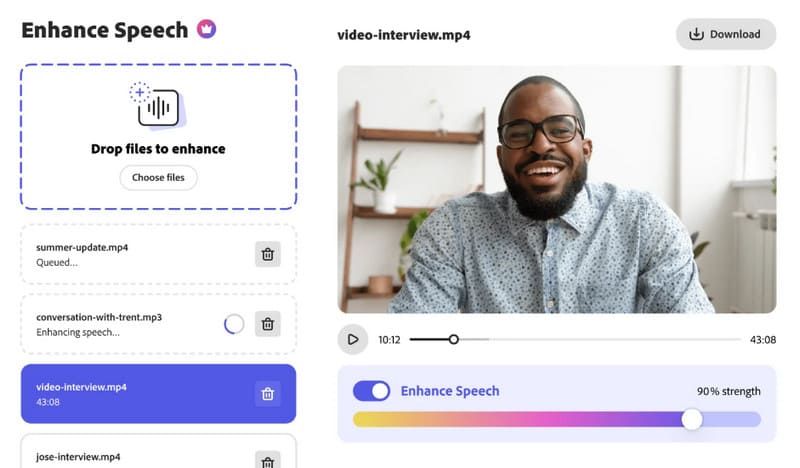
Price
However, like other Adobe products, many features of Adobe Audio Enhancer are only available with a paid subscription.
Free users can only enhance audio, not video, and cannot upload files in batches. The degree of audio enhancement cannot be customized. Users are limited to enhancing a maximum of two projects per day, each no longer than 30 minutes.
If you want to overcome these limitations and unlock more advanced features, you will need to upgrade to the Adobe Premium plan.
After unlocking, you will enjoy a 30-day free trial. During this period, you can enhance up to 4 hours of audio files per day. Each file must not exceed 2 hours in length or 1GB in size. However, you will gain access to the batch upload feature.
Pros:
- It can be used in many different scenarios. People in any industry can use it.
- Users can use it for free.
- It is quite easy to use and does not require any prior adaptation or learning.
- The audio enhancement effect is obvious and natural.
- Supports manual selection of the degree of audio enhancement.
Cons:
- Free users have usage restrictions.
- The Adobe enhance audio functions are relatively basic. It is only suitable for processing noisy voice recordings, not distorted ones.
- The supported upload formats are relatively limited.
Part 2. How to Use Adobe Audio Enhancer
Now that we've covered the theory, it's time to put it into practice.
Let's start with the free version and discuss how to use Adobe Podcast to enhance audio.
Here is a step-by-step guide o help you understand.
Step 1. Visit the website of Adobe Audio Enhancer. You may need to sign up an account for normal use. If you already have an Adobe account, sign in with it.
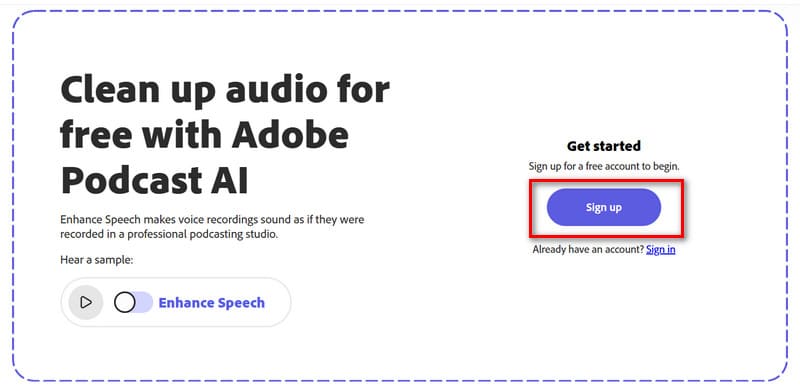
Step 2. After signing in, you will be brought to the workspace. Here, you can see the limitations of the free version. Please note that uploading files that do not meet these restrictions may result in failure.
Step 3. Click Choose files to upload the audio file you want to enhance.
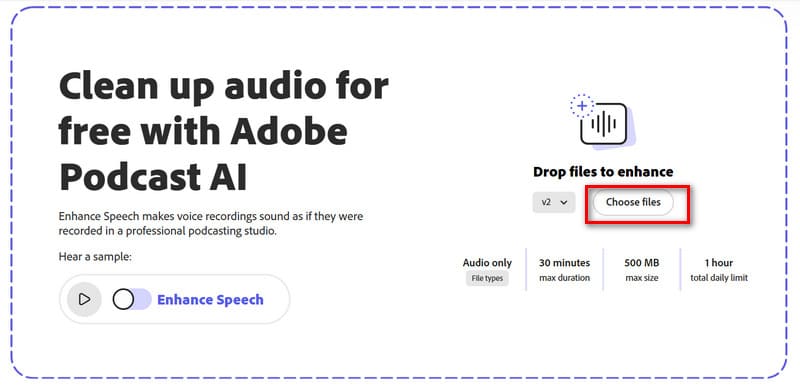
Step 4. Once you have uploaded your audio file, Adobe AI Audio Enhancer will automatically start processing it. You may need to wait for a while.
The larger the file you upload, the longer the wait time will be. The free version of this audio editor may be even slower.
Step 5. When your enhanced audio is ready, click the play button to preview it. You can also enable the Enhance Speech option to check the effect of vocal enhancement.
Step 6. If you feel OK, click the Download button to save the enhanced audio on your computer.
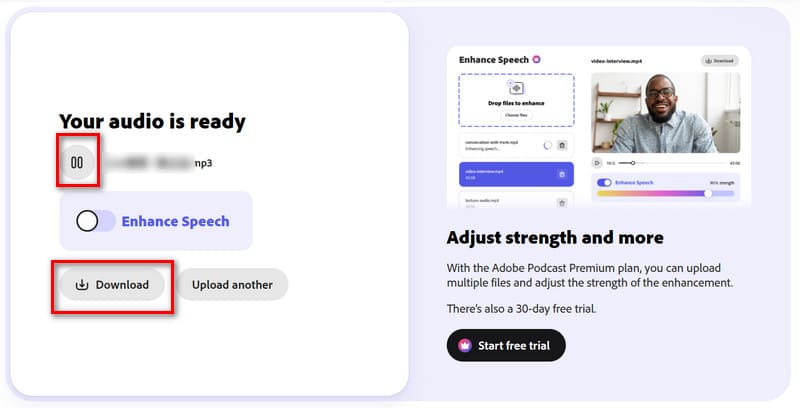
Step 7. If you want to manually control the degree of enhancement, you can consider upgrading to the Premium plan. Click Start free trial on the right side of the preview window.
Part 3. Bonus: How to Enhance Audio Easily
As mentioned earlier, the free version of Adobe Speech Enhancer only supports uploading audio files. If you want to enhance the audio quality in a video, you may need to explore other options.
We strongly recommend using Vidmore Video Converter as an alternative to Adobe Audio Enhancer. First, it supports almost all popular audio and video formats, so you won’t encounter any format or file size restrictions. Plus, the usage steps are equally simple.
You can choose to manually make video audio louder and delay after uploading the video and audio by going to the corresponding tab; or you can find the dedicated Noise Remover in the toolbox. Upload your file, click once, and your file will be automatically processed.
Before outputting, you can also convert the file format, trim the file length, or split the file into smaller segments. In short, this all-in-one software will definitely help you output clearer, higher-quality audio.
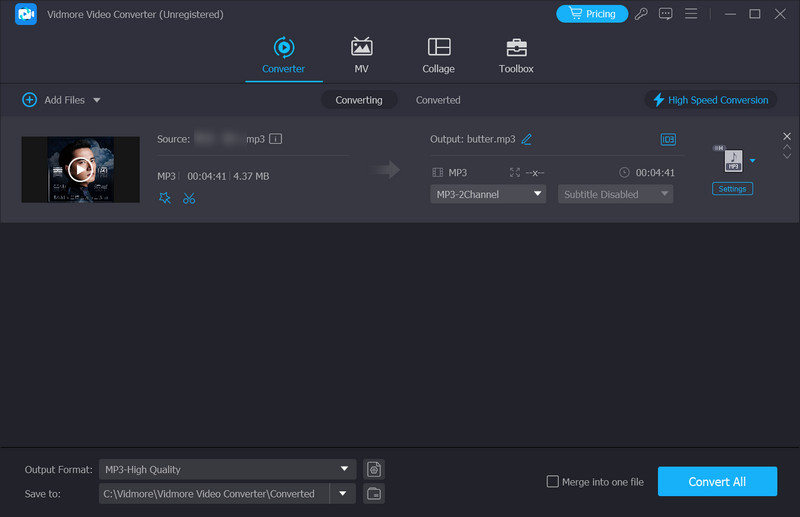
Part 4. FAQs of Adobe Audio Enhancer
HIs Adobe Enhance speech free?
Yes, this feature is currently available to free users. However, you cannot manually adjust the enhancement level.
What is the best free AI audio enhancer online?
Adobe Audio Enhancer is a good option. Even free users can use it, though there may be time limits. Other similar tools include HitPaw Online Audio Enhancer, Kapwing, and Canva. You can try them all.
How to remove background noise from an audio file?
You can use an online tool like Adobe Audio Enhancer. Simply upload your audio file, and it will automatically optimize it. If you prefer to perform the operation locally, we recommend using Vidmore Video Converter.
Conclusion
Adobe Audio Enhancer is much easier to use than other Adobe tools. All you have to do is upload your file to get enhanced audio. However, there are time and usage limits for free users. If you want to unlock these features, enjoy batch processing, enhance videos, or manually adjust the enhancement level, you'll need to upgrade to the Premium plan.
If you're looking for an audio processing tool that's easier to use and offers more features, we recommend the stable and reliable Vidmore Video Converter.



