Top 3 MP4 Volume Booster: Online and Offline Approaches
It is satisfying whenever we watch movies where we can hear the background music and the conversation. That is why sometimes we cannot avoid increasing its volume in the remote control. However, there are instances wherein even if we brought the sound to the maximum limit, the audio is still not clear. But did you know that you can improve the audio of your videos with the help of the MP4 volume boosters? Through the support of this post, you will learn how to enhance the volume of the video clips you are watching.

- Part 1. Best Methods to Increase MP4 Volume
- Part 2. Comparison Chart of MP4 Volume Boosters
- Part 3. FAQs About Increasing MP4 Volume
Part 1. Best Methods to Increase MP4 Volume
Here we will give you the most recommended programs that will help you to increase the volume of your MP4 files. Please take a glance at them and see which one you prefer.
1. Vidmore Video Converter
Are you looking for professional yet easy-to-use software that can help you edit your most loved files? Well, Vidmore Video Converter is the best fit. This software is straightforward to use as you can edit your audio and video without any hassle. Aside from that, you will not have a problem downloading it on your Mac and Windows devices. What is more impressive about this is that by just moving the volume slider, you will improve the audio of your MP4. And this program is the handiest in terms of convenience because it can continue to work at its finest even if there is no internet connection. You don't need to wait long for your audio recordings if you have a busy schedule because it uses a faster conversion technique.
And if you want to know how to improve your video clip's volume, here is how to use an MP4 volume booster.
Step 1: Acquire the MP4 Volume Booster
Before acquiring the MP4 volume booster, you must first download and install the Vidmore Video Converter by clicking one of the Download icons below. Allow it to execute after you install it.
Step 2: Upload the MP4 File
Then, open the tool and upload the MP4 files from your Folder by selecting the Add Files option in the upper left corner of the screen. You can also tap the Plus icon in the center of the screen's interface.
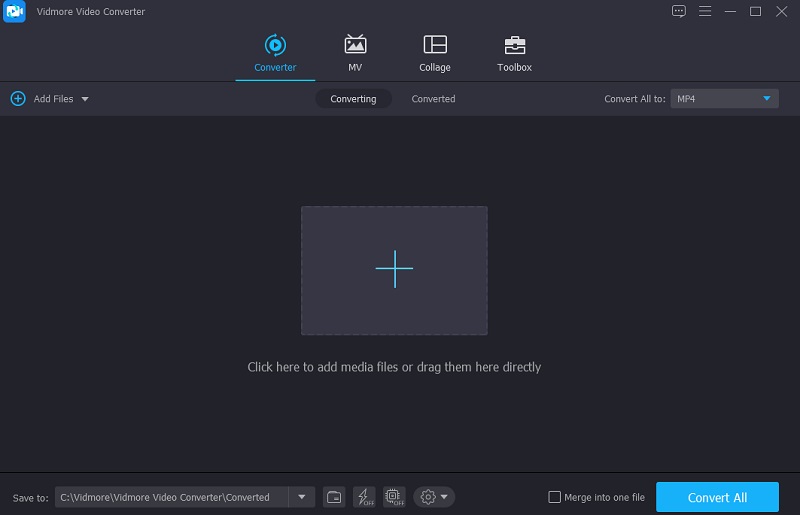
Step 3: Increase the MP4 Volume
For you to boost the volume, go to the editing section, which symbolizes a Star. Once you click the icon, it will lead you to the editing section. Click the Audio tab and for you to direct to the audio settings.
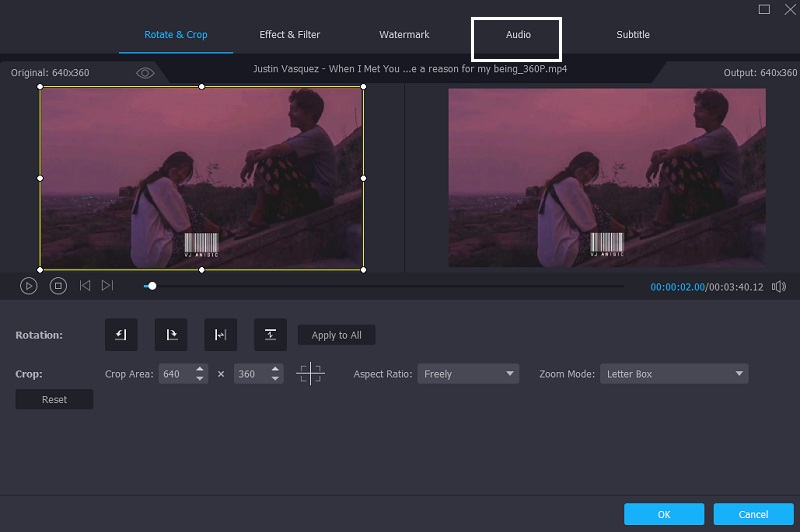
Once on the audio settings, navigate to the Volume slider to the right and increase the audio until you achieve the desired volume for your MP4 file.
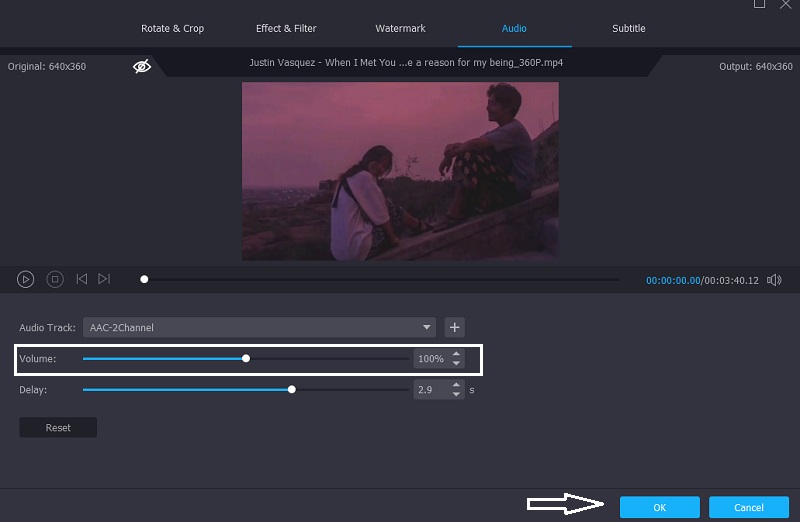
Step 4: Convert the MP4 File
If you're comfortable with the volume changes in your MP4 file, click the Convert All button on the lower right side of the screen to convert it right now. Wait for the improved version of your MP4 file to show, which may take a few seconds.
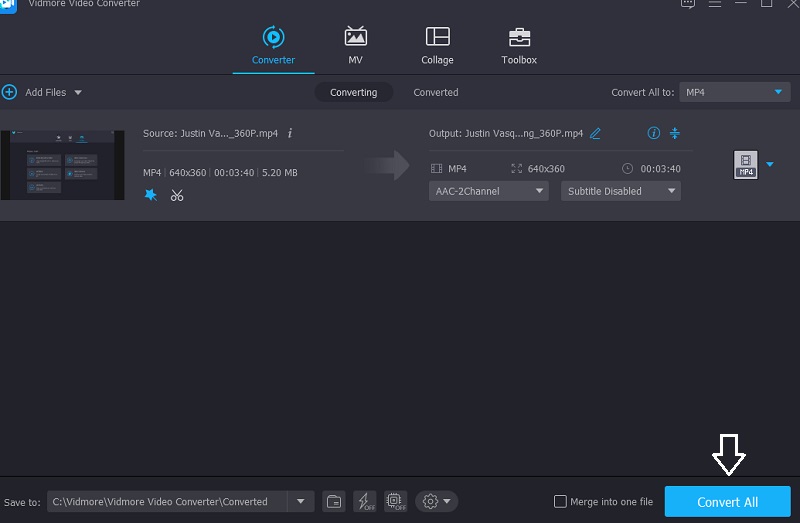
2. iDealshare VideoGo
Another software that is available for Mac and Windows devices is the iDealshare VideoGo. It is a high-quality video converter that is also simple to use! iDealshare VideoGo aids in converting all video and audio formats with little to no loss of quality. It also has video editing abilities such as trimming, cropping, merging, chapter splitting, rotating, compressing video, and increasing video and audio volume. You can also add a subtitle, effect, audio tracks, watermark, and so on.
And to better help you how to increase the volume of your MP4 files, here is an easy step-by-step process that you can follow.
Step 1: On your browser, go to the official page of the iDealshare VideoGo and download it. Then, insert the MP4 files into the Video Volume Booster.
Step 2: Adjust the audio volume to your preference. Click the Setting button to open the Advanced Settings window. Then select the Advanced tab, followed by the Audio column. Then, by clicking the 100 percent tab, you can choose the volume ratio from the drop-down menu. Then, replace the original percentage with the desired volume ratio.
Step 3: By clicking Profile, you can select your desired output from the drop-down menu. Finally, click on the Convert button. While the video is converting, this action will increase the audio volume.
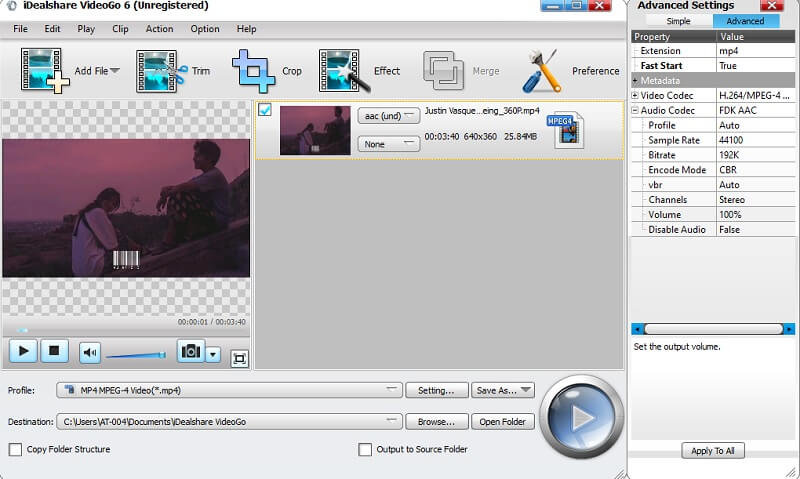
3. VideoUtils
VideoUtils is an audio and video editor that you can use for increasing the volume of your MP4. If you are an on-the-go person and your device is running out of space, this tool is a good fit because you can use it without the need to download it on your device. It has many editing features that will help you improve the quality of your most loved files. One of these is the volume booster. It will quickly increase the sound of your MP4 file in decibels. And aside from MP4, it supports different file formats such as AVI, MOV, WEBM, MKV. Here is a guide on how to increase the volume of your MP4 file.
Step 1: On your browser, look for the VideoUtils and once you are on the main page, click the Browse and choose the MP4 file that you want to increase the volume.
Step 2: After that, select the Increase Volume on the drop-down arrow on the Select Desired Action.
Step 3: Lastly, choose the number of decibels you require for your MP4 file on the Decibels. Once you are satisfied, click the Upload Video File and wait for the process to finish.

Part 2. Comparison Chart of MP4 Volume Boosters
Here is a simple instruction to help you understand the similarities and differences between these MP4 volume boosters.
| Key Features | Vidmore Video Converter | iDealShare Video Go | VideoUtils |
| Available on Windows and Mac | |||
| User-Friendly Interface | |||
| Rich Editing Features | |||
| Converts Without Limit | |||
Part 3. FAQs About Increasing MP4 Volume
What is the reason for the silence in some videos?
This is most likely because the original edit file's audio levels are set too low. As you may be aware, audio is in decibels.
Is there a working Android volume booster?
VLC for Android is a straightforward fix to your volume problems, especially for music and movies, and the Audio Boost feature allows you to boost sound by up to 200 percent.
Is it possible that a volume booster can harm Android speakers?
Android volume boosters may cause harm to your smartphone. Consistent use of these Android volume booster applications may result in a damaged speaker.
Conclusion
You won't have to suffer in listening to low-volume MP4 video clips because, with the help of these online and offline solutions above, you can quickly increase MP4 volume. All you have to do now is to choose which tool you prefer.


