A Comprehensive Guide on How to Combine GIFs
GIFs give users a fun and expressive way to communicate online. They can be used to better react to messages and convey emotions. Compared with static images, animated GIFs can be even more engaging.
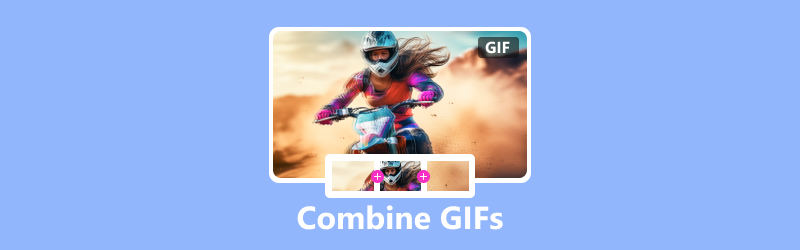
One of the great things about GIFs is that they can be combined to create even more interesting and creative content. For instance, you can combine two GIFs to create a longer animation, or you can merge multiple GIFs to create a collage or slideshow. This post will guide you to combine GIFs using different GIF combiner tools.
PAGE CONTENT
Part 1. Best Way to Combine GIFs
Many online and desktop GIF combiners can help you easily merge two or more animated GIFs into one, depending on the tools you have available and the desired results. First, we like to recommend the all-featured Vidmore Video Converter for you to combine GIFs. It lets you edit GIFs and combine several GIFs together. Moreover, it enables you to merge video clips and convert them to GIFs with ease.
- Merge two or multiple GIFs into one with high quality.
- Offer many editing options to edit animated GIFs and enhance quality.
- Edit video clips and combine them into one GIF file.
- Support all commonly used video, audio, and image formats.

Step 1. Free download this GIF merger on your computer and launch it. Click the Toolbox tab to display more tools. Scroll down to open Video Merger. It lets you easily combine GIFs.
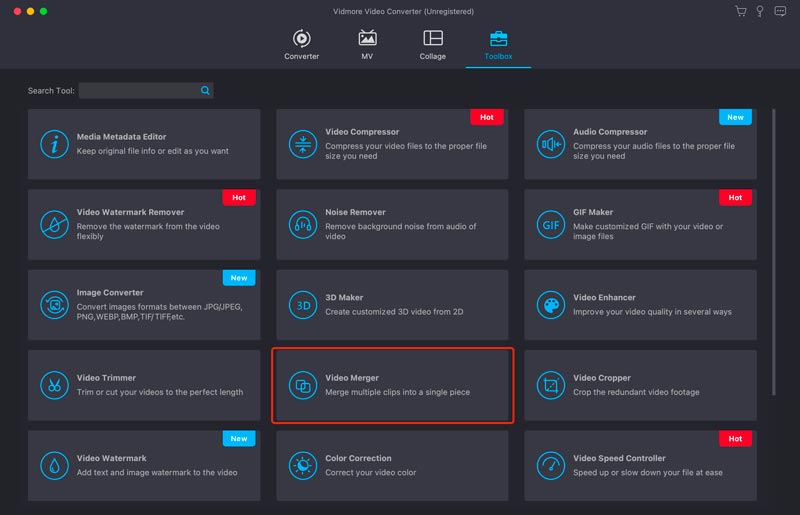
Step 2. Click the big plus button to browse and load your GIF files. Under the viewer window, you get some necessary features to manage and edit your added GIFs. For instance, you can re-range their orders, trim to remove unwanted parts and edit them according to your needs.
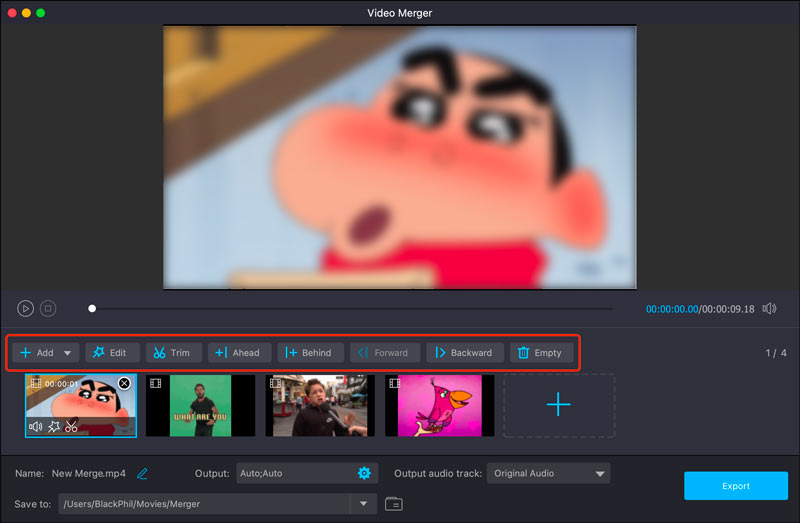
Step 3. Click Output and set GIF as the target format. You can customize the resolution, frame rate, encoder, and zoom mode of the merged GIF file. Also, you can enable or disable Loop Animation. Click OK to save your changes.
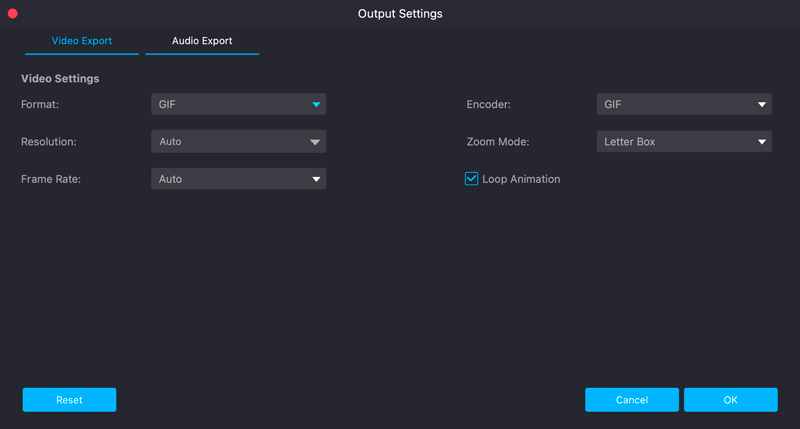
Step 4. Rename the combined GIF file and select a suitable folder to store it. Then click the Export button to combine your GIFs and save the merged file on your computer.
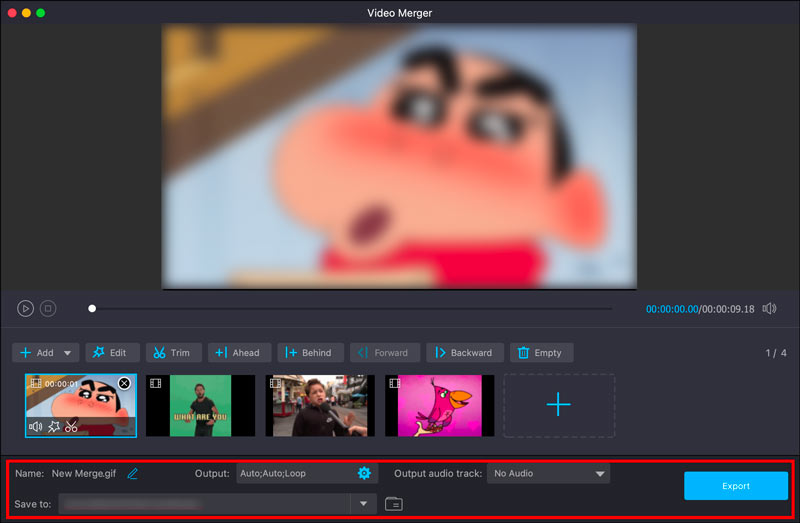
Part 2. How to Merge GIFs Online Using Ezgif
Ezgif is a good option for merging GIFs if you are looking for a free and easy-to-use online tool. This part tells how to combine GIFs online using it.
Step 1. Go to the official Ezgif website on your web browser and choose the GIF Maker tool. Click the Choose Files button and upload the GIFs you want to merge. While using this free online GIF combiner, you will see many ads.
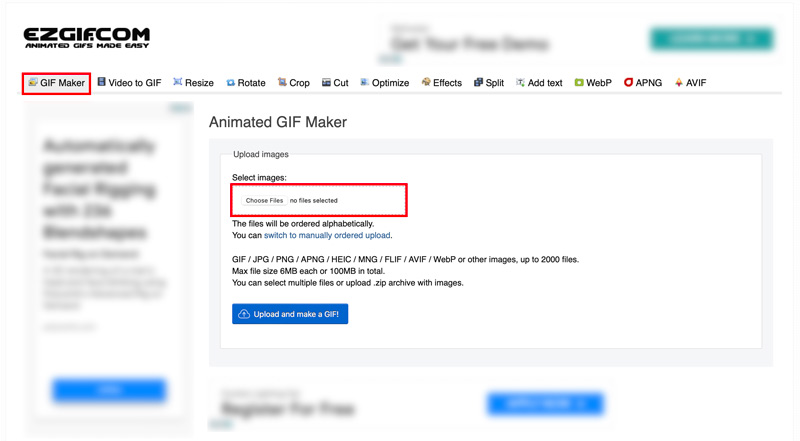
Step 2. Your added GIFs will be displayed as frames. You can skip or copy these frames and change their orders. If your GIFs are not equally sized, you can click the Resize button to quickly crop/resize all images to match the smallest one.
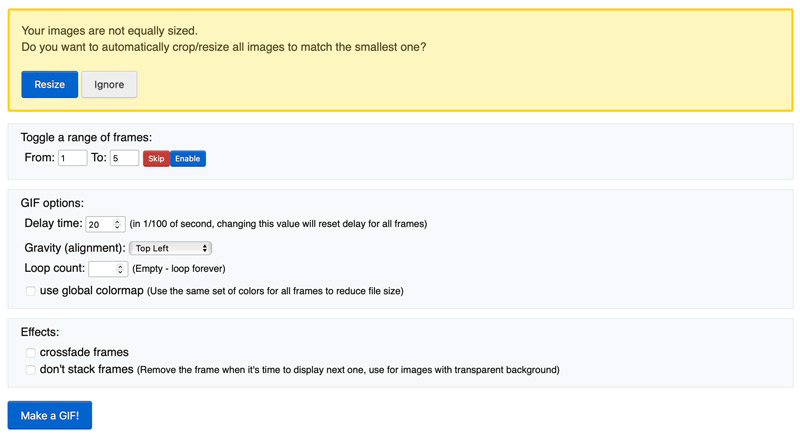
Step 3. Ezgif offers several options to optimize your merged GIF file. After all these settings, click the Make a GIF button to combine all these frames into one GIF file.
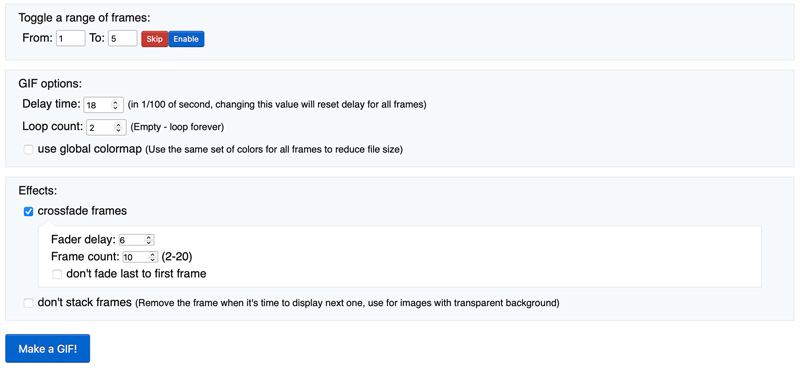
Step 4. You can then preview the new GIF and click the Save button to download it to your device. If you are unsatisfied with the result, you can use the offered options to do further editing.
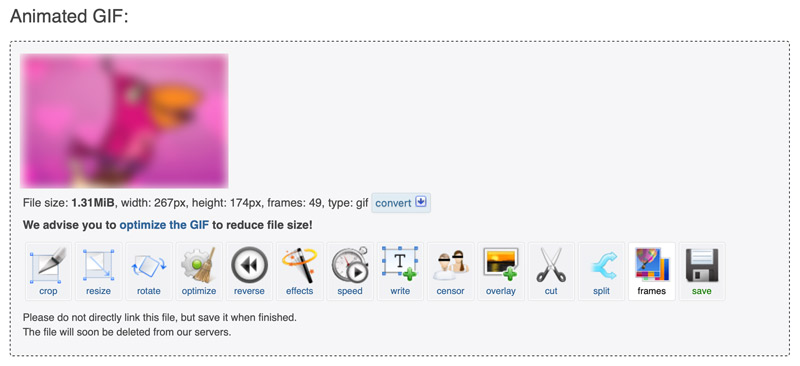
Ezgif gives a variety of options for merging GIFs online. However, it does not offer as many advanced features as some offline video editing software. Moreover, Ezgif is not designed to merge large or complex GIFs.
Part 3. How to Merge GIFs in Adobe Photoshop
Adobe Photoshop offers many features for editing and manipulating GIFs. It is suitable for combining GIFs of all sizes and complexity. It can also add transitions and effects to GIFs. You also can use Photoshop to resize images. But you should know that Photoshop is a paid software application and can be complex to use, especially for beginners.
Step 1. To merge GIFs in Photoshop, add your GIFs to it. Launch Photoshop, click the top File menu, choose Scripts, and Load Files into Stack. Browse to choose the GIFs you want to merge and click Open.
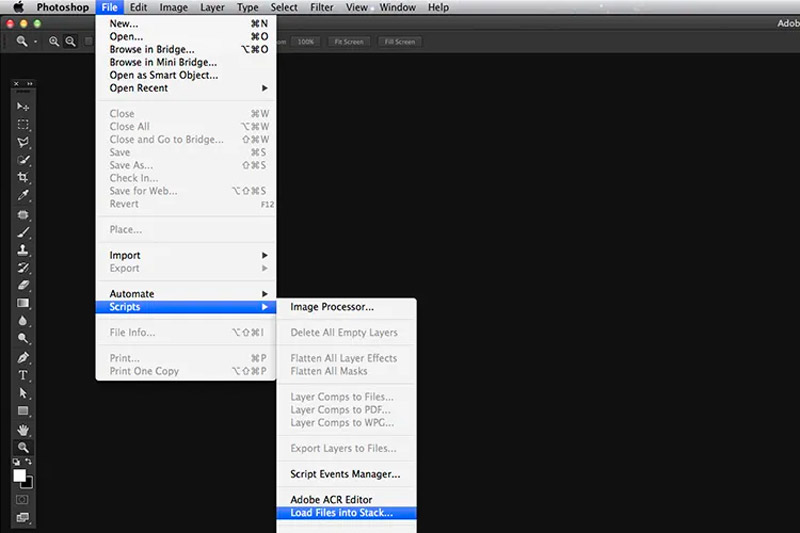
Step 2. Photoshop will create a new document with each GIF as a separate layer. To merge the GIFs, simply drag and drop the layers into the desired order. You can also use the Animation panel to arrange the GIFs in the desired order.
Step 3. Once you are happy with the arrangement of the GIFs, click the Play button in the Animation panel to preview the animation.
Step 4. To save the merged GIF, go to File, choose Export, and Save for Web (Legacy). In the Save for Web (Legacy) dialog box, select GIF from the Preset drop-down menu. Click Save and enter a filename for the combined GIF.
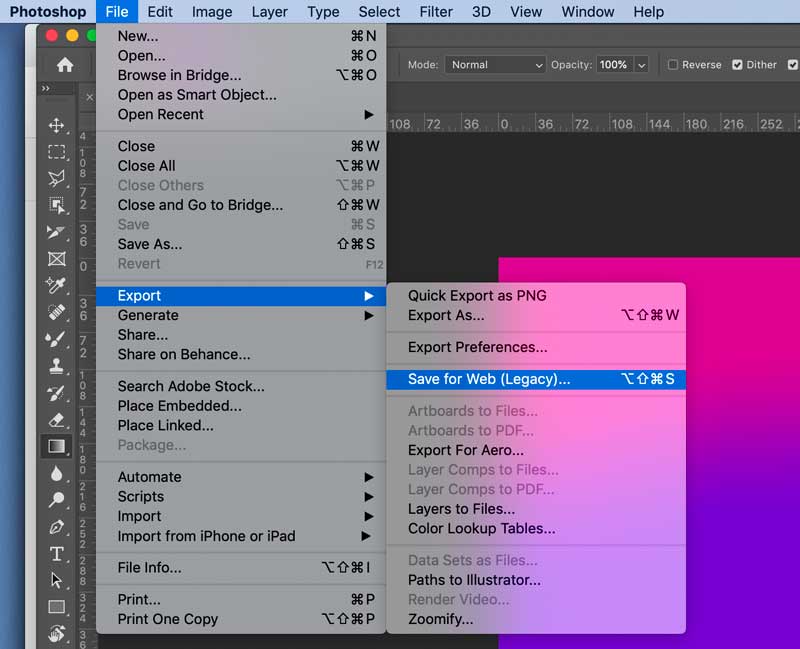
Part 4. How to Combine Two GIFs on Your Phone
If you want to directly combine two GIFs on your mobile phone, you can use some third-party GIF combiner apps. Vid.Fun is a free and easy-to-use app that can help you edit and manipulate GIFs, and crop videos on Android. We take it as an example to show you how to combine GIFs on your phone.
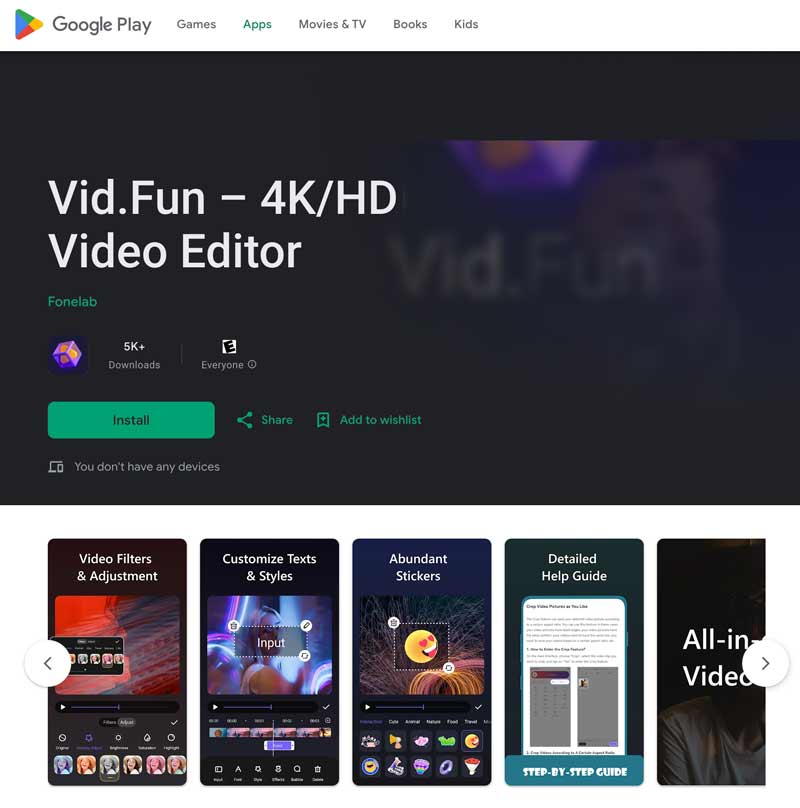
Step 1. Open the Vid.Fun app and tap the Create button. Tap the Video option and select the two GIFs you want to combine. Tap the Add button and then tap the Next button.
Step 2. Arrange the GIFs in the desired order and tap the Next button. You can then preview the combined GIF and make any necessary adjustments. Once you are happy with the combined GIF, tap the Export button and save it to your phone.
Part 5. FAQs of How to Combine GIFs
Question 1. Can you combine GIFs on GIPHY?
No. GIPHY does not allow you to add two or more image files for editing. So you can’t combine GIFs using GIPHY.
Question 2. How do you make a GIF collage?
To make a GIF collage, you can use either an online tool or an offline video editing software. Go to an online GIF collage maker like Ezgif or Kapwing, upload the GIFs you want to include in your collage, arrange them in the desired layout, and then export the collage as a GIF file. You can also use the recommended GIF merger tool above. It has a specific Collage feature for you to make a GIF collage with ease.
Question 3. How do I make multiple pictures into one GIF?
You can rely on some online GIF makers to turn multiple pictures into one GIF file. The introduced Vidmore Video Converter has an individual GIF Maker to create animated GIFs with your pictures or video clips.
Conclusion
Combining GIFs is a fun and easy way to create new and unique content. With the help of online tools or video editing software, you can easily merge GIFs in a variety of ways to create GIFs based on your needs.


