6 Ways to Make Image Bigger Using Photo Upscaler
There are times when your images squeeze when you make them bigger. It is sad to say, but you did not want to output outcomes on your images. But despite all the disappointments, you can use some tools and software to enlarge your images, which is the aim of this HowTo article. We will provide simple steps to make an image bigger without losing the quality. Read now!
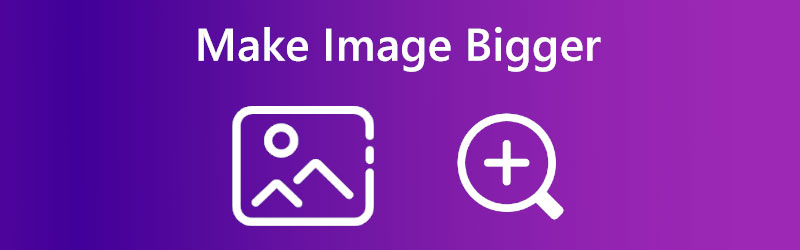

- Part 1: Why Need to Make a Picture Bigger
- Part 2: How to Make an Image Bigger in Vidmore Free Image Upscaler Online
- Part 3: How to Make an Image Bigger in Photoshop
- Part 4: How to Make an Image Bigger in Lightroom
- Part 5: How to Make an Image Bigger in Paint
- Part 6: How to Make an Image Bigger in Preview
- Part 7: How to Make an Image Bigger in Befunky
- Part 8: FAQs of Make Images Bigger
Part 1: Why Need to Make a Picture Bigger
As we always say, there are many reasons why you need to make your pictures, images, or photos bigger. You might need it for your presentation at your work. You might also need it on your report at your school, or you need to print it to create a much bigger project, etc.
Furthermore, this HowTo article will show different techniques on how to make an image bigger on Mac, Windows, and Online using various reliable tools and software. Now, read this HowTo article, and we will ensure that you learn and enjoy adjusting images into bigger ones!
Part 2: How to Make an Image Bigger in Vidmore Free Image Upscaler Online
Vidmore Free Image Upscaler Online is a user-friendly online tool by AI. You can use this to make your image bigger without losing its quality. In addition, it has a magnification feature and can be chosen up to 8X. Below are the steps to make your pictures bigger:
Step 1: On the main website of Vidmore Free Image Upscaler Online, you can immediately see the Upload Image and choose an image from your computer.
Try Image Upscaler Now!
- Improve photo quality.
- Enlarge picture to 2X, 4X, 6X, 8X.
- Restore old image, unblur photo, etc.

Step 2: After uploading your photo, start choosing Magnification on the upper part of the panel. It is your choice if you want to choose 2x, 4x, 6x, or 8x. Then, click Save on the right-bottom corner to save your bigger image.
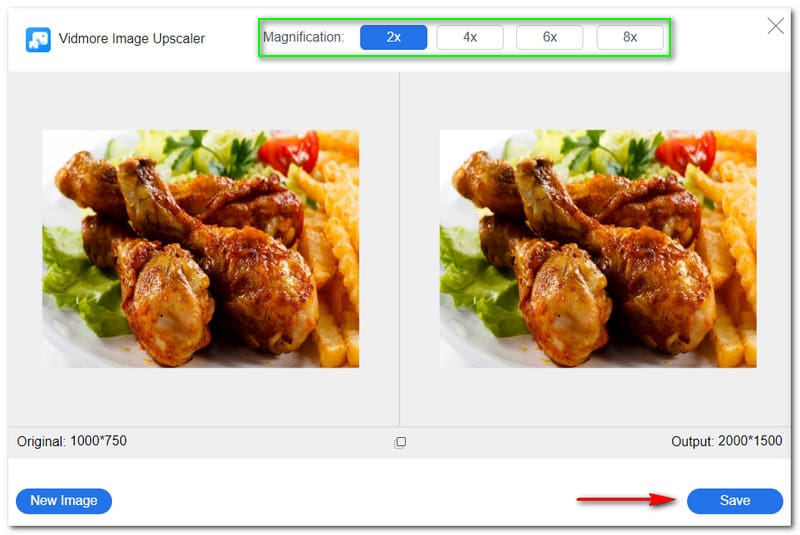
Step 3: Your output image will download and be saved on your computer.
That is it! You will make an image bigger in just three steps using Vidmore Free Image Upscaler Online. Try this tool now, and you will have a satisfying output image.
Part 3: How to Make an Image Bigger in Photoshop
Photoshop is professional software that can make your photos larger. If you want to purchase it, its price starts at $20.99, or you can try its free trial for 30 days. Moreover, it is perfect for advanced users and offers many editing tools. Below are the steps to make your images bigger using Photoshop. Read them now:
Step 1: Add your image to Photoshop, and you will see the Image Menu on the upper part of the panel. Then, click the Image Size.

Step 2: Next, you will see additional options on the right side. Start changing the Width, Percent, Height, etc. Then, change the Resample into Automatic. After that, click the OK button.
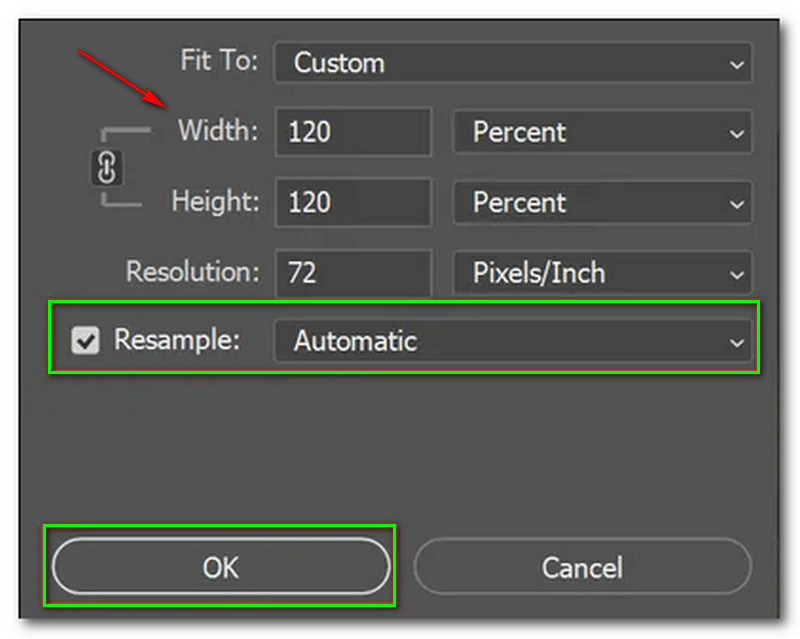
Above are the procedures on how to make an image bigger in Photoshop. Therefore, you can use these steps as a guide when using Photoshop software. Nonetheless, the disadvantage of this software is it is not advisable for beginner users.
Part 4: How to Make an Image Bigger in Lightroom
Lightroom is part of Adobe Photoshop, and you can purchase it for $9.99 a month. It is more affordable than Photoshop because Lightroom only focuses on editing images and videos. It provides many filters, effects, and editing tools. See the methods at the bottom to have an idea to resize your images to make it bigger.
Step 1: On the central panel of Lightroom, you will see the Library in the above-left corner. After that, select an image that you want to make more extensive.
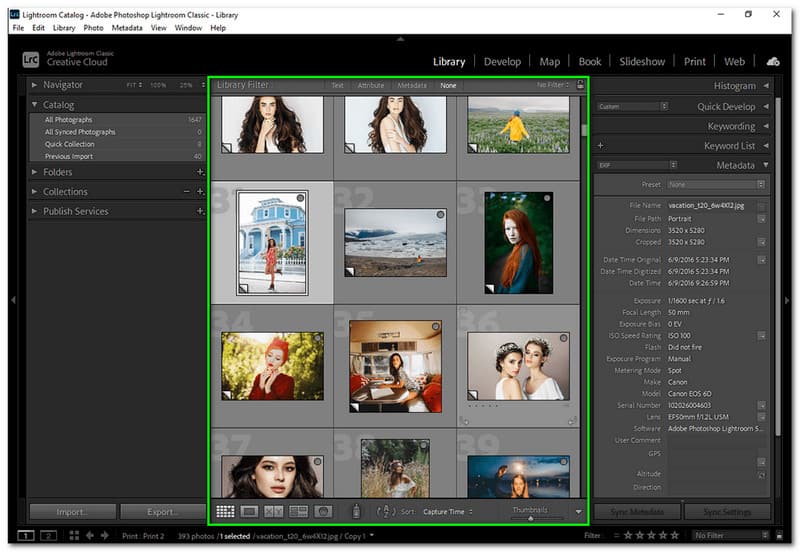
Step 2: You can start changing the Parameters to increase your image. On the first option, you will see the Image Sizing. Then, tick the Resize to Fit. After adjusting, click the Done button or Export button.
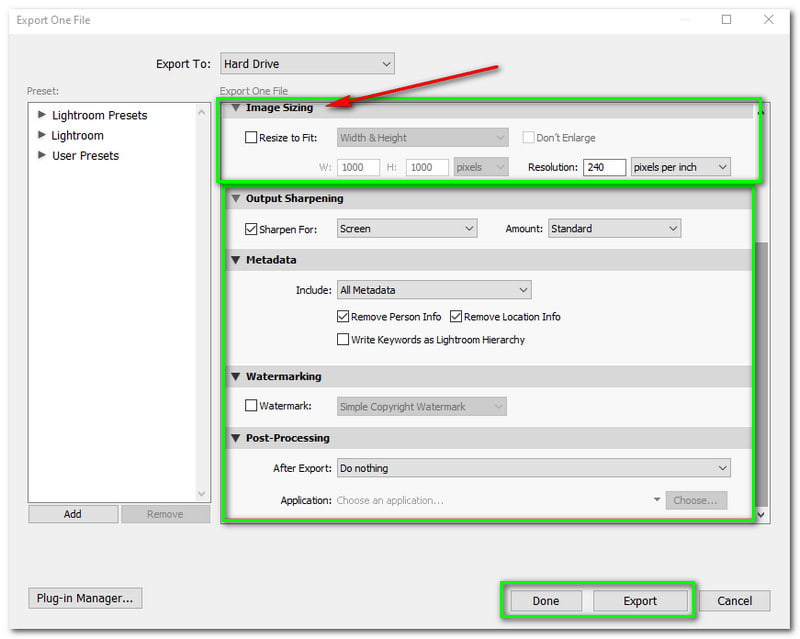
Just like Photoshop, Lightroom is not advisable for amateur users. However, you can practice using it with a free trial for 30 days. In short, since you are an amateur user, you can not be obliged to purchase it immediately.
Part 5: How to Make an Image Bigger in Paint
Paint is a built-in and free tool from Windows. Anyone can use this because it is easy to use. In addition, you can enjoy all of its editing tools because it offers essential tools. O know how to make your image bigger using Paint; see the steps after this:
Step 1: Launch the Paint on your desktop. Then, on the left corner, click the Open button to choose an image on your File Explorer.
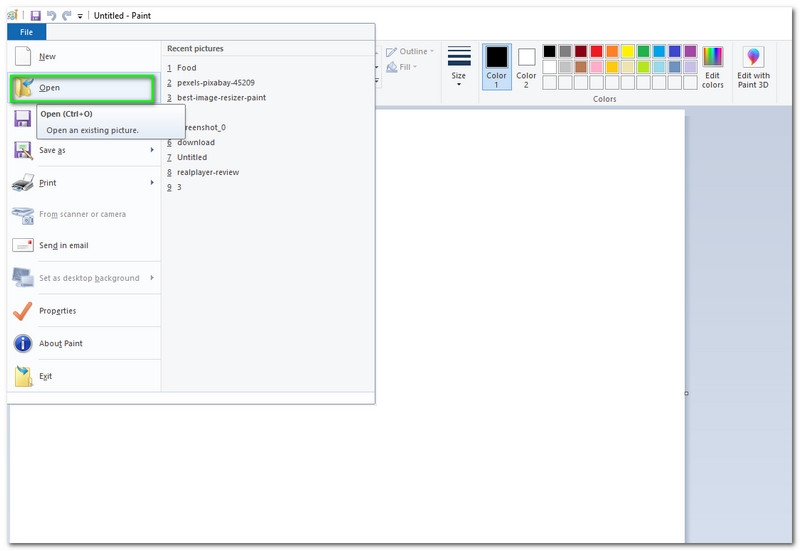
Step 2: Once your image is added. Click the Resize option after the Select option. Then, a small panel will appear. Now, change the Percentage or Pixel of the image. After adjusting the image, click the OK button on the lower part of the small interface. Then, Save it to your computer.
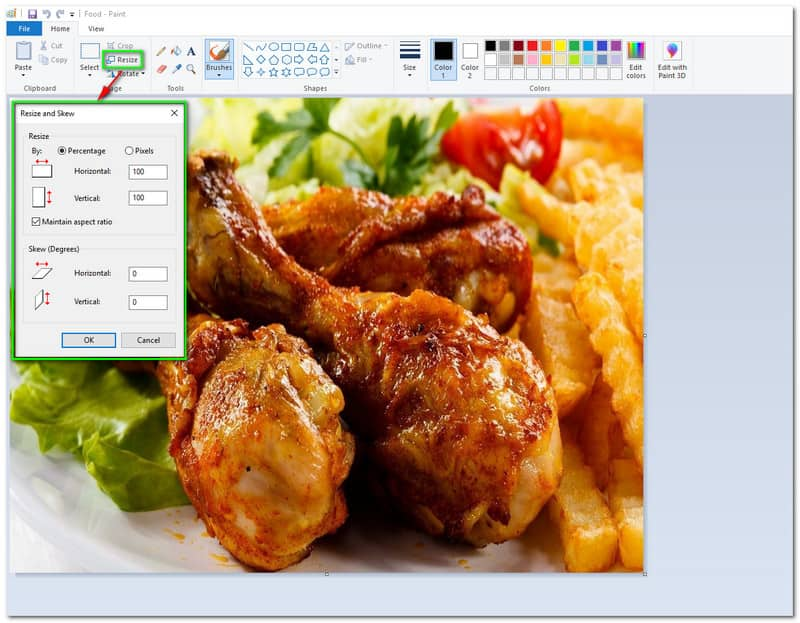
It is super easy, right? Without paying anything, you can make your picture larger than before. Nevertheless, since it is free, expect that Paint has limitations.
Part 6: How to Make an Image Bigger in Preview
Preview is another built-in app from Mac. Not only working as a preview tool, but also can it be a photo enlarger tool. You can use it for free also if you are a Mac user. Moreover, it is simple to use and offers free editing tools. The question is how to make an image bigger on Mac using Preview. Continue reading the steps below:
Step 1: Start launching the Preview app on Mac. Then, tap the Show MarkUp button. After that, click the Adjust Size button.
Step 2: Following that, you need to enter the new Width and Height of your images. Then, tap the Fit into on the pop-up menu and choose a bigger size. You can also use the Percentage to adjust the size of your image. Next, click the OK button.
Part 7: How to Make an Image Bigger in Befunky
BeFunky can help you achieve the bigger size you like for your photos. It provides you with advanced quality results. Furthermore, it gives you several options on how to make your photos bigger and more. Learn how at the steps provided below:
Step 1: Launch the Photo Editor of Befunky. Then, add your picture to make it bigger.
Step 2: After that, click the Resize button on the left corner of BeFunky. Then, you will see the Width and Height. Also, the X-scale and Y-scale. Now, to make it bigger, change the Width and Height much bigger. Afterward, click the Apply button on the right lower part of the options.
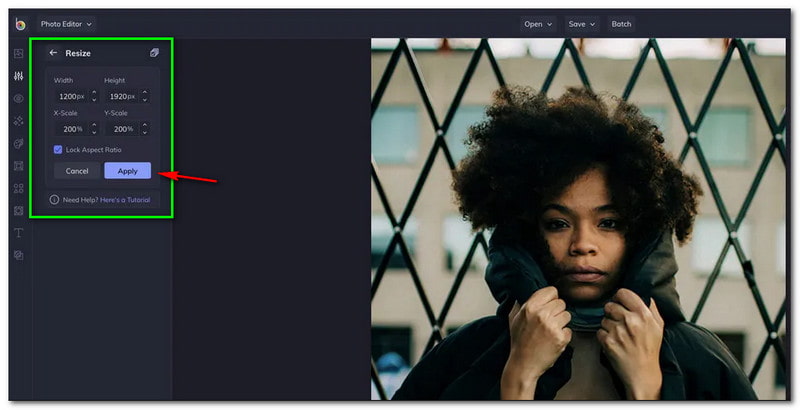
Part 8: FAQs of Make Images Bigger
How to make an image bigger without losing the quality?
There are many ways to make your images bigger without losing the quality. For example, you will use Vidmore Free Image Upscaler Online. It is free, and you can make your picture bigger without compromising the quality. In fact, you can enhance the quality by choosing the 8x Magnification. Try it now!
Does the file size on an image also increase after making the picture bigger?
Unfortunately, yes. This is the disadvantage of making your photos bigger, which will increase the file size of your image. For that reason, before upgrading your image to be much more extensive, ensure you have enough space, especially if you will make many images bigger.
What are the reasons why making images bigger than before?
There are many instances, and it will depend on the need of the image. In addition, it will also depend on where you will use the picture. After knowing the purpose of why you are making your image more significant, you can now start adjusting them, and you can use the stated tools and software above.
Does adjusting the image size will affect the quality?
Yes, it is! Usually, making your picture bigger will not impact the quality. However, the image will not prevent losing quality significantly when you scale the image more than its original size.
Conclusion
Finally, we have an idea that we can make our images bigger, but we will not prevent quality loss. Nevertheless, you can still use tools to make a picture bigger without losing the quality, and you have read that above. We hope that this HowTo article helps you a lot, and we expect to see you again so that we can share more techniques with you!


