Resize Photo on iPhone Using Online and Offline Approaches
Changing the proportions of an image may be done for various reasons. You may need to adjust the photographer's aspect ratio, or you could want to crop off the sections of the image that aren't required. You will always have a variety of options available to you. You can do it on your mobile device or desktop computer, but not both. At this point, this tutorial will illustrate how to resize photos on an iPhone using various methods.
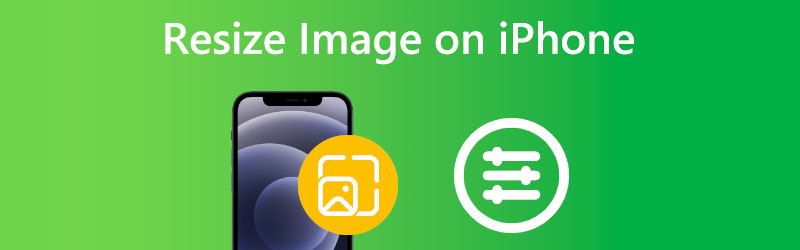

Part 1. How to Resize a Picture on an iPhone
The camera on your iPhone is a vital tool that provides high quality, a variety of picture formats, and even editing capabilities built right in. You may crop the photo, adjust the brightness and contrast of the image, and do much more using your Photos app. One of these numerous features is the ability to resize your images using the Photos app. It comes pre-installed on your device or third-party software that you can download from the App Store. Here's how to perform these things and resize the photographs on your iPhone to any dimensions you like.
Step 1: Acquire the Photos app on your device, then choose the image you wish to adjust the size of. Tap the Edit button that's located in the upper-right-hand corner of the screen. A new menu with various editing tools will pop up for you. It would help if you pressed the Crop symbol, which is located at the bottom of the screen and appears like two right angles intersecting each other.
Step 2: At the top of the screen is an icon that looks like a square composed of gray and black. Tap this symbol. You have now entered the menu for altering dimensions. Choose the one that best suits your needs from the list of alternatives at the bottom of the screen.
Step 3: You can save your changes by tapping the Done button, discarding them by clicking the Cancel button, or starting over again by clicking the Reset button at the top of the screen.
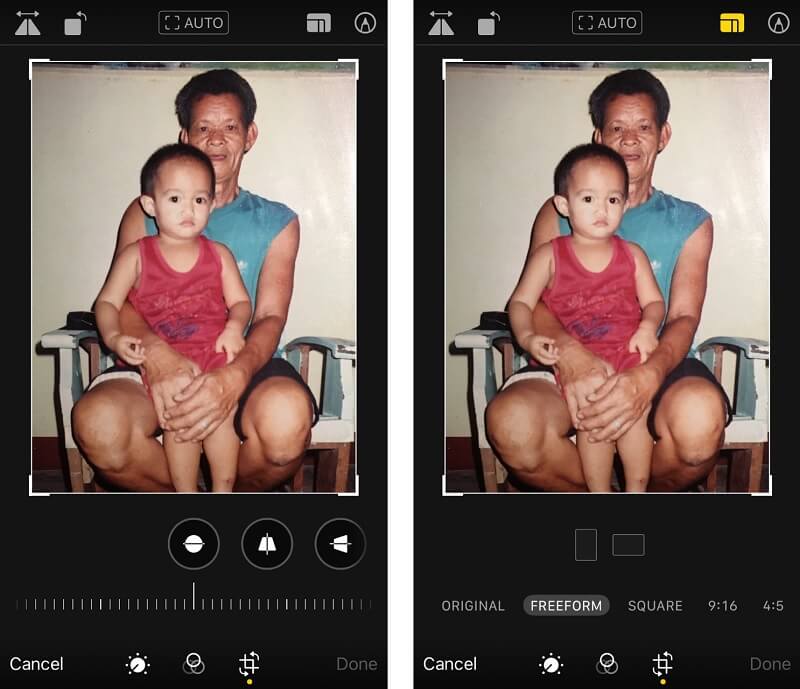
Part 2. Best Way to Resize Images Without Losing the Quality
1. Vidmore
You can resize photos by using the excellent video editing application known as Vidmore Free Image Upscaler Online. Because mobile devices have relatively tiny displays and fewer editing options, you may find it more convenient to use a program designed for the desktop. Its user-friendly and intuitive video editing functions enable users to produce high-quality end products. Vidmore is an excellent choice for users at any stage of their professional or educational careers.
You will only have access to a few resizing choices with the iPhone. In contrast to Vidmore, it does not concern itself with improving the quality of a picture in any way. Because of this, an increasing number of users are converting to this tool because it will undoubtedly assist them in maintaining the quality of their tool. Additionally, there is no size restriction when resizing pictures with the Vidmore Free Online Image Upscaler. You may also use it on the browser on your mobile device if you have one of them. You may resize the picture on your iPhone following the simple procedures outlined below.
Step 1: Search for Vidmore Free Image Upscaler in your browser. You may submit a picture to expand by clicking the Upload Image button on the main screen. Your computer will invite you to upload a low-quality picture.
Try Image Upscaler Now!
- Improve photo quality.
- Enlarge picture to 2X, 4X, 6X, 8X.
- Restore old image, unblur photo, etc.

Step 2: Then, choose the photo's magnification. Magnification increases the image's quality. You may zoom to 8x.
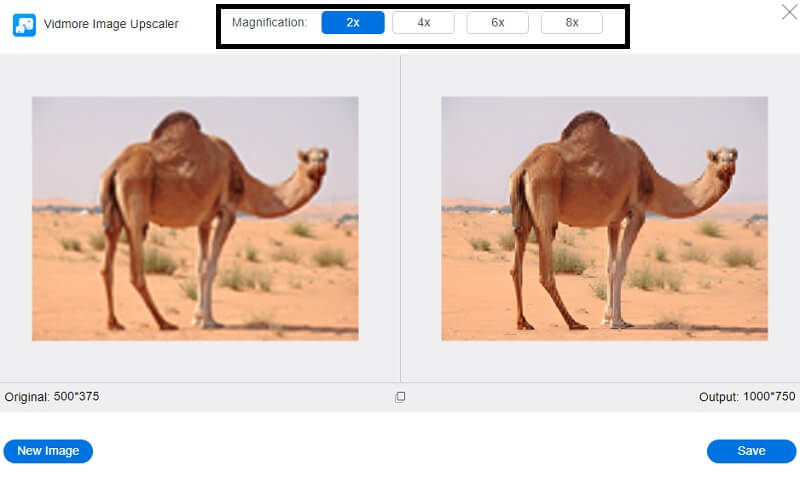
Step 3: Select the updated photograph version, then click the Save button to store it in the appropriate folders on your personal computer.
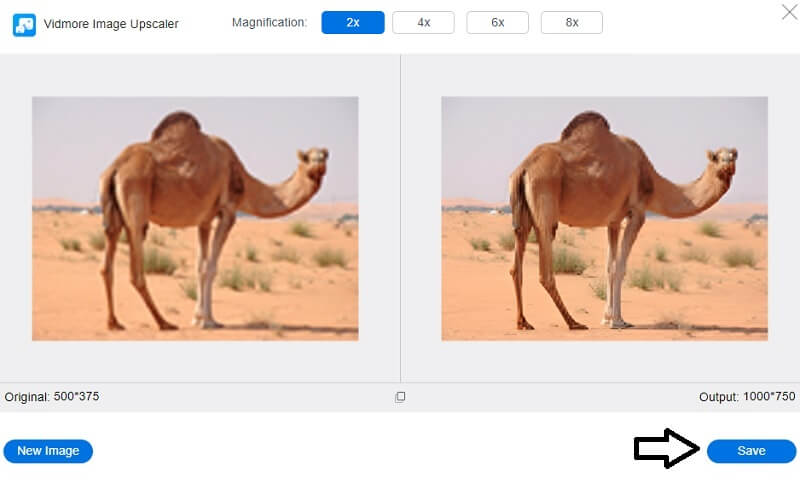
2. Desqueeze
You may resize photographs and movies by using the Desqueeze tool. This feature also supports video editing. Users can select manual input for pixel sizes in addition to the presets that you may use for speedy scaling. When resizing photographs, you can choose between the stretch option, the ratio fit option, or the ratio clip option. You may use orientation detection to resize photos to their native proportions. Simply following these three steps will allow you to resize your photographs on your iPhone while using Desqueeze:
Step 1: Open the Desqueeze app and choose pictures from your camera roll. A new screen will appear where you may touch the picture you've picked to set a scale ratio.
Step 2: When you've gathered all of your photographs, tap the editing icon in the app's lower left corner. Define the image's dimensions to scale it down to a given size. Select Edit, enter the dimensions you want the picture to be and then click OK.
Step 3: Repeat pressing the OK button on the user interface. To make adjustments, you may use the paw button at the very bottom of the program. It will update your camera with the resized picture after processing it.
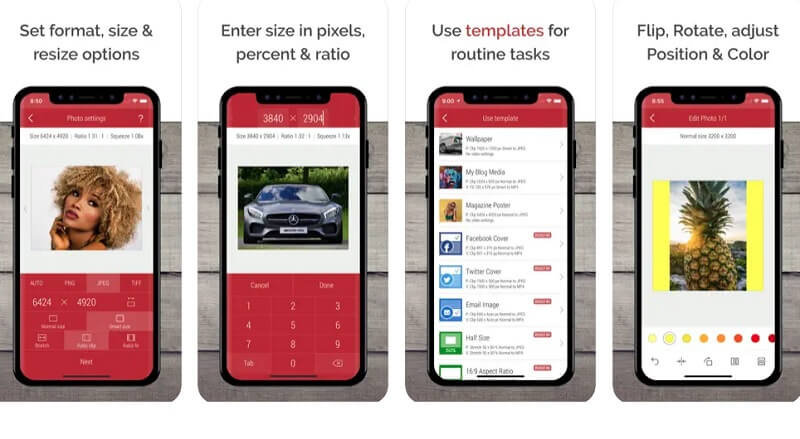
3. Instasize
Using the Instasize software is available for Android and iPhone smartphones. You can resize any photo to be appropriate for posting on any social networking site or online messaging app. Its basic form is a suite of tools designed to allow social content creators to edit images using professional filters, frames, and adjustments. Instasize isn't only a resizing tool; it also offers a collage maker, text file, effects, and more. If you need to reduce the image size on your iPhone, Instasize is an excellent choice.
Step 1: You may get Instasize from either the Google Playstore or the Apple App Store. You may start working on your photos as soon as it's up and running. When prompted, click the Plus sign to grant the app permission to access your data.
Step 2: When the editing tools appear, choose the square icon to the right of the text box to resize it. Please select the desired scale and confirm its application by clicking the checkbox.
Step 3: At last, choose the Gallery from the drop-down menu that appears after clicking the yellow folder on the side of the screen.
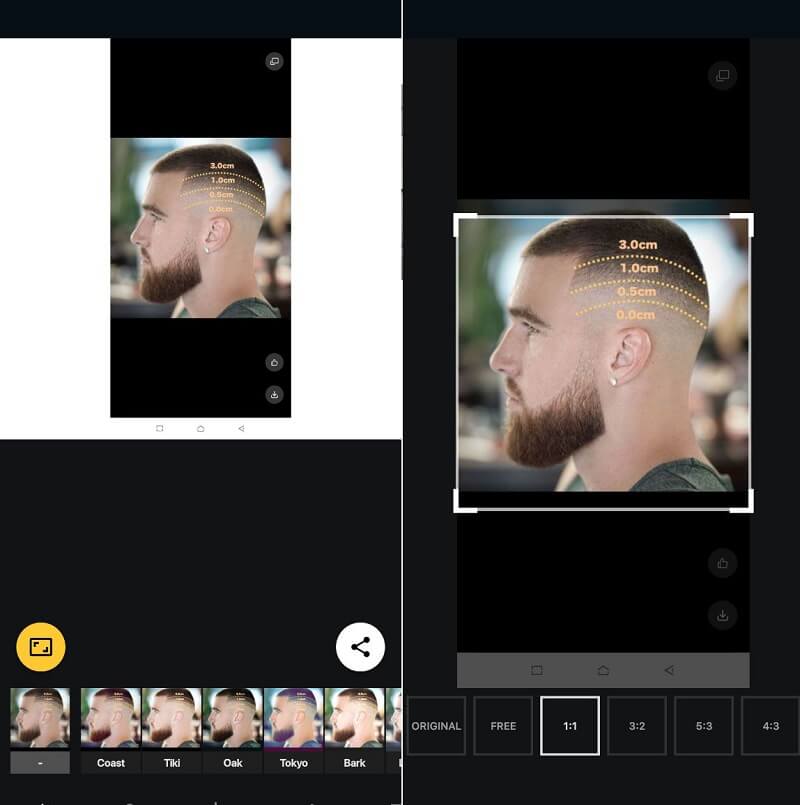
Part 3. FAQs on How to Resize a Photo on iPhone
Do you need to pay to use Instasize?
The program may be downloaded for free. However, the free account only provides access to the most basic editing tools. It contains a selection of fonts and text styles, some editing modifications we have made, and some of our filters. After purchasing the premium upgrade, you can access their editing features and filters, including those in the beauty tools area.
How do I change a photo's size without cropping it on my iPhone?
Launch the Shortcuts app on your iOS device (iPhone or iPad) to start. To create a new shortcut, choose the My Shortcuts tab and select the Plus button in the screen's upper-right hand corner. To add an action, use the Add Action button. Find the Resize Image action, then add it to the list of actions.
Which picture formats can I use with Desqueeze?
PNG, JPG, and TIFF formats are all accepted for use as photos on Desqueeze.
Conclusions
You can easily resize a photo on an iPhone using the default tool. In addition, there are applications that you may download onto your smartphone that come packed with additional editing tools. However, suppose you want to be sure that the quality of your picture remains the same once it has been resized. In that case, you may think about utilizing the Vidmore Free Online Image Upscaler.


