3 Different Methods on How to Resize a Photo for Facebook
Facebook quickly got ingrained in the routines of its users. It has developed into more than only a social networking tool. We are now up to speed on everything that is happening on this globe, including everyone involved in it. And how we become aware of this information is through the words and photos published in the feed. On the contrary, there are scenarios when the information does not appear because the picture size is too big or too tiny. Because of this, many people rely on picture resizing software to improve the overall scale of their photographs. At this time, learn to resize images for Facebook in three ways.
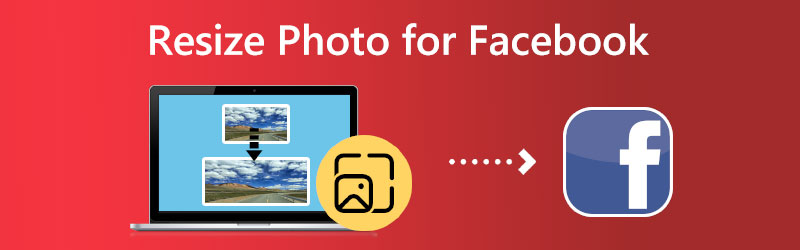

Part 1: What are the Best Sizes for Facebook Photos
The requirements for picture sizes on social media are constantly shifting. In a flash, you find yourself possessing the ideal cover page for your account. The next instant, it has been shrunk, and it now seems pixelated and incorrect. Suppose you study our guide to the picture sizes used on the most well-known social media sites. In that case, however, you won't have any trouble doing so. Facebook continually revises the site's look and the size of its images.
Constantly uploading images of the highest possible quality is the most excellent method to ensure that the information associated with your brand will remain relevant in the years to come. If you want the most outstanding results, you should stick to the file formats that Facebook recommends.
Facebook Image Sizes:
- Profile Pictures: 170 x 170 pixels
- Cover Photos: 851 x 315 pixels
- Post on Timeline: 1200 x 630 pixels
- Panorama: 30,000 pixels
- Stories: 1080 x 1920 pixels
Part 2. How to Resize Photo for Facebook
1. Vidmore Free Image Upscaler Online
After you have determined the minimum and maximum dimensions for the photographs you want, the next step is to choose a program that will assist you in resizing those photos. For use as your profile picture, cover photo, and other types of postings. Vidmore Free Image Upscaler Online is an excellent tool you should consider if you want to reduce the size of the photographs without cropping them. Since it is a browser-based tool, there is no need to worry about downloading or installing any other software. You only need to launch the application from inside your browser to get started with the task. JPG, PNG, BMP, and GIF are all supported image formats by the program.
Additionally, resizing options up to 8x may be selected. In addition, it not only increases the size of a picture but also improves the image's quality! You may resize the image to your desktop, which you can post to your Facebook account. You may even store it for future use.
Step 1: To begin, go to the home website, choose the Upload Image button, and then navigate to the Facebook photo you wish to enlarge.
Try Image Upscaler Now!
- Improve photo quality.
- Enlarge picture to 2X, 4X, 6X, 8X.
- Restore old image, unblur photo, etc.

Step 2: When you have finished uploading the picture, you can choose it from various scale levels. You can scale photographs up to 8 times their original size with Vidmore.
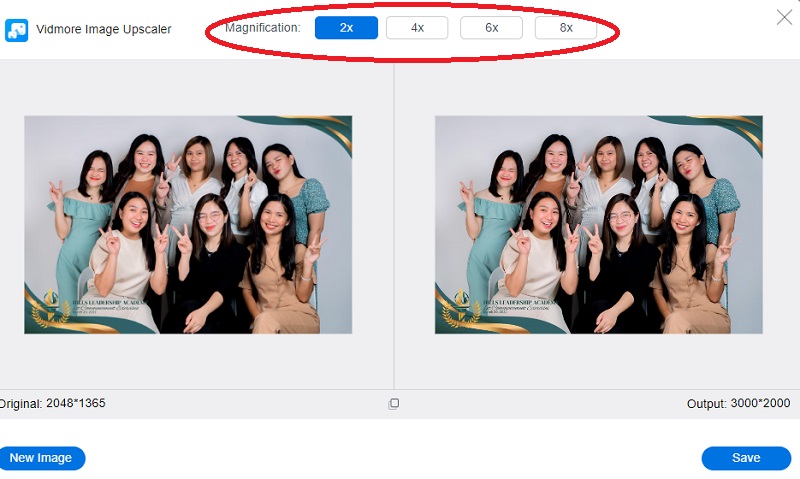
Step 3: You can continue storing it on your file if you have already obtained the size you need. To save your changes, use the Save button on the right.
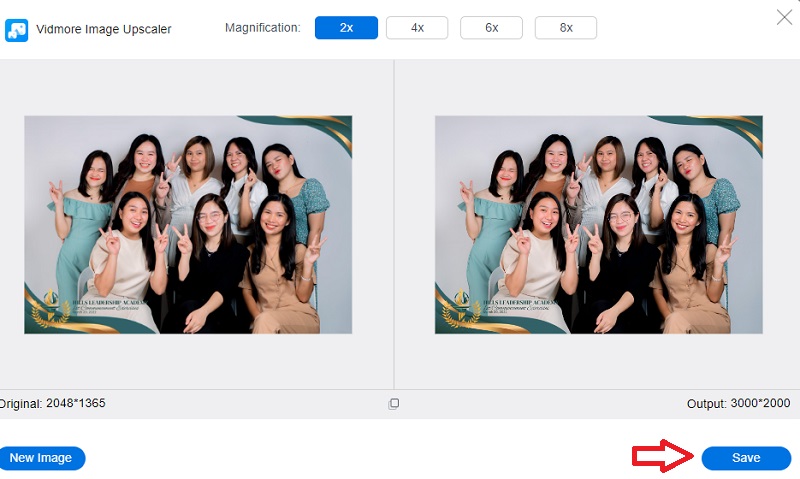
2. Photo Resizer
It is an excellent tool if you need to resize photographs for usage on other social networking networks, including Facebook. The program allows you to resize images, crop them, and carry out a whole host of other tasks. The tool allows you to trim your newly uploaded image. So that it may be used on Facebook as a profile pic, cover photo, linked image, featured image, or activity image. You can even resize the photo by providing the dimensions for the new size. The picture that has been processed may be previewed, and then you can save a JPG, PNG, or PDF file to your user's computer from the preview.
Step 1: Launch the Photo Resizer application, then choose the image to add by clicking on the browse button. Extend the drop-down menu under Crop, and then pick Facebook from the available options. The user interface will now display the many choices that are accessible, such as the cover photo, profile image, and others. Choose the one that best suits your preference.
Step 2: To input the custom size for the height and width, you must click on the icon Resize. To validate the configuration, you need to click the Apply button.
Step 3: After that, choose Open File and select the Same image from the drop-down menu, and the application will save the image on your computer as a JPG file.
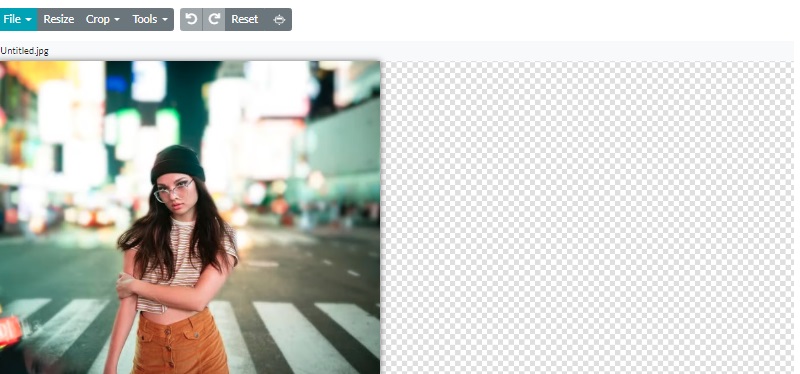
3. Shrink Pictures
This web application is an excellent Facebook profile image resizer that, when used, optimizes the newly uploaded picture to conform to Facebook's official dimensions automatically. A preview of the picture after it has been scaled is also shown so that you may determine whether or not the processed image meets the criteria you specified. The software enables you to quickly post the resized photo to your Facebook account and add a caption to the picture once it has been resized. If necessary, you may even save a copy of the image to your computer by downloading it.
Step 1: Open the Shrink Pictures application on your web browser, then choose the Choose file option to look for and add the image.
Step 2: To have the application resize your picture, you must first click the button labeled Resize.
Step 3: At long last, the picture that has been scaled will show up on the interface for preview along with its new dimensions. You can download the photograph to your computer or add a description to it and upload it immediately to your Facebook account by means of a mobile upload email.
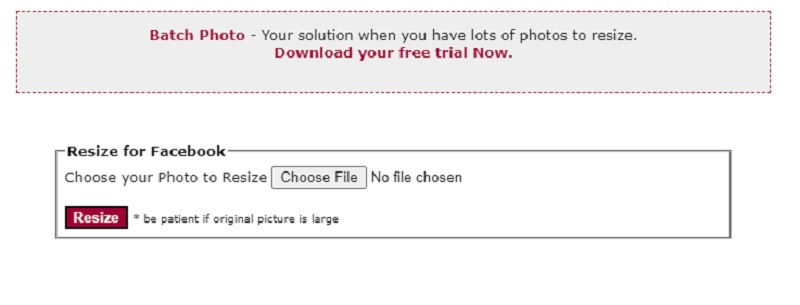
Part 3. FAQs About Resizing Photos for Facebook
How big should a picture be for Facebook?
The suggested picture size for sharing photographs on Facebook and links containing an image is 1,200 pixels wide by 630 pixels tall. Facebook will resize the picture you share to be 500 pixels wide. Regardless of whether it is in the landscape, portrait, or square format and will scale the height proportionally.
What is the best ratio for Facebook?
Facebook suggests using a square 1:1 aspect ratio for photographs in-feed placements. In contrast, a vertical 4:5 aspect ratio should be used for videos.
What kinds of picture files does Facebook accept?
Because Facebook allows users to post high-resolution photos, the site can keep most of the photographs' original quality. You can upload files in JPEG, BMP, PNG, or GIF format. TIFF is also an option.
Conclusions
You have to pick the appropriate size for the image to have a good picture quality. And with the assistance of the tools above, you can resize a photo for Facebook cover, stories, or feeds.


