A Frame-toFrame Review to YouCam Online Editor
In the files of image editing, there are various image editing software you can find on the market. Almost all of them can offer various helpful features that allow you to beautify your images based on your desired outcome. With that, we are here to give you one of the best and powerful photo editing software you can utilize to edit your images online, which is YouCam Online Editor. This post will give you all of its helpful features, pricing, pros, cons, and more. We will also give you the best method you can follow to use the tool easily and perfectly. So, to get more information about this image editor, start reading this post.

PAGE CONTENT
Part 1. What is YouCam Online Editor

YouCam Online Editor software is among the most helpful image editing software you can find on your browser. This tool can offer various editing features you can use to create an excellent masterpiece. Plus, it can even offer artificial intelligence (AI). With that, you can ensure that you can enhance and edit your photos easily and smoothly. In addition to that, no matter what features you use, the tool can offer an excellent user interface so that you can achieve your main goal after the editing process. Now, if you want to learn more about the tool, we will introduce some of the exceptional features you can encounter and operate when using this photo editing software.
Helpful Features
YouCam Photo Enhancer

One of the most helpful features you can access on this editing software is the Photo Enhancer feature. This allows you to upscale your images and make them a better version of your image. This feature is also perfect if you have an old photo that you want to make, like a brand-new one. The good thing here is that you can upscale the image up to 4K, making it an excellent photo enhancer.
Remove Background Feature
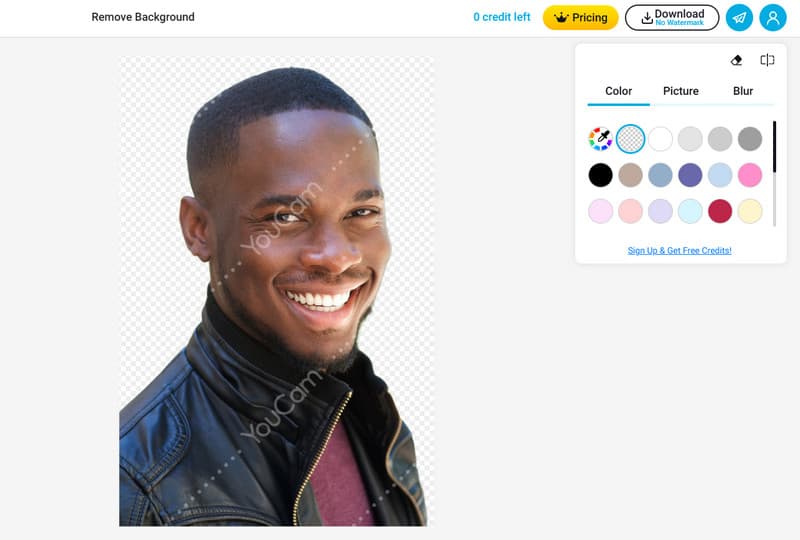
You can also use the tool to remove a background from your images. It can even offer a smooth and fast process since the AI tool will automatically remove the background for you. With that, you don't have to eliminate the background manually. In addition to that, the loading process is fast, making it an ideal editor. You can also change/modify the background color based on your needs. So, if you want to get rid of a photo background, consider using this YouCam AI background remover.
Crop Feature

If you want to crop the photo to remove some unnecessary parts from the photo's corner or edge, you can also use this image editor. The software can offer an image cropper feature that lets you crop or remove some parts of your photo. What's more, you can even select your preferred aspect ratio. With that, if you are planning to post the image on various social media platforms, you can do so. From this feature, you can also flip or tilt the images, making it ideal for all users.
AI Image Generator
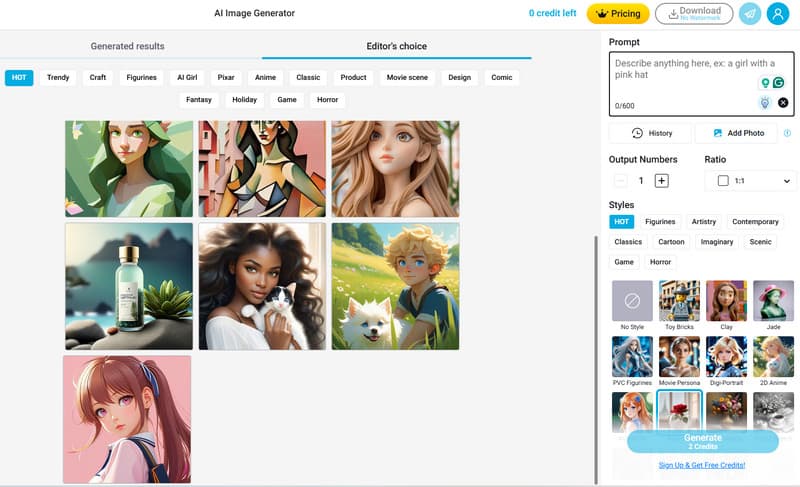
Besides editing, you can also create an image using the tool's AI image generator. This allows you to create an image by inserting text prompts into the text box. So, if you are looking for an excellent AI image generator from text, there is no doubt that YouCam is among the online software you can access. You can even choose your preferred image style, such as anime, classic, comic, fantasy, horror, and more.
Object Removal Feature
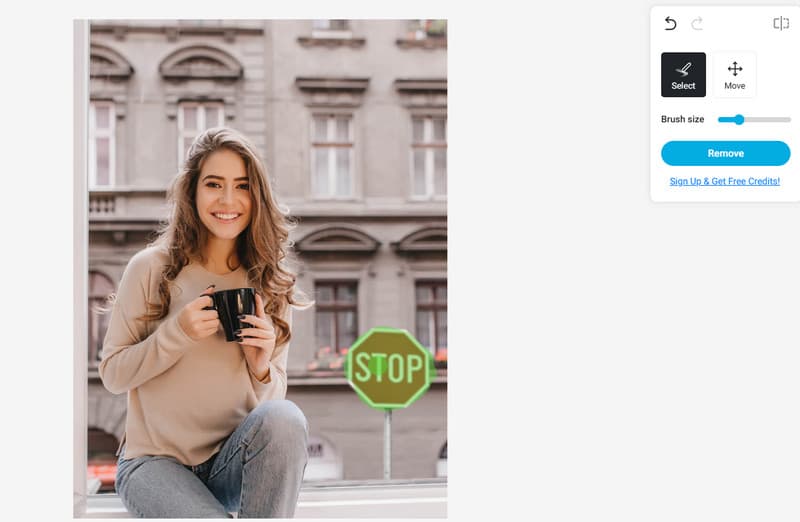
If your image has a watermark, stickers, logos, emojis, and other annoying elements that you want to remove, worry no more. The tool can provide the Object Removal feature that lets you highlight and delete any elements you want from your images. With that, you can get a clean image after the process.
Pricing
The tool is not 100% free. It can give you various limitations when using the free version. So, if you are planning to get a subscription plan, the price starts at $8.33 per month.
What We Like about the Tool
- The tool can offer an easy-to-navigate interface, making it perfect for users.
- It can offer various features that can help you improve and beautify your photos.
- The uploading process is fast.
- It offers a free version to check the overall potential of the tool.
What We Don't Like about the Tool
- The free version can only offer two credits.
- It inserts a watermark into the photo when saving it using the free version.
- Since it is an online tool, always ensure that you have a strong internet connection.
Part 2. How to Use YouCam Online Editor
Do you want to use this software to edit your images? In that case, we will provide simple instructions you can follow. In this section, we will show you how to remove an image background using the tool's Remove Background feature.
Step 1. Open your browser and go to the Background Remove feature of YouCam Online Editor. After that, click the Choose an image button to start uploading the image from your computer. You can also use the sample photos from the tool.

Step 2. Then, the tool will automatically delete the background after the loading process. With that, you can start saving the image by ticking the Download button above.

As you can see, removing an image background from the tool is an easy task. So, if you want to effectively eliminate any background from your photo, you can rely on this tool.
Part 3. Best Image Background Remover Online
When using the YouCam Editor, you can only edit your images with limitations when using the free version. So, if you want to use the software continuously, you must get the plan. But if you want to remove any image background from your file without spending a penny, we have the best alternative you can use. To eliminate an image background online, use Vidmore Free Background Remover Online. This tool can help you remove the background from your photo effectively. Plus, it can even offer the Brush tool that allows you to use it to achieve your task. You can even resize the tool for a better removal process. The good thing here is that you can deal with numerous images while enjoying the image quality. This is because the tool ensures that it won't affect any quality during the procedure. Thus, use this tool to get your desired
Features:
- It can remove an image background with an ultra-fast removal procedure.
- The tool can handle images with great quality.
- It offers a Preview section to see the result.
To learn how to remove an image background using this tool, see the methods below.
Step 1. Go to the main web page of Vidmore Free Background Remover Online and hit Upload Image to start uploading the file.
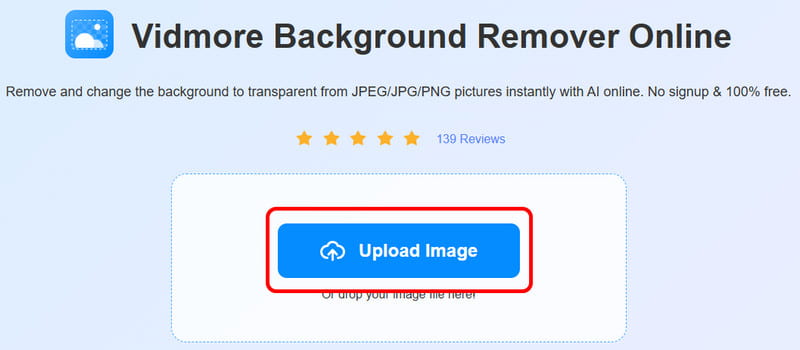
Step 2. Then, use the Keep option above to highlight the main subject of the image. With that, the background will be eliminated.

Step 3. After highlighting the image, tick Download to start saving the image.

If you want to easily remove a background from your image, you can trust this tool to achieve your objective. So, start using this software and enjoy dealing with your images.
Conclusion
YouCam Online Editor is among the exceptional photo editing software you can use on your browser. It can offer various features you can enjoy to make a wonderful masterpiece. However, it only allows you to use up to 2 credits when using the free version. So, if you want to edit your images, like removing an image background without spending a penny, use Vidmore Free Background Remover Online. It is 100% free, making it accessible to all users.



